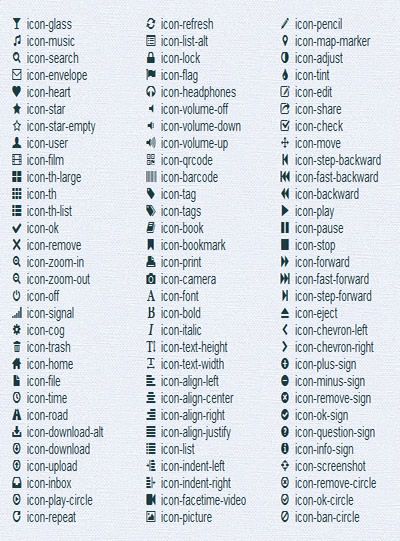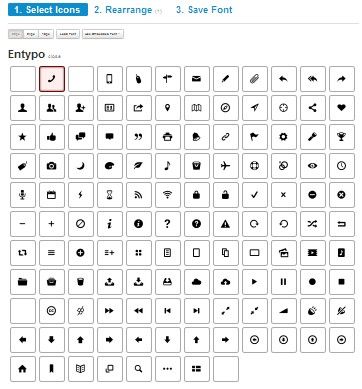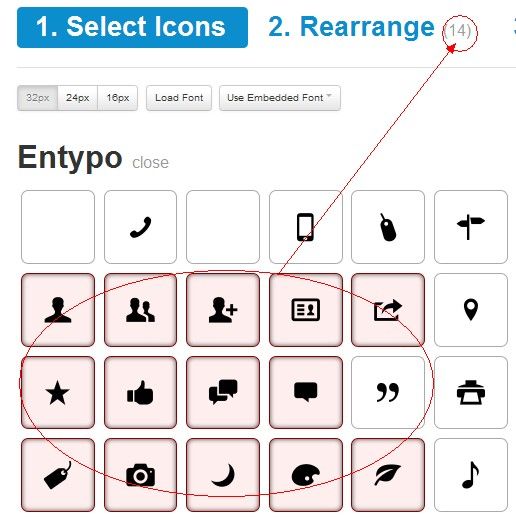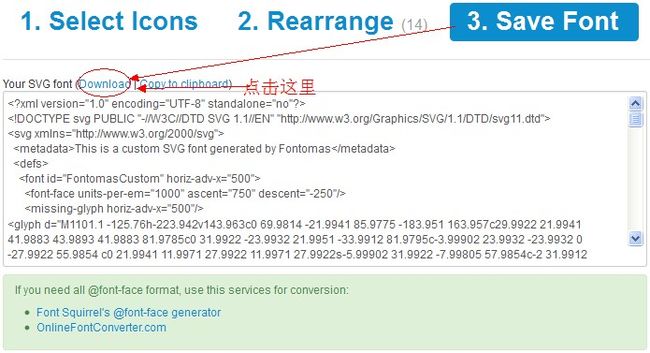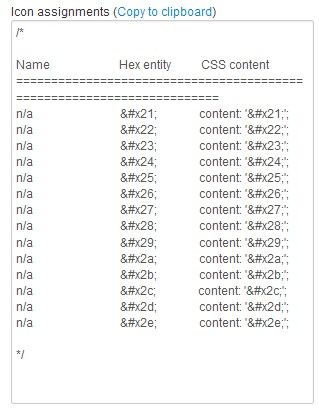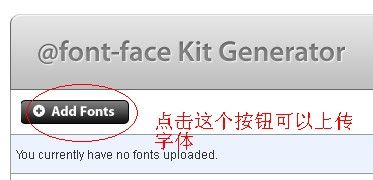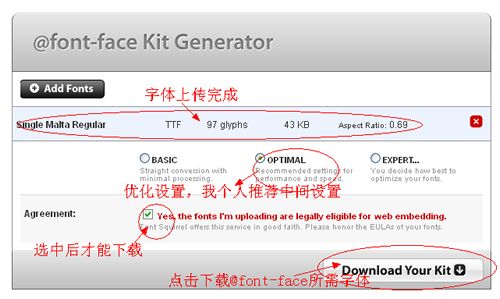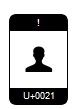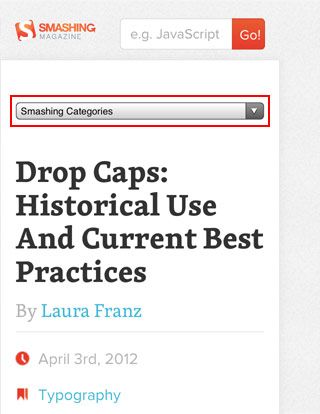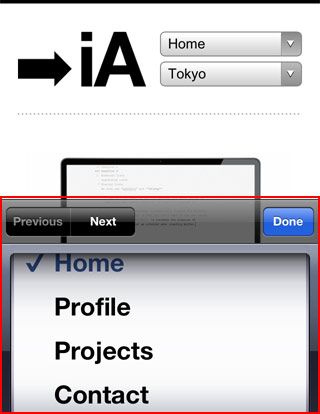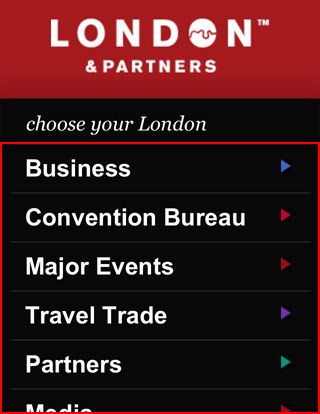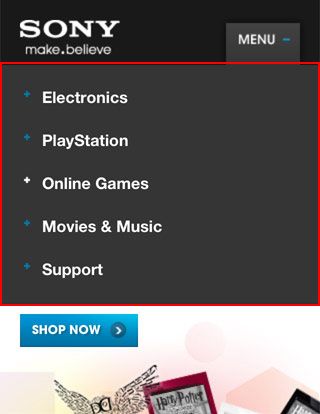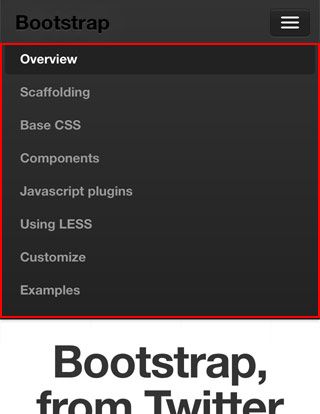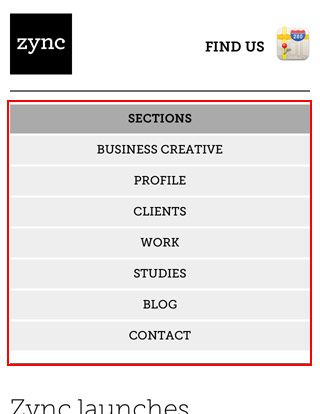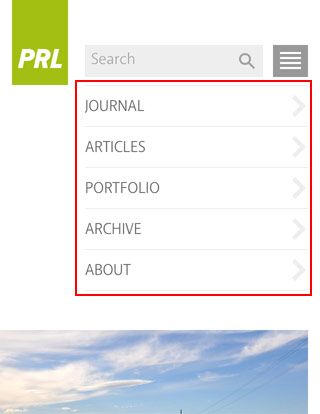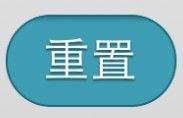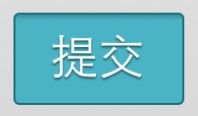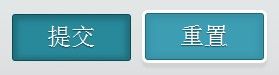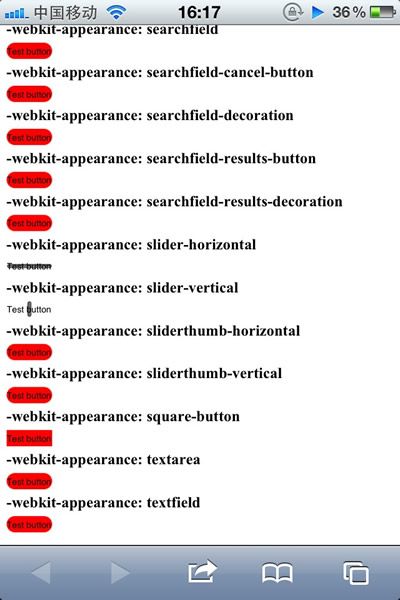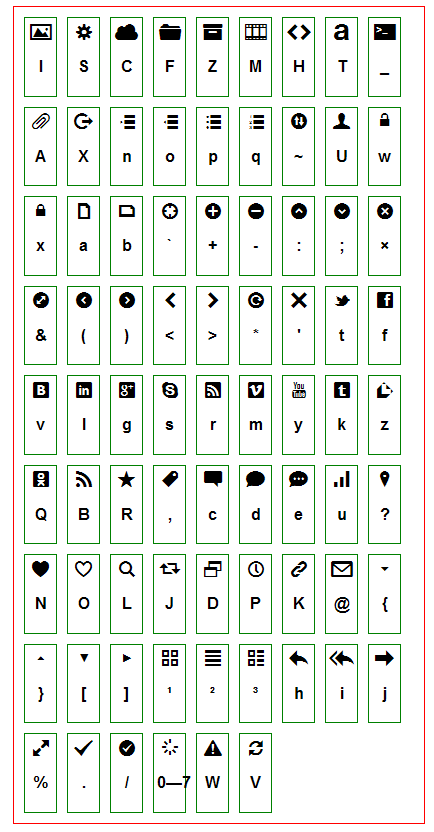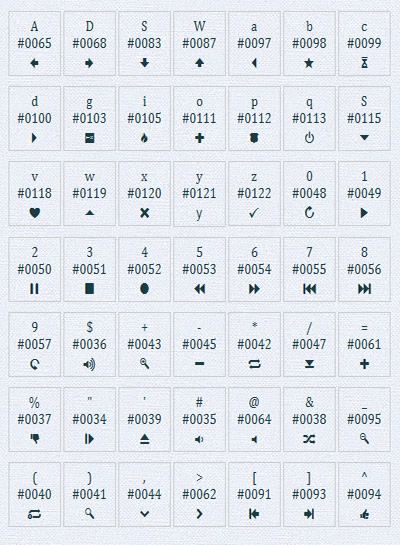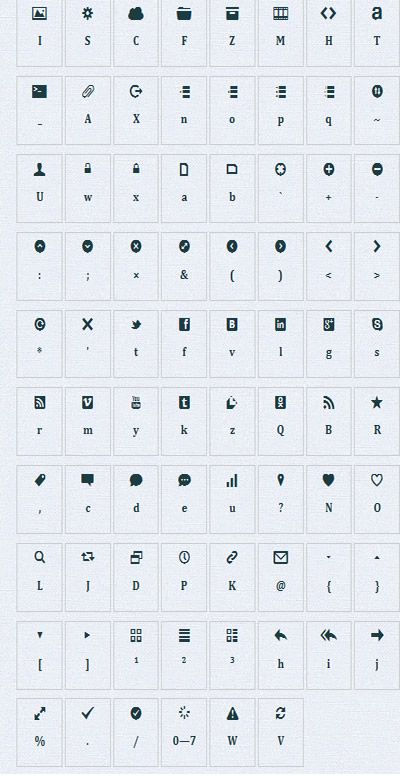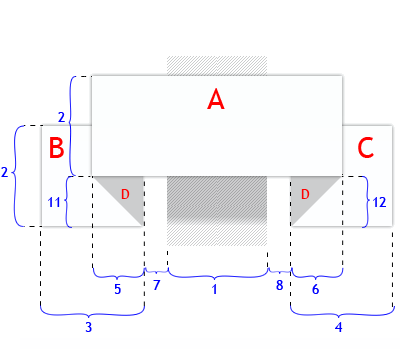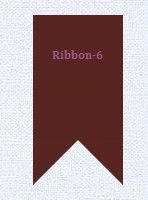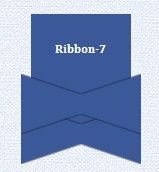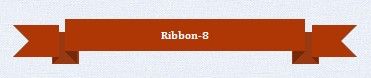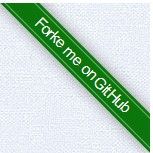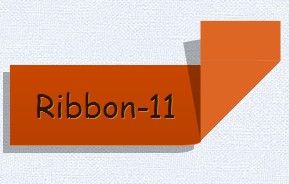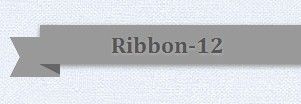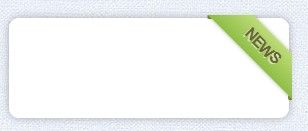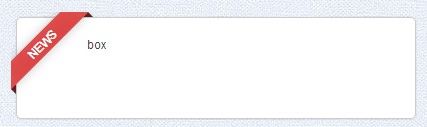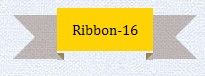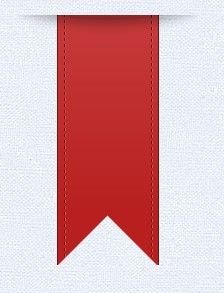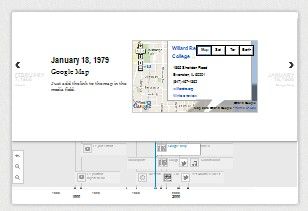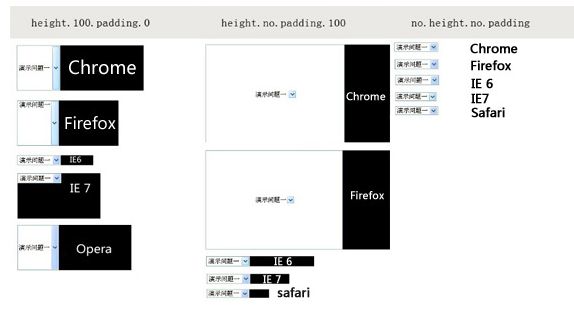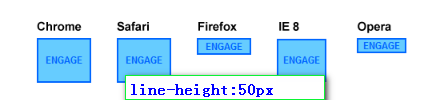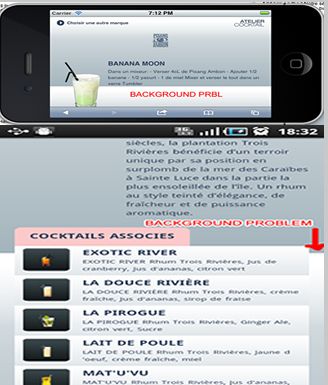前面在CSS3 Ribbons一文中介绍了一个纯CSS3制作的“Ribbons”效果,今天收集了更多的“Ribbons”效果,以供大家参考与学习,希望大家能喜欢。
在看具体每个demo之前,我们一起来看下面一个截图:
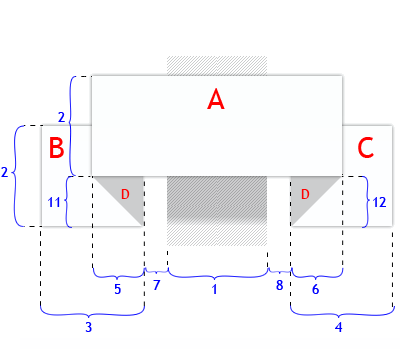
上图是一个典型的“Ribbons”各部位的示意图,但每一个“Ribbons”并不会都使用上图示意的各个部分,在下面的实例中大家可以明显的看到或者说感受到。别的我就不多说了,我想上图能示意出“Ribbons”各个部位。那么每个部位我们可以使用一个“html”标签,当然有了CSS3的伪元素“::before”和“::after”后,我们可以省去一些标签。
效果一:
HTML Markup
Ribbon-1
CSS Code
#ribbon-1 {
font: bold 16px/48px Cambria,Georgia,Times,serif;
color: #000;
text-shadow: 1px 0 0 hsla(20,50%,30%,0.6);
width: 300px;
padding: 0 0 0 30px;
background: hsla(200, 20%, 80%, 0.8);
position: relative;
}
#ribbon-1::after {
content: "";
position: absolute;
top: 0;
left: 100%;
width: 0;
height: 0;
border: 24px solid hsla(200, 20%, 80%, 0.8);
border-right-color: transparent;
}
DEMO效果

效果二
HTML Markup
Ribbon-2
CSS Code
#ribbon-2 {
font: bold 16px/48px Cambria,Georgia,Times,sans-serif;
color:hsla(25,50%,80%,1);
text-shadow: 1px 0 0 hsla(20,50%,30%,0.6);
width: 300px;
position: relative;
background: hsla(255,45%,50%,0.8);
}
#ribbon-2::before {
content:"";
position: absolute;
top:0;
right: 100%;
width: 0;
height: 0;
border: 24px solid hsla(255,45%,50%,0.8);
border-left-color:transparent;
}
#ribbon-2::after {
content:"";
position:absolute;
top:0px;
left: 100%;
width:0;
height:0;
border:24px solid transparent;
border-left-color: hsla(255,45%,50%,0.8);
}
DEMO效果:

效果三
HTML Markup
Ribbon-3
CSS Code
#ribbon-3 {
font: bold 16px/48px Cambria,Georgia,Times,serif;
color: hsla(100,80%,20%,0.6);
text-shadow: 1px 0 0 hsla(20,50%,30%,0.6);
width: 300px;
padding: 0 0 0 30px;
position: relative;
background: hsla(200,80%,50%,0.8);
}
#ribbon-3::before {
content:"";
position: absolute;
top:100%;
left:0px;
width:0;
height: 0;
border: 5px solid transparent;
border-color: hsla(200,70%,42%,0.8) hsla(200,70%,42%,0.8) transparent transparent;
}
#ribbon-3::after {
content:"";
position: absolute;
top:0;
left: 100%;
width:0;
height: 0;
border: 24px solid hsla(200,80%,50%,0.8);
border-right-color: transparent;
}
DEMO效果:

效果四
HTML Markup
Ribbon-4
CSS Code
#ribbon-4 {
font: bold 16px Cambria,Georgia,Times,serif;
line-height: 48px;
width: 315px;
padding: 0 30px;
position: relative;
text-align: center;
color: hsla(180,60%,80%,0.8);
text-shadow: 1px 0 0 hsla(20,50%,30%,0.6);
background: hsla(20,30%,30%,0.8);
}
#ribbon-4::before {
content:"";
position: absolute;
top: 100%;
left:0;
width: 0;
height: 0;
border: 5px solid transparent;
border-color: hsla(20,25%,25%,0.85) hsla(20,25%,25%,0.85) transparent transparent;
}
#ribbon-4::after {
content:"";
position: absolute;
top: 100%;
right: 0;
width: 0;
height: 0;
border: 5px solid transparent;
border-color: hsla(20,25%,25%,0.85) transparent transparent hsla(20,25%,25%,0.85);
}
DEMO效果:

效果五
HTML Markup
CSS Code
#ribbon-5-wrap {
position: relative;
z-index: 1;
}
#ribbon-5 {
font: bold 16px Cambria,Georgia,Times,serif;
line-height: 48px;
width: 300px;
padding: 0 30px;
position: relative;
color: hsla(350,80%,30%,0.8);
text-shadow: 1px 0 0 hsla(20,50%,30%,0.6);
background: hsla(315,40%,60%,1);
text-align: center;
}
#ribbon-5::before {
content:"";
position:absolute;
top:100%;
left:0;
width:0;
height:0;
border: 5px solid transparent;
border-color: hsla(315,28%,50%,0.95) hsla(315,28%,50%,0.95) transparent transparent;
}
#ribbon-5::after {
content:"";
position:absolute;
top:100%;
right:0;
width:0;
height:0;
border: 5px solid transparent;
border-color: hsla(315,28%,50%,0.95) transparent transparent hsla(315,28%,50%,0.95);
}
#ribbon-5 > div {
width: 100%;
}
#ribbon-5 > div::before,
#ribbon-5 > div::after {
content:"";
position: absolute;
width: 0;
height:0;
border: 24px solid hsla(315,23%,40%,0.95);
top:10px;
z-index: -1;
}
#ribbon-5 > div::before {
border-left-color: transparent;
right: 100%;
margin-right: -10px;
}
#ribbon-5 > div::after {
border-right-color: transparent;
left: 100%;
margin-left: -10px;
}
DEMO效果:

效果六
HTML Markup
Ribbon-6
CSS Code
#ribbon-6 {
font: bold 12px Cambria,Georgia,Times,sans-serif;
color:hsla(315,28%,50%,0.95);
text-align: center;
width: 90px;
height: 50px;
line-height: 50px;
padding:15px 0;
position: relative;
background: hsla(5,58%,20%,0.95);
margin-bottom: 120px;
}
#ribbon-6::after{
content:"";
position: absolute;
top: 100%;
width: 0;
height: 0;
border: 45px solid hsla(5,58%,20%,0.95);
left: 0;
border-bottom-color: transparent;
}
DEMO效果:
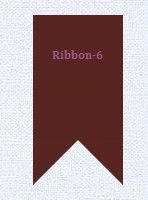
效果七
HTML Markup
Ribbon-7
CSS Code
#ribbon-7 {
font:bold 12px Cambria,Georgia,Times,Serif;
color:#fff;
width:100px;
text-align:center;
padding:15px 0px 15px;
height:100px;
line-height: 40px;
background:#3B5998;
position:relative;
margin:20px auto 100px;
}
#ribbon-7:before,
#ribbon-7:after {
content:"";
position:absolute;
bottom:-20px;
left:-10px;
width:0px;
height:20px;
border-width:20px 60px;
border-style:solid;
border-color:transparent #3B5998;
}
#ribbon-7:after {
bottom:10px;
}
DEMO效果:
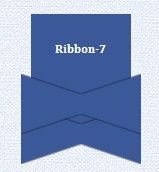
效果八
HTML Markup
CSS Code
#ribbon-8-wrap {
position: relative;
z-index: 1;
}
#ribbon-8 {
font:bold 16px Cambria,Georgia,Times,Serif;
color:#fff;
width:50%;
height:48px;
text-align:center;
padding:0px 30px;
background:#AF3605;
position:relative;
line-height:48px;
margin:50px auto;
}
#ribbon-8:before {
content:"";
position:absolute;
top:100%;
left:0px;
width:0px;
height:0px;
border-width:10px;
border-style:solid;
border-color:#76290A #76290A transparent transparent;
}
#ribbon-8:after {
content:"";
position:absolute;
top:100%;
right:0px;
width:0px;
height:0px;
border-width:10px;
border-style:solid;
border-color:#76290A transparent transparent #76290A;
}
#ribbon-8 div {
width:100%;
height:100%;
}
#ribbon-8 div:before,
#ribbon-8 div:after {
content:"";
position:absolute;
width:40px;
height:100%;
background:#983912;
top:20px;
z-index:-1;
}
#ribbon-8 div:before {
border-left-color:transparent;
right:100%;
margin-right:-20px;
}
#ribbon-8 div:after {
border-right-color:transparent;
left:100%;
margin-left:-20px;
}
#ribbon-8 div div:before,
#ribbon-8 div div:after {
content:"";
position:absolute;
width:20px;
height:0px;
background:transparent;
border:25px solid #AF3605;
top:10px;
z-index:3;
}
#ribbon-8 div div:before {
border-left-color:transparent;
margin-right:10px;
}
#ribbon-8 div div:after {
border-right-color:transparent;
margin-left:10px;
}
#ribbon-8 div div div:before,
#ribbon-8 div div div:after {
content:"";
position:absolute;
width:0px;
height:0px;
background:transparent;
border:5px solid transparent;
top:100%;
margin-top:10px;
z-index:1;
}
#ribbon-8 div div div:before {
border-top-color:#76290A;
border-left-color:#76290A;
margin-left:20px;
}
#ribbon-8 div div div:after {
border-top-color:#76290A;
border-right-color:#76290A;
margin-right:20px;
}
DEMO效果:
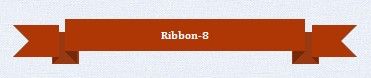
效果九
HTML Markup
CSS Code
.ribbon-holder {
position: relative;
}
.ribbon-holder {
position: absolute;
top: 0;
overflow: hidden;
height: 10em;
}
.left.ribbon-holder {
left: 0;
}
.ribbon-holder .ribbon,
.ribbon-holder .ribbon:hover {
text-decoration: none;
}
.ribbon-holder .ribbon{
font-family: Collegiate, sans-serif;
letter-spacing: -.1px;
opacity: 0.95;
padding: 0.25em 0;
position: relative;
top: 3.2em;
box-shadow: 0 0 13px #888;
color: #FFF;
display: block;
line-height: 1.35em;
}
.ribbon-holder .ribbon .text {
padding: 0.1em 3em;
}
.left .ribbon {
-moz-transform: rotate(-45deg);
-webkit-transform: rotate(-45deg);
-ms-transform: rotate(-45deg);
-o-transform: rotate(-45deg);
transform: rotate(-45deg);
left: -2.82em;
}
.red.ribbon {
background-color: #9a0000;
background-image: linear-gradient(bottom, #9a0000, #a90000);
background-image: -o-linear-gradient(bottom, #9a0000, #a90000);
background-image: -moz-linear-gradient(bottom, #9a0000, #a90000);
background-image: -webkit-linear-gradient(bottom, #9a0000, #a90000);
background-image: -ms-linear-gradient(bottom, #9a0000, #a90000);
background-image: -webkit-gradient(
linear,
left bottom,
left top,
color-stop(#9a0000),
color-stop(#a90000)
);
}
.red.ribbon .text {
border: 1px solid #bf6060;
}
DEMO效果:

效果十
HTML Markup
CSS Code
.ribbon-holder {
position: relative;
}
.ribbon-holder {
position: absolute;
top: 0;
overflow: hidden;
height: 10em;
}
.right.ribbon-holder {
right: 0;
}
.ribbon-holder .ribbon,
.ribbon-holder .ribbon:hover {
text-decoration: none;
}
.ribbon-holder .ribbon{
font-family: Collegiate, sans-serif;
letter-spacing: -.1px;
opacity: 0.95;
padding: 0.25em 0;
position: relative;
top: 3.2em;
box-shadow: 0 0 13px #888;
color: #FFF;
display: block;
line-height: 1.35em;
}
.ribbon-holder .ribbon .text {
padding: 0.1em 3em;
}
.right .ribbon {
-moz-transform: rotate(45deg);
-webkit-transform: rotate(45deg);
-o-transform: rotate(45deg);
-ms-transform: rotate(45deg);
transform: rotate(45deg);
right: -2.82em;
}
.green.ribbon {
background-color: #006e00;
background-image: linear-gradient(bottom, #006e00, #007200);
background-image: -o-linear-gradient(bottom, #006e00, #007200);
background-image: -moz-linear-gradient(bottom, #006e00, #007200);
background-image: -webkit-linear-gradient(bottom, #006e00, #007200);
background-image: -ms-linear-gradient(bottom, #006e00, #007200);
background-image: -webkit-gradient(
linear,
left bottom,
left top,
color-stop(#006e00),
color-stop(#007200)
);
}
.green.ribbon .text {
border: 1px solid #6bac6b;
}
DEMO效果:
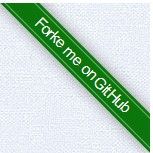
效果十一
HTML Markup
Ribbon-11
CSS Code
#ribbon-11 {
padding: 0 25px;
height: 80px;
color: #301607;
background-color: #c94700;
background-image: -webkit-gradient(linear, left top, left bottom, from(#c94700), to(#b84100));
background-image: -webkit-linear-gradient(top, #c94700, #b84100);
background-image: -moz-linear-gradient(top, #c94700, #b84100);
background-image: -ms-linear-gradient(top, #c94700, #b84100);
background-image: -o-linear-gradient(top, #c94700, #b84100);
background-image: linear-gradient(top, #c94700, #b84100);
border-bottom: 1px solid rgba(255, 255, 255, 0.3);
position: relative;
float: left;
clear: left;
font-family: 'Montez', cursive;
font-size: 32px;
line-height: 80px;
text-shadow: 1px 1px 0 rgba(255, 255, 255, 0.3);
box-shadow: -7px 7px 0px rgba(0, 0, 0, 0.3);
border-radius: 0 0 20px 0 / 0 0 5px 0;
margin-top: 60px;
}
#ribbon-11::after {
content: "";
display: block;
width: 40px;
height: 0px;
position: absolute;
right: 0;
bottom: 4px;
z-index: 20;
border-bottom: 80px solid #de6625;
border-right: 80px solid transparent;
-webkit-transform: rotate(90deg);
-webkit-transform-origin: right bottom;
-moz-transform: rotate(90deg);
-moz-transform-origin: right bottom;
-o-transform: rotate(90deg);
-o-transform-origin: right bottom;
-ms-transform: rotate(90deg);
-ms-transform-origin: right bottom;
transform: rotate(90deg);
transform-origin: right bottom;
}
#ribbon-11::before {
content: "";
display: block;
width: 20px;
height: 0px;
position: absolute;
right: 0;
bottom: 4px;
z-index: 10;
border-bottom: 80px solid rgba(0, 0, 0, 0.3);
border-right: 80px solid transparent;
-webkit-transform: rotate(80deg);
-webkit-transform-origin: right bottom;
-moz-transform: rotate(80deg);
-moz-transform-origin: right bottom;
-o-transform: rotate(80deg);
-o-transform-origin: right bottom;
-ms-transform: rotate(80deg);
-ms-transform-origin: right bottom;
transform: rotate(80deg);
transform-origin: right bottom;
}
DEMO效果:
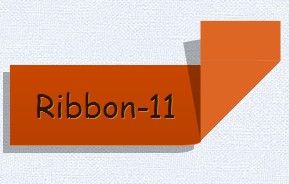
效果十二
HTML Markup
Ribbon-12
CSS Code
#ribbon-12 {
background-color: #999999;
box-shadow: 0 2px 4px #888888;
color: #555555;
font-size: 1.5em;
font-weight: bold;
padding: 6px 20px 6px 71px;
position: relative;
text-shadow: 0 1px 2px #BBBBBB;
width: 50%;
clear: both;
}
#ribbon-12::before,
#ribbon-12::after {
content: " ";
height: 0;
position: absolute;
width: 0;
}
#ribbon-12::before {
border-color: #999999 #999999 #999999 transparent;
border-style: solid;
border-width: 20px 10px;
left: -30px;
top: 12px;
width: 30px;
}
#ribbon-12::after {
border-color: #666666 #666666 transparent transparent;
border-style: solid;
border-width: 5px 10px;
left: 0;
top: 100%;
}
DEMO效果:
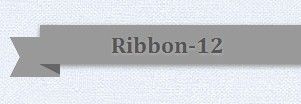
效果十三
HTML Markup
CSS Code
#ribbon-13 {
width: 300px;
position: relative;
text-align: center;
font-size: 20px!important;
background: #d64b4b;
background: -webkit-gradient(linear, left top, left bottom, from(#d64b4b), to(#ab2c2c));
background: -webkit-linear-gradient(top, #d64b4b, #ab2c2c);
background: -moz-linear-gradient(top, #d64b4b, #ab2c2c);
background: -ms-linear-gradient(top, #d64b4b, #ab2c2c);
background: -o-linear-gradient(top, #d64b4b, #ab2c2c);
background-image: -ms-linear-gradient(top, #d64b4b 0%, #ab2c2c 100%);
-webkit-box-shadow: rgba(000,000,000,0.3) 0 1px 1px;
-moz-box-shadow: rgba(000,000,000,0.3) 0 1px 1px;
box-shadow: rgba(000,000,000,0.3) 0 1px 1px;
font-family: 'Helvetica Neue',Helvetica, sans-serif;
margin: 50px auto;
}
#ribbon-13 h1 {
color: #801111;
text-shadow: #d65c5c 0 1px 0;
margin:0px;
padding: 15px 10px;
font-size: 1em;
}
#ribbon-13::before,
#ribbon-13::after {
content: '';
position: absolute;
display: block;
bottom: -1em;
border: 1.5em solid #c23a3a;
z-index: -1;
}
#ribbon-13::before {
left: -2em;
border-right-width: 1.5em;
border-left-color: transparent;
-webkit-box-shadow: rgba(000,000,000,0.4) 1px 1px 1px;
-moz-box-shadow: rgba(000,000,000,0.4) 1px 1px 1px;
box-shadow: rgba(000,000,000,0.4) 1px 1px 1px;
}
#ribbon-13::after {
right: -2em;
border-left-width: 1.5em;
border-right-color: transparent;
-webkit-box-shadow: rgba(000,000,000,0.4) -1px 1px 1px;
-moz-box-shadow: rgba(000,000,000,0.4) -1px 1px 1px;
box-shadow: rgba(000,000,000,0.4) -1px 1px 1px;
}
#ribbon-13 .ribbon-content:before,
#ribbon-13 .ribbon-content:after {
border-color: #871616 transparent transparent transparent;
position: absolute;
display: block;
border-style: solid;
bottom: -1em;
content: '';
}
#ribbon-13 .ribbon-content:before {
left: 0;
border-width: 1em 0 0 1em;
}
#ribbon-13 .ribbon-content:after {
right: 0;
border-width: 1em 1em 0 0;
}
#ribbon-13 a::before{
content:"";
display:block;
margin-top:2px;
border-top: 1px dashed rgba(0, 0, 0, 0.2);
box-shadow: 0px 0px 2px rgba(255, 255, 255, 0.5);
position: absolute;
top: 0;
left: 0;
width: 100%;
}
#ribbon-13 a::after{
margin-bottom:2px;
border-top: 1px dashed rgba(0, 0, 0, 0.2);
box-shadow: 0px 0px 2px rgba(255, 255, 255, 0.3);
content: "";
display:block;
width: 100%;
bottom: 0;
left: 0;
position: absolute;
}
DEMO效果:

效果十四
HTML Markup
CSS Code
#ribbon-14 {
margin: 50px auto;
width: 280px;
height: 100px;
background: white;
border-radius: 10px;
box-shadow: 0px 0px 8px rgba(0,0,0,0.3);
position: relative;
z-index: 90;
}
#ribbon-14 .ribbon-wrapper{
width: 85px;
height: 88px;
overflow: hidden;
position: absolute;
top: -3px;
right: -3px;
}
#ribbon-14 .ribbon{
font: bold 15px Sans-Serif;
color: #333;
text-align: center;
text-shadow: rgba(255,255,255,0.5) 0px 1px 0px;
-webkit-transform: rotate(45deg);
-moz-transform: rotate(45deg);
-ms-transform: rotate(45deg);
-o-transform: rotate(45deg);
position: relative;
padding: 7px 0;
left: -5px;
top: 15px;
width: 120px;
background-color: #BFDC7A;
background-image: -webkit-gradient(linear, left top, left bottom, from(#BFDC7A), to(#8EBF45));
background-image: -webkit-linear-gradient(top, #BFDC7A, #8EBF45);
background-image: -moz-linear-gradient(top, #BFDC7A, #8EBF45);
background-image: -ms-linear-gradient(top, #BFDC7A, #8EBF45);
background-image: -o-linear-gradient(top, #BFDC7A, #8EBF45);
color: #6a6340;
box-shadow: 0px 0px 3px rgba(0,0,0,0.3);
}
#ribbon-14 .ribbon::before,
#ribbon-14 .ribbon::after {
content: "";
border-top: 3px solid #6e8900;
border-left: 3px solid transparent;
border-right: 3px solid transparent;
position:absolute;
bottom: -3px;
}
#ribbon-14 .ribbon::before {
left: 0;
}
#ribbon-14 .ribbon::after {
right: 0;
}
DEMO效果:
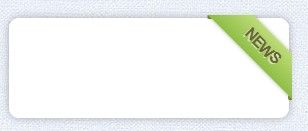
效果十五
HTML Markup
CSS Code
#ribbon-15 {
margin: 50px aut0;
position: relative;
width: 400px;
}
#ribbon-15 .ribbon-wrap {
position: absolute;
tip: 0;
left: 0;
width: 100%;
padding: 5px;
overflow: hidden;
}
#ribbon-15 .content {
box-shadow: 0 0 1px rgba(0, 0, 0, 0.15);
color: #444444;
font: 12px/14px Arial,Helvetica,Sans-serif;
margin: 0 auto 30px;
position: relative;
border: 1px solid #ccc;
border-radius: 5px;
background: #fff;
min-height: 100px;
}
#ribbon-15 .ribbon {
display: inline;
}
#ribbon-15 .ribbon span {
-moz-transform: rotate(-45deg);
-webkit-transform: rotate(-45deg);
-o-transform: rotate(-45deg);
-ms-transform: rotate(-45deg);
transform: rotate(-45deg);
background: none repeat scroll 0 0 #D93131;
box-shadow: 0 0 10px rgba(0, 0, 0, 0.2), 0 5px 30px rgba(255, 255, 255, 0.2) inset;
color: #FFFFFF;
display: inline-block;
font-weight: 900;
padding: 3px 10px;
position: absolute;
left: -29px;
text-align: center;
text-transform: uppercase;
top: 16px;
width: 90px;
}
#ribbon-15 .ribbon::before {
border-color: transparent transparent #662121;
border-style: solid;
border-width: 17px;
content: "";
height: 0;
position: absolute;
left: 54px;
top: -23px;
width: 0;
z-index: -1;
}
#ribbon-15 .ribbon::after {
border-color: #662121 transparent transparent;
border-style: solid;
border-width: 17px;
content: "";
height: 0;
position: absolute;
left: -10px;
top: 67px;
width: 0;
z-index: -1;
}
#ribbon-15 .box {
margin-left: 50px;
padding: 20px;
}
DEMO效果:
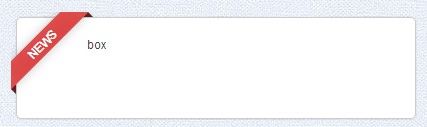
效果十六
HTML Markup
CSS Code
#ribbon-16::after,
#ribbon-16::before {
margin-top:0.5em;
content: "";
float:left;
border:1.5em solid hsla(20,50%,23%,0.3);
}
#ribbon-16::after {
border-right-color:transparent;
}
#ribbon-16::before {
border-left-color:transparent;
}
#ribbon-16 a:link,
#ribbon-16 a:visited {
color:#000;
text-decoration:none;
float:left;
height:3.45em;
overflow:hidden;
}
#ribbon-16 span {
background:hsla(20,50%,23%,0.3);
display:inline-block;
line-height:2.9em;
padding:0 1em;
margin-top:0.5em;
position:relative;
-webkit-transition: background-color 0.2s, margin-top 0.2s; /* Saf3.2+, Chrome */
-moz-transition: background-color 0.2s, margin-top 0.2s; /* FF4+ */
-ms-transition: background-color 0.2s, margin-top 0.2s; /* IE10 */
-o-transition: background-color 0.2s, margin-top 0.2s; /* Opera 10.5+ */
transition: background-color 0.2s, margin-top 0.2s;
}
#ribbon-16 a:hover span {
background:#FFD204;
margin-top:0;
}
#ribbon-16 span::before {
content: "";
position:absolute;
top:3em;
left:0;
border-right:0.5em solid #9B8651;
border-bottom:0.5em solid hsla(20,50%,23%,0.3);
}
#ribbon-16 span::after {
content: "";
position:absolute;
top:3em;
right:0;
border-left:0.5em solid #9B8651;
border-bottom:0.5em solid hsla(20,50%,23%,0.3);
}
DEMO效果:
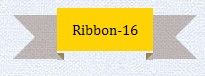
效果十七
HTML Markup
Ribbon-17
CSS Code
#ribbon-17 {
background-color:#999;
background-image:-webkit-linear-gradient(top, rgba(255,255,255,0.1), rgba(0,0,0,.1));
background-image:-moz-linear-gradient(top, rgba(255,255,255,0.1), rgba(0,0,0,.1));
background-image:linear-gradient(top, rgba(255,255,255,0.1), rgba(0,0,0,.1));
height:40px;
clear:both;
color:#fff;
font:bold 12px/40px sans-serif;
text-align:center;
text-shadow:0 1px #666;
position:relative;
box-shadow: 0 1px 3px rgba(0,0,0,.3),0 0 0 1px #777,0 1px 0 #bbb inset;
}
#ribbon-17::before,
#ribbon-17::after {
content:'';
border:6px solid transparent;
position:absolute;
display:block;
width:0;
height:0;
top:100%;
}
#ribbon-17::before{
left:0;
border-top-color:#666;
border-left-width:7px;
border-right-width:0;
}
#ribbon-17::after {
right:0;
border-top-color:#666;
border-right-width:7px;
border-left-width:0;
}
#ribbon-17 h1::after,
#ribbon-17 h1::before{
content:"";
border:19px solid #999;
position:absolute;
display:block;
width:0; height:0;
top:7px;
z-index:-1;
}
#ribbon-17 h1::after{
box-shadow:
0 1px 0 #777,
0 -1px 0 #bbb,
0 -2px 0 #777,
1px 0 0 #777;
border-left-color:transparent;
left:-32px;
}
#ribbon-17 h1::before {
box-shadow:
0 1px 0 #777,
0 -1px 0 #bbb,
0 -2px 0 #777,
-1px 0 0 #777;
border-right-color:transparent;
right:-32px;
}
DEMO效果:

效果十八
HTML Markup
CSS Demo
#ribbon-18 {
width: 180px;
height: 280px;
margin: 50px auto 0;
position: relative;
overflow: hidden;
}
#ribbon-18 .inset {
width: 200px;
height: 55px;
position: absolute;
top: -50px;
left: -10px;
z-index: 5;
border-radius: 50%;
background: rgba(0,0,0,0.3);
box-shadow: 0px 5px 10px 0px rgba(0,0,0,0.3);
}
#ribbon-18 .container {
position: relative;
width: 100px;
height: 250px;
overflow: hidden;
margin: 0 auto;
border-left: 1px solid #631a15;
border-right: 1px solid #631a15;
}
#ribbon-18 .base {
height: 200px;
width: 100px;
background: rgb(199,59,60);
background: -moz-linear-gradient(top, rgba(199,59,60,1) 0%, rgba(184,32,31,1) 100%);
background: -webkit-gradient(linear, left top, left bottom, color-stop(0%,rgba(199,59,60,1)), color-stop(100%,rgba(184,32,31,1)));
background: -webkit-linear-gradient(top, rgba(199,59,60,1) 0%,rgba(184,32,31,1) 100%);
background: -o-linear-gradient(top, rgba(199,59,60,1) 0%,rgba(184,32,31,1) 100%);
background: -ms-linear-gradient(top, rgba(199,59,60,1) 0%,rgba(184,32,31,1) 100%);
background: linear-gradient(top, rgba(199,59,60,1) 0%,rgba(184,32,31,1) 100%);
filter: progid:DXImageTransform.Microsoft.gradient( startColorstr='#c73b3c', endColorstr='#b8201f',GradientType=0 );
position: relative;
z-index: 2;
}
#ribbon-18 .base:after {
content: '';
position: absolute;
top: 0;
width: 86px;
left: 6px;
height: 242px;
border-left: 1px dashed #631a15;
border-right: 1px dashed #631a15;
}
#ribbon-18 .base:before {
content: '';
position: absolute;
top: 0;
width: 86px;
left: 7px;
height: 242px;
border-left: 1px dashed #da5050;
border-right: 1px dashed #da5050;
}
#ribbon-18 .left_corner {
width: 100px;
height: 100px;
background: #b8201f;
position: absolute;
bottom: 20px;
left: -50px;
z-index: 1;
-webkit-transform: rotate(45deg);
-moz-transform: rotate(45deg);
-ms-transform: rotate(45deg);
-o-transform: rotate(45deg);
transform: rotate(45deg);
}
#ribbon-18 .right_corner {
width: 100px;
height: 100px;
background: #b8201f;
position: absolute;
bottom: 20px;
right: -50px;
z-index: 1;
-webkit-transform: rotate(45deg);
-moz-transform: rotate(45deg);
-ms-transform: rotate(45deg);
-o-transform: rotate(45deg);
transform: rotate(45deg);
}
效果:
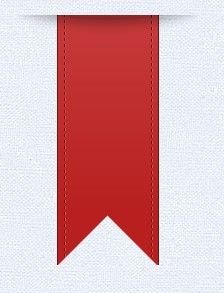
上面总共收集了十八种CSS3制作的Ribbons,我想这些效果较为齐全了,希望对大家日后的工作有所帮助,或者对您的学习有所帮助,希望大家喜欢。如果您想了解更多,可以点击这里查看所有DEMO效果,也可以下载源码到本地慢慢学习。如果您有更好的实例或者想法可以在下面的评论中给我留言,与我们一起分享。
如需转载烦请注明出处:W3CPLUS
![]()