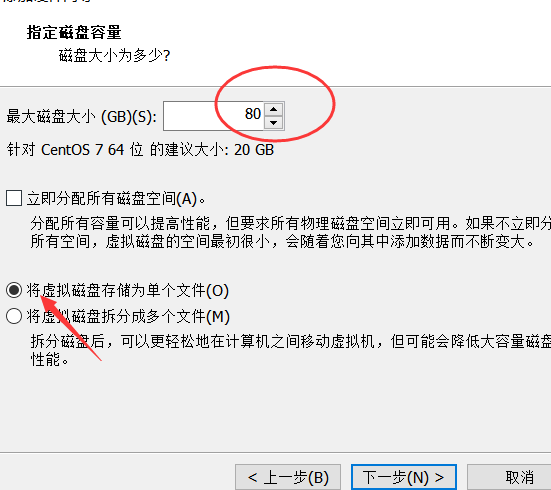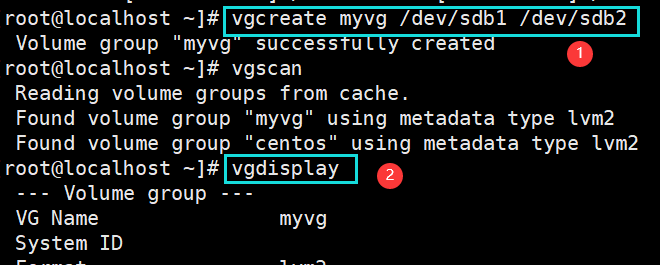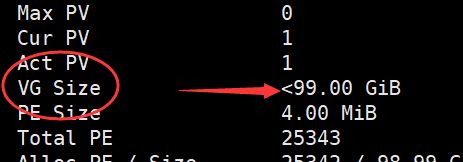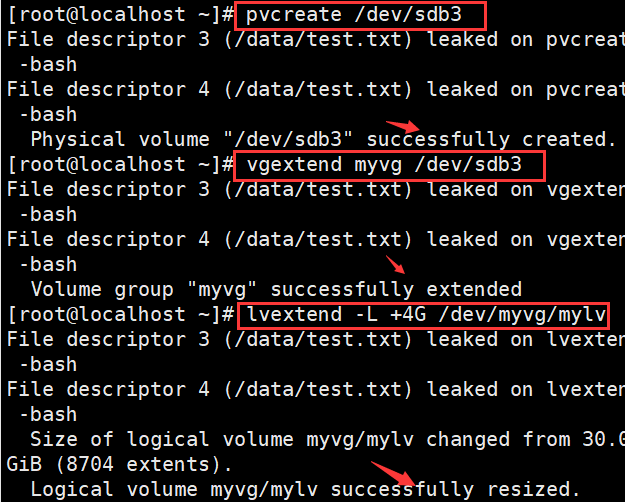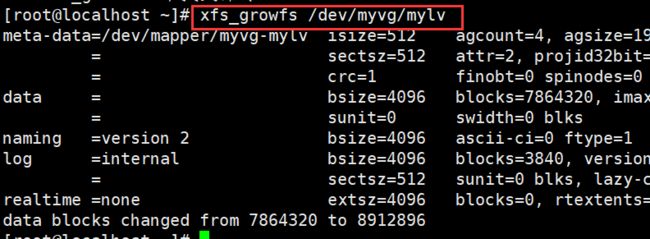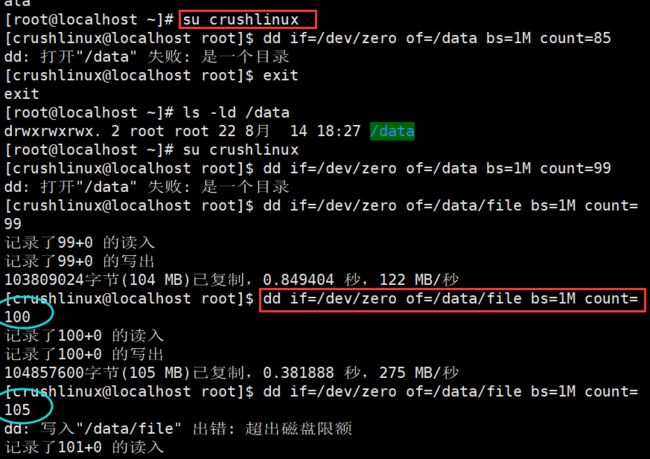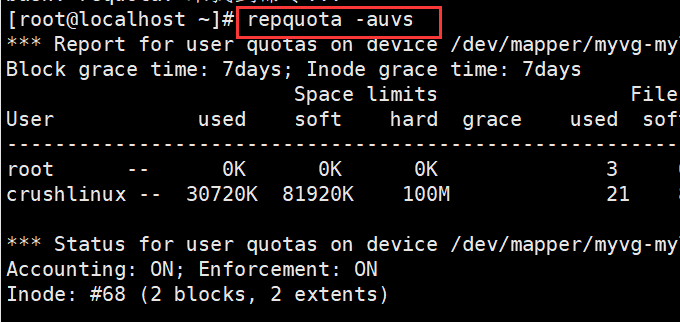1.为主机增加80G SCSI 接口硬盘
关机状态下添加
2.划分三个各20G的主分区
[root@localhost ~]# fdisk /dev/sdb
欢迎使用 fdisk (util-linux 2.23.2)。
更改将停留在内存中,直到您决定将更改写入磁盘。
使用写入命令前请三思。
Device does not contain a recognized partition table
使用磁盘标识符 0xa825398d 创建新的 DOS 磁盘标签。
命令(输入 m 获取帮助):n
Partition type:
p primary (0 primary, 0 extended, 4 free)
e extended
Select (default p): p
分区号 (1-4,默认 1):
起始 扇区 (2048-167772159,默认为 2048):
将使用默认值 2048
Last 扇区, +扇区 or +size{K,M,G} (2048-167772159,默认为 167772159):+20G
分区 1 已设置为 Linux 类型,大小设为 20 GiB
命令(输入 m 获取帮助):n
Partition type:
p primary (1 primary, 0 extended, 3 free)
e extended
Select (default p): p
分区号 (2-4,默认 2):
起始 扇区 (41945088-167772159,默认为 41945088):
将使用默认值 41945088
Last 扇区, +扇区 or +size{K,M,G} (41945088-167772159,默认为 167772159):+20G
分区 2 已设置为 Linux 类型,大小设为 20 GiB
命令(输入 m 获取帮助):n
Partition type:
p primary (2 primary, 0 extended, 2 free)
e extended
Select (default p): p
分区号 (3,4,默认 3):
起始 扇区 (83888128-167772159,默认为 83888128):
将使用默认值 83888128
Last 扇区, +扇区 or +size{K,M,G} (83888128-167772159,默认为 167772159):+20G
分区 3 已设置为 Linux 类型,大小设为 20 GiB
命令(输入 m 获取帮助):w
The partition table has been altered!
Calling ioctl() to re-read partition table.
正在同步磁盘。
3.将三个主分区转换为物理卷(pvcreate),扫描系统中的物理卷
[root@localhost ~]# pvcreate /dev/sdb[123]
Physical volume "/dev/sdb1" successfully created.
Physical volume "/dev/sdb2" successfully created.
Physical volume "/dev/sdb3" successfully created.
[root@localhost ~]# pvscan
PV /dev/sda2 VG centos lvm2 [<99.00 GiB / 4.00 MiB free]
PV /dev/sdb2 lvm2 [20.00 GiB]
PV /dev/sdb3 lvm2 [20.00 GiB]
PV /dev/sdb1 lvm2 [20.00 GiB]
Total: 4 [<159.00 GiB] / in use: 1 [<99.00 GiB] / in no VG: 3 [60.00 GiB]
4.使用两个物理卷创建卷组,名字为myvg,查看卷组大小
5.创建逻辑卷mylv,大小为30G
-L 指定容量 (-l PE个数) -n (逻辑卷名 卷组名)
6.将逻辑卷格式化成xfs文件系统,并挂载到/data目录上,创建文件测试
或者用 touch 命令进行测试
7.增大逻辑卷到35G
重新识别文件大小
8.编辑/etc/fstab文件挂载逻辑卷,并支持磁盘配额选项
chmod 777 /data 修改权限(增加可执行权限)
9.创建磁盘配额,crushlinux用户在/data目录下文件大小软限制为80M,硬限制为100M,
crushlinux用户在/data目录下文件数量软限制为80个,硬限制为100个。
10.使用touch dd 命令在/data目录下测试
11.查看配额的使用情况:用户角度
12.查看配额的使用情况:文件系统角度