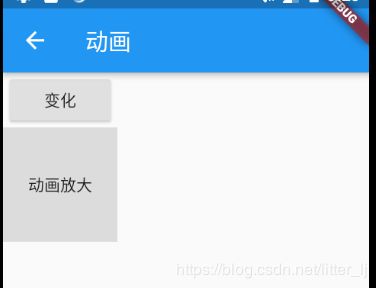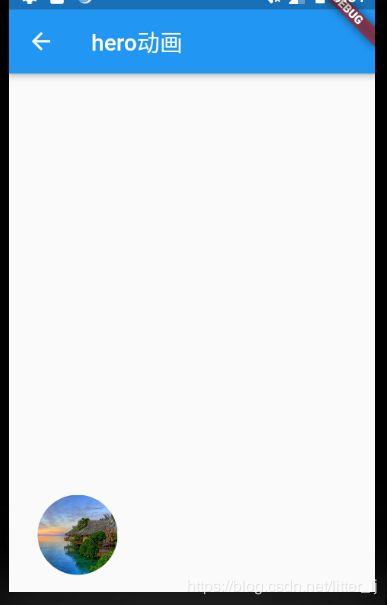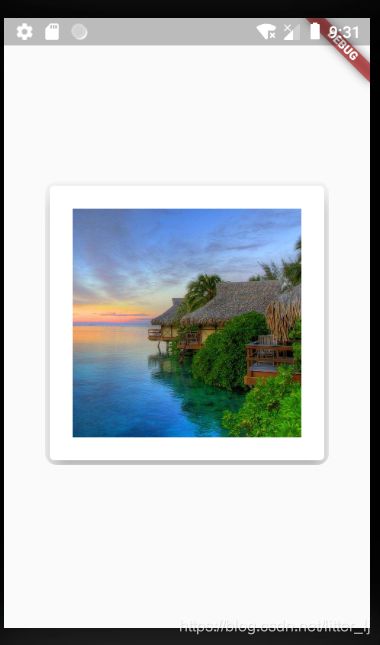flutter动画 Animation,Curve,AnimationController,Tween,Hero
1.Animation
Animation是一个抽象类,它本身和UI渲染没有任何关系,而它主要的功能是保存动画的插值和状态;其中一个比较常用的Animation类是Animation。Animation对象是一个在一段时间内依次生成一个区间(Tween)之间值的类。Animation对象在整个动画执行过程中输出的值可以是线性的、曲线的、一个步进函数或者任何其他曲线函数等等,这由Curve来决定。 根据Animation对象的控制方式,动画可以正向运行(从起始状态开始,到终止状态结束),也可以反向运行,甚至可以在中间切换方向。Animation还可以生成除double之外的其他类型值,如:Animation 或Animation。在动画的每一帧中,我们可以通过Animation对象的value属性获取动画的当前状态值。
2.动画通知
我们可以通过Animation来监听动画每一帧以及执行状态的变化,Animation有如下两个方法:
addListener();它可以用于给Animation添加帧监听器,在每一帧都会被调用。帧监听器中最常见的行为是改变状态后调用setState()来触发UI重建。
addStatusListener();它可以给Animation添加“动画状态改变”监听器;动画开始、结束、正向或反向(见AnimationStatus定义)时会调用状态改变的监听器
3.Curve
动画过程可以是匀速的、匀加速的或者先加速后减速等。Flutter中通过Curve(曲线)来描述动画过程,我们把匀速动画称为线性的(Curves.linear),而非匀速动画称为非线性的
final CurvedAnimation curve =
new CurvedAnimation(parent: controller, curve: Curves.easeIn);4.AnimationController
AnimationController用于控制动画,它包含动画的启动forward()、停止stop() 、反向播放 reverse()等方法。AnimationController会在动画的每一帧,就会生成一个新的值。默认情况下,AnimationController在给定的时间段内线性的生成从0.0到1.0(默认区间)的数字
final AnimationController controller = new AnimationController(
duration: const Duration(milliseconds: 2000), vsync: this);AnimationController生成数字的区间可以通过lowerBound和upperBound来指定
final AnimationController controller = new AnimationController(
duration: const Duration(milliseconds: 2000),
lowerBound: 10.0,
upperBound: 20.0,
vsync: this
);5.Ticker
当创建一个AnimationController时,需要传递一个vsync参数,它接收一个TickerProvider类型的对象,它的主要职责是创建Ticker
通常我们会将SingleTickerProviderStateMixin添加到State的定义中,然后将State对象作为vsync的值
6.Tween
默认情况下,AnimationController对象值的范围是[0.0,1.0]。如果我们需要构建UI的动画值在不同的范围或不同的数据类型,则可以使用Tween来添加映射以生成不同的范围或数据类型的值
Tween构造函数需要begin和end两个参数。Tween的唯一职责就是定义从输入范围到输出范围的映射。输入范围通常为[0.0,1.0],但这不是必须的,我们可以自定义需要的范围
final Tween colorTween =
new ColorTween(begin: Colors.transparent, end: Colors.black54);7.Tween.animate
要使用Tween对象,需要调用其animate()方法,然后传入一个控制器对象
final AnimationController controller = new AnimationController(
duration: const Duration(milliseconds: 500), vsync: this);
Animation alpha = new IntTween(begin: 0, end: 255).animate(controller); final AnimationController controller = new AnimationController(
duration: const Duration(milliseconds: 500), vsync: this);
final Animation curve =
new CurvedAnimation(parent: controller, curve: Curves.easeOut);
Animation alpha = new IntTween(begin: 0, end: 255).animate(curve); 8.示例1 原始的控制
劣势:需要加事件监听,还要setState去渲染
import 'package:flutter/material.dart';
class AnimateExp extends StatefulWidget {
@override
_AnimateExpState createState() => _AnimateExpState();
}
class _AnimateExpState extends State
with SingleTickerProviderStateMixin {
Animation _animation;
AnimationController _ac;
@override
void initState() {
super.initState();
_ac = AnimationController(duration: Duration(seconds: 1), vsync: this);
_animation = Tween(begin: 100.0, end: 300.0).animate(_ac)
..addListener(() {
setState(() {});
});
}
@override
Widget build(BuildContext context) {
return Scaffold(
appBar: AppBar(
title: Text("动画"),
),
body: Column(
children: [
RaisedButton(
child: Text("变化"),
onPressed: () {
_ac.reset();
_ac.forward();
},
),
Container(
alignment: Alignment.center,
width: _animation.value,
height: _animation.value,
child: Text("动画放大"),
color: Colors.black12,
)
],
),
);
}
} 9.示例2 AnimatedWidget的使用
不需要写监听事件,也不用动态渲染
import 'package:flutter/material.dart';
class AnimateExp extends StatefulWidget {
@override
_AnimateExpState createState() => _AnimateExpState();
}
class _AnimateExpState extends State
with SingleTickerProviderStateMixin {
Animation _animation;
AnimationController _ac;
@override
void initState() {
super.initState();
_ac = AnimationController(duration: Duration(seconds: 1), vsync: this);
_animation = Tween(begin: 100.0, end: 300.0).animate(_ac);
}
@override
Widget build(BuildContext context) {
return Scaffold(
appBar: AppBar(
title: Text("动画"),
),
body: Column(
children: [
RaisedButton(
child: Text("变化"),
onPressed: () {
_ac.reset();
_ac.forward();
},
),
Bigger(
animation: _animation,
child: Text("动画放大"),
)
],
),
);
}
}
//AnimatedWidget的使用
class Bigger extends AnimatedWidget {
Bigger({Key key, this.animation, this.child})
: super(key: key, listenable: animation);
final Animation animation;
final Widget child;
@override
Widget build(BuildContext context) {
final Animation ani = listenable;
// TODO: implement build
return Container(
width: ani.value,
height: ani.value,
child: child,
color: Colors.black12,
alignment: Alignment.center,
);
}
}
10.示例3 AnimatedBuilder的用法
不需要写监听事件,也不用动态渲染
import 'package:flutter/material.dart';
class AnimateExp extends StatefulWidget {
@override
_AnimateExpState createState() => _AnimateExpState();
}
class _AnimateExpState extends State
with SingleTickerProviderStateMixin {
Animation _animation;
AnimationController _ac;
@override
void initState() {
super.initState();
_ac = AnimationController(duration: Duration(seconds: 1), vsync: this);
_animation = Tween(begin: 100.0, end: 300.0).animate(_ac);
}
@override
Widget build(BuildContext context) {
return Scaffold(
appBar: AppBar(
title: Text("动画"),
),
body: Column(
children: [
RaisedButton(
child: Text("变化"),
onPressed: () {
_ac.reset();
_ac.forward();
},
),
BiggerBuilder(
animation: _animation,
child: Container(
alignment: Alignment.center,
child: Text("动画放大"),
color: Colors.black12,
),
)
],
),
);
}
}
//AnimatedBuilder的用法
class BiggerBuilder extends StatelessWidget {
BiggerBuilder({this.animation, this.child});
final Animation animation;
final Widget child;
@override
Widget build(BuildContext context) {
// TODO: implement build
return AnimatedBuilder(
animation: animation,
child: child,
builder: (context, child) {
return Container(
width: animation.value,
height: animation.value,
child: child,
);
},
);
}
}
11.Hero动画 tag进行两个页面的连接
import 'package:flutter/material.dart';
class HeroExp extends StatelessWidget {
@override
Widget build(BuildContext context) {
return Scaffold(
appBar: AppBar(
title: Text("hero动画"),
),
body: Column(
mainAxisAlignment: MainAxisAlignment.end,
children: [
Padding(
padding: EdgeInsets.symmetric(horizontal: 25.0, vertical: 15.0),
child: Row(
children: [
_getOvalImage(
"https://timgsa.baidu.com/timg?image&quality=80&size=b9999_10000&sec=1566279191655&di=780420c6c1ecd5e6965d87758a7af9c8&imgtype=0&src=http%3A%2F%2Fandroid-screenimgs.25pp.com%2F223%2F1561567_137633289902.jpg",
context)
],
),
)
],
),
);
}
_getOvalImage(String url, context) {
return GestureDetector(
onTap: () {
//没有重新写页面,直接返回一个页面
Navigator.of(context).push(MaterialPageRoute(builder: (context) {
return Container(
color: Theme.of(context).canvasColor,
child: Center(
child: ClipRRect(
borderRadius: BorderRadius.circular(10.0),
child: Card(
elevation: 15.0,
child: Padding(
padding: EdgeInsets.all(20.0),
child: Hero(
tag: url, //tag要对应
child: GestureDetector(
onTap: () {
Navigator.of(context).pop();
},
child: Image.network(
url,
fit: BoxFit.cover,
width: 200.0,
height: 200.0,
),
),
),
),
),
),
),
);
}));
},
child: Hero(
tag: url, //tag要对应
child: ClipOval(
child: Image.network(
url,
width: 70.0,
height: 70.0,
fit: BoxFit.cover,
),
),
),
);
}
}