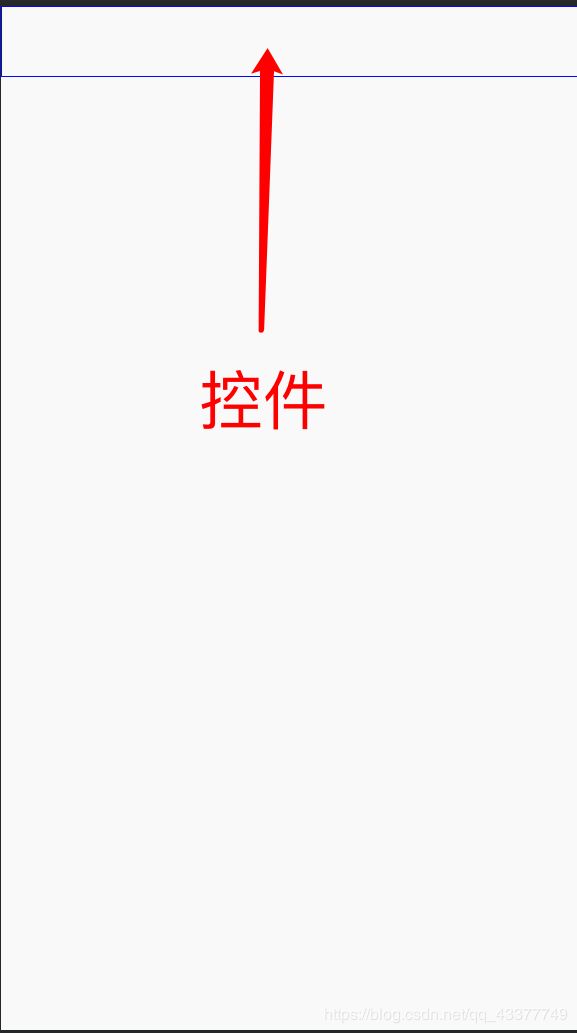android-自定义组合控件和 自定义组合控件不显示问题
代码实现参考自-Android群英传
首先定义 attrs 文件:
在定义 TopBar 类,使其继承自 ViewGroup ( 此处用RelatiLayout )
public class TopBar extends RelativeLayout {
// 组件
private Button mLeftButton, mRightButton;
private TextView mTitleView;
// 布局元素
private LayoutParams mLeftParams, mRightParams, mTitlepParams;
// 属性
private int mLeftTextColor, mRightTextColor, mTitleTextColor;
private Drawable mLeftBackground, mRightBackground;
private String mLeftText, mRightText, mTitle;
private float mTitleTextSize;
private TopBarOnClickListener mListner;
@RequiresApi(api = Build.VERSION_CODES.JELLY_BEAN)
public TopBar(Context context) {
super(context);
// ConfigurationAttributes(context, attrs);
mLeftButton = new Button(context);
mRightButton = new Button(context);
mTitleView = new TextView(context);
// 为创建的组件元素赋值
// 值来源于我们引用的 xml 为减重给对应属性的赋值
mLeftButton.setTextColor(mLeftTextColor);
mLeftButton.setBackground(mLeftBackground);
mLeftButton.setText(mLeftText);
mRightButton.setTextColor(mRightTextColor);
mRightButton.setBackground(mRightBackground);
mRightButton.setText(mRightText);
mTitleView.setText(mTitle);
mTitleView.setTextColor(mTitleTextColor);
mTitleView.setTextSize(mTitleTextSize);
mTitleView.setGravity(Gravity.CENTER);
// 为组件元素设置对应布局
mLeftParams = new LayoutParams(
LayoutParams.WRAP_CONTENT,
LayoutParams.MATCH_PARENT);
mLeftParams.addRule(RelativeLayout.ALIGN_PARENT_LEFT, TRUE);
// 添加到 ViewGroup
addView(mLeftButton, mLeftParams);
mRightParams = new LayoutParams(
LayoutParams.WRAP_CONTENT,
LayoutParams.MATCH_PARENT);
mRightParams.addRule(RelativeLayout.ALIGN_PARENT_RIGHT, TRUE);
addView(mRightButton,mRightParams);
mTitlepParams = new LayoutParams(
LayoutParams.WRAP_CONTENT,
LayoutParams.MATCH_PARENT);
mTitlepParams.addRule(RelativeLayout.CENTER_IN_PARENT, TRUE);
addView(mTitleView, mTitlepParams);
// ConfigurationIngredient(context);
ConfigurationListner();
}
@RequiresApi(api = Build.VERSION_CODES.JELLY_BEAN)
public TopBar(Context context, AttributeSet attrs) {
super(context, attrs);
// ConfigurationAttributes(context, attrs);
mLeftButton = new Button(context);
mRightButton = new Button(context);
mTitleView = new TextView(context);
// 为创建的组件元素赋值
// 值来源于我们引用的 xml 为减重给对应属性的赋值
mLeftButton.setTextColor(mLeftTextColor);
mLeftButton.setBackground(mLeftBackground);
mLeftButton.setText(mLeftText);
mRightButton.setTextColor(mRightTextColor);
mRightButton.setBackground(mRightBackground);
mRightButton.setText(mRightText);
mTitleView.setText(mTitle);
mTitleView.setTextColor(mTitleTextColor);
mTitleView.setTextSize(mTitleTextSize);
mTitleView.setGravity(Gravity.CENTER);
// 为组件元素设置对应布局
mLeftParams = new LayoutParams(
LayoutParams.WRAP_CONTENT,
LayoutParams.MATCH_PARENT);
mLeftParams.addRule(RelativeLayout.ALIGN_PARENT_LEFT, TRUE);
// 添加到 ViewGroup
addView(mLeftButton, mLeftParams);
mRightParams = new LayoutParams(
LayoutParams.WRAP_CONTENT,
LayoutParams.MATCH_PARENT);
mRightParams.addRule(RelativeLayout.ALIGN_PARENT_RIGHT, TRUE);
addView(mRightButton,mRightParams);
mTitlepParams = new LayoutParams(
LayoutParams.WRAP_CONTENT,
LayoutParams.MATCH_PARENT);
mTitlepParams.addRule(RelativeLayout.CENTER_IN_PARENT, TRUE);
addView(mTitleView, mTitlepParams);
// ConfigurationIngredient(context);
ConfigurationListner();
}
@RequiresApi(api = Build.VERSION_CODES.JELLY_BEAN)
public TopBar(Context context, AttributeSet attrs, int defStyleAttr) {
super(context, attrs, defStyleAttr);
// ConfigurationAttributes(context, attrs);
mLeftButton = new Button(context);
mRightButton = new Button(context);
mTitleView = new TextView(context);
// 为创建的组件元素赋值
// 值来源于我们引用的 xml 为减重给对应属性的赋值
mLeftButton.setTextColor(mLeftTextColor);
mLeftButton.setBackground(mLeftBackground);
mLeftButton.setText(mLeftText);
mRightButton.setTextColor(mRightTextColor);
mRightButton.setBackground(mRightBackground);
mRightButton.setText(mRightText);
mTitleView.setText(mTitle);
mTitleView.setTextColor(mTitleTextColor);
mTitleView.setTextSize(mTitleTextSize);
mTitleView.setGravity(Gravity.CENTER);
// 为组件元素设置对应布局
mLeftParams = new LayoutParams(
LayoutParams.WRAP_CONTENT,
LayoutParams.MATCH_PARENT);
mLeftParams.addRule(RelativeLayout.ALIGN_PARENT_LEFT, TRUE);
// 添加到 ViewGroup
addView(mLeftButton, mLeftParams);
mRightParams = new LayoutParams(
LayoutParams.WRAP_CONTENT,
LayoutParams.MATCH_PARENT);
mRightParams.addRule(RelativeLayout.ALIGN_PARENT_RIGHT, TRUE);
addView(mRightButton,mRightParams);
mTitlepParams = new LayoutParams(
LayoutParams.WRAP_CONTENT,
LayoutParams.MATCH_PARENT);
mTitlepParams.addRule(RelativeLayout.CENTER_IN_PARENT, TRUE);
addView(mTitleView, mTitlepParams);
// ConfigurationIngredient(context);
ConfigurationListner();
}
private void ConfigurationAttributes(Context context, AttributeSet attrs){
// 通过这个方法将你在 atts.xml 中定义的 declare-styleable
// 的所有属性的值存储到 TypeArray 中
TypedArray typedArray = context.obtainStyledAttributes(attrs, R.styleable.TopBar );
// 从 TypeArray 中取出对应的值来为要设置的属性赋值
mLeftTextColor = typedArray.getColor(
R.styleable.TopBar_leftTextColor, 0);
mLeftBackground = typedArray.getDrawable(
R.styleable.TopBar_leftBackground);
mLeftText = typedArray.getString(
R.styleable.TopBar_leftText);
mRightTextColor = typedArray.getColor(
R.styleable.TopBar_rightTextColor, 0);
mRightBackground = typedArray.getDrawable(
R.styleable.TopBar_rightBackground);
mRightText = typedArray.getString(
R.styleable.TopBar_rightText);
mTitleTextSize = typedArray.getDimension(
R.styleable.TopBar_titleTextSize, 10);
mTitleTextColor = typedArray.getColor(
R.styleable.TopBar_titleTextColor, 0);
mTitle = typedArray.getString(
R.styleable.TopBar_title);
// 获取完 TypeArray 的值后,一般要调用
// recyle 方法避免新创建时候的错误
typedArray.recycle();
}
@RequiresApi(api = Build.VERSION_CODES.JELLY_BEAN)
private void ConfigurationIngredient(Context context){
}
private void ConfigurationListner(){
mRightButton.setOnClickListener(new OnClickListener() {
@Override
public void onClick(View v) {
mListner.RightClick();
}
});
mLeftButton.setOnClickListener(new OnClickListener() {
@Override
public void onClick(View v) {
mListner.LeftClick();
}
});
}
@Override
protected void onDraw(Canvas canvas) {
super.onDraw(canvas);
}
public void setOnTopBarClickListner(TopBarOnClickListener topBarClickListner){
this.mListner = topBarClickListner;
}
public void setButtonVisable(int id, boolean flag){
if (flag){
if (id == 0){
mLeftButton.setVisibility(View.VISIBLE);
}else {
mRightButton.setVisibility(View.VISIBLE);
}
}else {
if (id == 0){
mLeftButton.setVisibility(View.GONE);
}else {
mRightButton.setVisibility(View.GONE);
}
}
}
}实现其监听事件接口:
public interface TopBarOnClickListener {
// 左按钮点击事件
void LeftClick();
// 右按钮点击事件
void RightClick();
}
在活动的布局文件中调用:
在学习自定义控件的过程中,遇到了控件无法显示的问题:
预计效果:
实际效果:
解决:
- 原因:控件实例化石调用了错误的构造方法
- 方法:删去无用的构造方法
修改结果如下:
public class TopBar extends RelativeLayout {
// 组件
private Button mLeftButton, mRightButton;
private TextView mTitleView;
// 布局元素
private LayoutParams mLeftParams, mRightParams, mTitlepParams;
// 属性
private int mLeftTextColor, mRightTextColor, mTitleTextColor;
private Drawable mLeftBackground, mRightBackground;
private String mLeftText, mRightText, mTitle;
private float mTitleTextSize;
private TopBarOnClickListener mListner;
@RequiresApi(api = Build.VERSION_CODES.JELLY_BEAN)
public TopBar(Context context, AttributeSet attrs) {
super(context, attrs);
ConfigurationAttributes(context, attrs);
mLeftButton = new Button(context);
mRightButton = new Button(context);
mTitleView = new TextView(context);
// 为创建的组件元素赋值
// 值来源于我们引用的 xml 为减重给对应属性的赋值
mLeftButton.setTextColor(mLeftTextColor);
mLeftButton.setBackground(mLeftBackground);
mLeftButton.setText(mLeftText);
mRightButton.setTextColor(mRightTextColor);
mRightButton.setBackground(mRightBackground);
mRightButton.setText(mRightText);
mTitleView.setText(mTitle);
mTitleView.setTextColor(mTitleTextColor);
mTitleView.setTextSize(mTitleTextSize);
mTitleView.setGravity(Gravity.CENTER);
// 为组件元素设置对应布局
mLeftParams = new LayoutParams(
LayoutParams.WRAP_CONTENT,
LayoutParams.MATCH_PARENT);
mLeftParams.addRule(RelativeLayout.ALIGN_PARENT_LEFT, TRUE);
// 添加到 ViewGroup
addView(mLeftButton, mLeftParams);
mRightParams = new LayoutParams(
LayoutParams.WRAP_CONTENT,
LayoutParams.MATCH_PARENT);
mRightParams.addRule(RelativeLayout.ALIGN_PARENT_RIGHT, TRUE);
addView(mRightButton,mRightParams);
mTitlepParams = new LayoutParams(
LayoutParams.WRAP_CONTENT,
LayoutParams.MATCH_PARENT);
mTitlepParams.addRule(RelativeLayout.CENTER_IN_PARENT, TRUE);
addView(mTitleView, mTitlepParams);
ConfigurationListner();
}
private void ConfigurationAttributes(Context context, AttributeSet attrs){
// 通过这个方法将你在 atts.xml 中定义的 declare-styleable
// 的所有属性的值存储到 TypeArray 中
TypedArray typedArray = context.obtainStyledAttributes(attrs, R.styleable.TopBar );
// 从 TypeArray 中取出对应的值来为要设置的属性赋值
mLeftTextColor = typedArray.getColor(
R.styleable.TopBar_leftTextColor, 0);
mLeftBackground = typedArray.getDrawable(
R.styleable.TopBar_leftBackground);
mLeftText = typedArray.getString(
R.styleable.TopBar_leftText);
mRightTextColor = typedArray.getColor(
R.styleable.TopBar_rightTextColor, 0);
mRightBackground = typedArray.getDrawable(
R.styleable.TopBar_rightBackground);
mRightText = typedArray.getString(
R.styleable.TopBar_rightText);
mTitleTextSize = typedArray.getDimension(
R.styleable.TopBar_titleTextSize, 10);
mTitleTextColor = typedArray.getColor(
R.styleable.TopBar_titleTextColor, 0);
mTitle = typedArray.getString(
R.styleable.TopBar_title);
// 获取完 TypeArray 的值后,一般要调用
// recyle 方法避免新创建时候的错误
typedArray.recycle();
}
private void ConfigurationListner(){
mRightButton.setOnClickListener(new OnClickListener() {
@Override
public void onClick(View v) {
mListner.RightClick();
}
});
mLeftButton.setOnClickListener(new OnClickListener() {
@Override
public void onClick(View v) {
mListner.LeftClick();
}
});
}
/*
监听事件接口实现
*/
public void setOnTopBarClickListner(TopBarOnClickListener topBarClickListner){
this.mListner = topBarClickListner;
}
public void setButtonVisable(int id, boolean flag){
if (flag){
if (id == 0){
mLeftButton.setVisibility(View.VISIBLE);
}else {
mRightButton.setVisibility(View.VISIBLE);
}
}else {
if (id == 0){
mLeftButton.setVisibility(View.GONE);
}else {
mRightButton.setVisibility(View.GONE);
}
}
}
}