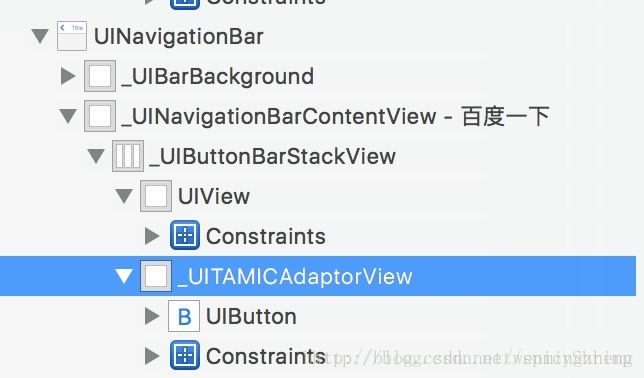iOS11返回按钮和导航栏右按钮的完美适配
iOS11更新后,用Xcode9跑一下自己的项目,发现返回按钮不灵敏了,点击10次只有3-4次点中。这是因为iOS11系统在导航栏里面的布局和控件都变化了,导致图片按钮(UIBarButtonItem中仅放图片的item的简称)的很小,几乎点不到,文字按钮(UIBarButtonItem中仅放文字的item简称)还可以点到。
我试图用runtime去获取系统的返回item的子视图去重新布局,结果都是私有API,获取不到;然而之前加弹簧解决方法在iOS11上也是行不通的。
UIBarButtonItem *fixedSpace = [[UIBarButtonItem alloc]initWithBarButtonSystemItem:UIBarButtonSystemItemFixedSpace target:nil action:nil];
所以我用了下面的自己想出来的解决方案。
下面我来说一下我自己的完美解决方案。需要添加的代码少于60行,改动的文件为一个。
第一、首先看一下我的项目添加返回按钮的位置
我是在BaseNavigationController里面push的时刻,获取被push的VC,然后给VC添加的返回按钮。整体代码如下
-(void)pushViewController:(UIViewController *)viewController animated:(BOOL)animated{
if (self.viewControllers.count>0) {
viewController.hidesBottomBarWhenPushed = YES;
BaseViewController *vc = (BaseViewController *)viewController;
if (vc.isHideBackItem == YES) {
vc.navigationItem.hidesBackButton = YES;
}else{
vc.navigationItem.leftBarButtonItem = [UIBarButtonItem itemWithIcon:[vc backIconName]?[vc backIconName]:@"arrows_top" highIcon:@"" target:self action:@selector(back:)];
}
if ([viewController isKindOfClass:[NSClassFromString(@"LoginViewController") class]]) {
for (UIViewController *aVC in self.viewControllers) {
if ([aVC isKindOfClass:[NSClassFromString(@"LoginViewController") class]]) {
[self popToViewController:aVC animated:YES];
return;
}
}
}
}else{
}
[super pushViewController:viewController animated:animated];
}
为了方便,我提取出来最关键的代码来解释
vc.navigationItem.leftBarButtonItem = [UIBarButtonItem itemWithIcon:[vc backIconName]?[vc backIconName]:@"arrows_top" highIcon:@"" target:self action:@selector(back:)];
UIBarButtonItem的itemWithIcon:highIcon:方法是我对UIBarButtonItem的category的方法,下面看UIBarButtonItem的category方法声明,这里主要声明了两个初始化方法,分别针对有图片和文字的,其中文字的无bug,暂时不适配,不需要讲解。
@interface UIBarButtonItem (addition)
+ (UIBarButtonItem *)itemWithTitle:(NSString *)title target:(id)target action:(SEL)action;
+ (UIBarButtonItem *)itemWithIcon:(NSString *)icon highIcon:(NSString *)highIcon target:(id)target action:(SEL)action;
@end
前面讲的是我的项目结构,后面要讲的是思路和代码解决方案
思路:自定义一个BackView继承UIView,把需要的字控件返回按钮UIButton放到这个自定义的BackView中,最后把BackView传递给UIBarButtonItem的customView,这样无理是iOS几都是完美适配了。不需要重新自定义导航栏,自定义返回按钮等等。我们依然用系统的UIBarButtonItem,并且改动的代码量很小的情况下解决。
代码:(这部分可以直接copy到自己项目中)
UIBarButtonItem+addition.h中的代码
#import
@interface BackView:UIView
@property(nonatomic,strong)UIButton *btn;
@end
@interface UIBarButtonItem (addition)
+ (UIBarButtonItem *)itemWithTitle:(NSString *)title target:(id)target action:(SEL)action;
+ (UIBarButtonItem *)itemWithIcon:(NSString *)icon highIcon:(NSString *)highIcon target:(id)target action:(SEL)action;
@end
UIBarButtonItem+addition.m中的代码
@implementation BackView
- (instancetype)initWithFrame:(CGRect)frame
{
self = [super initWithFrame:frame];
if (self) {
self.backgroundColor = [UIColor clearColor];
}
return self;
}
-(void)layoutSubviews{
[super layoutSubviews];
UINavigationBar *navBar = nil;
UIView *aView = self.superview;
while (aView) {
if ([aView isKindOfClass:[UINavigationBar class]]) {
navBar = (UINavigationBar *)aView;
break;
}
aView = aView.superview;
}
UINavigationItem * navItem = (UINavigationItem *)navBar.items.lastObject;
UIBarButtonItem *leftItem = navItem.leftBarButtonItem;
UIBarButtonItem *rightItem = navItem.rightBarButtonItem;
if (rightItem) {//右边按钮
BackView *backView = rightItem.customView;
if ([backView isKindOfClass:self.class]) {
backView.btn.x = backView.width -backView.btn.width;
}
}
if (leftItem) {//左边按钮
// BackView *backView = leftItem.customView;
}
}
@end
#import "UIBarButtonItem+addition.h"
@implementation UIBarButtonItem (addition)
+ (UIBarButtonItem *)itemWithIcon:(NSString *)icon highIcon:(NSString *)highIcon target:(id)target action:(SEL)action {
BackView *customView = [[BackView alloc] initWithFrame:CGRectMake(0, 0, 80, 44)];
UITapGestureRecognizer *tap = [[UITapGestureRecognizer alloc] initWithTarget:target action:action];
[customView addGestureRecognizer:tap];
customView.btn = [UIButton buttonWithType:UIButtonTypeCustom];
customView.btn.titleLabel.font = [UIFont systemFontOfSize:16.0];
if (icon) {
[customView.btn setBackgroundImage:[UIImage imageNamed:icon] forState:UIControlStateNormal];
}
if (highIcon) {
[customView.btn setBackgroundImage:[UIImage imageNamed:highIcon] forState:UIControlStateHighlighted];
}
customView.btn.frame = CGRectMake(0, 0, customView.btn.currentBackgroundImage.size.width, customView.btn.currentBackgroundImage.size.height);
customView.btn.centerY = customView.centerY;
[customView.btn addTarget:target action:action forControlEvents:UIControlEventTouchUpInside];
[customView addSubview:customView.btn];
return [[UIBarButtonItem alloc] initWithCustomView:customView];
}
+ (UIBarButtonItem *)itemWithTitle:(NSString *)title target:(id)target action:(SEL)action {
UIButton *btn = [[UIButton alloc] init];
[btn setTitle:title forState:UIControlStateNormal];
btn.titleLabel.font = [UIFont systemFontOfSize:16.0];
[btn setTitleColor:[UIColor lightGrayColor] forState:UIControlStateDisabled];
[btn setTitleColor:kTintColor forState:UIControlStateNormal];
[btn setTitleColor:kTintColor forState:UIControlStateHighlighted];
[btn addTarget:target action:action forControlEvents:UIControlEventTouchUpInside];
btn.titleEdgeInsets = UIEdgeInsetsMake(0, 0, 0, -15);
btn.frame = CGRectMake(0, 0, title.length * 18, 30);
return [[UIBarButtonItem alloc] initWithCustomView:btn];
}
@end
这里再解释一下,不然有人迷糊,会说为什么改了这么多代码,还说改动的代码量很小。
这个分类iOS11适配之前就有的,只是这个方法+ (UIBarButtonItem )itemWithIcon:(NSString )icon highIcon:(NSString *)highIcon target:(id)target action:(SEL)action 里面初始化的为UIButton而不是现在的BackView.
iOS11后我的改动为:在当前文件(因为只有UIBarButtonItem的分类使用这个BackView,所以没必要新建文件,这也省不少事情)新建一个BackView类,BackView类的总代码量很少,声明里面为3行
@interface BackView:UIView
@property(nonatomic,strong)UIButton *btn;
@end
实现文件里面有34行代码,加一起不到40行
@implementation BackView
- (instancetype)initWithFrame:(CGRect)frame
{
self = [super initWithFrame:frame];
if (self) {
self.backgroundColor = [UIColor clearColor];
}
return self;
}
-(void)layoutSubviews{
[super layoutSubviews];
UINavigationBar *navBar = nil;
UIView *aView = self.superview;
while (aView) {
if ([aView isKindOfClass:[UINavigationBar class]]) {
navBar = (UINavigationBar *)aView;
break;
}
aView = aView.superview;
}
UINavigationItem * navItem = (UINavigationItem *)navBar.items.lastObject;
UIBarButtonItem *leftItem = navItem.leftBarButtonItem;
UIBarButtonItem *rightItem = navItem.rightBarButtonItem;
if (rightItem) {//右边按钮
BackView *backView = rightItem.customView;
if ([backView isKindOfClass:self.class]) {
backView.btn.x = backView.width -backView.btn.width;
}
}
if (leftItem) {//左边按钮
// BackView *backView = leftItem.customView;
}
}
@end
最后改动的就是把分类方法中的UIButton换为BackView中防止UIButton,这样就很巧妙的解决了iOS11返回按钮的问题,如果是BackView在右边有图片按钮,那么可能导致图标的位置很靠左边,所以我在layoutSubviews里面已经做了适配,如果是rightItem,那么我重新布局了BackView里面子控件btn的位置。左按钮用默认的就可以,不用处理。
if (rightItem) {//右边按钮
BackView *backView = rightItem.customView;
if ([backView isKindOfClass:self.class]) {
backView.btn.x = backView.width -backView.btn.width;
}
}
if (leftItem) {//左边按钮
// BackView *backView = leftItem.customView;
}
这里顺便提一个小常识,初始化customView的时候,就是我们的BackView的时候,frame的size给多少,看我的代码给的是(80,44);
BackView *customView = [[BackView alloc] initWithFrame:CGRectMake(0, 0, 80, 44)];
为什么是80,44呢?因为一般的customView的宽度系统都是给的80,所以这里和系统保持一致,然后44应该大家都知道,是导航栏64-状态栏20的结果。
总结,因为是封装的项目架构,适配只需要从底层的一个类文件处理就OK,我这里处理的是UIBarButtonItem+addition分类这一个文件,仅仅动了这个一个文件。一处改动,项目所有的左右按钮都适配到了。体现了封装的好处。