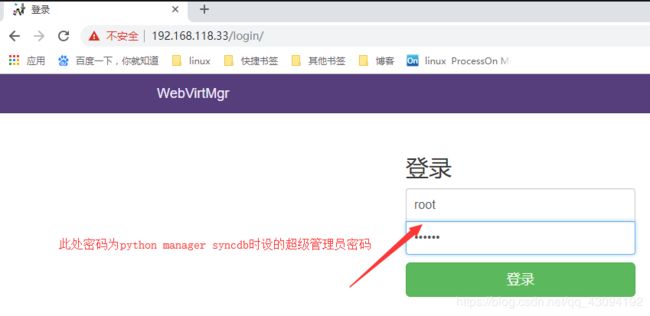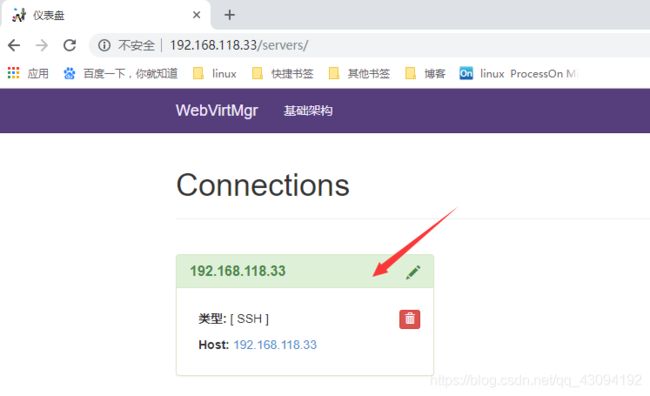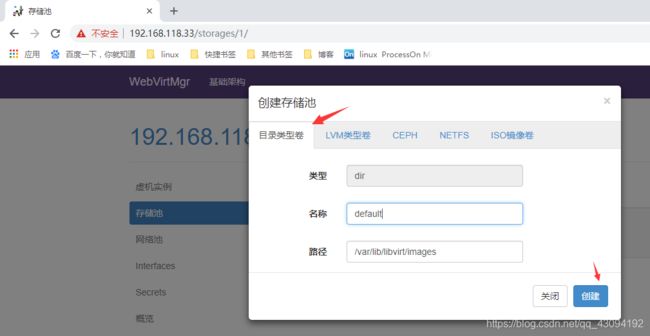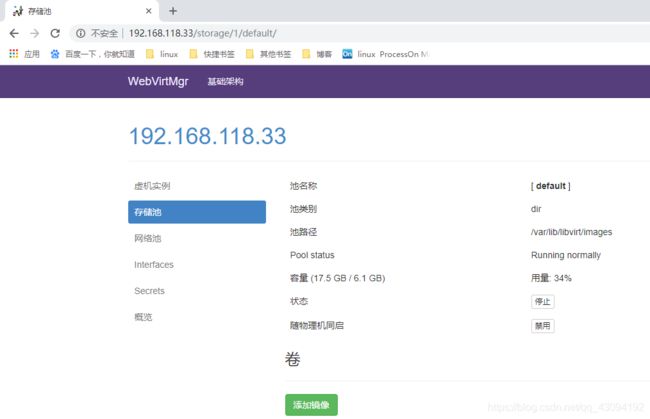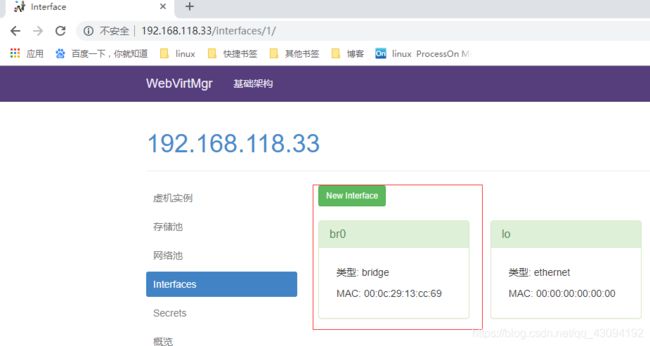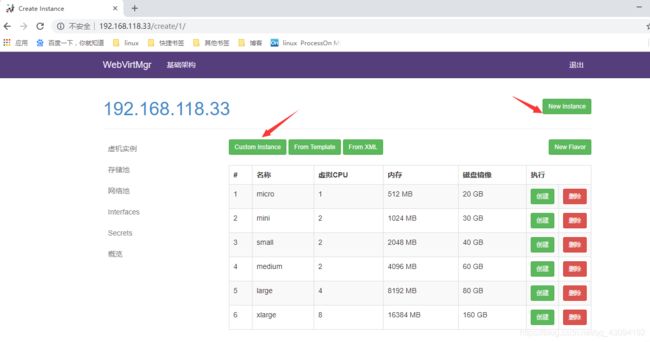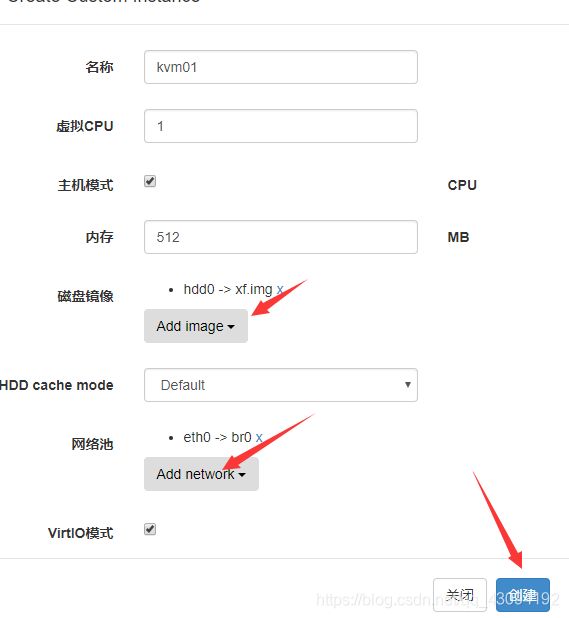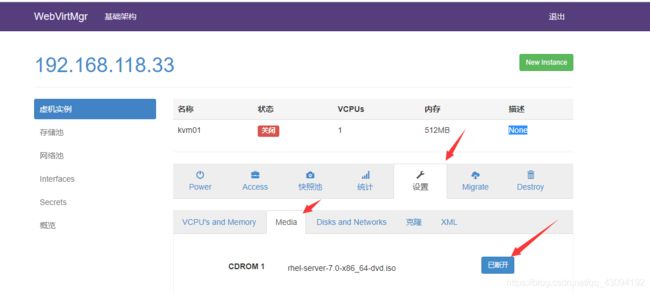kvm
什么是虚拟化?
虚拟化是云计算的基础。简单的说,虚拟化使得在一台物理的服务器上可以跑多台虚拟机,虚拟机共享物理机的 CPU、内存、IO 硬件资源,但逻辑上虚拟机之间是相互隔离的。
物理机我们一般称为宿主机(Host),宿主机上面的虚拟机称为客户机(Guest)。
那么 Host 是如何将自己的硬件资源虚拟化,并提供给 Guest 使用的呢?
这个主要是通过一个叫做 Hypervisor 的程序实现的。
根据 Hypervisor 的实现方式和所处的位置,虚拟化又分为两种:
全虚拟化
半虚拟化
全虚拟化:
Hypervisor 直接安装在物理机上,多个虚拟机在 Hypervisor 上运行。Hypervisor 实现方式一般是一个特殊定制的 Linux 系统。Xen 和 VMWare 的 ESXi 都属于这个类型
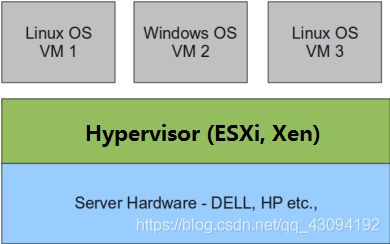
半虚拟化:
物理机上首先安装常规的操作系统,比如 Redhat、Ubuntu 和 Windows。Hypervisor 作为 OS 上的一个程序模块运行,并对管理虚拟机进行管理。KVM、VirtualBox 和 VMWare Workstation 都属于这个类型
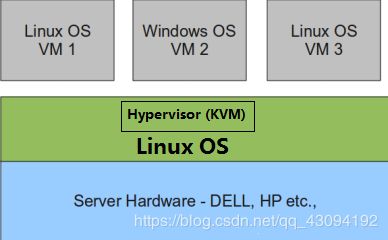
理论上讲:
全虚拟化一般对硬件虚拟化功能进行了特别优化,性能上比半虚拟化要高;
半虚拟化因为基于普通的操作系统,会比较灵活,比如支持虚拟机嵌套。嵌套意味着可以在KVM虚拟机中再运行KVM。
什么是kvm?
kVM 全称是 Kernel-Based Virtual Machine。也就是说 KVM 是基于 Linux 内核实现的。
KVM有一个内核模块叫 kvm.ko,只用于管理虚拟 CPU 和内存。
那 IO 的虚拟化,比如存储和网络设备则是由 Linux 内核与Qemu来实现。
作为一个 Hypervisor,KVM 本身只关注虚拟机调度和内存管理这两个方面。IO 外设的任务交给 Linux 内核和 Qemu。
大家在网上看 KVM 相关文章的时候肯定经常会看到 Libvirt 这个东西。
Libvirt 就是 KVM 的管理工具。
其实,Libvirt 除了能管理 KVM 这种 Hypervisor,还能管理 Xen,VirtualBox 等。
Libvirt 包含 3 个东西:后台 daemon 程序 libvirtd、API 库和命令行工具 virsh
libvirtd是服务程序,接收和处理 API 请求;
API 库使得其他人可以开发基于 Libvirt 的高级工具,比如 virt-manager,这是个图形化的 KVM 管理工具;
virsh 是我们经常要用的 KVM 命令行工具
kvm部署
环境
| 系统类型 | IP |
|---|---|
| RHEL7 | 192.168.118.33 |
部署前请确保你的CPU虚拟化功能已开启。分为两种情况:
虚拟机要关机设置CPU虚拟化
物理机要在BIOS里开启CPU虚拟化
设置CPU虚拟化

//关闭防火墙与SELINUX
[root@localhost ~]# systemctl stop firewalld
[root@localhost ~]# systemctl disable firewalld
Removed symlink /etc/systemd/system/multi-user.target.wants/firewalld.service.
Removed symlink /etc/systemd/system/dbus-org.fedoraproject.FirewallD1.service.
[root@localhost ~]# setenforce 0
[root@localhost ~]# sed -ri 's/^(SELINUX=).*/\1disabled/g' /etc/selinux/config
[root@localhost ~]# reboot
//配置网络源
[root@localhost yum.repos.d]# curl -o /etc/yum.repos.d/CentOS7-Base-163.repo http://mirrors.163.com/.help/CentOS7-Base-163.repo
[root@localhost ~]# sed -i 's/\$releasever/7/g' /etc/yum.repos.d/CentOS7-Base-163.repo
[root@localhost ~]# sed -i 's/^enabled=.*/enabled=1/g' /etc/yum.repos.d/CentOS7-Base-163.repo
[root@localhost ~]# yum -y install epel-release vim wget net-tools unzip zip gcc gcc-c++
安装过程略.....
//验证CPU是否支持KVM;如果结果中有vmx(Intel)或svm(AMD)字样,就说明CPU的支持的
[root@localhost ~]# egrep -o 'vmx|svm' /proc/cpuinfo
vmx
vmx
vmx
vmx
//kvm安装
[root@localhost ~]# yum -y install qemu-kvm qemu-kvm-tools qemu-img virt-manager libvirt libvirt-python libvirt-client virt-install virt-viewer bridge-utils libguestfs-tools
因为虚拟机中网络,我们一般都是和公司的其他服务器是同一个网段,所以我们需要把
KVM服务器的网卡配置成桥接模式。这样的话KVM的虚拟机就可以通过该桥接网卡和公司内部
其他服务器处于同一网段
[root@localhost ~]# cd /etc/sysconfig/network-scripts/
[root@localhost network-scripts]# cp ifcfg-eno16777736 ifcfg-br0
[root@localhost network-scripts]# cat ifcfg-br0
TYPE=Bridge
DEVICE=br0
BOOTPROTO=static
NAME=br0
ONBOOT=yes
IPADDR=192.168.118.33
GATEWAY=192.168.118.2
NETMASK=255.255.255.0
DNS1=114.114.114.114
[root@localhost network-scripts]# cat ifcfg-eno16777736
TYPE=Ethernet
BOOTPROTO=static
NAME=eno16777736
ONBOOT=yes
BRIDGE=br0
NM_CONTROLLED=no
DEVICE=eno16777736
[root@localhost ~]# systemctl restart network
[root@localhost ~]# ip a
1: lo: mtu 65536 qdisc noqueue state UNKNOWN
link/loopback 00:00:00:00:00:00 brd 00:00:00:00:00:00
inet 127.0.0.1/8 scope host lo
valid_lft forever preferred_lft forever
inet6 ::1/128 scope host
valid_lft forever preferred_lft forever
2: eno16777736: mtu 1500 qdisc pfifo_fast master br0 state UP qlen 1000
link/ether 00:0c:29:13:cc:69 brd ff:ff:ff:ff:ff:ff
3: virbr0: mtu 1500 qdisc noqueue state DOWN
link/ether 52:54:00:61:ab:95 brd ff:ff:ff:ff:ff:ff
inet 192.168.122.1/24 brd 192.168.122.255 scope global virbr0
valid_lft forever preferred_lft forever
inet6 fe80::5054:ff:fe61:ab95/64 scope link
valid_lft forever preferred_lft forever
4: virbr0-nic: mtu 1500 qdisc pfifo_fast master virbr0 state DOWN qlen 500
link/ether 52:54:00:61:ab:95 brd ff:ff:ff:ff:ff:ff
6: br0: mtu 1500 qdisc noqueue state UP
link/ether 00:0c:29:13:cc:69 brd ff:ff:ff:ff:ff:ff
inet 192.168.118.33/24 brd 192.168.118.255 scope global br0
valid_lft forever preferred_lft forever
启动服务
[root@kvm ~]# systemctl start libvirtd
[root@kvm ~]# systemctl enable libvirtd
测试并验证安装结果
[root@localhost ~]# virsh -c qemu:///system list
Id 名称 状态
----------------------------------------------------
[root@localhost ~]# virsh --version
4.5.0
[root@localhost ~]# virt-install --version
1.5.0
[root@localhost ~]# ln -s /usr/libexec/qemu-kvm /usr/bin/qemu-kvm
[root@localhost ~]# ll /usr/bin/qemu-kvm
lrwxrwxrwx 1 root root 21 8月 29 03:45 /usr/bin/qemu-kvm -> /usr/libexec/qemu-kvm
[root@localhost ~]# lsmod |grep kvm
kvm_intel 138567 0
kvm 441119 1 kvm_intel
[root@localhost ~]# brctl show
bridge name bridge id STP enabled interfaces
br0 8000.000c2913cc69 no eno16777736
virbr0 8000.52540061ab95 yes virbr0-nic
kvm web管理界面安装
安装依赖包
[root@localhost ~]# yum -y install git python-pip libvirt-python libxml2-python python-websockify supervisor nginx python-devel
升级pip
[root@localhost yum.repos.d]# pip install --upgrade pip
Could not fetch URL https://pypi.python.org/simple/pip/: There was a problem confirming the ssl certificate: [SSL: CERTIFICATE_VERIFY_FAILED] certificate verify failed (_ssl.c:618) - skipping
Requirement already up-to-date: pip in /usr/lib/python2.7/site-packages
[root@localhost yum.repos.d]# echo $?
0
从github上下载webvirtmgr代码
[root@localhost yum.repos.d]# cd /usr/local/src/
[root@localhost src]# git clone git://github.com/retspen/webvirtmgr.git
正克隆到 'webvirtmgr'...
remote: Enumerating objects: 5614, done.
remote: Total 5614 (delta 0), reused 0 (delta 0), pack-reused 5614
接收对象中: 100% (5614/5614), 2.98 MiB | 68.00 KiB/s, done.
处理 delta 中: 100% (3603/3603), done.
安装webvirtmgr
[root@localhost src]# cd webvirtmgr/
[root@localhost webvirtmgr]# pip install -r requirements.txt
检查sqlite3是否安装
[root@localhost webvirtmgr]# python
Python 2.7.5 (default, Oct 30 2018, 23:45:53)
[GCC 4.8.5 20150623 (Red Hat 4.8.5-36)] on linux2
Type "help", "copyright", "credits" or "license" for more information.
>>> import sqlite3
>>> exit()
初始化账号信息
[root@localhost webvirtmgr]# python
Python 2.7.5 (default, Oct 30 2018, 23:45:53)
[GCC 4.8.5 20150623 (Red Hat 4.8.5-36)] on linux2
Type "help", "copyright", "credits" or "license" for mnformation.
>>> import sqlite3
>>> exit()
初始化账号信息
[root@localhost webvirtmgr]# python manage.py syncdb
WARNING:root:No local_settings file found.
Creating tables ...
Creating table auth_permission
Creating table auth_group_permissions
Creating table auth_group
Creating table auth_user_groups
Creating table auth_user_user_permissions
Creating table auth_user
Creating table django_content_type
Creating table django_session
Creating table django_site
Creating table servers_compute
Creating table instance_instance
Creating table create_flavor
You just installed Django's auth system, which means yn't have any superusers defined.
Would you like to create one now? (yes/no): yes 是否创建超级管理员帐号
Username (leave blank to use 'root'): 指定超级管理员帐号用户名,默认留空为root
Email address: [email protected] 设置超级管理员邮箱
Password: 设置超级管理员密码
Password (again): 再次输入超级管理员密码
Superuser created successfully.
Installing custom SQL ...
Installing indexes ...
Installed 6 object(s) from 1 fixture(s)
拷贝web 网页至指定目录
[root@localhost webvirtmgr]# cp -r /usr/local/src/webvirtmgr /var/www/
[root@localhost webvirtmgr]# chown -R nginx.nginx /var/www/webvirtmgr/
生成密钥
[root@localhost ~]# ssh-keygen -t rsa
Generating public/private rsa key pair.
Enter file in which to save the key (/root/.ssh/id_rsa):
Created directory '/root/.ssh'.
Enter passphrase (empty for no passphrase):
Enter same passphrase again:
Your identification has been saved in /root/.ssh/id_rsa.
Your public key has been saved in /root/.ssh/id_rsa.pub.
The key fingerprint is:
d5:ed:cb:1d:3a:e2:d3:d3:77:33:9a:69:5e:a1:0e:b0 root@localhost
The key's randomart image is:
+--[ RSA 2048]----+
| |
| . . |
| . . . |
| . . |
| S. .o |
| o .ooo|
| E o.++..|
| ..++=+o|
| .+*o =|
+-----------------+
由于这里webvirtmgr和kvm服务部署在同一台机器,所以这里本地信任。如果kvm部署在其他机器,那么这个是它的ip
[root@localhost ~]# ssh-copy-id 192.168.118.33
The authenticity of host '192.168.118.33 (192.168.118.33)' can't be established.
ECDSA key fingerprint is 86:07:20:7b:d5:81:80:f9:72:28:fc:64:ab:26:98:81.
Are you sure you want to continue connecting (yes/no)? yes
/usr/bin/ssh-copy-id: INFO: attempting to log in with the new key(s), to filter out any that are already installed
/usr/bin/ssh-copy-id: INFO: 1 key(s) remain to be installed -- if you are prompted now it is to install the new keys
[email protected]'s password:
Number of key(s) added: 1
Now try logging into the machine, with: "ssh '192.168.118.33'"
and check to make sure that only the key(s) you wanted were added.
配置端口转发
[root@localhost ~]# ssh 192.168.118.33 -L localhost:8000:localhost:8000 -L localhost:6080:localhost:60
Last login: Sat Oct 20 22:11:53 2018 from 192.168.118.1
[root@localhost ~]# ss -antl
State Recv-Q Send-Q Local Address:Port Peer Address:Port
LISTEN 0 100 127.0.0.1:25 *:*
LISTEN 0 128 127.0.0.1:6080 *:*
LISTEN 0 128 127.0.0.1:8000 *:*
LISTEN 0 128 *:111 *:*
LISTEN 0 5 192.168.122.1:53 *:*
LISTEN 0 128 *:22 *:*
LISTEN 0 100 ::1:25 :::*
LISTEN 0 128 ::1:6080 :::*
LISTEN 0 128 ::1:8000 :::*
LISTEN 0 128 :::111 :::*
LISTEN 0 32 :::21 :::*
LISTEN 0 128 :::22 :::*
配置nginx
[root@localhost ~]# vim /etc/nginx/nginx.conf
user nginx;
worker_processes auto;
error_log /var/log/nginx/error.log;
pid /run/nginx.pid;
# Load dynamic modules. See /usr/share/nginx/README.dynamic.
include /usr/share/nginx/modules/*.conf;
events {
worker_connections 655350;
}
http {
log_format main '$remote_addr - $remote_user [$time_local] "$request" '
'$status $body_bytes_sent "$http_referer" '
'"$http_user_agent" "$http_x_forwarded_for"';
access_log /var/log/nginx/access.log main;
sendfile on;
tcp_nopush on;
tcp_nodelay on;
keepalive_timeout 65;
types_hash_max_size 2048;
include /etc/nginx/mime.types;
default_type application/octet-stream;
# Load modular configuration files from the /etc/nginx/conf.d directory.
# See http://nginx.org/en/docs/ngx_core_module.html#include
# for more information.
include /etc/nginx/conf.d/*.conf;
server {
listen 80; #改这里
server_name _;
root /usr/share/nginx/html;
# Load configuration files for the default server block.
include /etc/nginx/default.d/*.conf;
location / {
}
error_page 404 /404.html;
location = /40x.html {
}
error_page 500 502 503 504 /50x.html;
location = /50x.html {
}
}
# Settings for a TLS enabled server.
#
# server {
# listen 443 ssl http2 default_server;
# listen [::]:443 ssl http2 default_server;
# server_name _;
[root@localhost ~]# vim /etc/nginx/conf.d/webvirtmgr.conf
server {
listen 80 default_server;
server_name $hostname;
#access_log /var/log/nginx/webvirtmgr_access_log;
location /static/ {
root /var/www/webvirtmgr/webvirtmgr;
expires max;
}
location / {
proxy_pass http://127.0.0.1:8000;
proxy_set_header X-Real-IP $remote_addr;
proxy_set_header X-Forwarded-for $proxy_add_x_forwarded_for;
proxy_set_header Host $host:$server_port;
proxy_set_header X-Forwarded-Proto $remote_addr;
proxy_connect_timeout 600;
proxy_read_timeout 600;
proxy_send_timeout 600;
client_max_body_size 1024M;
}
}
//确保bind绑定的是本机的8000端口
[root@localhost ~]# vim /var/www/webvirtmgr/conf/gunicorn.conf.py
.....此处省略N行
bind = '0.0.0.0:8000' //确保此处绑定的是本机的8000端口,这个在nginx配置中定义了,被代理的端口
backlog = 2048
.
[root@localhost ~]# systemctl restart nginx
[root@localhost ~]# ss -antl
State Recv-Q Send-Q Local Address:Port Peer Address:Port
LISTEN 0 100 127.0.0.1:25 *:*
LISTEN 0 128 127.0.0.1:6080 *:*
LISTEN 0 128 127.0.0.1:8000 *:*
LISTEN 0 128 *:111 *:*
LISTEN 0 128 *:80 *:*
LISTEN 0 5 192.168.122.1:53 *:*
LISTEN 0 128 *:22 *:*
LISTEN 0 100 ::1:25 :::*
LISTEN 0 128 ::1:6080 :::*
LISTEN 0 128 ::1:8000 :::*
LISTEN 0 128 :::111 :::*
LISTEN 0 32 :::21 :::*
LISTEN 0 128 :::22 :::*
设置supervisor
[root@localhost ~]# vim /etc/supervisord.conf
文件最后加上
[program:webvirtmgr]
command=/usr/bin/python2 /var/www/webvirtmgr/manage.py run_gunicorn -c /var/www/webvirtmgr/conf/gunicorn.conf.py
directory=/var/www/webvirtmgr
autostart=true
autorestart=true
logfile=/var/log/supervisor/webvirtmgr.log
log_stderr=true
user=nginx
[program:webvirtmgr-console]
command=/usr/bin/python2 /var/www/webvirtmgr/console/webvirtmgr-console
directory=/var/www/webvirtmgr
autostart=true
autorestart=true
stdout_logfile=/var/log/supervisor/webvirtmgr-console.log
redirect_stderr=true
user=nginx
//启动supervisor并设置开机自启
[root@localhost ~]# systemctl start supervisord
[root@localhost ~]# systemctl enable supervisord
Created symlink from /etc/systemd/system/multi-user.target.wants/supervisord.service to /usr/lib/systemd/system/supervisord.service.
[root@localhost ~]# systemctl status supervisord
● supervisord.service - Process Monitoring and Control Daemon
Loaded: loaded (/usr/lib/systemd/system/supervisord.service; enabled; vendor preset: disabled)
Active: active (running) since 六 2018-10-20 22:29:38 CST; 17s ago
Main PID: 13184 (supervisord)
CGroup: /system.slice/supervisord.service
├─13184 /usr/bin/python /usr/bin/superv...
└─13230 /usr/bin/python2 /var/www/webvi...
10月 20 22:29:38 localhost systemd[1]: Starting P...
10月 20 22:29:38 localhost systemd[1]: Started Pr...
Hint: Some lines were ellipsized, use -l to show in full.
[root@localhost ~]# ss -antl
State Recv-Q Send-Q Local Address:Port Peer Address:Port
LISTEN 0 100 127.0.0.1:25 *:*
LISTEN 0 128 127.0.0.1:6080 *:*
LISTEN 0 128 127.0.0.1:8000 *:*
LISTEN 0 128 *:111 *:*
LISTEN 0 128 *:80 *:*
LISTEN 0 5 192.168.122.1:53 *:*
LISTEN 0 128 *:22 *:*
LISTEN 0 100 ::1:25 :::*
LISTEN 0 128 ::1:6080 :::*
LISTEN 0 128 ::1:8000 :::*
LISTEN 0 128 :::111 :::*
LISTEN 0 32 :::21 :::*
LISTEN 0 128 :::22 :::*
配置nginx用户
[root@localhost ~]# cd /home/
[root@localhost home]# mkdir nginx
[root@localhost home]# chown -R nginx.nginx nginx/
[root@localhost home]# chmod -R 700 nginx/
[root@localhost home]# su - nginx -s /bin/bash
-bash-4.2$ ssh-keygen -t rsa
Generating public/private rsa key pair.
Enter file in which to save the key (/var/lib/nginx/.ssh/id_rsa):
Created directory '/var/lib/nginx/.ssh'.
Enter passphrase (empty for no passphrase):
Enter same passphrase again:
Your identification has been saved in /var/lib/nginx/.ssh/id_rsa.
Your public key has been saved in /var/lib/nginx/.ssh/id_rsa.pub.
The key fingerprint is:
ef:ee:dd:14:cb:61:b1:5a:0a:3b:5a:11:a4:07:75:fa nginx@localhost
The key's randomart image is:
+--[ RSA 2048]----+
| ..o . |
| + o |
| . + . |
| . o o |
| S o E * |
| . + * + |
| = o + |
| + o o |
| .o+ . . |
+-----------------+
-bash-4.2$ touch ~/.ssh/config && echo -e "StrictHostKeyChecking=no\nUserKnownHostsFile=/dev/null" >> ~/.ssh/config
-bash-4.2$ chmod 0600 ~/.ssh/config
-bash-4.2$ ssh-copy-id [email protected]
/bin/ssh-copy-id: INFO: attempting to log in with the new key(s), to filter out any that are already installed
/bin/ssh-copy-id: INFO: 1 key(s) remain to be installed -- if you are prompted now it is to install the new keys
Warning: Permanently added '192.168.118.33' (ECDSA) to the list of known hosts.
[email protected]'s password:
Number of key(s) added: 1
Now try logging into the machine, with: "ssh '[email protected]'"
and check to make sure that only the key(s) you wanted were added.
-bash-4.2$ exit
登出
[root@localhost home]# vim /etc/polkit-1/localauthority/50-local.d/50-libvirt-remote-access.pkla
[root@localhost home]# chown -R root.root /etc/polkit-1/localauthority/50-local.d/50-libvirt-remote-access.pkla
[root@localhost home]# systemctl restart nginx
[root@localhost home]# systemctl restart libvirtd
accept: Too many open files
accept: Too many open files
accept: Too many open files
accept: Too many open files
accept: Too many open files
accept: Too many open files
accept: Too many open files
accept: Too many open files
accept: Too many open files
解决方法
[root@localhost ~]# tail -2 /etc/security/limits.conf #文件最后加上
* soft nofile 655360
* hard nofile 655360
[root@localhost ~]# vim /etc/nginx/nginx.conf
events {
worker_connections 655350;
}
导入镜像
[root@localhost ~]# cd /var/lib/libvirt/images/
[root@localhost images]# ls
rhel-server-7.0-x86_64-dvd.iso