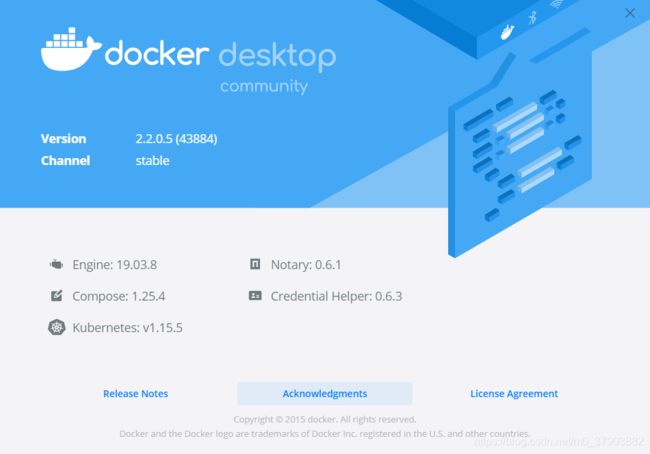- Llama.cpp 服务器安装指南(使用 Docker,GPU 专用)
田猿笔记
AI高级应用llama服务器dockerllama.cpp
前置条件在开始之前,请确保你的系统满足以下要求:操作系统:Ubuntu20.04/22.04(或支持Docker的Linux系统)。硬件:NVIDIAGPU(例如RTX4090)。内存:16GB+系统内存,GPU需12GB+显存(RTX4090有24GB)。存储:15GB+可用空间(用于源码、镜像和模型文件)。网络:需要互联网连接以下载源码和依赖。软件:已安装并运行Docker。已安装NVIDIA
- 【云原生】Docker搭建知识库文档协作平台Confluence
逆风飞翔的小叔
运维ConfluenceConfluence搭建Confluence使用Confluence搭建与使用Confluence使用详解
目录一、前言二、企业级知识库文档工具部署形式2.1开源工具平台2.1.1开源工具优点2.1.2开源工具缺点2.2私有化部署2.3混合部署三、如何选择合适的知识库平台工具3.1明确目标和需求3.2选择合适的知识库平台工具四、Confluence介绍4.2confluence特点4.3Confluence中的几个概念4.3.1空间(Space)4.3.2Dashboard4.3.3页面(Page)4.
- 镜像解决,向量数据库Milvus报错
zwzscnds
dockermilvus
MilvusMilvus是一款开源的向量数据库,具有高度的灵活性、稳定可靠性以及高速查询等特点。它支持针对TB级向量的增删改操作和近实时查询,适用于大规模向量数据的存储和检索。Milvus的官网:https://milvus.ioGithub上Milvus的链接:https://github.com/milvus-ioDockerDocker是一种容器化技术,它允许开发者将应用程序及其依赖项打包到
- 向量数据库milvus部署
一方有点方
milvus
官方文档MilvusvectordatabasedocumentationRunMilvusinDocker(Linux)|MilvusDocumentationMilvusvectordatabasedocumentation按部署比较简单,这里说一下遇到的问题一:DockerCompose方式部署1、镜像无法拉取,(docker.io被禁)只能获取以下镜像,image:quay.io/core
- 通过docker和gitlab实现项目自动打包部署
hxj..
服务部署docker容器运维
Gitlab如何实现自动打包部署到docker集群?预备知识:开发模式转变:瀑布模型——》敏捷开发——》DevOpsDevOps:DevelopmentOperations的组合词CICD:持续集成(ContinuousIntegration),持续交付(ContinuousDelivery),持续部署(ContinuousDeployment)使用Gitlab-CI实现自动打包部署通过pipel
- nvidia docker, nvidia docker2, nvidia container toolkits区别
coco_1998_2
#CUDA#Dockerdocker容器
背景在docker容器中用GPU时,查阅了网上许多教程,教程之间概念模糊不清,相互矛盾,过时的教程和新的教程混杂在一起。主要原因是Nvidia为docker容器的支持发生了好几代变更,api发生了不少变化。下面来总结一下各代支持发展历程。省流版总结凡是使用了命令nvidiadocker或者在docker中引入了--runtime=nvidia参数的都是过时教程,最新方法只需要下载nvidia-co
- 手把手教你用Docker部署Dify平台,打造可视化LLM应用环境
脱泥不tony
自然语言处理AI大模型LLM人工智能大语言模型语言模型Dify
“Dify是一款开源的大语言模型(LLM)应用开发平台。它融合了后端即服务(BackendasService)和LLMOps的理念,使开发者可以快速搭建生产级的生成式AI应用。即使你是非技术人员,也能参与到AI应用的定义和数据运营过程中。Dify内置了构建LLM应用所需的关键技术栈,包括对数百个模型的支持、直观的Prompt编排界面、高质量的RAG引擎、稳健的Agent框架、灵活的流程编排,并同时
- 在Ubuntu系统上部署Dify(开源大语言模型应用开发平台)
[shenhonglei]
deepseekubuntu开源语言模型人工智能
在Ubuntu系统上部署Dify(开源大语言模型应用开发平台)环境准备Dify部署接入本地模型(如Ollama)安装Ollama运行模型并接入Dify环境准备系统要求Ubuntu20.04/22.04,建议CPU≥2核,内存≥4GB。安装Docker及DockerCompose:#安装Dockersudoaptupdatesudoaptinstallapt-transport-httpsca-ce
- 02DevOps基础环境准备
梁萌
DevOpsDevOpsCICDdocker
准备两台Linux的操作系统,最简单的方式就是在本机上使用虚拟机搭建两个操作系统(实际生产环境是两台服务器,虚拟机的方式用于学习使用)我搭建的两台服务器的ip分别是192.168.1.10、192.168.1.11192.168.1.10服务器用于安装docker、Gitlab、Jenkins。192.168.1.11服务器用于自动化应用发布和运行应用。设备拓扑图VMware下Centos7安装步
- docker部署GPU环境
atom goper
grudocker
使用Docker部署GPU环境涉及到几个关键步骤,以下是详细步骤:1.安装NVIDIA驱动程序确保你的系统已经安装了NVIDIAGPU驱动。这是使用GPU的前提条件。2.安装Docker和nvidia-container-toolkit首先,确保你已经安装了Docker。然后,安装NVIDIAContainerToolkit,它允许Docker容器访问宿主机上的GPU资源。对于Ubuntu系统,安
- 用Docker搭建Redis主从复制的集群
2401_84046635
程序员dockerrediseureka
同样再到redis-slave1容器的命令窗口里,通过dockerexec-itredis-slave1/bin/bash命令进入容器的命令行窗口,也通过redis-cli命令进入客户端命令行,也再通过inforeplication命令查看该Redis服务器的主从模式的状态,部分结果如下所示。1c:\work>dockerexec-itredis-slave1/bin/bash2root@2e32
- Go Web 项目实战:构建 RESTful API、命令行工具及应用部署
一小路一
掌握Go语言:编程世界的进阶钥匙golang面试后端开发语言
GoWeb项目实战:构建RESTfulAPI、命令行工具及应用部署Go语言因其简洁高效、并发支持强大等特点,已经成为了后端开发的热门选择之一。本篇文章将通过实战案例带领你学习如何使用Go构建一个简单的RESTfulAPI,开发命令行工具,并展示如何使用Docker部署Go应用。通过这些实战内容,你可以更好地理解Go在实际开发中的应用。1.构建一个简单的RESTfulAPIRESTfulAPI是基于
- 在 CentOS 上安装 Docker 和 Docker Compose(可指定版本或安装最新版本)
用数据说话用数据决策
centosdockerlinux
文章目录一、安装Docker1.1安装最新版本的Docker1.2安装指定版本的Docker二、配置Docker镜像加速器(国内镜像源)三、安装DockerCompose3.1安装最新版本的DockerCompose3.2安装指定版本的DockerCompose四、卸载Docker和DockerCompose4.1卸载Docker4.2卸载DockerCompose五、常见问题与解决方案六、总结一
- 作为一名测试工程师如何学习Kubernetes(k8s)技能
网络安全小宇哥
学习kubernetes容器计算机网络web安全安全dubbo
前言Kubernetes(K8s)作为云原生时代的关键技术之一,对于运维工程师、开发工程师以及测试工程师来说,都是一门需要掌握的重要技术。作为一名软件测试工程师,学习Kubernetes是一个有助于提升自动化测试、容器化测试以及云原生应用测试能力的重要过程。以下是一个系统性的学习路径和建议:一、了解基础概念1)容器技术:学习Docker等容器技术的基础知识,了解容器的基本概念、镜像、容器运行与管理
- k8s拉取harbor镜像部署
舌尖上的五香
kubernetes容器云原生
在k8s中创建凭证首先在节点docker登录harbor,登录成功之后会在$HOME/.docker/生成一个config.json文件,这个就是登录凭证,后面dockerpull就不需要再登录了。但是如果在k8s发布pod或者deploment时,这个凭证要在k8s中创建一个对应secret,然后挂载到pod或deployment中的yaml中,这样k8s才能下载镜像,否则提示权限验证错误。生成
- Docker必掌握命令及参数Top10
二进制空间安全
基础知识学习docker
1.DockerRundockerrun命令是从Docker镜像启动容器的门户。它允许您指定镜像名称、选项和运行时配置。dockerrun-d-p8080:80nginx-d:在后台运行容器-p:将主机端口映射到容器端口2.DockerPull在运行容器之前,需要从仓库(如DockerHub)下载Docker镜像。dockerpull命令可以完成此操作。dockerpull命令会连接到Docker
- 容器基础_搭建Docker-Ce版本(入门篇)
琼歌
云服docker
一、介绍基于docker-ce的一些常见命令二、步骤1、确定服务器版本uname-r说明:保证系统内核版本>=3.102、移除旧版本sudoyumremovedockerdocker-commondocker-selinuxdocker-engine3、安装docker的依赖包sudoyuminstall-yyum-utilsdevice-mapper-persistent-datalvm24、下
- minio多主机分布式部署
一剑丶飘香
云计算
Minio多主机分布式docker-compose集群部署_miniodocker-compose-CSDN博客
- Docker、docker-compose常用命令
珍朱(珠)奶茶
dockerdocker容器运维
最近很慌的一件事是要在客户的服务器上使用docker容器来部署项目,当时接到这个任务时一脸懵逼,我是谁我在哪;对于还不会docker容器技术的我确实很懵逼,啥也不会;所以最终的结果就是一边学一边部署,从不会到会,到最终上线完成,心情就像是过山车一样,遇到各种问题。好了,废话不多说直接上,这里整理了我在部署时遇到的一些问题,以及在实际部署常用的命令。docker卸载旧版本yumremovedocke
- Docker--Docker Network(网络)
芯作者
DD:日记docker
DockerNetwork(网络)是Docker容器之间和容器与外部网络之间的通信和连接的一种机制。以下是对DockerNetwork的详细解释:一、Docker网络的重要性Docker容器网络是为应用程序所创造的虚拟环境的一部分,它能让应用从宿主机操作系统的网络环境中独立出来,形成容器自有的网络设备、IP协议栈、端口套接字、IP路由表、防火墙等与网络相关的模块。通过Docker网络,可以实现以下
- 如何在docker上部署java服务
R-sz
dockerjavapython
目录结构首先DockerfileFROMbladex/alpine-java:
[email protected]=Asia/ShanghaiRUNln-sf/usr/share/zoneinfo/$TZ/etc/localtime&&echo$TZ>/etc/timezoneRUNmkdir-p/xhWORKDIR/xhEXPOSE8106A
- 【nginx】转发请求connect() failed (111: Connection refused) while connecting to upstream
麦当劳不要薯条
nginx运维
nginx转发请求Connectionrefused一、场景:小程序-->nginx(docker部署)-->转发到后端服务二、nxing转发服务时提示“Connectionrefused”三、解决方案1、解决方案一2、解决方案二一、场景:小程序–>nginx(docker部署)–>转发到后端服务下面是nginx的配置upstreamxian{serverip:端口;}server{listen8
- 基于OneAPI+ChatGLM3-6B+FastGPT搭建LLM大语言模型知识库问答系统
闯江湖50年
oneapi语言模型人工智能llamalangchaingpt自然语言处理
搭建大语言模型知识库问答系统部署OneAPI拉取镜像bash复制代码dockerpulljustsong/one-api创建挂载目录bash复制代码mkdir-p/usr/local/docker/oneapi启动容器bash复制代码dockerrun--nameone-api-d--restartalways-p3001:3000-eTZ=Asia/Shanghai-v/usr/local/do
- 在docker中运行R容器,并在Windows下的vscode中使用该R
smx6666668
dockerdockerr语言windows
步骤1:安装和配置Docker安装DockerDesktopforWindows访问Docker官网下载安装程序。安装时启用WSL2后端(推荐)或Hyper-V(旧版Windows)。启动DockerDesktop并确保服务运行正常(任务栏出现Docker图标)。验证Docker安装打开PowerShell或命令提示符,运行:dockerrunhello-world如果看到欢迎信息,说明安装成功。
- 一行指令自动搭建AI绘画:stable-diffusion-webui_v1.3.2
954L
AI前沿技术dockerstablediffusionlinux
Demo效果一、前言本文使用docker进行部署,环境等所有依赖全部整合完毕(版本:v1.3.2)容器内默认已支持(无需额外配置):xformers+controlnet支持自定义启动参数,本文示例为开放api接口供外部业务调用,并已解决API方式下Lora不生效的BUG;开启方式文末细说首次启动下载必要依赖较耗时,容器已配置国内代理加速,预计5分钟内完成容器内自带官方的模型:v1-5-prune
- docker下载redis,zookeeper,kafka超时time out
林小夕success
dockerrediszookeeper
最新地址将registry-mirrors相关复制进去即可,这些地址下载不会超时。{“builder”:{“gc”:{“defaultKeepStorage”:“20GB”,“enabled”:true}},“experimental”:false,“features”:{“buildkit”:true},“registry-mirrors”:[“https://do.nark.eu.org”,“
- jenkins自动打包vuejs部署到docker
戚辰先生丶
流程1、配置jenkins-git项目克隆2、配置运行jenkins的shell脚本3、编写Dockerfile自动制作镜像并复制jenkins打包好的文件到容器里4、jenkins负责运行docker命令进行停止、删除原有镜像,并重新运行镜像docker部署jenkinsdockerrun-d-p8086:8080-p50000:50000-v/var/run/docker.sock:/var/
- Docker镜像加速配置记录
土豆沒加
docker容器运维
编辑/etc/docker/daemon.json,没有的话就新建一个,文件内容如下{"registry-mirrors":["https://docker.registry.cyou","https://docker-cf.registry.cyou","https://dockercf.jsdelivr.fyi","https://docker.jsdelivr.fyi","https://d
- Docker小游戏 | 使用Docker部署star-battle太空飞船射击小游戏
心随_风动
Docker部署小游戏项目docker容器运维
Docker小游戏|使用Docker部署star-battle太空飞船射击小游戏前言项目介绍项目简介项目预览二、系统要求环境要求环境检查Docker版本检查检查操作系统版本三、部署star-battle网页小游戏下载镜像创建容器检查容器状态检查服务端口安全设置四、访问star-battle网页小游戏五、总结前言在数字化浪潮奔涌的当下,软件开发与部署的模式正经历着深刻变革,容器化技术脱颖而出,成为众
- docker查看正在运行的容器详细教程
黑子哥呢?
运维dockerjava容器
在Docker中,要查看正在运行的容器,可以使用dockerps命令。这个命令会列出当前所有正在运行的容器。以下是具体的用法和一些有用的选项:基本用法dockerps这个命令会显示一个表格,包含以下列:CONTAINERID:容器的唯一标识符。IMAGE:容器使用的镜像。COMMAND:容器启动时执行的命令。CREATED:容器的创建时间。STATUS:容器的状态,如UpXminutes表示容器已
- 戴尔笔记本win8系统改装win7系统
sophia天雪
win7戴尔改装系统win8
戴尔win8 系统改装win7 系统详述
第一步:使用U盘制作虚拟光驱:
1)下载安装UltraISO:注册码可以在网上搜索。
2)启动UltraISO,点击“文件”—》“打开”按钮,打开已经准备好的ISO镜像文
- BeanUtils.copyProperties使用笔记
bylijinnan
java
BeanUtils.copyProperties VS PropertyUtils.copyProperties
两者最大的区别是:
BeanUtils.copyProperties会进行类型转换,而PropertyUtils.copyProperties不会。
既然进行了类型转换,那BeanUtils.copyProperties的速度比不上PropertyUtils.copyProp
- MyEclipse中文乱码问题
0624chenhong
MyEclipse
一、设置新建常见文件的默认编码格式,也就是文件保存的格式。
在不对MyEclipse进行设置的时候,默认保存文件的编码,一般跟简体中文操作系统(如windows2000,windowsXP)的编码一致,即GBK。
在简体中文系统下,ANSI 编码代表 GBK编码;在日文操作系统下,ANSI 编码代表 JIS 编码。
Window-->Preferences-->General -
- 发送邮件
不懂事的小屁孩
send email
import org.apache.commons.mail.EmailAttachment;
import org.apache.commons.mail.EmailException;
import org.apache.commons.mail.HtmlEmail;
import org.apache.commons.mail.MultiPartEmail;
- 动画合集
换个号韩国红果果
htmlcss
动画 指一种样式变为另一种样式 keyframes应当始终定义0 100 过程
1 transition 制作鼠标滑过图片时的放大效果
css
.wrap{
width: 340px;height: 340px;
position: absolute;
top: 30%;
left: 20%;
overflow: hidden;
bor
- 网络最常见的攻击方式竟然是SQL注入
蓝儿唯美
sql注入
NTT研究表明,尽管SQL注入(SQLi)型攻击记录详尽且为人熟知,但目前网络应用程序仍然是SQLi攻击的重灾区。
信息安全和风险管理公司NTTCom Security发布的《2015全球智能威胁风险报告》表明,目前黑客攻击网络应用程序方式中最流行的,要数SQLi攻击。报告对去年发生的60亿攻击 行为进行分析,指出SQLi攻击是最常见的网络应用程序攻击方式。全球网络应用程序攻击中,SQLi攻击占
- java笔记2
a-john
java
类的封装:
1,java中,对象就是一个封装体。封装是把对象的属性和服务结合成一个独立的的单位。并尽可能隐藏对象的内部细节(尤其是私有数据)
2,目的:使对象以外的部分不能随意存取对象的内部数据(如属性),从而使软件错误能够局部化,减少差错和排错的难度。
3,简单来说,“隐藏属性、方法或实现细节的过程”称为——封装。
4,封装的特性:
4.1设置
- [Andengine]Error:can't creat bitmap form path “gfx/xxx.xxx”
aijuans
学习Android遇到的错误
最开始遇到这个错误是很早以前了,以前也没注意,只当是一个不理解的bug,因为所有的texture,textureregion都没有问题,但是就是提示错误。
昨天和美工要图片,本来是要背景透明的png格式,可是她却给了我一个jpg的。说明了之后她说没法改,因为没有png这个保存选项。
我就看了一下,和她要了psd的文件,还好我有一点
- 自己写的一个繁体到简体的转换程序
asialee
java转换繁体filter简体
今天调研一个任务,基于java的filter实现繁体到简体的转换,于是写了一个demo,给各位博友奉上,欢迎批评指正。
实现的思路是重载request的调取参数的几个方法,然后做下转换。
- android意图和意图监听器技术
百合不是茶
android显示意图隐式意图意图监听器
Intent是在activity之间传递数据;Intent的传递分为显示传递和隐式传递
显式意图:调用Intent.setComponent() 或 Intent.setClassName() 或 Intent.setClass()方法明确指定了组件名的Intent为显式意图,显式意图明确指定了Intent应该传递给哪个组件。
隐式意图;不指明调用的名称,根据设
- spring3中新增的@value注解
bijian1013
javaspring@Value
在spring 3.0中,可以通过使用@value,对一些如xxx.properties文件中的文件,进行键值对的注入,例子如下:
1.首先在applicationContext.xml中加入:
<beans xmlns="http://www.springframework.
- Jboss启用CXF日志
sunjing
logjbossCXF
1. 在standalone.xml配置文件中添加system-properties:
<system-properties> <property name="org.apache.cxf.logging.enabled" value=&
- 【Hadoop三】Centos7_x86_64部署Hadoop集群之编译Hadoop源代码
bit1129
centos
编译必需的软件
Firebugs3.0.0
Maven3.2.3
Ant
JDK1.7.0_67
protobuf-2.5.0
Hadoop 2.5.2源码包
Firebugs3.0.0
http://sourceforge.jp/projects/sfnet_findbug
- struts2验证框架的使用和扩展
白糖_
框架xmlbeanstruts正则表达式
struts2能够对前台提交的表单数据进行输入有效性校验,通常有两种方式:
1、在Action类中通过validatexx方法验证,这种方式很简单,在此不再赘述;
2、通过编写xx-validation.xml文件执行表单验证,当用户提交表单请求后,struts会优先执行xml文件,如果校验不通过是不会让请求访问指定action的。
本文介绍一下struts2通过xml文件进行校验的方法并说
- 记录-感悟
braveCS
感悟
再翻翻以前写的感悟,有时会发现自己很幼稚,也会让自己找回初心。
2015-1-11 1. 能在工作之余学习感兴趣的东西已经很幸福了;
2. 要改变自己,不能这样一直在原来区域,要突破安全区舒适区,才能提高自己,往好的方面发展;
3. 多反省多思考;要会用工具,而不是变成工具的奴隶;
4. 一天内集中一个定长时间段看最新资讯和偏流式博
- 编程之美-数组中最长递增子序列
bylijinnan
编程之美
import java.util.Arrays;
import java.util.Random;
public class LongestAccendingSubSequence {
/**
* 编程之美 数组中最长递增子序列
* 书上的解法容易理解
* 另一方法书上没有提到的是,可以将数组排序(由小到大)得到新的数组,
* 然后求排序后的数组与原数
- 读书笔记5
chengxuyuancsdn
重复提交struts2的token验证
1、重复提交
2、struts2的token验证
3、用response返回xml时的注意
1、重复提交
(1)应用场景
(1-1)点击提交按钮两次。
(1-2)使用浏览器后退按钮重复之前的操作,导致重复提交表单。
(1-3)刷新页面
(1-4)使用浏览器历史记录重复提交表单。
(1-5)浏览器重复的 HTTP 请求。
(2)解决方法
(2-1)禁掉提交按钮
(2-2)
- [时空与探索]全球联合进行第二次费城实验的可能性
comsci
二次世界大战前后,由爱因斯坦参加的一次在海军舰艇上进行的物理学实验 -费城实验
至今给我们大家留下很多迷团.....
关于费城实验的详细过程,大家可以在网络上搜索一下,我这里就不详细描述了
在这里,我的意思是,现在
- easy connect 之 ORA-12154: TNS: 无法解析指定的连接标识符
daizj
oracleORA-12154
用easy connect连接出现“tns无法解析指定的连接标示符”的错误,如下:
C:\Users\Administrator>sqlplus username/
[email protected]:1521/orcl
SQL*Plus: Release 10.2.0.1.0 – Production on 星期一 5月 21 18:16:20 2012
Copyright (c) 198
- 简单排序:归并排序
dieslrae
归并排序
public void mergeSort(int[] array){
int temp = array.length/2;
if(temp == 0){
return;
}
int[] a = new int[temp];
int
- C语言中字符串的\0和空格
dcj3sjt126com
c
\0 为字符串结束符,比如说:
abcd (空格)cdefg;
存入数组时,空格作为一个字符占有一个字节的空间,我们
- 解决Composer国内速度慢的办法
dcj3sjt126com
Composer
用法:
有两种方式启用本镜像服务:
1 将以下配置信息添加到 Composer 的配置文件 config.json 中(系统全局配置)。见“例1”
2 将以下配置信息添加到你的项目的 composer.json 文件中(针对单个项目配置)。见“例2”
为了避免安装包的时候都要执行两次查询,切记要添加禁用 packagist 的设置,如下 1 2 3 4 5
- 高效可伸缩的结果缓存
shuizhaosi888
高效可伸缩的结果缓存
/**
* 要执行的算法,返回结果v
*/
public interface Computable<A, V> {
public V comput(final A arg);
}
/**
* 用于缓存数据
*/
public class Memoizer<A, V> implements Computable<A,
- 三点定位的算法
haoningabc
c算法
三点定位,
已知a,b,c三个顶点的x,y坐标
和三个点都z坐标的距离,la,lb,lc
求z点的坐标
原理就是围绕a,b,c 三个点画圆,三个圆焦点的部分就是所求
但是,由于三个点的距离可能不准,不一定会有结果,
所以是三个圆环的焦点,环的宽度开始为0,没有取到则加1
运行
gcc -lm test.c
test.c代码如下
#include "stdi
- epoll使用详解
jimmee
clinux服务端编程epoll
epoll - I/O event notification facility在linux的网络编程中,很长的时间都在使用select来做事件触发。在linux新的内核中,有了一种替换它的机制,就是epoll。相比于select,epoll最大的好处在于它不会随着监听fd数目的增长而降低效率。因为在内核中的select实现中,它是采用轮询来处理的,轮询的fd数目越多,自然耗时越多。并且,在linu
- Hibernate对Enum的映射的基本使用方法
linzx0212
enumHibernate
枚举
/**
* 性别枚举
*/
public enum Gender {
MALE(0), FEMALE(1), OTHER(2);
private Gender(int i) {
this.i = i;
}
private int i;
public int getI
- 第10章 高级事件(下)
onestopweb
事件
index.html
<!DOCTYPE html PUBLIC "-//W3C//DTD XHTML 1.0 Transitional//EN" "http://www.w3.org/TR/xhtml1/DTD/xhtml1-transitional.dtd">
<html xmlns="http://www.w3.org/
- 孙子兵法
roadrunners
孙子兵法
始计第一
孙子曰:
兵者,国之大事,死生之地,存亡之道,不可不察也。
故经之以五事,校之以计,而索其情:一曰道,二曰天,三曰地,四曰将,五
曰法。道者,令民于上同意,可与之死,可与之生,而不危也;天者,阴阳、寒暑
、时制也;地者,远近、险易、广狭、死生也;将者,智、信、仁、勇、严也;法
者,曲制、官道、主用也。凡此五者,将莫不闻,知之者胜,不知之者不胜。故校
之以计,而索其情,曰
- MySQL双向复制
tomcat_oracle
mysql
本文包括:
主机配置
从机配置
建立主-从复制
建立双向复制
背景
按照以下简单的步骤:
参考一下:
在机器A配置主机(192.168.1.30)
在机器B配置从机(192.168.1.29)
我们可以使用下面的步骤来实现这一点
步骤1:机器A设置主机
在主机中打开配置文件 ,
- zoj 3822 Domination(dp)
阿尔萨斯
Mina
题目链接:zoj 3822 Domination
题目大意:给定一个N∗M的棋盘,每次任选一个位置放置一枚棋子,直到每行每列上都至少有一枚棋子,问放置棋子个数的期望。
解题思路:大白书上概率那一张有一道类似的题目,但是因为时间比较久了,还是稍微想了一下。dp[i][j][k]表示i行j列上均有至少一枚棋子,并且消耗k步的概率(k≤i∗j),因为放置在i+1~n上等价与放在i+1行上,同理
![]()

![]()