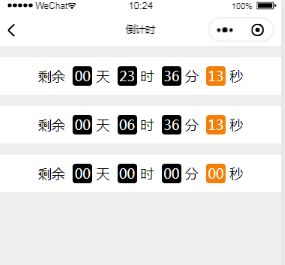微信小程序---批量倒计时js方法通用
参考 微信小程序----团购或秒杀的批量倒计时实现 对倒计时countDown()方法做整理,实现通用方法,以便多个页面使用。
countDown()通用处理如下:
1.新建一个.js文件:util.js
2.在util.js 文件中 编写 countDown()方法,传入endTimeList参数(活动的结束时间数组),代码如下:
/**
* 倒计时函数
* endTimeList:活动的结束时间数组
*/
const countDown = endTimeList =>{
console.log("lenght:"+endTimeList.length)
// 获取当前时间,同时得到活动结束时间数组
let newTime = new Date().getTime();
let countDownArr = [];
// 对结束时间进行处理渲染到页面
for(var i=0;i<endTimeList.length;i++){
let endTime = new Date(endTimeList[i].endTime).getTime();
let obj = endTimeList[i];
// 如果活动未结束,对时间进行处理
if (endTime - newTime > 0){
let time = (endTime - newTime) / 1000;
// 获取天、时、分、秒
let day = parseInt(time / (60 * 60 * 24));
let hou = parseInt(time % (60 * 60 * 24) / 3600);
let min = parseInt(time % (60 * 60 * 24) % 3600 / 60);
let sec = parseInt(time % (60 * 60 * 24) % 3600 % 60);
obj.day=timeFormat(day);
obj.hou=timeFormat(hou);
obj.min=timeFormat(min);
obj.sec=timeFormat(sec);
}else{//活动已结束,全部设置为'00'
obj.day='00';
obj.hou='00';
obj.min='00';
obj.sec='00';
}
countDownArr.push(obj);
}
// 渲染
return countDownArr;
}
3.在util.js 文件中 导出 countDown 方法
module.exports = {
countDown: countDown
}
4.在 需要实现倒计时的页面,引入 util.js 文件,使用util.js 文件中的countDown,处理倒计时。
util.js完整代码如下:
/**
* 倒计时 小于10的格式化函数
*/
function timeFormat(param){//小于10的格式化函数
return param < 10 ? '0' + param : param
}
/**
* 倒计时函数
* endTimeList:结束时间数组
*/
const countDown = endTimeList =>{
console.log("lenght:"+endTimeList.length)
// 获取当前时间,同时得到活动结束时间数组
let newTime = new Date().getTime();
let countDownArr = [];
// 对结束时间进行处理渲染到页面
for(var i=0;i<endTimeList.length;i++){
let endTime = new Date(endTimeList[i].endTime).getTime();
let obj = endTimeList[i];
// 如果活动未结束,对时间进行处理
if (endTime - newTime > 0){
let time = (endTime - newTime) / 1000;
// 获取天、时、分、秒
let day = parseInt(time / (60 * 60 * 24));
let hou = parseInt(time % (60 * 60 * 24) / 3600);
let min = parseInt(time % (60 * 60 * 24) % 3600 / 60);
let sec = parseInt(time % (60 * 60 * 24) % 3600 % 60);
obj.day=timeFormat(day);
obj.hou=timeFormat(hou);
obj.min=timeFormat(min);
obj.sec=timeFormat(sec);
}else{//活动已结束,全部设置为'00'
obj.day='00';
obj.hou='00';
obj.min='00';
obj.sec='00';
}
countDownArr.push(obj);
}
// 渲染
return countDownArr;
}
module.exports = {
countDown: countDown
}
倒计时通用方法的使用:
<!--pages/count-down/count-down.wxml-->
<view class="tui-countdown-content" wx:for="{{countDownList}}" wx:key="countDownList">
剩余
<text class="tui-countdown-box">{{item.day}}</text>天
<text class="tui-countdown-box">{{item.hou}}</text>时
<text class="tui-countdown-box">{{item.min}}</text>分
<text class="tui-countdown-box tui-countdown-bg">{{item.sec}}</text>秒
</view>
2.count-down.js
引入 util.js 文件,使用util.countDown,处理列表数据倒计时。
// pages/count-down/count-down.js
//获取app应用实例
var app =getApp()
const util =require('../../../utils/util.js')
Page({
/**
* 页面的初始数据
*/
data: {
xstmList:[//限时特卖
{id:"1","endTime":"2020/07/21 10:00:43"},
{id:"2","endTime":"2020/07/20 17:00:43"},
{id:"3","endTime":"2020/05/01 10:00:43"}
],
countDownList: [],//倒计时实时数组
atcEndTimeList:[],//结束时间数组
},
/**
* 生命周期函数--监听页面加载
*/
onLoad: function (options) {
let endTimeList = []
//将活动的结束时间参数提成一个单独的数组,方便操作
this.data.xstmList.forEach(o => {
endTimeList.push(o.endTime)
})
this.setData({
atcEndTimeList : endTimeList
})
//执行倒计时函数
this.countDown2()
},
/**
* 倒计时执行函数
*/
countDown2(){
let countDownList = util.countDown(this.data.xstmList)
console.log(countDownList)
this.setData({
countDownList:countDownList
})
//然后每隔一秒执行一次倒计时函数
setTimeout(() => {
this.countDown2()
}, 1000);
}
})
3.count-down.wxss
/* pages/count-down/count-down.wxss */
page{
background-color: #eeeeee;
}
.tui-countdown-content{
height: 50px;
line-height: 50px;
text-align: center;
background-color: #ffffff;
margin-top: 15px;
padding : 0 15px;
font-size: 18px;
}
.tui-countdown-box{
display: inline-block;
height: 26px;
width:26px;
line-height: 26px;
text-align: center;
background-color: #000000;
color:#ffffff;
margin: 0 5px;
border-radius: 4px;
}
.tui-countdown-bg{
background-color: #f57f06;
}
4.count-down.json
{
"navigationBarTitleText":"倒计时",
"usingComponents": {}
}