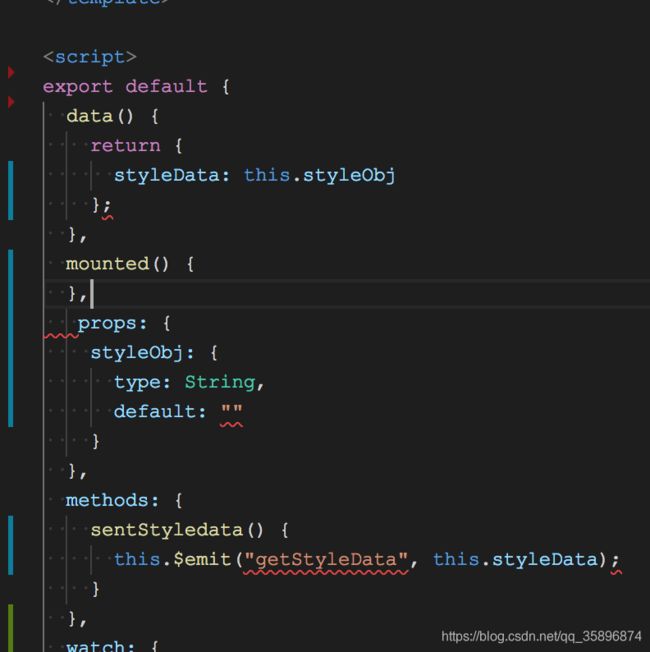vsCode保存代码,自动按照Eslint规范格式化代码设置
Eslint 自动格式化
你在package.json中安装了eslint的依赖,不然配置无用。
"eslint": "^4.19.1",
"eslint-friendly-formatter": "^4.0.1",
"eslint-loader": "^2.0.0",
"eslint-plugin-html": "^4.0.3",
具体的配置步骤:
首先,在我们项目跟目录添加.eslintrc.js 文件,用于校验代码,编写eslint相关规则,关于eslint的一些具体规则,请查看eslint文档
下面列一下我们项目中常用的eslint规则:
module.exports = {
root: true,
parser: 'babel-eslint',
parserOptions: {
sourceType: 'module',
"allowImportExportEverywhere": true //ignore eslint error: 'import' and 'export' may only appear at the top level
},
env: {
browser: true,
node: true,
es6: true,
},
extends: 'eslint:recommended',
// required to lint *.vue files
plugins: [
'html',
'vue'
],
// add your custom rules here
//it is base on https://github.com/vuejs/eslint-config-vue
'rules': {
'accessor-pairs': 2,
'arrow-spacing': [2, {
'before': true,
'after': true
}],
'block-spacing': [2, 'always'],
'brace-style': [2, '1tbs', {
'allowSingleLine': true
}],
'camelcase': [0, {
'properties': 'always'
}],
'comma-dangle': [2, 'never'],
'comma-spacing': [2, {
'before': false,
'after': true
}],
'comma-style': [2, 'last'],
'constructor-super': 2,
'curly': [2, 'multi-line'],
'dot-location': [2, 'property'],
'eol-last': 2,
'eqeqeq': [2, 'allow-null'],
'generator-star-spacing': [2, {
'before': true,
'after': true
}],
'handle-callback-err': [2, '^(err|error)$'],
'indent': [2, 2, {
'SwitchCase': 1
}],
'jsx-quotes': [2, 'prefer-single'],
'key-spacing': [2, {
'beforeColon': false,
'afterColon': true
}],
'keyword-spacing': [2, {
'before': true,
'after': true
}],
'new-cap': [2, {
'newIsCap': true,
'capIsNew': false
}],
'new-parens': 2,
'no-array-constructor': 2,
'no-caller': 2,
'no-console': 'off',
'no-class-assign': 2,
'no-cond-assign': 2,
'no-const-assign': 2,
'no-control-regex': 0,
'no-delete-var': 2,
'no-dupe-args': 2,
'no-dupe-class-members': 2,
'no-dupe-keys': 2,
'no-duplicate-case': 2,
'no-empty-character-class': 2,
'no-empty-pattern': 2,
'no-eval': 2,
'no-ex-assign': 2,
'no-extend-native': 2,
'no-extra-bind': 2,
'no-extra-boolean-cast': 2,
'no-extra-parens': [2, 'functions'],
'no-fallthrough': 2,
'no-floating-decimal': 2,
'no-func-assign': 2,
'no-implied-eval': 2,
'no-inner-declarations': [2, 'functions'],
'no-invalid-regexp': 2,
'no-irregular-whitespace': 2,
'no-iterator': 2,
'no-label-var': 2,
'no-labels': [2, {
'allowLoop': false,
'allowSwitch': false
}],
'no-lone-blocks': 2,
'no-mixed-spaces-and-tabs': 2,
'no-multi-spaces': 2,
'no-multi-str': 2,
'no-multiple-empty-lines': [2, {
'max': 1
}],
'no-native-reassign': 2,
'no-negated-in-lhs': 2,
'no-new-object': 2,
'no-new-require': 2,
'no-new-symbol': 2,
'no-new-wrappers': 2,
'no-obj-calls': 2,
'no-octal': 2,
'no-octal-escape': 2,
'no-path-concat': 2,
'no-proto': 2,
'no-redeclare': 2,
'no-regex-spaces': 2,
'no-return-assign': [2, 'except-parens'],
'no-self-assign': 2,
'no-self-compare': 2,
'no-sequences': 2,
'no-shadow-restricted-names': 2,
'no-spaced-func': 2,
'no-sparse-arrays': 2,
'no-this-before-super': 2,
'no-throw-literal': 2,
'no-trailing-spaces': 2,
'no-undef': 2,
'no-undef-init': 2,
'no-unexpected-multiline': 2,
'no-unmodified-loop-condition': 2,
'no-unneeded-ternary': [2, {
'defaultAssignment': false
}],
'no-unreachable': 2,
'no-unsafe-finally': 2,
'no-unused-vars': [2, {
'vars': 'all',
'args': 'none'
}],
'no-useless-call': 2,
'no-useless-computed-key': 2,
'no-useless-constructor': 2,
'no-useless-escape': 0,
'no-whitespace-before-property': 2,
'no-with': 2,
'one-var': [2, {
'initialized': 'never'
}],
'operator-linebreak': [2, 'after', {
'overrides': {
'?': 'before',
':': 'before'
}
}],
'padded-blocks': [2, 'never'],
'quotes': [2, 'single', {
'avoidEscape': true,
'allowTemplateLiterals': true
}],
'semi': [2, 'never'],
'semi-spacing': [2, {
'before': false,
'after': true
}],
'space-before-blocks': [2, 'always'],
'space-before-function-paren': [2, 'never'],
'space-in-parens': [2, 'never'],
'space-infix-ops': 2,
'space-unary-ops': [2, {
'words': true,
'nonwords': false
}],
'spaced-comment': [2, 'always', {
'markers': ['global', 'globals', 'eslint', 'eslint-disable', '*package', '!', ',']
}],
'template-curly-spacing': [2, 'never'],
'use-isnan': 2,
'valid-typeof': 2,
'wrap-iife': [2, 'any'],
'yield-star-spacing': [2, 'both'],
'yoda': [2, 'never'],
'prefer-const': 2,
'no-debugger': process.env.NODE_ENV === 'production' ? 2 : 0,
'object-curly-spacing': [2, 'always', {
objectsInObjects: false
}],
'array-bracket-spacing': [2, 'never']
}
}
vscode中添加eslint和vetur插件:
安装好了之后,会自动根据你上面配置的规则进行代码检查,不合格的会高亮显示,如下图:
目前保存还不能自动格式化,下面说下如何自动格式化,自动格式化设置:
1、window电脑:
文件 > 首选项 > 设置 打开 VSCode 配置文件
2、mac电脑
code>首选项 >设置
设置如下:
{
"files.associations": {
"*.vue": "vue"
},
"eslint.autoFixOnSave": true,
"eslint.options": {
"extensions": [
".js",
".vue"
]
},
"eslint.validate": [
"javascript",{
"language": "vue",
"autoFix": true
},"html",
"vue"
],
"search.exclude": {
"**/node_modules": true,
"**/bower_components": true,
"**/dist": true
},
"emmet.syntaxProfiles": {
"javascript": "jsx",
"vue": "html",
"vue-html": "html"
},
"window.zoomLevel": 0,
"editor.fontSize": 15,
"workbench.colorTheme": "Atom One Dark",
"liveServer.settings.donotShowInfoMsg": true,
"beautify.language": {
"js": {
"type": [
"javascript",
"json",
"jsonc"
],
"filename": [
".jshintrc",
".jsbeautifyrc"
]
},
"css": [
"css",
"scss",
"less"
],
"html": [
"htm",
"html",
"vue"
]
},
"liveServer.settings.port": 5050,
"liveServer.settings.donotVerifyTags": true,
"editor.tabSize": 2,
"vetur.validation.template": false,
"fileheader.Author": "Sky",
"fileheader.LastModifiedBy": "Sky",
"gitlens.views.repositories.files.layout": "list",
"editor.tabCompletion": "on",
"git.confirmSync": false
}
保存自动按照配置格式化代码了,体验如下: