Fragment实现Android各个选项界面的切换
Fragment
- 一 :Fragment简介
- 二:实现效果
- 三:实现步骤
- 1.创建包含FragmentTabHost组件的布局文件
- 2.设置标签项布局文件
- 3.创建每个布局文件对应的java类
- 4.设置选项卡的布局文件
- 5.在MainActivity中将各个界面绑定在一起并设置监听事件
一 :Fragment简介
- FragmentTabHost是TabHostde替代品,因为TabHost已经不推荐使用了。
- FragmentTabHost可以实现android各个选项界面的快速切换以及数据互通。 Fragment是为了解决Android
- APP运行的设备大小不一而提出来的,我们可以把Fragment当成Activity界面的一个组成部分,一个Activity可以包含很多Fragment.
-Activity中可以动态的添加、替换和移除某个Fragment
二:实现效果
效果图:
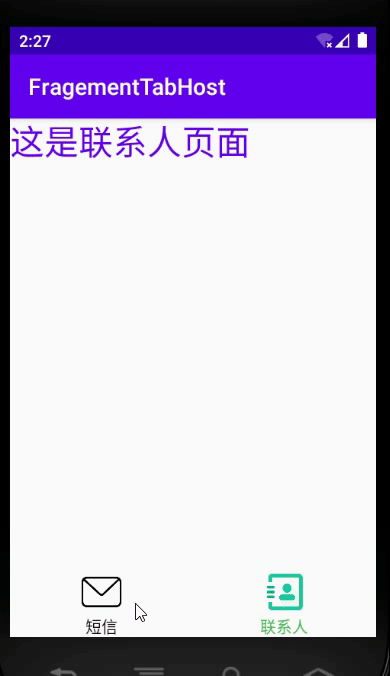
ps:该功能实现了手机两个选项页面的切换,以及选中之后图片颜色和文字颜色的变化
三:实现步骤
1.创建包含FragmentTabHost组件的布局文件
<?xml version="1.0" encoding="utf-8"?>
<androidx.fragment.app.FragmentTabHost android:layout_width="match_parent"
android:id="@android:id/tabhost"
android:layout_height="match_parent"
xmlns:android="http://schemas.android.com/apk/res/android" >
<RelativeLayout
android:layout_width="match_parent"
android:layout_height="match_parent">
<TabWidget
android:id="@android:id/tabs"
android:layout_width="match_parent"
android:layout_height="wrap_content"
android:layout_alignParentBottom="true"/>
<FrameLayout
android:id="@android:id/tabcontent"
android:layout_width="match_parent"
android:layout_height="match_parent"
android:layout_above="@android:id/tabs"/>
</RelativeLayout>
</androidx.fragment.app.FragmentTabHost>
2.设置标签项布局文件
<?xml version="1.0" encoding="utf-8"?>
<!--选项页面内容的布局文件-->
<LinearLayout android:layout_width="match_parent"
android:layout_height="match_parent"
xmlns:android="http://schemas.android.com/apk/res/android">
<TextView
android:id="@+id/tv_content"
android:layout_width="wrap_content"
android:layout_height="wrap_content"
android:textSize="30sp"
android:textColor="@color/colorPrimary"/>
</LinearLayout>
3.创建每个布局文件对应的java类
import android.os.Bundle;
import android.view.LayoutInflater;
import android.view.View;
import android.view.ViewGroup;
import android.widget.TextView;
import androidx.annotation.NonNull;
import androidx.annotation.Nullable;
import androidx.fragment.app.Fragment;
import com.example.fragementtabhost.R;
//第一个内容页面对应的Fragment类
public class FirstFragment extends Fragment {
@Nullable
@Override
public View onCreateView(@NonNull LayoutInflater inflater, @Nullable ViewGroup container, @Nullable Bundle savedInstanceState) {
//加载内容页面的布局文件(将内容页面的XML布局文件转成View类型的对象)
View view=inflater.inflate(R.layout.fragment_layout,//内容页面的布局文件
container,//根视图对象
false);//false表示需要手动调用addView方法将view添加到contain
//true表示不需要手动调用addView方法
//获取内容页面当中控件的引用
TextView tvContent=view.findViewById(R.id.tv_content);
tvContent.setText("这是短信页面");
return view;
}
}
import android.os.Bundle;
import android.view.LayoutInflater;
import android.view.View;
import android.view.ViewGroup;
import android.widget.TextView;
import androidx.annotation.NonNull;
import androidx.annotation.Nullable;
import androidx.fragment.app.Fragment;
import com.example.fragementtabhost.R;
//这是第二个Fragment类
public class SecondFragment extends Fragment {
@Nullable
@Override
public View onCreateView(@NonNull LayoutInflater inflater, @Nullable ViewGroup container, @Nullable Bundle savedInstanceState) {
View view=inflater.inflate(R.layout.fragment_layout,
container,
false);
TextView tvContent=view.findViewById(R.id.tv_content);
tvContent.setText("这是联系人页面");
return view;
}
}
4.设置选项卡的布局文件
<?xml version="1.0" encoding="utf-8"?>
<LinearLayout xmlns:android="http://schemas.android.com/apk/res/android"
android:layout_width="match_parent"
android:layout_height="match_parent"
android:orientation="vertical"
android:gravity="center"
>
<ImageView
android:id="@+id/icon"
android:layout_width="40dp"
android:layout_height="40dp" />
<TextView
android:id="@+id/title"
android:layout_width="wrap_content"
android:layout_height="wrap_content" />
</LinearLayout>
5.在MainActivity中将各个界面绑定在一起并设置监听事件
import androidx.appcompat.app.AppCompatActivity;
import androidx.fragment.app.FragmentTabHost;
import android.os.Bundle;
import android.view.View;
import android.widget.ImageView;
import android.widget.TabHost;
import android.widget.TextView;
import java.util.HashMap;
import java.util.Map;
import fragment.FirstFragment;
import fragment.SecondFragment;
public class MainActivity extends AppCompatActivity {
private Map<String ,ImageView> ImageViewMap=new HashMap<String,ImageView>();
private Map<String,TextView> TextViewMap=new HashMap<String,TextView>();
@Override
protected void onCreate(Bundle savedInstanceState) {
super.onCreate(savedInstanceState);
setContentView(R.layout.activity_main);
//获取FragmentTabHost的引用
FragmentTabHost fragmentTabHost=findViewById(android.R.id.tabhost);
//初始化
fragmentTabHost.setup(this,//环境上下文
getSupportFragmentManager(),//管理多个Fragment对象的管理器
android.R.id.tabcontent );//显示内容页面的控件的id
//创建内容页面TabSpec对象
TabHost.TabSpec tab1=fragmentTabHost.newTabSpec("first_tab").setIndicator(getTabSpecView("first_tab","短信",R.drawable.message1));
//setIndicator("短信");
//Class参数:类名.class,对象.getClass
fragmentTabHost.addTab(tab1,
FirstFragment.class,//Firstfragment类的class对象
null);//传递数据时使用,不需要传递数据直接传null
TabHost.TabSpec tab2=fragmentTabHost.newTabSpec("second_tab").setIndicator(getTabSpecView("second_tab","联系人",R.drawable.people1));
//setIndicator("联系人");
//Class参数:类名.class,对象.getClass
fragmentTabHost.addTab(tab2,
SecondFragment.class,//Firstfragment类的class对象
null);//传递数据时使用,不需要传递数据直接传null
//设置FragmentTabHost页面切换时间
fragmentTabHost.setOnTabChangedListener(new TabHost.OnTabChangeListener() {
@Override
public void onTabChanged(String tabId) {//点击标签的ID
switch(tabId){
case "first_tab"://选中了短信
ImageViewMap.get("first_tab").setImageResource(R.drawable.message2);
ImageViewMap.get("second_tab").setImageResource(R.drawable.people1);
TextViewMap.get("first_tab").setTextColor(getResources().getColor(R.color.mycolor1));
TextViewMap.get("second_tab").setTextColor(getResources().getColor(R.color.mycolor2));
break;
case "second_tab"://选中了联系人
ImageViewMap.get("first_tab").setImageResource(R.drawable.message1);
ImageViewMap.get("second_tab").setImageResource(R.drawable.people2);
TextViewMap.get("first_tab").setTextColor(getResources().getColor(R.color.mycolor2));
TextViewMap.get("second_tab").setTextColor(getResources().getColor(R.color.mycolor1));
break;
}
}
});
//设置默认选中的标签页:参数是下标
fragmentTabHost.setCurrentTab(0);
ImageViewMap.get("first_tab").setImageResource(R.drawable.message2);
TextViewMap.get("first_tab").setTextColor(getResources().getColor(R.color.mycolor1));
}
public View getTabSpecView(String tag,String title,int drawable){
View view=getLayoutInflater().inflate(R.layout.tab_spec_layout,null);
//获取布局中对应控件的引用
ImageView img=view.findViewById(R.id.icon);
img.setImageResource(drawable);
//将imageView对象传到Map中
ImageViewMap.put(tag,img);
TextView title1=view.findViewById(R.id.title);
title1.setText(title);
TextViewMap.put(tag,title1);
return view;
}
}