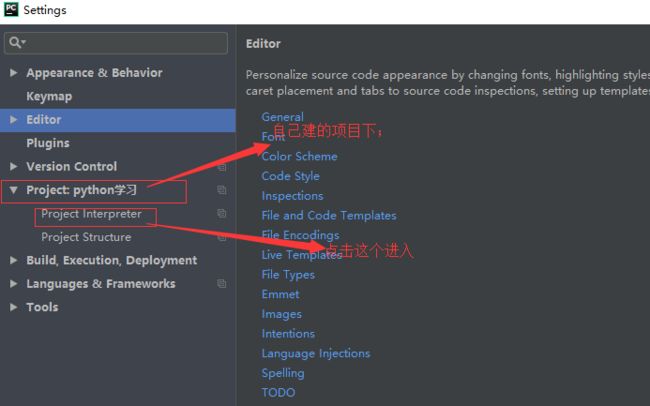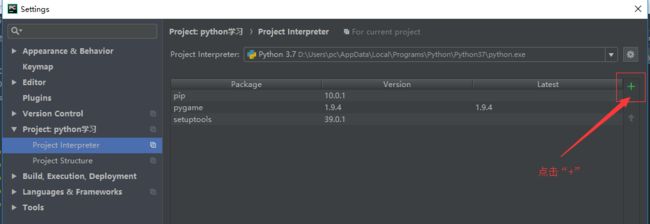一、pygame的下载和导入
a.下载步骤如下:
b.Pygame是跨平台Python模块,专为电子游戏设计
二、pygame的初始化使用
import pygame
if __name__ == '__main__':
# 1.初始化pygame
pygame.init()
# 2.创建游戏窗口
# set_mode((宽度, 高度))
screen = pygame.display.set_mode((600, 400))
# 3.游戏循环
while True:
# 检测事件
for event in pygame.event.get():
pass
# 检测窗口上的关闭按钮是否被点击
if event.type == pygame.QUIT:
# 退出游戏
print('关闭按钮被点击')
exit()
# 其他操作
三、显示文字
import pygame
if __name__ == '__main__':
pygame.init()
screen = pygame.display.set_mode((600, 400))
# 设置窗口的背景颜色
screen.fill((255, 255, 255))
# 1.创建字体对象(找一只笔)
"""
创建系统字体
SysFont(name, size, bold=False, italic=False)
name -> 字体名
size -> 字体大小
bold -> 加粗
italic -> 倾斜
"""
# font = pygame.font.SysFont('宋体', 22)
"""
创建自定义字体
Font(字体文件路径,字体大小)
"""
font = pygame.font.Font('./font/HYShangWeiShouShuW.ttf', 22)
# 2.根据字体去创建显示对象(文字)(找内容)
"""
render(self, text, antialias, color, background=None)
text -> 要显示的文字内容(str)
antialias -> 是否平滑
color -> 计算机三原色(红、绿、蓝),RGB颜色,值的范围都是0-255
(255,0,0) -> 红色
(0,255,0) -> 绿色
(0,0,255) -> 蓝色
(0,0,0) -> 黑色
(255,255,255) -> 白色
(X,X,X) -> 灰色
"""
surface = font.render('你好, python', True, (0, 255, 0))
## 3.将内容添加到窗口上(画到纸上)
"""
blit(需要显示的对象, 显示位置)
需要显示的对象 --> Surface类型的数据
显示位置 --> 坐标(x, y)
"""
screen.blit(surface, (100, 100))
# 4.将窗口上的内容展示出来(将画有文字的纸贴出来)
pygame.display.flip()
# 游戏循环
while True:
for event in pygame.event.get():
if event.type == pygame.QUIT:
exit()
#四、显示图片
import pygame
if __name__ == '__main__':
pygame.init()
screen = pygame.display.set_mode((600, 400))
screen.fill((255, 255, 255))
# 1.获取图片对象
image = pygame.image.load('./images/luffy.jpeg')
"""
a.获取图片大小
get_size()
"""
image_size = image.get_size()
print(image_size)
"""
b.形变:
transform:形变包含缩放、旋转和平移
scale(缩放对象,新的大小) --> 返回一个缩放后的新对象
"""
# image = pygame.transform.scale(image, (150, 150))
"""
旋转
rotate(旋转对象, 旋转角度) --- 角度是0-360对应的度数
"""
image = pygame.transform.rotate(image, -90)
"""
def rotozoom(旋转对象, 旋转角度, 缩放比例)
"""
image = pygame.transform.rotozoom(image, 90, 0.4)
# 2.将图片对象渲染到窗口上
screen.blit(image, (0, 0))
# screen.blit(image,(60, 60))
# 3.展示在屏幕上
pygame.display.flip()
while True:
for event in pygame.event.get():
if event.type == pygame.QUIT:
exit()
五、动画原理
import pygame
if __name__ == '__main__':
pygame.init()
screen = pygame.display.set_mode((600, 400))
screen.fill((255, 255, 255))
x = 0
y = 0
while True:
for event in pygame.event.get():
if event.type == pygame.QUIT:
exit()
x += 1
y += 1
screen.fill((255,255,255))
pygame.draw.circle(screen,(255,0,0),(x,y),80)
pygame.display.flip()