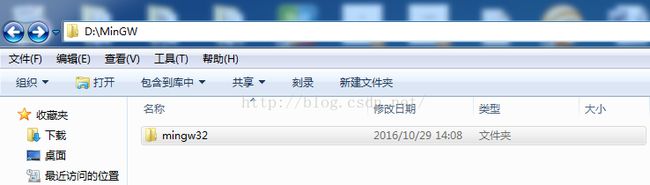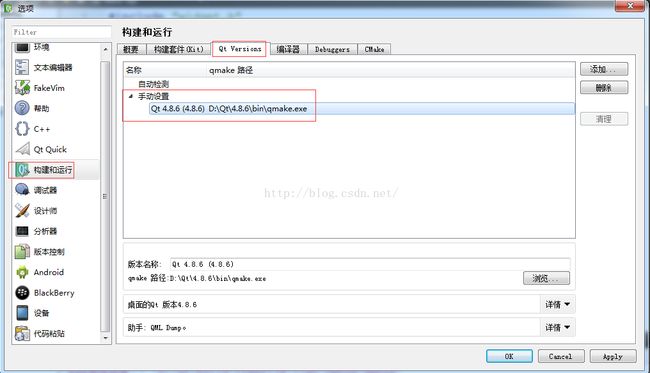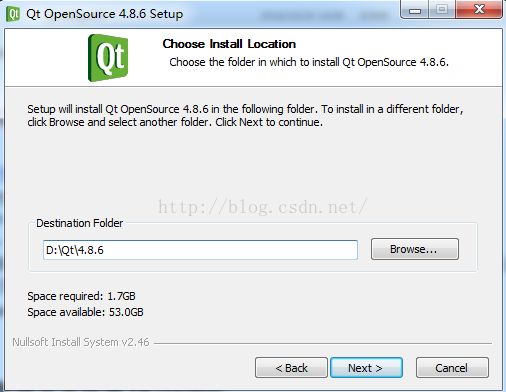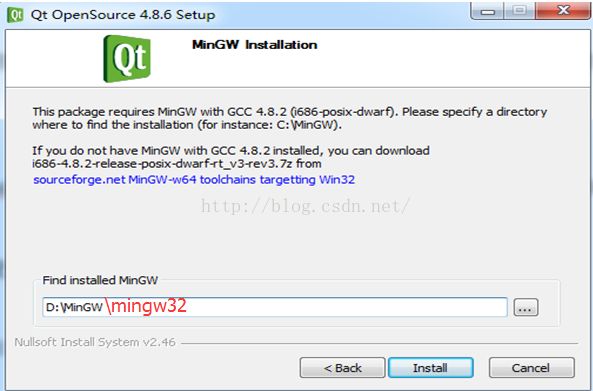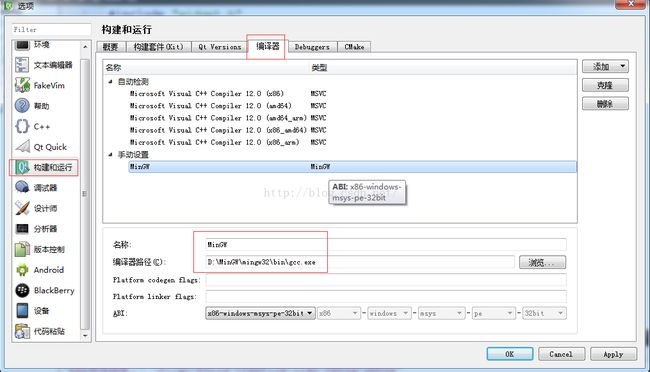- Qt/C++音视频开发22-通用GPU显示
feiyangqingyun
Qt/C++音视频开发Qt视频监控Qt音视频Qt硬解码
一、前言采用GPU来绘制实时视频一直以来都是个难点,如果是安防行业的做视频监控开发这块的人员,这个坎必须迈过去,本人一直从事的是安防行业的电子围栏这个相当小众的细分市场的开发,视频监控这块仅仅是周边技术玩一玩探讨一下,关于GPU绘制这块着实走了不少的弯路。之前用ffmpeg解码的时候,已经做了硬解码的处理,比如支持qsv、dxva2、d3d11va等方式进行硬解码处理,但是当时解码出来以后,还是重
- Windows qt打包编译好的程序
new_zhou
windowsqt开发语言打包程序
在release模式下生成exe后,往外发布时需要附带运行环境(即需要的dll等)打包流程:1、将生成的exe拷贝到单独一个文件夹中;2、在应用程序中找到对应的qt终端,注意此处的终端要与自己编译exe的编译器一致。使用的是32位的话则选择32位的终端。3、打开终端后,使用cd命令切换到步骤1中所新建文件夹的路径4、使用命令进行拷贝。windeployqtxxx.exe执行完上述命令后,会将依赖的
- QT5使用cmakelists引入Qt5Xlsx库并使用
1、首先需要已经有了Qt5Xlsx的头文件和库,并拷贝到程序exe路径下(以xxx.exe/3rdparty/qtxlsx路径为例,Qt5Xlsx版本为0.3.0);2、cmakelist中:#设置QtXlsx路径set(QTXLSX_ROOT_DIR${CMAKE_CURRENT_SOURCE_DIR}/3rdparty/qtxlsx)set(QTXLSX_INCLUDE_DIR${QTXLSX
- 【解决Qt报warning: ‘setAxisX‘ is deprecated遇到的问题】
解决Qt报warning:‘setAxisX‘isdeprecated遇到的问题背景:移植老代码时,报如题警告。老代码:m_input_chart->setAxisY(axisY,input_series);然后修改为:m_input_chart->addAxis(axisY,Qt::AlignLeft);input_series->attachAxis(axisY);运行之后没有警告了,但是坐标
- 微信小程序控制空调之EMQX服务器安装与配置
今天长脑子了吗
服务器运维ESP32小程序
目录前言一、EMQX服务器安装与配置1.Windows系统安装(推荐Docker方式)二、MQTTX客户端安装与使用1.下载安装2.连接EMQX服务器三、客户端与服务器通信测试1:MQTTX自收发测试四、安全加固建议(生产环境必做)修改默认密码启用TLS加密IP访问限制常见问题排查总结前言以下是EMQX服务器安装配置、MQTTX客户端使用及通信测试的完整教程,主要Windows平台实现,并附客户端
- 每日MySQL之005:SUSE linux下卸载MySQL
卸载这里的卸载,对应于之前的安装停止MySQL服务:db2a:~#servicemysqlstop找到所有的MySQL包:db2a:~#rpm-qa|grep-imysqlmysql-community-server-5.7.19-1.sles11mysql-community-common-5.7.19-1.sles11libqt4-sql-mysql-4.6.3-5.34.2mysql-com
- 鸿蒙南向开发实战:如何对接图形框架?
蜀道山QAQ
鸿蒙鸿蒙南向开发OpenHarmonyharmonyos华为鸿蒙前端鸿蒙系统android
当前,小型系统图形模块以子系统的形式在OpenHarmony中运行。开发者只需适配实现OpenHarmonyHDF层API即可。由于使用场景不同,图形子系统也支持在不同平台集成运行。例如,在Windows/Mac上开发应用程序时,可以使用QTCreator进行简单的页面布局、开发和调试。此时,图形子系统已经适配到了Windows/Mac平台上运行。如果想要将图形子系统独立集成到现有项目中,则需要进
- Qt for Android 配置详细 (Windows下的)
总有刁民想爱朕ha
Qt开发安卓笔记作者:
[email protected]年1月讨论和交流一、安装jdk配置环境变量并测试java1.7的版本太高会出现问题。。我是用的是1.6点击jdk-6u21-windows-i586.exe即可,根据提示安装,安装路径可以复制,方便管理。jdk1.6安装在C:\Java\jdk1.6jre1.6安装在C:\Java\jre1.6安装后的文件和路径如上图。1.安
- [QT] QPushButton常用样式表设置
QPushButton:PushBtn->setStyleSheet(“QPushButton{border-style:none;background-color:rgb(67,138,232)}”“QPushButton:hover{background-color:red;color:white;}”“QPushButton:pressed{background-color:rgba(85,
- Qt5开发从入门到精通——第五篇一节( 文本编辑器 Easy Word 开发 V1.0 详解 )
东.'
Qt5开发从入门到精通qt开发语言windowsc++c语言
欢迎小伙伴的点评✨✨,相互学习、互关必回、全天在线博主本着开源的精神交流Qt开发的经验、将持续更新续章,为社区贡献博主自身的开源精神文章目录前言一、主窗口概述基本元素1.1、菜单栏1.2、状态栏1.3、工具栏1.4、描接部件1.5、中心部件二、文本编辑器EasyWordV1.0基本功能解析三、文本编辑器EasyWordV1.0效果实例四、文本编辑器EasyWordV1.0基本原码框架设计show
- 【kafka】在Linux系统中部署配置Kafka的详细用法教程分享
景天科技苑
linux基础与进阶shell脚本编写实战kafkalinux分布式kafka安装配置kafka优化
✨✨欢迎大家来到景天科技苑✨✨养成好习惯,先赞后看哦~作者简介:景天科技苑《头衔》:大厂架构师,华为云开发者社区专家博主,阿里云开发者社区专家博主,CSDN全栈领域优质创作者,掘金优秀博主,51CTO博客专家等。《博客》:Python全栈,PyQt5和Tkinter桌面应用开发,小程序开发,人工智能,js逆向,App逆向,网络系统安全,云原生K8S,Prometheus监控,数据分析,Django
- 【开源工具】基于PyQt5的局域网文件共享工具开发全解(附源码+emoji交互设计)
创客白泽
Python开源项目实战开源qt局域网文件共享python
【开源工具】基于PyQt5的局域网文件共享工具开发全解(附源码+emoji交互设计)个人主页:创客白泽-CSDN博客系列专栏:《Python开源项目实战》热爱不止于代码,热情源自每一个灵感闪现的夜晚。愿以开源之火,点亮前行之路。希望大家多多支持,我们一起进步!如果文章对你有帮助的话,欢迎点赞评论收藏⭐️加关注+分享给更多人哦文章目录项目概述✨功能特性️效果展示使用教程核心代码解析系统架构图⬇️源码
- C++常用库交叉编译方法(一)(环境构建和Qt以及Boost)
原文链接欢迎大家对于本站的访问-AsterCasc前言首先这里建议从Ubuntu20.04镜像开始,目前相对最稳定的版本,无论是CentOS还是其他版本的Ubuntu多多少少都会遇到各种很烦的问题,虽然说不是解决不了,但是从Ubuntu20.04容器镜像开始是最节省时间的方式,Docker默认情况下会让容器使用宿主机的大部分资源,包括CPU和内存,虽然具体的占用情况取决于宿主机的硬件资源和Dock
- C++交叉编译工具链制作以及QT交叉编译环境配置
三雷科技
c++qt数据库交叉编译
https://github.com/crosstool-ng/crosstool-ng/releasesC++交叉编译工具链制作以及QT交叉编译环境配置1源码构建2使用命令2.1查看列表2.2查看配置2.3配置2.4编译2.5编译完成后问题总结configure:error:missingrequiredtool:makeinfoconfigure:error:missingrequiredto
- Open CASCADE+Qt:实现以鼠标为锚点缩放、平移、旋转
铁心探索界
OpenCASCADE+Qt那些事qtc++
简介本文实现在三维窗口中添加一个立方体,并实现以鼠标为锚点视图缩放、平移、旋转操作,效果见如下动图:添加立方体基于前面建立的三维窗口:OpenCASCADE+Qt:实现简单的显示窗口(下)在OCCWidget构造函数末尾,添加立方体,并将其添加到上下文中显示该立方体(绘制立方体不是本文重点):OCCWidget::OCCWidget(QWidget*parent):QWidget{parent},
- 探索三维世界:Qt+assimp+OpenGL三维模型解析与显示项目推荐
杨焕月Great
探索三维世界:Qt+assimp+OpenGL三维模型解析与显示项目推荐【下载地址】QtassimpOpenGL三维模型解析与显示本资源文件提供了一个基于Qt、assimp和OpenGL的三维模型解析与显示解决方案。通过assimp库,您可以轻松解析多种格式的三维模型文件(如3ds、obj等),并利用QOpenGLWidget和QOpenGLFunctions在Qt应用程序中进行模型的绘制和显示。
- 现代OpenGL+Qt:绘制可旋转、带光照效果的三维物体
现代OpenGL+Qt:绘制可旋转、带光照效果的三维物体去发现同类优质开源项目:https://gitcode.com/简介本仓库提供了一个使用现代OpenGL和Qt绘制三维物体的示例项目。在这个项目中,你可以通过鼠标控制三维物体的旋转和缩放,并观察到物体在光照效果下的显示效果。功能使用现代OpenGL进行图形渲染利用Qt的事件处理机制,实现鼠标控制物体的旋转和缩放实现简单的光照效果,包括漫射光的
- 分库分表之实战-sharding-JDBC水平分库+分表后:查询与删除操作实战
大家好,我是工藤学编程一个正在努力学习的小博主,期待你的关注实战代码系列最新文章C++实现图书管理系统(QtC++GUI界面版)SpringBoot实战系列【SpringBoot实战系列】Sharding-Jdbc实现分库分表到分布式ID生成器Snowflake自定义wrokId实战环境搭建大集合环境搭建大集合(持续更新)分库分表分库分表之实战-sharding-JDBC绑定表配置实战前情摘要:1
- 海思平台ISP系列从零开始:一、PQTools工具的使用总结
斟茶兵
海思平台基础的Imagesensor问题分析isp嵌入式
海思平台ISP系列:一.PQTools工具使用方法正所谓工欲善其事必先利其器,磨刀不误砍柴工,想要在海思平台开始IQ,就得利用海思SDK中提供的PQTools工具,这个工具作的很好的,里边有很多图像分析的工具,下面就开始介绍:工具入式如何使用:在海思的SDK开发包中,包含了PQTools使用的软件,以我使用的Hi33516DV300为例,PQTools工具包的目录如下:Hi3516CV500R00
- ER综述论文阅读-Emotion recognition in EEG signals using deep learning methods: A review
今天早睡了
情绪识别EmotionRecognition论文阅读深度学习人工智能
EmotionrecognitioninEEGsignalsusingdeeplearningmethods:AreviewQ1期刊,2023论文链接:https://d1wqtxts1xzle7.cloudfront.net/105887899/emotionreview-libre.pdf?1695460941=&response-content-disposition=inline%3B+f
- MQTT与HTTP在物联网中的比较:为什么MQTT是更好的选择
在物联网(IoT)应用中,选择合适的通信协议是实现高效、可靠数据传输的关键。HTTP和MQTT是两种常见的协议,但它们在物联网场景中的表现却有显著差异。本文将比较这两种协议,并解释为什么MQTT在物联网应用中是更好的选择。一、HTTP与MQTT的基本概念HTTP(HyperTextTransferProtocol):HTTP是一种无状态的应用层协议,广泛应用于万维网(WWW)。它基于请求/响应模型
- Photoshop 在无人机航空仪表开发中的深度应用(结合 Qt/QML)
一、Photoshop在航空仪表UI设计中的核心作用1.1设计流程概述在无人机地面站航空仪表开发中,Photoshop主要承担以下关键角色:原型设计:创建仪表的视觉原型,确定布局、色彩和交互风格视觉资源制作:生成高质量的仪表背景、指针、刻度等元素精细化调整:通过蒙版、反走样等技术提升视觉精度资源导出:为Qt/QML提供优化的图像资源1.2与Qt/QML的协作模式plaintext┌────────
- Qt界面篇:Qt分割窗口QSplitter类
欧特克_Glodon
QT实战Qt分割窗口QSplitter类
效果图如下:代码如下:#include"mainwindow.h"#include#include
- 分库分表之实战-sharding-JDBC绑定表配置实战
大家好,我是工藤学编程一个正在努力学习的小博主,期待你的关注实战代码系列最新文章C++实现图书管理系统(QtC++GUI界面版)SpringBoot实战系列【SpringBoot实战系列】Sharding-Jdbc实现分库分表到分布式ID生成器Snowflake自定义wrokId实战环境搭建大集合环境搭建大集合(持续更新)分库分表分库分表之实战-sharding-JDBC水平分库+水平分表配置实战
- C++ 内存泄漏排查全攻略:万字实战宝典
TravisBytes
编程问题档案c++开发语言linuxubuntu
写在前面本文定位为“从入门到精通”的深度教程,全文超过12,000字,结合作者多年在Qt框架、游戏引擎、服务器端及高并发协程框架中的一线经验,系统梳理C++内存泄漏的原理、检测、定位与修复方案。示例代码均可在GCC/Clang/MSVC(C++20标准)下编译通过,并特别对Windows、Linux、macOS三大平台的差异化工具与坑点进行说明。欢迎评论区互动交流~目录1.序章:为什么你迟早会遇到
- Selenium使用指南
点击文末小卡片,免费获取软件测试全套资料,资料在手,涨薪更快Selenium是网页应用中最流行的自动化测试工具,可以用来做自动化测试或者浏览器爬虫等。官网地址为:相对于另外一款web自动化测试工具QTP来说有如下优点:免费开源轻量级,不同语言只需要一个体积很小的依赖包支持多种系统,包括Windows,Mac,Linux支持多种浏览器,包括Chrome,FireFox,IE,safari,opera
- 基于Live555实现简单RTSP服务器
Zsy_05131068
服务器c++qt
编译Live555本人使用Qt5.14.2编译Live555pro文件添加子模块include(UsageEnvironment/UsageEnvironment.pri)include(groupsock/groupsock.pri)include(BasicUsageEnvironment/BasicUsageEnvironment.pri)include(liveMedia/liveMedi
- 隐马尔可夫模型(HMM):观测背后的状态解码艺术
大千AI助手
人工智能Python#OTHER数据挖掘人工智能机器学习算法HMM马尔科夫概率论
本文由「大千AI助手」原创发布,专注用真话讲AI,回归技术本质。拒绝神话或妖魔化。搜索「大千AI助手」关注我,一起撕掉过度包装,学习真实的AI技术!一、核心概念:双重随机过程隐马尔可夫模型(HiddenMarkovModel,HMM)是一种通过可观测序列推断隐含状态序列的概率图模型,包含两个核心随机过程:隐含状态链:不可观测的马尔可夫过程${q_t}$P(qt∣qt−1,qt−2,…,q1)=P(
- Qt 图形视图框架4-动画、碰撞检测和图形项组
Zy100Papa
Qtc++开发实战qt开发语言
1.动画1.1.使用QObject包装器1.2.属性动画(QPropertyAnimation)1.3.定时器动画(QTimer)1.4.场景推进动画(QGraphicsScene::advance)2.碰撞检测1.动画在Qt图形视图框架中,实现动画效果有多种常用方法,下面介绍几种主要方式:以下是在Qt5.15.5(MinGW环境)中实现图形视图框架动画的常用方法,代码已亲测可正常运行:1.1.使
- rk3566开发之rknn npu 部署
三十度角阳光的问候
rknnnpurk3566目标检测
目录NPU使用RKNN模型非RKNN模型RKNN-Toolkit2工具RKNNNPU测试代码如下main.ccssd.cc调用ssd模型进行目标检测测试ssd.hqt中调用rknnnpu接口NPU使用RK3566内置NPU模块。使用该NPU需要下载RKNNSDK,RKNNSDK为带有NPU的RK3566/RK3568芯片平台提供编程接口,能够帮助用户部署使用RKNN-Toolkit2导出的RKNN
- SAX解析xml文件
小猪猪08
xml
1.创建SAXParserFactory实例
2.通过SAXParserFactory对象获取SAXParser实例
3.创建一个类SAXParserHander继续DefaultHandler,并且实例化这个类
4.SAXParser实例的parse来获取文件
public static void main(String[] args) {
//
- 为什么mysql里的ibdata1文件不断的增长?
brotherlamp
linuxlinux运维linux资料linux视频linux运维自学
我们在 Percona 支持栏目经常收到关于 MySQL 的 ibdata1 文件的这个问题。
当监控服务器发送一个关于 MySQL 服务器存储的报警时,恐慌就开始了 —— 就是说磁盘快要满了。
一番调查后你意识到大多数地盘空间被 InnoDB 的共享表空间 ibdata1 使用。而你已经启用了 innodbfileper_table,所以问题是:
ibdata1存了什么?
当你启用了 i
- Quartz-quartz.properties配置
eksliang
quartz
其实Quartz JAR文件的org.quartz包下就包含了一个quartz.properties属性配置文件并提供了默认设置。如果需要调整默认配置,可以在类路径下建立一个新的quartz.properties,它将自动被Quartz加载并覆盖默认的设置。
下面是这些默认值的解释
#-----集群的配置
org.quartz.scheduler.instanceName =
- informatica session的使用
18289753290
workflowsessionlogInformatica
如果希望workflow存储最近20次的log,在session里的Config Object设置,log options做配置,save session log :sessions run ;savesessio log for these runs:20
session下面的source 里面有个tracing
- Scrapy抓取网页时出现CRC check failed 0x471e6e9a != 0x7c07b839L的错误
酷的飞上天空
scrapy
Scrapy版本0.14.4
出现问题现象:
ERROR: Error downloading <GET http://xxxxx CRC check failed
解决方法
1.设置网络请求时的header中的属性'Accept-Encoding': '*;q=0'
明确表示不支持任何形式的压缩格式,避免程序的解压
- java Swing小集锦
永夜-极光
java swing
1.关闭窗体弹出确认对话框
1.1 this.setDefaultCloseOperation (JFrame.DO_NOTHING_ON_CLOSE);
1.2
this.addWindowListener (
new WindowAdapter () {
public void windo
- 强制删除.svn文件夹
随便小屋
java
在windows上,从别处复制的项目中可能带有.svn文件夹,手动删除太麻烦,并且每个文件夹下都有。所以写了个程序进行删除。因为.svn文件夹在windows上是只读的,所以用File中的delete()和deleteOnExist()方法都不能将其删除,所以只能采用windows命令方式进行删除
- GET和POST有什么区别?及为什么网上的多数答案都是错的。
aijuans
get post
如果有人问你,GET和POST,有什么区别?你会如何回答? 我的经历
前几天有人问我这个问题。我说GET是用于获取数据的,POST,一般用于将数据发给服务器之用。
这个答案好像并不是他想要的。于是他继续追问有没有别的区别?我说这就是个名字而已,如果服务器支持,他完全可以把G
- 谈谈新浪微博背后的那些算法
aoyouzi
谈谈新浪微博背后的那些算法
本文对微博中常见的问题的对应算法进行了简单的介绍,在实际应用中的算法比介绍的要复杂的多。当然,本文覆盖的主题并不全,比如好友推荐、热点跟踪等就没有涉及到。但古人云“窥一斑而见全豹”,希望本文的介绍能帮助大家更好的理解微博这样的社交网络应用。
微博是一个很多人都在用的社交应用。天天刷微博的人每天都会进行着这样几个操作:原创、转发、回复、阅读、关注、@等。其中,前四个是针对短博文,最后的关注和@则针
- Connection reset 连接被重置的解决方法
百合不是茶
java字符流连接被重置
流是java的核心部分,,昨天在做android服务器连接服务器的时候出了问题,就将代码放到java中执行,结果还是一样连接被重置
被重置的代码如下;
客户端代码;
package 通信软件服务器;
import java.io.BufferedWriter;
import java.io.OutputStream;
import java.io.O
- web.xml配置详解之filter
bijian1013
javaweb.xmlfilter
一.定义
<filter>
<filter-name>encodingfilter</filter-name>
<filter-class>com.my.app.EncodingFilter</filter-class>
<init-param>
<param-name>encoding<
- Heritrix
Bill_chen
多线程xml算法制造配置管理
作为纯Java语言开发的、功能强大的网络爬虫Heritrix,其功能极其强大,且扩展性良好,深受热爱搜索技术的盆友们的喜爱,但它配置较为复杂,且源码不好理解,最近又使劲看了下,结合自己的学习和理解,跟大家分享Heritrix的点点滴滴。
Heritrix的下载(http://sourceforge.net/projects/archive-crawler/)安装、配置,就不罗嗦了,可以自己找找资
- 【Zookeeper】FAQ
bit1129
zookeeper
1.脱离IDE,运行简单的Java客户端程序
#ZkClient是简单的Zookeeper~$ java -cp "./:zookeeper-3.4.6.jar:./lib/*" ZKClient
1. Zookeeper是的Watcher回调是同步操作,需要添加异步处理的代码
2. 如果Zookeeper集群跨越多个机房,那么Leader/
- The user specified as a definer ('aaa'@'localhost') does not exist
白糖_
localhost
今天遇到一个客户BUG,当前的jdbc连接用户是root,然后部分删除操作都会报下面这个错误:The user specified as a definer ('aaa'@'localhost') does not exist
最后找原因发现删除操作做了触发器,而触发器里面有这样一句
/*!50017 DEFINER = ''aaa@'localhost' */
原来最初
- javascript中showModelDialog刷新父页面
bozch
JavaScript刷新父页面showModalDialog
在页面中使用showModalDialog打开模式子页面窗口的时候,如果想在子页面中操作父页面中的某个节点,可以通过如下的进行:
window.showModalDialog('url',self,‘status...’); // 首先中间参数使用self
在子页面使用w
- 编程之美-买书折扣
bylijinnan
编程之美
import java.util.Arrays;
public class BookDiscount {
/**编程之美 买书折扣
书上的贪心算法的分析很有意思,我看了半天看不懂,结果作者说,贪心算法在这个问题上是不适用的。。
下面用动态规划实现。
哈利波特这本书一共有五卷,每卷都是8欧元,如果读者一次购买不同的两卷可扣除5%的折扣,三卷10%,四卷20%,五卷
- 关于struts2.3.4项目跨站执行脚本以及远程执行漏洞修复概要
chenbowen00
strutsWEB安全
因为近期负责的几个银行系统软件,需要交付客户,因此客户专门请了安全公司对系统进行了安全评测,结果发现了诸如跨站执行脚本,远程执行漏洞以及弱口令等问题。
下面记录下本次解决的过程以便后续
1、首先从最简单的开始处理,服务器的弱口令问题,首先根据安全工具提供的测试描述中发现应用服务器中存在一个匿名用户,默认是不需要密码的,经过分析发现服务器使用了FTP协议,
而使用ftp协议默认会产生一个匿名用
- [电力与暖气]煤炭燃烧与电力加温
comsci
在宇宙中,用贝塔射线观测地球某个部分,看上去,好像一个个马蜂窝,又像珊瑚礁一样,原来是某个国家的采煤区.....
不过,这个采煤区的煤炭看来是要用完了.....那么依赖将起燃烧并取暖的城市,在极度严寒的季节中...该怎么办呢?
&nbs
- oracle O7_DICTIONARY_ACCESSIBILITY参数
daizj
oracle
O7_DICTIONARY_ACCESSIBILITY参数控制对数据字典的访问.设置为true,如果用户被授予了如select any table等any table权限,用户即使不是dba或sysdba用户也可以访问数据字典.在9i及以上版本默认为false,8i及以前版本默认为true.如果设置为true就可能会带来安全上的一些问题.这也就为什么O7_DICTIONARY_ACCESSIBIL
- 比较全面的MySQL优化参考
dengkane
mysql
本文整理了一些MySQL的通用优化方法,做个简单的总结分享,旨在帮助那些没有专职MySQL DBA的企业做好基本的优化工作,至于具体的SQL优化,大部分通过加适当的索引即可达到效果,更复杂的就需要具体分析了,可以参考本站的一些优化案例或者联系我,下方有我的联系方式。这是上篇。
1、硬件层相关优化
1.1、CPU相关
在服务器的BIOS设置中,可
- C语言homework2,有一个逆序打印数字的小算法
dcj3sjt126com
c
#h1#
0、完成课堂例子
1、将一个四位数逆序打印
1234 ==> 4321
实现方法一:
# include <stdio.h>
int main(void)
{
int i = 1234;
int one = i%10;
int two = i / 10 % 10;
int three = i / 100 % 10;
- apacheBench对网站进行压力测试
dcj3sjt126com
apachebench
ab 的全称是 ApacheBench , 是 Apache 附带的一个小工具 , 专门用于 HTTP Server 的 benchmark testing , 可以同时模拟多个并发请求。前段时间看到公司的开发人员也在用它作一些测试,看起来也不错,很简单,也很容易使用,所以今天花一点时间看了一下。
通过下面的一个简单的例子和注释,相信大家可以更容易理解这个工具的使用。
- 2种办法让HashMap线程安全
flyfoxs
javajdkjni
多线程之--2种办法让HashMap线程安全
多线程之--synchronized 和reentrantlock的优缺点
多线程之--2种JAVA乐观锁的比较( NonfairSync VS. FairSync)
HashMap不是线程安全的,往往在写程序时需要通过一些方法来回避.其实JDK原生的提供了2种方法让HashMap支持线程安全.
- Spring Security(04)——认证简介
234390216
Spring Security认证过程
认证简介
目录
1.1 认证过程
1.2 Web应用的认证过程
1.2.1 ExceptionTranslationFilter
1.2.2 在request之间共享SecurityContext
1
- Java 位运算
Javahuhui
java位运算
// 左移( << ) 低位补0
// 0000 0000 0000 0000 0000 0000 0000 0110 然后左移2位后,低位补0:
// 0000 0000 0000 0000 0000 0000 0001 1000
System.out.println(6 << 2);// 运行结果是24
// 右移( >> ) 高位补"
- mysql免安装版配置
ldzyz007
mysql
1、my-small.ini是为了小型数据库而设计的。不应该把这个模型用于含有一些常用项目的数据库。
2、my-medium.ini是为中等规模的数据库而设计的。如果你正在企业中使用RHEL,可能会比这个操作系统的最小RAM需求(256MB)明显多得多的物理内存。由此可见,如果有那么多RAM内存可以使用,自然可以在同一台机器上运行其它服务。
3、my-large.ini是为专用于一个SQL数据
- MFC和ado数据库使用时遇到的问题
你不认识的休道人
sqlC++mfc
===================================================================
第一个
===================================================================
try{
CString sql;
sql.Format("select * from p
- 表单重复提交Double Submits
rensanning
double
可能发生的场景:
*多次点击提交按钮
*刷新页面
*点击浏览器回退按钮
*直接访问收藏夹中的地址
*重复发送HTTP请求(Ajax)
(1)点击按钮后disable该按钮一会儿,这样能避免急躁的用户频繁点击按钮。
这种方法确实有些粗暴,友好一点的可以把按钮的文字变一下做个提示,比如Bootstrap的做法:
http://getbootstrap.co
- Java String 十大常见问题
tomcat_oracle
java正则表达式
1.字符串比较,使用“==”还是equals()? "=="判断两个引用的是不是同一个内存地址(同一个物理对象)。 equals()判断两个字符串的值是否相等。 除非你想判断两个string引用是否同一个对象,否则应该总是使用equals()方法。 如果你了解字符串的驻留(String Interning)则会更好地理解这个问题。
- SpringMVC 登陆拦截器实现登陆控制
xp9802
springMVC
思路,先登陆后,将登陆信息存储在session中,然后通过拦截器,对系统中的页面和资源进行访问拦截,同时对于登陆本身相关的页面和资源不拦截。
实现方法:
1 2 3 4 5 6 7 8 9 10 11 12 13 14 15 16 17 18 19 20 21 22 23