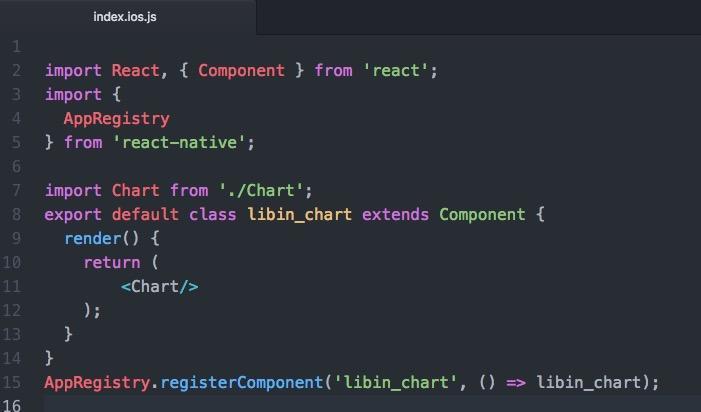react-native集成超级强大的图表工具native-echarts
闲话不多说,先到上动态图让大家看看。使用起来超级简单,完美适配ios和android
chart.gif
简单介绍一下:
1.苹果 橘子 这个可以根据legend这个属性来设置,可一个可多个。具体参考代码
2.可以是单独的一种图形,也可以是多种切换
3.图形的颜色可以根据color属性来改,具体请参考代码
下面介绍下使用方法:
1。 npm install native-echarts --save
2。没有了。。。就是这么简单
import React, { Component } from 'react';
import {
AppRegistry,
StyleSheet,
Text,
View,
Platform
} from 'react-native';
import Echarts from 'native-echarts';
import Dimensions from 'Dimensions';
const {width} = Dimensions.get('window');
export default class Chart extends Component {
constructor(props) {
super(props);
this.state = {
apple:[2, 4, 7, 2, 2, 7, 13, 16],
organ: [6, 9, 9, 2, 8, 7, 17, 18],
}
}
render() {
const option = {
//点击某一个点的数据的时候,显示出悬浮窗
tooltip : {
trigger: 'axis'
},
//可以手动选择现实几个图标
legend: {
data:['苹果','橘子']
},
//各种表格
toolbox: {
//改变icon的布局朝向
//orient: 'vertical',
show : true,
showTitle:true,
feature : {
//show是否显示表格,readOnly是否只读
dataView : {show: true, readOnly: false},
magicType : {
//折线图 柱形图 总数统计 分开平铺
type: ['line', 'bar','stack','tiled'],
},
}
},
xAxis : [
{
//就是一月份这个显示为一个线段,而不是数轴那种一个点点
boundaryGap:true,
type : 'category',
name : '时间',
data : ['1月','2月','3月','4月','5月','6月','7月','8月']
}
],
yAxis : [
{
type : 'value',
name : '销量(kg)'
}
],
//图形的颜色组
color:['rgb(249,159,94)','rgb(67,205,126)'],
//需要显示的图形名称,类型,以及数据设置
series : [
{
name:'苹果',
//默认显
type:'bar',
data:this.state.apple
},
{
name:'橘子',
type:'bar',
data:this.state.organ
}
]
};
return (
<View style={styles.container}>
<View style={styles.titleView}>
<Text style={styles.title}>每月苹果橘子销量统计图Text>
View>
<Echarts option={option} height={300} width={width}/>
View>
);
}
}
const styles = StyleSheet.create({
container: {
flex:1,
},
titleView:{
height:Platform.OS=='ios'?64:44,
paddingTop:Platform.OS=='ios'?14:0,
backgroundColor:'#ff6400',
justifyContent: 'center',
alignItems: 'center',
},
title:{
color:'white',
fontSize:20,
textAlign:'center',
},
});