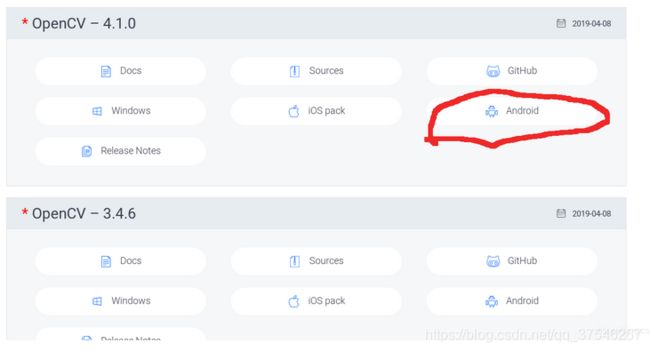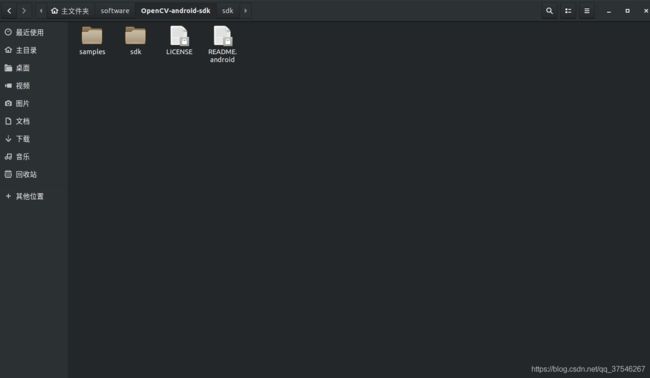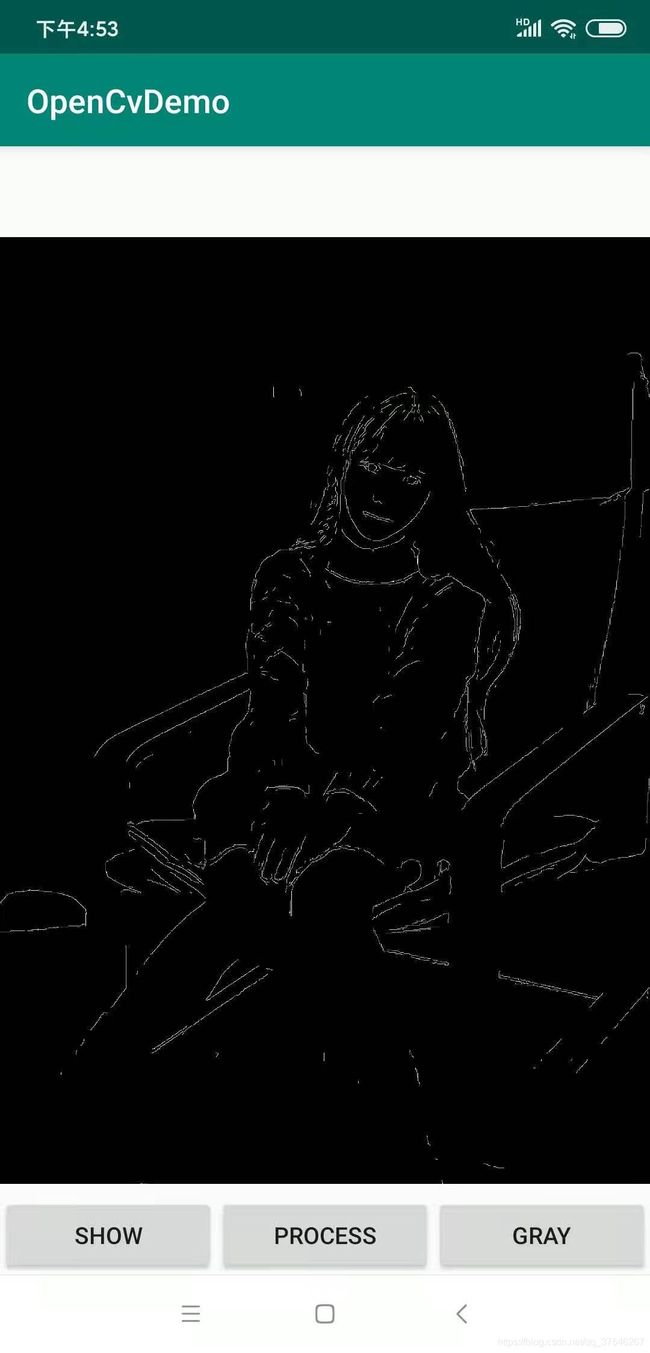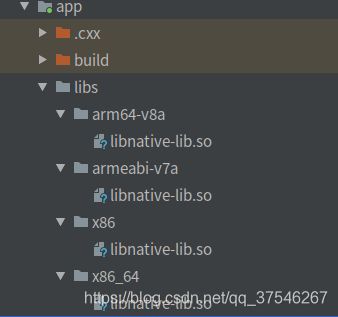Android工程中配置OpenCV
本文记录在Android studio中配置OpenCV,并利用其进行简单的图像处理,将结果图像显示出来,主要用到JNI技术。
环境安装
-
安装Android相关环境
各个系统下安装都是大同小异,安装jdk,sdk,ndk,AS,可以参考以下博客:
安装Android Studio
Ubuntu: Ubuntu18.04安装Android Studio
Windows:Windows安装Android Studio
Mac:Mac 安装Android Studio
实例
- 创建一个新项目,选择"Native C++"
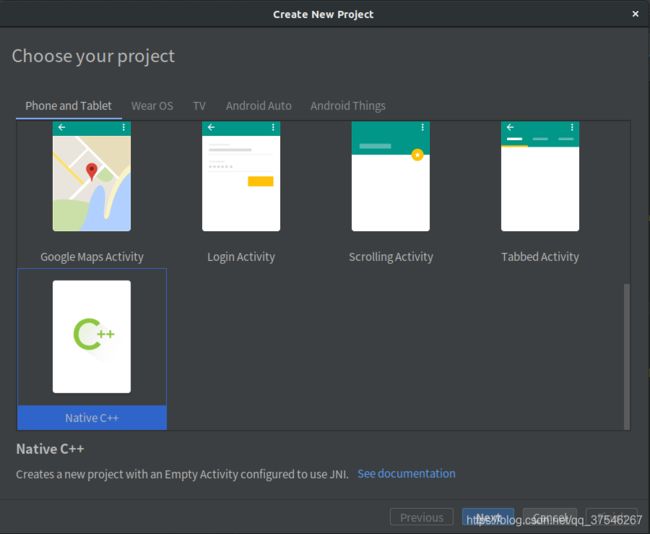 2. 填写工程名字,包名,语言选择Java,点击下一步。
2. 填写工程名字,包名,语言选择Java,点击下一步。
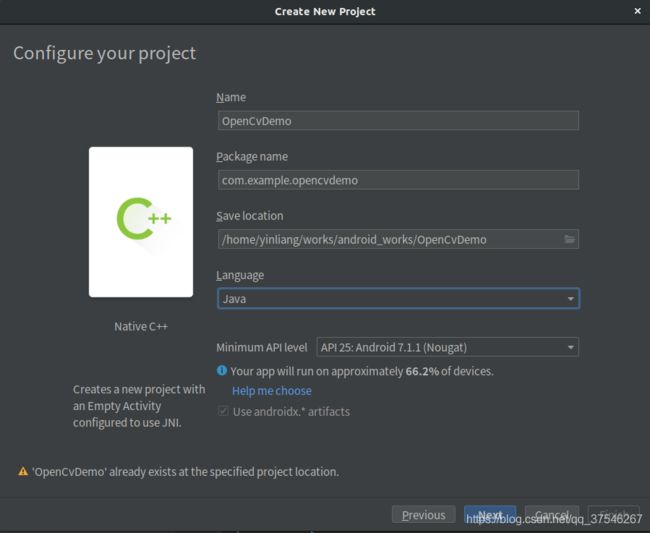 3. 选择C++14,点击完成。
3. 选择C++14,点击完成。
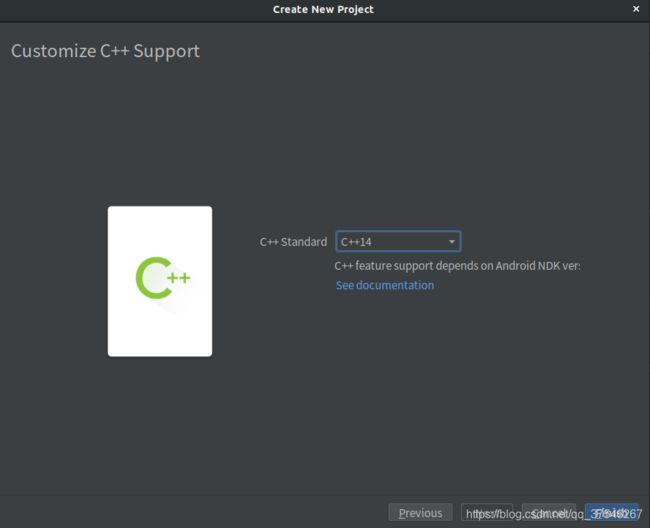 工程新建好之后,project结构如下图所示
工程新建好之后,project结构如下图所示
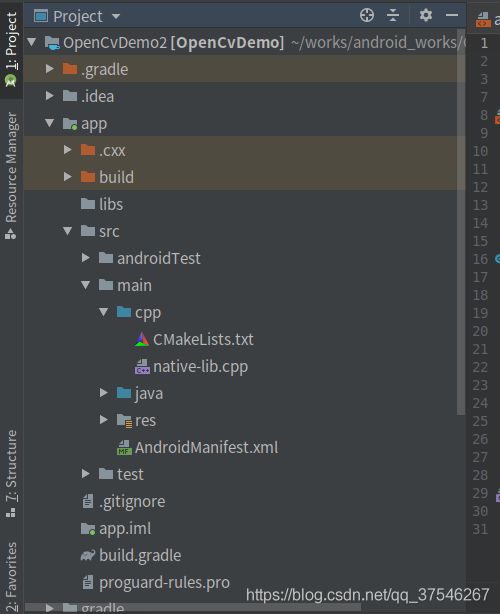 可以看到,项目里已经自动帮我们添加了cpp目录,其中包含了CMakeLists.txt文件和native-lib.cpp文件。(熟悉C++的人想必都不用解释CMake 0.0,而native-lib.cpp就是我们需要实现我们想要给JAVA调用的C++本地方法的位置)
可以看到,项目里已经自动帮我们添加了cpp目录,其中包含了CMakeLists.txt文件和native-lib.cpp文件。(熟悉C++的人想必都不用解释CMake 0.0,而native-lib.cpp就是我们需要实现我们想要给JAVA调用的C++本地方法的位置) - 配置CMakeLists.txt
cmake_minimum_required(VERSION 3.4.1)
# ##################### OpenCV 环境 ############################
#设置OpenCV-android-sdk路径
set( OpenCV_DIR /home/yinliang/software/OpenCV-android-sdk/sdk/native/jni )
find_package(OpenCV REQUIRED )
if(OpenCV_FOUND)
include_directories(${OpenCV_INCLUDE_DIRS})
message(STATUS "OpenCV library status:")
message(STATUS " version: ${OpenCV_VERSION}")
message(STATUS " libraries: ${OpenCV_LIBS}")
message(STATUS " include path: ${OpenCV_INCLUDE_DIRS}")
else(OpenCV_FOUND)
message(FATAL_ERROR "OpenCV library not found")
endif(OpenCV_FOUND)
# ###################### 项目原生模块 ###########################
add_library( native-lib
SHARED
native-lib.cpp)
target_link_libraries( native-lib
${OpenCV_LIBS}
log
jnigraphics)
- 实现本地方法
这里展示opencv里面两个常用的操作:图像灰度化和边缘检测。
#include - 在MainActivity中调用
package com.example.opencvdemo;
import androidx.appcompat.app.AppCompatActivity;
import android.graphics.Bitmap;
import android.graphics.BitmapFactory;
import android.os.Bundle;
import android.view.View;
import android.widget.ImageView;
import android.widget.TextView;
public class MainActivity extends AppCompatActivity implements View.OnClickListener {
private ImageView imageView;
static {//加载so库
System.loadLibrary("native-lib");
}
//获得Canny边缘
native void getEdge(Object bitmap);
//灰度化
native void getGray(Object bitmap);
@Override
protected void onCreate(Bundle savedInstanceState) {
super.onCreate(savedInstanceState);
setContentView(R.layout.activity_main);
imageView = findViewById(R.id.imageView);
findViewById(R.id.show).setOnClickListener(this);
findViewById(R.id.process).setOnClickListener(this);
findViewById(R.id.gray).setOnClickListener(this);
}
@Override
public void onClick(View v) {
if (v.getId() == R.id.show) {
Bitmap bitmap = BitmapFactory.decodeResource(getResources(), R.drawable.test);
imageView.setImageBitmap(bitmap);
}
else if(v.getId() == R.id.gray){
Bitmap bitmap = BitmapFactory.decodeResource(getResources(), R.drawable.test);
getGray(bitmap);
imageView.setImageBitmap(bitmap);
}
else {
Bitmap bitmap = BitmapFactory.decodeResource(getResources(), R.drawable.test);
getEdge(bitmap);
imageView.setImageBitmap(bitmap);
}
}
@Override
public void onPointerCaptureChanged(boolean hasCapture) {
}
}
- activity_main.xml文件
<RelativeLayout xmlns:android="http://schemas.android.com/apk/res/android"
android:layout_width="match_parent"
android:layout_height="match_parent">
<ImageView
android:id="@+id/imageView"
android:layout_width="match_parent"
android:layout_height="match_parent" />
<LinearLayout
android:layout_width="match_parent"
android:layout_height="wrap_content"
android:layout_alignParentBottom="true"
android:orientation="horizontal">
<Button
android:id="@+id/show"
android:layout_width="match_parent"
android:layout_height="wrap_content"
android:layout_weight="1"
android:text="show" />
<Button
android:id="@+id/process"
android:layout_width="match_parent"
android:layout_height="wrap_content"
android:layout_weight="1"
android:text="process" />
<Button
android:id="@+id/gray"
android:layout_width="match_parent"
android:layout_height="wrap_content"
android:layout_weight="1"
android:text="gray" />
LinearLayout>
RelativeLayout>
哦, 对了, 放一张图像到“…/OpenCvDemo/app/src/main/res/drawable”目录下。安装好到手机上之后分别点击三个按钮,可以显示以下效果,分别是图像原图、边缘图像和灰度图。
直接调用.so文件
如果安卓的同学想要调用我们实现的功能的时候,当然是不用关心我们的C++代码的,只需要将上述过程中生成的.so文件交给它们便可以。编译生成的.so文件在如下位置:
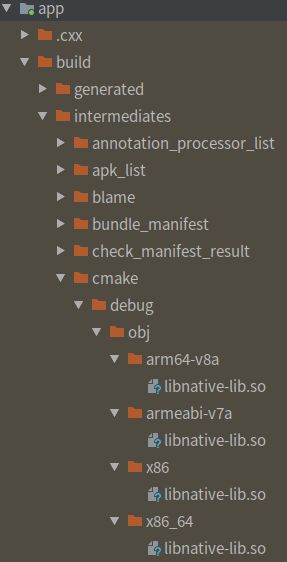
apply plugin: 'com.android.application'
android {
compileSdkVersion 30
defaultConfig {
applicationId "com.example.cv"
minSdkVersion 25
targetSdkVersion 30
versionCode 1
versionName "1.0"
testInstrumentationRunner "androidx.test.runner.AndroidJUnitRunner"
externalNativeBuild {
cmake {
cppFlags "-std=c++14"
}
}
}
buildTypes {
release {
minifyEnabled false
proguardFiles getDefaultProguardFile('proguard-android-optimize.txt'), 'proguard-rules.pro'
}
}
// externalNativeBuild {
// cmake {
// path "src/main/cpp/CMakeLists.txt"
// version "3.10.2"
// }
// }
//添加以下内容
sourceSets {
main {
jniLibs.srcDirs = ['libs']
}
}
}
dependencies {
implementation fileTree(dir: 'libs', include: ['*.jar'])
implementation 'androidx.appcompat:appcompat:1.2.0'
implementation 'androidx.constraintlayout:constraintlayout:1.1.3'
testImplementation 'junit:junit:4.12'
androidTestImplementation 'androidx.test:runner:1.2.0'
androidTestImplementation 'androidx.test.espresso:espresso-core:3.2.0'
}
注释掉cmake编译的那块,添加导入jnilibs。这样在MainActivity里面就能和前面一样直接调用我们的本地方法,而不用再次编译native-lib.cpp里的C++程序了。