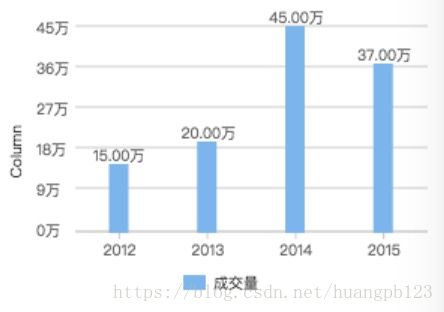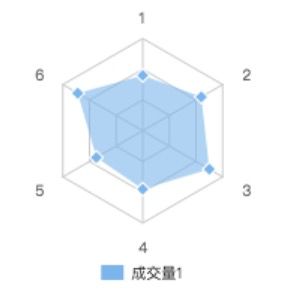wx-charts 微信小程序图表插件
wx-charts
微信小程序主流的图表工具
基于 Canvas,体积小
注意:wx-charts 插件无法在组件内使用。
支持图表类型
- 饼图 pie
- 圆环图 ring
- 线图 line
- 柱状图 column
- 区域图 area
- 雷达图 radar
如何使用
1. 直接拷贝编译好的文件 dist/wxcharts-min.js 到项目中(js下载地址)
import wxCharts from '../../utils/wxcharts-min.js'2. wxml 中定义
canvas-id 与 new wxCharts({canvasId: ''}) 中的 canvasId 值一致。
Demo
1. 饼图 pie
let chart = new wxCharts({
animation: true,
canvasId: 'pieCanvas',
type: 'pie',
series: [{
name: '成交量1',
data: 15,
}, {
name: '成交量2',
data: 35,
}, {
name: '成交量3',
data: 78,
}],
width: 300,
height: 300,
})2. 圆环图 ring
let chart = new wxCharts({
animation: true,
canvasId: 'ringCanvas',
type: 'ring',
extra: {
ringWidth: 25,
pie: {
offsetAngle: -45
}
},
title: {
name: '70%',
color: '#7cb5ec',
fontSize: 25
},
subtitle: {
name: '收益率',
color: '#666666',
fontSize: 15
},
series: [{
name: '成交量1',
data: 15,
stroke: false
}, {
name: '成交量2',
data: 35,
stroke: false
}, {
name: '成交量3',
data: 78,
stroke: false
}, {
name: '成交量4',
data: 63,
stroke: false
}],
disablePieStroke: true,
width: 300,
height: 300,
dataLabel: false,
legend: false,
padding: 0
})
3. 线图 line
let chart = new wxCharts({
canvasId: 'lineCanvas',
type: 'line',
categories: ['2016-1', '2016-2', '2016-3', '2016-4', '2016-5', '2016-6', '2016-7', '2016-8', '2016-9', '2016-10'],
animation: true,
series: [{
name: '成交量1',
data: [12,10,18,16,19,13,11,10,15,14],
format: function (val, name) {
return val.toFixed(2) + '万';
}
}, {
name: '成交量2',
data: [2, 0, 0, 3, null, 4, 0, 0, 2, 0],
format: function (val, name) {
return val.toFixed(2) + '万';
}
}],
xAxis: {
disableGrid: true
},
yAxis: {
title: '成交金额 (万元)',
format: function (val) {
return val.toFixed(2);
},
min: 0
},
width: 300,
height: 300,
dataLabel: false,
dataPointShape: true,
extra: {
lineStyle: 'curve'
}
})
4. 柱状图 column
let chart = new wxCharts({
canvasId: 'columnCanvas',
type: 'column',
animation: true,
categories: ['2012', '2013', '2014', '2015'],
series: [{
name: '成交量',
data: [15, 20, 45, 37],
format: function (val, name) {
return val.toFixed(2) + '万';
}
}],
yAxis: {
format: function (val) {
return val + '万';
},
title: 'Column',
min: 0
},
xAxis: {
disableGrid: false,
type: 'calibration'
},
extra: {
column: {
width: 15
}
},
width: 300,
height: 200,
});
5. 区域图 area
let chart = new wxCharts({
canvasId: 'areaCanvas',
type: 'area',
categories: ['1', '2', '3', '4', '5', '6'],
animation: true,
series: [{
name: '成交量1',
data: [32, 45, 0, 56, 33, 34],
format: function (val) {
return val.toFixed(2) + '万';
}
}, {
name: '成交量2',
data: [15, 20, 45, 37, 4, 80],
format: function (val) {
return val.toFixed(2) + '万';
},
}],
yAxis: {
title: '成交金额 (万元)',
format: function (val) {
return val.toFixed(2);
},
min: 0,
fontColor: '#8085e9',
gridColor: '#8085e9',
titleFontColor: '#f7a35c'
},
xAxis: {
fontColor: '#7cb5ec',
gridColor: '#7cb5ec'
},
extra: {
legendTextColor: '#cb2431'
},
width: 300,
height: 250
});
6. 雷达图 radar
let chart = new wxCharts({
canvasId: 'radarCanvas',
type: 'radar',
categories: ['1', '2', '3', '4', '5', '6'],
series: [{
name: '成交量1',
data: [90, 110, 125, 95, 87, 122]
}],
width: 300,
height: 200,
extra: {
radar: {
max: 150
}
}
});
参数说明
- opts Object
- opts.canvasId String Required 对应wxml中的canvasId
- opts.type String Required 图表类型,可选值为:pie、line、column、area、ring、radar
- opts.width Number Required canvas宽度,单位px
- opts.height Number Required canvas高度,单位px
- opts.legend Boolean 是否显示图表下方各类别的标识,默认true
- opts.background String canvas背景颜色 ,默认#fff
- opts.animation Boolean 是否动画展示,默认true
- opts.enableScroll Boolean 是否开启图表可拖拽滚动,默认false,支持 line、area 图表类型(需配合绑定scrollStart, scroll, scrollEnd 方法)
- opts.categories Array Required 数据类别分类 (pie、ring 图表不需要)
- opts.dataLabel Boolean 是否在图表中显示数据内容值,默认true
- opts.dataPointShare Boolean 是否在图表中显示数据点图形标识,默认true
- opts.xAxis Object X轴配置
- opts.xAxis.gridColor String X轴网格颜色
- opts.xAxis.fontColor String X轴数据点颜色
- opts.xAxis.disableGrid Boolean 不绘制X轴网格,默认false
- opts.xAxis.type String 可选值:calibration(刻度),默认包含样式
- opts.yAxis Object Y轴配置
- opts.yAxis.format Function 自定义Y轴文案显示
- opts.yAxis.min Number Y轴起始值
- opts.yAxis.man Number Y轴终止值
- opts.yAxis.title String Y轴title
- opts.yAxis.gridColor String Y轴网格颜色
- opts.yAxis.fontColor String Y轴数据点颜色
- opts.yAxis.titleFontColor String Y轴title颜色
- opts.yAxis.disabled Boolean 不绘制Y轴,默认false
- opts.extra Object 其它非通用配置项
- opts.extra.ringWidth Number ring圆环宽度,单位px
- opts.extra.lineStyle String 仅对line、area图表有效,可选值:curve曲线、straight直线,默认straight
- opts.extra.column Object column图表相关配置
- opts.extra.column.width Number 柱状图每项的图形宽度,单位px
- opts.extra.legendTextColor String legend文案颜色
- opts.series Array Required 数据列表
数据列表series每项参数说明
- dataItem Object
- dataItem.data Array Required 饼图、圆环图为Number数据,如果传入null,图表该处出现断点
- dataItem.color String 不传入则使用系统默认的配色方案
- dataItem.name String 数据名称
- dataItem.format Function 自定义显示数据内容
ring 图表相关配置
- opts.title Object 仅支持 ring 图表类型
- opts.title.name String 标题内容
- opts.title.fontSize Number 标题字体大小,单位px
- opts.title.color String 标题颜色
- opts.title.offsetX Number 标题横向位置偏移量,单位px,默认0
- opts.subtitle Object 仅支持 ring 图表类型
- opts.subtitle.name String 副标题内容
- opts.subtitle.fontSize Number 副标题字体大小,单位px
- opts.subtitle.color String 副标题颜色
- opts.subtitle.offsetX Number 副标题横向位置偏移量,单位px,默认0
radar 图表相关配置
- opts.extra.radar Object radar图表相关配置
- opts.extra.radar.max Number 数据区间最大值,用于调整数据显示的比例,默认series data的最大值
- opts.extra.radar.labelColor String 各项标识文案的颜色,默认#666
- opts.extra.radar.gridColor String 雷达图网格颜色,默认#ccc
pie、ring 图表相关配置
- opts.disablePieStroke Boolean 不绘制pie、ring图表各区块的白色分割线,默认false
- opts.extra.pie Object pie、ring图表相关配置
- opts.extra.pie.offsetAngle Number 起始角度偏移度数,顺时针方向,起点为3点钟位置(比如要设置起点为12点钟位置,即逆时针偏移90度,传入-90即可),默认0
wx-charts 方法
- updateData(data) 更新图表数据。data: object,data.categories(可选),data.series(可选),data.title(可选),data.subtitle(可选)
- stopAnimation(),停止当前正在展示的动画效果,直接展示渲染的最终结果。
- addEventListener(type, listener) 添加事件监听,type: string 事件类型,listener: function 处理函数。
- getCurrentDataIndex(e) 获取图表中点击时的数据序列编号(-1表示未找到对应的数据区域),e: object 微信小程序标准事件,需要在 wxml 上绑定 touch 事件。
touchHandler (e) {
let index = this.data.chart.getCurrentDataIndex(e);
console.log('index', index)
}- showToolTip(e, options?) 图表中展示数据详细内容(目前仅支持 line 和 area 图表类型),详见github
- scrollStart(e), scroll(e), scrollEnd(e) 设置支持图表拖拽系列事件(支持 line,area,column),详见github
事件
- renderComplete 图表渲染完成(如果有动画,则动画完成时触发)
chart.addEventListener('renderComplete', () => {
// your code here
});GitHub 地址
https://github.com/xiaolin3303/wx-charts