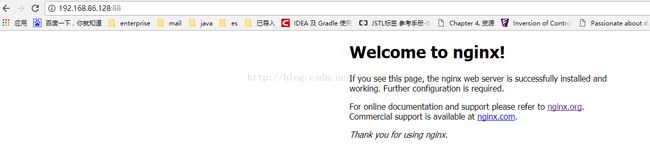linux下nginx的简单安装
仅仅为了测试,中间可能包含了许多的非安全配置
目录准备
新增用户nginxer,并设置密码
[root@master src]# useradd nginxer
[root@master src]# passwd nginxer
将nginxer添加sudo
[root@master src]# vim /etc/sudoers
切换到nginxer用户并进入到nginxer的家目录
[root@master src]# su nginxer
[nginxer@master src]$ cd
创建src目录和app目录
[nginxer@master ~]$ mkdir src
[nginxer@master ~]$ mkdir app
文件准备
进入到src目录,下载nginx源码包
[nginxer@master src]$ wget http://nginx.org/download/nginx-1.12.1.tar.gz
将nginx源码压缩文件解压到app目录
[nginxer@master src]$ tar -xzvfnginx-1.12.1.tar.gz -C ../app
预编译、编译和安装
注意:nginx的url rewrite需要pcre库,因此如果希望将重写模块编译进nginx则需要先安装pcre和pcre-devel,或者在编译nginx的时候执行pcre的源码包。这里采用yum 安装pcre 和 pcre-devel
[nginxer@master src]$ sudo yum install -ypcre
[nginxer@master src]$ sudo yum install -ypcre-devel
如果使用gzip模块的话需要先安装zlib和zlib-devel,与pcre一样这里采用yum安装:
[nginxer@master nginx-1.12.1]$ sudo yuminstall -y zlib
[nginxer@master nginx-1.12.1]$ sudo yuminstall -y zlib-devel.x86_64
如果不编译rewrite和gzip模块则不需要安装以上两项,但在预编译的时候需要指定不编译这些模块,在预编译的时候会有提示。
预编译nginx,指定安装目录为/home/nginxer/app/nginx-1.12.1/bin
[nginxer@master nginx-1.12.1]$ sudo./configure --prefix=/home/nginxer/app/nginx-1.12.1/bin
Configuration summary
+using system PCRE library
+OpenSSL library is not used
+using system zlib library
nginx path prefix: "/home/nginxer/app/nginx-1.12.1/bin"
nginx binary file:"/home/nginxer/app/nginx-1.12.1/bin/sbin/nginx"
nginx modules path: "/home/nginxer/app/nginx-1.12.1/bin/modules"
nginx configuration prefix:"/home/nginxer/app/nginx-1.12.1/bin/conf"
nginx configuration file:"/home/nginxer/app/nginx-1.12.1/bin/conf/nginx.conf"
nginx pid file:"/home/nginxer/app/nginx-1.12.1/bin/logs/nginx.pid"
nginx error log file:"/home/nginxer/app/nginx-1.12.1/bin/logs/error.log"
nginx http access log file:"/home/nginxer/app/nginx-1.12.1/bin/logs/access.log"
nginx http client request body temporary files:"client_body_temp"
nginx http proxy temporary files: "proxy_temp"
nginx http fastcgi temporary files:"fastcgi_temp"
nginx http uwsgi temporary files: "uwsgi_temp"
nginx http scgi temporary files: "scgi_temp"
编译
[nginxer@master nginx-1.12.1]$ sudo make
如果没有Error提示的话则代表编译成功
安装
[nginxer@master nginx-1.12.1]$ sudo makeinstall
安装成功后就会在/home/nginxer/app/nginx-1.12.1/bin目录中生成如下文件:
[nginxer@master nginx-1.12.1]$ ls ./bin/
conf html logs sbin
配置和启动服务
启动nginx服务
[nginxer@master bin]$ sudo ./sbin/nginx
nginx: [emerg] bind() to 0.0.0.0:80 failed(98: Address already in use)
nginx: [emerg] bind() to 0.0.0.0:80 failed(98: Address already in use)
nginx: [emerg] bind() to 0.0.0.0:80 failed(98: Address already in use)
nginx: [emerg] bind() to 0.0.0.0:80 failed(98: Address already in use)
nginx: [emerg] bind() to 0.0.0.0:80 failed(98: Address already in use)
此处出错说明80端口被占用,我们需要修改配置文件更改任意未被占用的端口
[nginxer@master bin]$ sudo vim./conf/nginx.conf #修改端口为88端口
查看服务
root 82490 0.0 0.1 20008 1304 ? Ss 19:27 0:00 nginx: master process ./sbin/nginx
root 82547 0.0 0.1 20460 1612 ? S 19:38 0:00 nginx: worker process
关闭防火墙服务一遍外部能够访问88端口(为了安全也可单独配置入站出站规则,这里为了简便直接关闭防火墙)
[nginxer@master bin]$ sudo service iptablesstop
在外部浏览器访问
之所以说forbidden,是因为默认nginx的运行用户为nobody,它没有权限读取html目录
为了测试简单的配置为:修改配置文件,将nginx服务运行用户该为root
[nginxer@master bin]$ sudo vim./conf/nginx.conf
修改了配置文件后需要重启nginx或者使用信号
重启:[nginxer@master bin]$ sudo ./sbin/nginx-s reload
或者
发送信号重读配置文件:
[nginxer@master bin]$ sudo kill -HUP `cat./logs/nginx.pid`
在外部浏览器再次访问:
安装配置完成