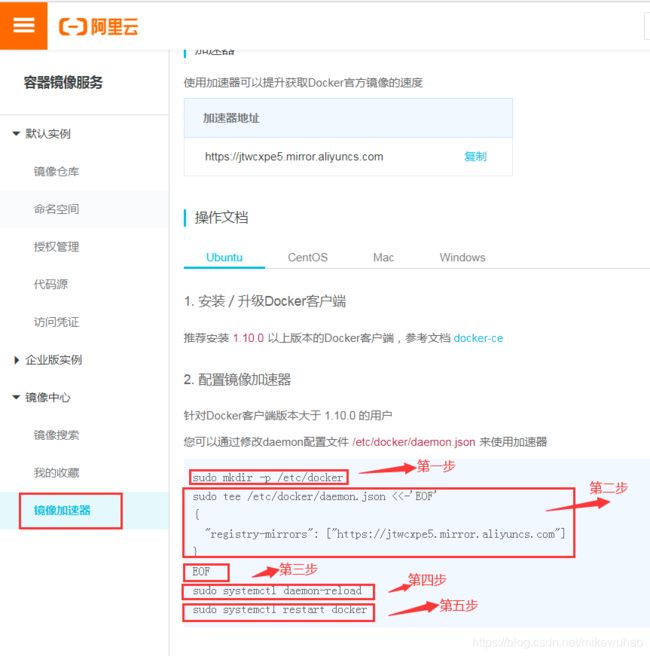centos7下安装docker部署单机es
使用docker部署es背景
从es官网下载太慢了, 采用docker部署es后, 速度快到飞起, 提高了效率.
安装docker
我是虚拟机装的Centos7,linux 3.10 内核,docker官方说至少3.8以上,建议3.10以上(ubuntu下要linux内核3.8以上, RHEL/Centos 的内核修补过, centos6.5的版本就可以——这个可以试试)
安装步骤
- root账户登录,查看内核版本如下
执行命令 uname -a
[root@localhost ~]# uname -a
Linux localhost.localdomain 3.10.0-957.el7.x86_64 #1 SMP Thu Nov 8 23:39:32 UTC 2018
x86_64 x86_64 x86_64 GNU/Linux
- 把yum包更新到最新
执行命令 yum update
[root@localhost ~]# yum update
已加载插件:fastestmirror
Loading mirror speeds from cached hostfile
* base: centos.ustc.edu.cn
* extras: mirrors.aliyun.com
* updates: mirrors.cn99.com
base | 3.6 kB 00:00:00
extras | 3.4 kB 00:00:00
updates | 3.4 kB 00:00:00
正在解决依赖关系
--> 正在检查事务
---> 软件包 NetworkManager.x86_64.1.1.12.0-6.el7 将被 升级
---> 软件包 NetworkManager.x86_64.1.1.12.0-10.el7_6 将被 更新
(期间要选择确认,输入 y 即可)
- 安装需要的软件包, yum-util 提供yum-config-manager功能,另外两个是devicemapper驱动依赖的
执行命令 yum install -y yum-utils device-mapper-persistent-data lvm2
[root@localhost ~]# yum install -y yum-utils device-mapper-persistent-data lvm2
已加载插件:fastestmirror
Loading mirror speeds from cached hostfile
* base: centos.ustc.edu.cn
* extras: mirrors.aliyun.com
* updates: mirrors.cn99.com
软件包 device-mapper-persistent-data-0.7.3-3.el7.x86_64 已安装并且是最新版本
软件包 7:lvm2-2.02.180-10.el7_6.8.x86_64 已安装并且是最新版本
正在解决依赖关系
--> 正在检查事务
---> 软件包 yum-utils.noarch.0.1.1.31-50.el7 将被 安装
--> 正在处理依赖关系 python-kitchen,它被软件包 yum-utils-1.1.31-50.el7.noarch 需要
...
...
- 设置yum源(选择其中一个)
执行命令 : yum-config-manager --add-repo http://download.docker.com/linux/centos/docker-ce.repo(中央仓库)
或
yum-config-manager --add-repo http://mirrors.aliyun.com/docker-ce/linux/centos/docker-ce.repo(阿里仓库)
[root@localhost ~]# yum-config-manager --add-repo
https://download.docker.com/linux/centos/docker-ce.repo
已加载插件:fastestmirror
adding repo from: https://download.docker.com/linux/centos/docker-ce.repo
grabbing file https://download.docker.com/linux/centos/docker-ce.repo to
/etc/yum.repos.d/docker-ce.repo
repo saved to /etc/yum.repos.d/docker-ce.repo
- 可以查看所有仓库中所有docker版本,并选择特定版本安装
执行命令 yum list docker-ce --showduplicates | sort -r
[root@localhost ~]# yum list docker-ce --showduplicates | sort -r
已加载插件:fastestmirror
可安装的软件包
* updates: mirrors.cn99.com
Loading mirror speeds from cached hostfile
* extras: mirrors.aliyun.com
docker-ce.x86_64 3:19.03.2-3.el7 docker-ce-stable
docker-ce.x86_64 3:19.03.1-3.el7 docker-ce-stable
docker-ce.x86_64 3:19.03.0-3.el7 docker-ce-stable
docker-ce.x86_64 3:18.09.8-3.el7 docker-ce-stable
docker-ce.x86_64 3:18.09.7-3.el7 docker-ce-stable
docker-ce.x86_64 3:18.09.6-3.el7 docker-ce-stable
docker-ce.x86_64 3:18.09.5-3.el7 docker-ce-stable
docker-ce.x86_64 3:18.09.4-3.el7 docker-ce-stable
docker-ce.x86_64 3:18.09.3-3.el7 docker-ce-stable
docker-ce.x86_64 3:18.09.2-3.el7 docker-ce-stable
docker-ce.x86_64 3:18.09.1-3.el7 docker-ce-stable
docker-ce.x86_64 3:18.09.0-3.el7 docker-ce-stable
docker-ce.x86_64 18.06.3.ce-3.el7 docker-ce-stable
docker-ce.x86_64 18.06.2.ce-3.el7 docker-ce-stable
docker-ce.x86_64 18.06.1.ce-3.el7 docker-ce-stable
docker-ce.x86_64 18.06.0.ce-3.el7 docker-ce-stable
docker-ce.x86_64 18.03.1.ce-1.el7.centos docker-ce-stable
docker-ce.x86_64 18.03.0.ce-1.el7.centos docker-ce-stable
docker-ce.x86_64 17.12.1.ce-1.el7.centos docker-ce-stable
- 安装Docker,命令:yum install docker-ce-版本号,我选的是docker-ce-18.03.1.ce,执行命令: yum install docker-ce-18.03.1.ce
[root@localhost ~]# yum install docker-ce-18.03.1.ce
已加载插件:fastestmirror
Loading mirror speeds from cached hostfile
* base: centos.ustc.edu.cn
* extras: mirrors.aliyun.com
* updates: mirrors.cn99.com
正在解决依赖关系
--> 正在检查事务
---> 软件包 docker-ce.x86_64.0.18.03.1.ce-1.el7.centos 将被 安装
- 启动Docker,命令:systemctl start docker
加入开机启动,命令: systemctl enable docker
[root@localhost ~]# systemctl start docker
[root@localhost ~]# systemctl enable docker
Created symlink from /etc/systemd/system/multi-user.target.wants/docker.service to /usr/lib/systemd/system/docker.service.
[root@localhost ~]# docker version
Client:
Version: 18.03.1-ce
API version: 1.37
Go version: go1.9.5
Git commit: 9ee9f40
Built: Thu Apr 26 07:20:16 2018
OS/Arch: linux/amd64
Experimental: false
Orchestrator: swarm
Server:
Engine:
Version: 18.03.1-ce
API version: 1.37 (minimum version 1.12)
Go version: go1.9.5
Git commit: 9ee9f40
Built: Thu Apr 26 07:23:58 2018
OS/Arch: linux/amd64
Experimental: false
8 配置阿里云加速
参照下面截图, 命令如下:
sudo mkdir -p /etc/docker
sudo tee /etc/docker/daemon.json <<-'EOF'
{
"registry-mirrors": ["https://jtwcxpe5.mirror.aliyuncs.com"]
}
EOF
sudo systemctl daemon-reload
sudo systemctl restart docker
附: docker常用的命令
docker ps 查看当前正在运行的容器
docker ps -a 查看所有容器的状态
docker start/stop id/name 启动/停止某个容器
docker attach id 进入某个容器(使用exit退出后容器也跟着停止运行)
docker exec -ti id 启动一个伪终端以交互式的方式进入某个容器(使用exit退出后容器不停止运行)
docker images 查看本地镜像
docker rm id/name 删除某个容器
docker rmi id/name 删除某个镜像
docker run --name test -ti ubuntu /bin/bash 复制ubuntu容器并且重命名为test且运行,然后以伪终端交互式方式进入容器,运行bash
docker build -t soar/centos:7.1 . 通过当前目录下的Dockerfile创建一个名为soar/centos:7.1的镜像
docker run -d -p 2222:22 --name test soar/centos:7.1 以镜像soar/centos:7.1创建名为test的容器,并以后台模式运行,并做端口映射到宿主机2222端口,P参数重启容器宿主机端口会发生改变
用docker部署单机es步骤
比较简单共2步
-
拉取docker镜像 ,es版本是6.4.3的, 执行命令
docker pull elasticsearch:6.4.3 -
启动es的docker镜像容器: 端口映射, 让docker的es容器后台运行
docker run -p 9200:9200 -p 9300:9300 -e “discovery.type=single-node” -d elasticsearch:6.4.3
查看部署是否成功:
浏览器输入: 虚拟机IP+端口号9200如图所示, 表示部署单机es成功
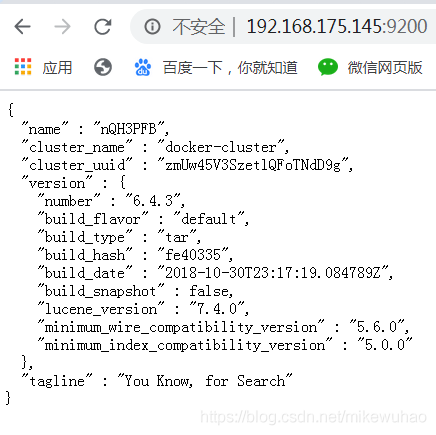
参考博客
https://blog.csdn.net/u014069688/article/details/100532774
https://www.kancloud.cn/guanfuchang/es_search/847657