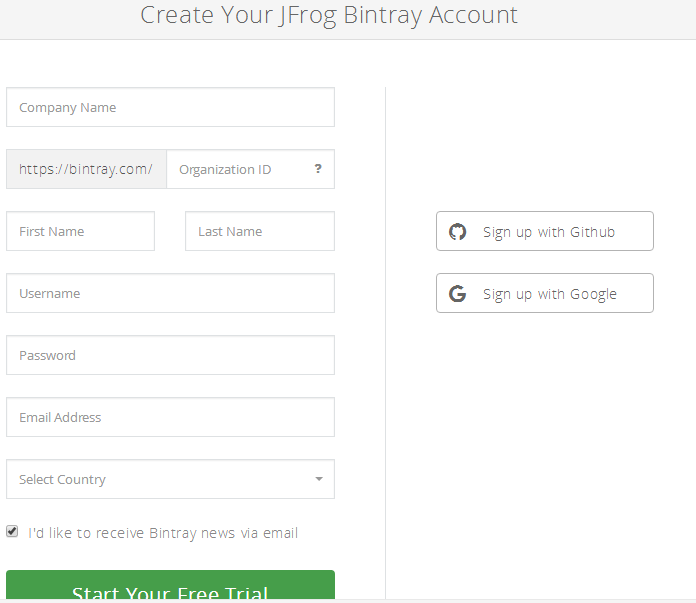在安卓开发中我们经常可以看到在gradle中引入compile来引入第三方库,那么这到底是怎么回事?这个是Android项目所在jcenter的一个远程仓库。我们只需要将你的libray上传到jcenter即可,那么如何将一个项目上传到jcenter呢?
1.去jcenter官网注册个账号:https://bintray.com
注册界面如下图:
2.在项目根目录的build.gradle(Project)添加配置
在如下图中的位置加入如下配置
classpath'com.jfrog.bintray.gradle:gradle-bintray-plugin:1.7.3'
classpath"org.jfrog.buildinfo:build-info-extractor-gradle:4.0.0"
classpath'com.github.dcendents:android-maven-gradle-plugin:2.1'
3.在你要上传的module的build.gradle中添加如下配置
在如上图中的位置加入如下配置:配置中都有详细的注释是什么作用。
/** 以下开始是将Android Library上传到jcenter的相关配置**/
applyplugin:'com.github.dcendents.android-maven'
applyplugin:'com.jfrog.bintray'
//项目主页
def siteUrl ='https://github.com/czl0325/ZLDotProgressbar-android'
//项目的版本控制地址
def gitUrl ='https://github.com/czl0325/ZLDotProgressbar-android.git'
//发布到组织名称名字,必须填写
group ="com.github.czl0325"
//发布到JCenter上的项目名字,必须填写
def libName ="ZLDotProgressbar"
// 版本号,下次更新是只需要更改版本号即可
version ="0.0.1"
/** 上面配置后上传至jcenter后的编译路径是这样的:compile 'cn.bluemobi.dylan:sqlitelibrary:1.0' **/
//生成源文件
task sourcesJar(type: Jar) {
from android.sourceSets.main.java.srcDirs
classifier ='sources'
}
//生成文档
task javadoc(type: Javadoc) {
source = android.sourceSets.main.java.srcDirs
classpath += project.files(android.getBootClasspath().join(File.pathSeparator))
options.encoding"UTF-8"
options.charSet'UTF-8'
options.authortrue
options.versiontrue
options.links"https://github.com/linglongxin24/FastDev/tree/master/mylibrary/docs/javadoc"
failOnErrorfalse
}
//文档打包成jar
task javadocJar(type: Jar,dependsOn: javadoc) {
classifier ='javadoc'
from javadoc.destinationDir
}
//拷贝javadoc文件
task copyDoc(type: Copy) {
from"${buildDir}/docs/"
into"docs"
}
//上传到jcenter所需要的源码文件
artifacts {
archivesjavadocJar
archivessourcesJar
}
// 配置maven库,生成POM.xml文件
install {
repositories.mavenInstaller {
// This generates POM.xml with proper parameters
pom {
project {
packaging'aar'
name'a dot progressbar framework'
url siteUrl
licenses {
license {
name'a dot progressbar framework'
url'https://github.com/czl0325/ZLDotProgressbar-android'
}
}
developers {
developer {
id'czl'
name'czl0325'
email'[email protected]'
}
}
scm {
connection gitUrl
developerConnection gitUrl
url siteUrl
}
}
}
}
}
//上传到jcenter
Properties properties =new Properties()
properties.load(project.rootProject.file('local.properties').newDataInputStream())
bintray {
user = properties.getProperty("bintray.user")//读取 local.properties 文件里面的bintray.user
key = properties.getProperty("bintray.apikey")//读取 local.properties 文件里面的bintray.apikey
configurations = ['archives']
pkg {
repo ="maven"
name ="ZLDotProgressbar" //发布到JCenter上的项目名字,必须填写
desc ='a dot progressbar framework' //项目描述
websiteUrl = siteUrl
vcsUrl = gitUrl
licenses = ["Apache-2.0"]
publish =true
}
}
4.在你项目根目录的local.properties中添加用户名和API Key
在如下图中的位置先找到自己的APIkey:登录到Jcenter官网->Edit Profile->API Key
在如下图中的位置加入如下配置
gradle
bintray.user=linglongxin24
bintray.apikey=xxxxxxxxxxxxxxxxxxxxxxxxxxxxxxxxxxxxxx
5.执行命令
(1)生成maven库所需要的POM文件:gradlew install
gradlew install
如果查看到BUILD SUCCESSFUL说明POM文件已经生成成功,并且在你的Android studio的Project视图中可以看到javadoc和javasource的jar包文件
请注意,mac电脑下是使用
gradle install
没有了w,在mac电脑下要从终端启动,进入项目目录,先查看adb devices 和 gradle -v版本,如果没有安装请用brew update gradle安装。
(2)上传你的Library库到jcenter的maven库:graedlew bintrayUpload
gradlew bintrayUpload
1
如果查看到BUILD SUCCESSFUL说明你的Library已经成功上传到了jcenter的maven库
6.查看上传的maven库,并提交审核
登录jcenter首页->点击下方maven即可进入到你上传的maven库列表界面
在maven库列表界面找你你刚才上传的maven库点进去即可看到相关的项目详情
在你上传的maven库详情界面最下面可以看到:Add to JCenter 按钮
点击Add to JCenter 按钮填写项目描述即可提交。这个网站在国外维护,由于时差的原因一般他们上班时间在我们的晚上,等到第二天即可通过审核
第二天查看通过审核的界面
7.遇到的各种坑以及解决办法
(1)坑一:错误: 编码GBK的不可映射字符->请正确配置javadoc编码
java//生成文档
task javadoc(type:Javadoc){
options.encoding"UTF-8"
options.charSet'UTF-8'
}
(2)坑二:错误: 不允许使用自关闭元素->请删除javadoc注释里面所有的含有html标签,
(3)坑三: 错误: 程序包android.support.v7.widget不存在;错误: 找不到符号 ->在javadoc中加入忽略错误配置
(4)坑四:Could not create version ‘0.1’: HTTP/1.1 401 Unauthorized [message:This resource requires authentication],->没有配置正确的API Key
(5)坑五:没有有效的POM文件->一定要按步骤执行并没有配置正确的API Key:
(6)坑六:没有Add to JCenter按钮:
注意:在这个地址注册:https://bintray.com/signup/oss;不是https://bintray.com/signup;这两个地址不一样的!
如果后面还有什么问题,可以一起交流。
最后如果还有其他问题推荐查看这篇文章,写的很详细
Android快速发布项目到jcenter :http://blog.csdn.net/zhcswlp0625/article/details/54895584
8.GitHub