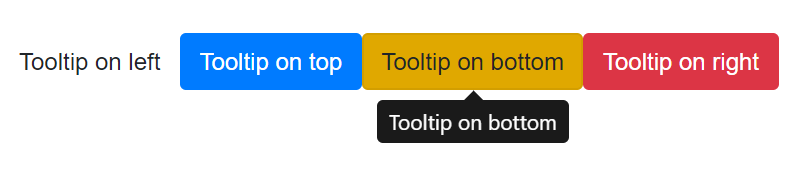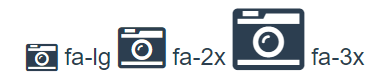- java毕业设计,网上商城系统
爱编程的小哥
java毕设java课程设计springbootvue
️OnlineMall商城系统全解析|Vue3+SpringBoot全栈实战(附高并发与数据安全方案)一、系统架构全景基于七张效果图分析,该系统是企业级电商综合管理平台,采用SpringBoot3+Vue3+ElementPlus+MyBatisPlus技术栈,覆盖商品管理、订单处理、会员运营等核心场景。通过RBAC权限控制+Elasticsearch搜索+分布式事务三大技术亮点,支持10万级商品
- Vue2与Vue3组件开发全维度对比实战指南
Forever丿顾北
专题文章vue.js前端前端框架
Vue2与Vue3组件开发全维度对比实战指南一、组件基础架构对比1.1组件定义方式演进Vue2OptionsAPI详解在Vue2中,组件主要通过OptionsAPI来定义。OptionsAPI将组件的不同方面,如数据、方法、生命周期钩子等,分开定义在一个对象中。这种方式对于初学者来说,易于理解和上手。以一个简单的计数器组件为例:{{count}}增加exportdefault{data(){ret
- Vue相关面试题
努力的搬砖人.
vue.js
以下是150道Vue相关面试题及详细答案:Vue基础1.Vue.js是什么?Vue.js是一个用于构建用户界面的渐进式JavaScript框架,专注于视图层,允许开发者以声明式的方式构建用户界面,具有轻量、高效、易上手等特点。2.Vue实例的作用是什么?Vue实例是应用程序的核心,它管理数据、方法、生命周期钩子等,通过数据双向绑定将数据与视图层连接起来,实现数据驱动视图。3.如何创建一个Vue实例
- .gitlab-ci.yml 配置文件详解
程序媛夏天
Gitgitlabci/cd.gitlab-ci.yml
个人主页:不爱吃糖的程序媛♂️作者简介:前端领域新星创作者、CSDN内容合伙人,专注于前端各领域技术,成长的路上共同学习共同进步,一起加油呀!✨系列专栏:前端面试宝典、JavaScript进阶、vue实战资料领取:前端进阶资料以及文中源码可以在公众号“不爱吃糖的程序媛”领取git工具文档说明:https://docs.gitlab.com/ee/ci/yaml/gitlab_ci_yaml.ht
- 发现一个好用的Vue.js内置组件
兴趣广泛的程序猿
笔记uniappvue.jsvue.js前端javascript
目录一、这个好用的内置组件是什么?二、这个组件的主要功能三、怎么使用?四、使用注意事项五、我的使用场景一、这个好用的内置组件是什么?今天在优化我的平台应用时,发现一个好用的组件标签--。是Vue.js中的一个内置组件,它的主要作用是缓存动态组件实例,避免它们在切换时被销毁和重新创建。这对于需要保留组件状态(例如表单输入、滚动位置等)的应用场景特别有用。通过使用,可以显著提升用户体验,因为不需要每次
- github如何为开源项目作出贡献
PXM的算法星球
github开源
就在昨天,笔者取得了第一次开源项目贡献,虽然更新的内容很小,但是也算是迈出了第一步1.选择合适的开源项目(1)兴趣优先选择自己感兴趣的项目会更有动力参与,比如你喜欢前端开发,可以关注React、Vue相关的开源项目;如果喜欢后端,可以尝试贡献Django、SpringBoot等项目。(2)关注活跃度一个活跃的开源项目通常意味着更快的反馈和更友好的开发者社区。你可以通过以下方式判断:Issue更新频
- Vue前端实现多个条件表格搜索
1724580787
前端vue.jsjavascript
文章目录操作实现效果测试json数据搜索栏条件过滤完成搜索表格栏完整代码操作实现效果在vue文件中通过js代码完成多条件搜索符合条件的table数据,本文使用了element-ui组件创建表格。效果如下图所示:测试json数据[{"test1":"","test2":"","test3":"","test4":""}...//这里只展示一条数据]搜索栏条件过滤完成搜索computed计算方法监视t
- Kafka 的消息压缩机制:优化存储与传输的利器
阿贾克斯的黎明
javalinqc#java
目录Kafka的消息压缩机制:优化存储与传输的利器一、消息压缩机制的重要意义1.减少存储成本2.提升网络传输效率二、Kafka常用的消息压缩算法1.GZIP压缩2.Snappy压缩3.前端展示压缩状态(Vue3+TS)在消息中间件的大家族中,Kafka以其卓越的性能而备受瞩目。其中,Kafka的消息压缩机制是一项非常重要的特性,它就像是一个高效的“压缩包”,在不损失数据内容的前提下,有效减少数据的
- VUE-Element-UI:select-tree
johnrui
FrontEndvue.js
一、概述本文主要是在Element-UI+VUE框架下,利用el-select、el-tree组件实现了下拉框多选、回显的效果,如下图:二、实例代码1.HTML代码2.JS代码varvm=newVue({el:'#app',data:{mineStatus:"",mineStatusValue:[],remarksItemCheckedList:[],//回显数据["A","B"]remarksI
- Vue 3 事件总线详解:构建组件间高效通信的桥梁
A-Kamen
vue.js前端javascript
Vue3事件总线详解:构建组件间高效通信的桥梁为什么需要事件总线?使用mitt实现事件总线1.安装mitt2.创建事件总线3.在组件中使用事件总线发送端组件(例如ComponentA.vue)接收端组件(例如ComponentB.vue)自定义实现事件总线总结在复杂的前端应用中,组件之间的通信往往需要一种灵活且解耦的方式。传统的Vue2中,我们常使用全局事件总线来实现这种通信,但在Vue3中,由于
- TinyMCE插件是否支持Word图片的直接复制与web上传?
2501_90694782
umeditor粘贴wordueditor粘贴wordueditor复制wordueditor上传word图片ueditor导入wordueditor导入pdfueditor导入ppt
要求:开源,免费,技术支持编辑器:TinyMCE前端:vue,vue2-cli,vue3-cli后端:java,jsp,springboot,asp.net,php,asp,.netcore,.netmvc,.netform功能:导入Word,导入Excel,导入PPT(PowerPoint),导入PDF,复制粘贴word,导入微信公众号内容,web截屏平台:Windows,macOS,Linux
- 【JavaWeb学习Day25】
quo-te
JavaWebvue黑马
Web前端实战ElementPlus什么是ElementPlusElementPlus:是饿了么团队研发的,基于Vue3,面向设计师和开发者的组件库。组件:组成网页的部件,例如超链接、按钮、图片、表格、表单、分页条等等。官网:一个Vue3UI框架|ElementPlus快速入门准备工作:1.创建vue项目2.参照官方文档,安装ElementPlus组件库(在当前工程的目录下):npminstall
- Vue3 从零到全掌握:最详尽的入门指南(近万字超全内容)
AA-老高(接毕设)
开发资料vue.js前端javascript
一、Vue脚手架Vue3官方文档地址:https://v3.cn.vuejs.org/以前的官方脚手架@vue-cli也可以用,但这里推荐一个更轻快的脚手架Vite脚手架网址:Vite中文网方式一:vue-cli脚手架初始化Vue3项目官方文档:https://cli.vuejs.org/zh/guide/creating-a-project.html#vue-create// 查看@vue/
- Java复习路线
Code good g
面试准备javamysql数据库
Java复习1、Java基础2、Java多线程3、Javaweb的复习4、MySql复习数据库常用的代码:思维导图:5、计算机组成原理6、网络编程7、Java注解和反射8、计算机网络9、html/css/js10、ssm11、spring12、springmvc13、springboot14、vue15、springcloud16、jvm17、Juc18、mybatis-plus学习19、git2
- 112:vue+cesium 设置镜头光晕效果
还是大剑师兰特
#cesium综合教程200+大剑师cesium教程cesium示例cesium高级CesiumAPI
作者:还是大剑师兰特,曾为美国某知名大学计算机专业研究生,现为国内GIS领域高级前端工程师,CSDN知名博主,深耕openlayers、leaflet、mapbox、cesium,canvas,echarts等技术开发,欢迎加微信(gis-dajianshi),一起交流。查看本专栏目录-本文是第:112`篇文章文章目录一、示例效果图:二、示例介绍三、配置说明四、示例源代码(共171行)五、核心方法
- Tinyflow AI 工作流编排框架 v0.0.7 发布
自不量力的A同学
人工智能
目前没有关于TinyflowAI工作流编排框架v0.0.7发布的相关具体信息。Tinyflow是一个轻量的AI智能体流程编排解决方案,其设计理念是“简单、灵活、无侵入性”。它基于WebComponent开发,前端支持与React、Vue等任何框架集成,后端支持Java、Node.js、Python等语言,助力传统应用快速AI转型。该框架代码库轻量,学习成本低,能轻松应对简单任务编排和复杂多模态推理
- 【保姆级】阿里云codeup配置Git的CI/CD步骤
CodeCaptain
阿里云GitLabDevOps阿里云gitci/cd
以下是通过阿里云CodeUp的Git仓库进行CI/CD配置的详细步骤,涵盖前端(Vue3)和后端(SpringBoot)项目的自动化打包,并将前端打包结果嵌入到Nginx的Docker镜像中,以及将后端打包的JAR文件拷贝至Docker指定目录的完整流程:前提条件阿里云账号:已注册并登录阿里云CodeUp。项目代码:前端(Vue3)和后端(SpringBoot)项目代码已托管到CodeUp仓库。D
- vue的绑定
哥谭居民0001
vue.js前端javascript
一个组件就是一个对象或一个方法,在对象里创建的属性。肯定属于对象的内部字段,说白了只有这个对象去记他的属性的内存地址,在这个角度上去想父子组件的传值,传的不就是地址,也就是字段的引用父组A对象,在父组件里定义一个变量a,内存上就出现了a这个变量,而且只能通过A记录了q的地址,现在有一个弹出框组件B,我们把它抽成了组件,他也就成了个对象,B里面有个b变量,A不知到b的地址,肯定不能操作b,同样,B不
- 一个普通的vue权限管理方案-菜单权限控制
han_hanker
vue.js前端javascript
渲染左侧菜单0&&sidebar.name!==sidebar.children[0].name">{{sidebar.meta.title}}0">{{child1.meta.title}}{{child.name}}{{child1.name}}{{sidebar.name}}import{getUserFuncPerm}from'@/api/user'exportdefault{name:'
- Vue3-笔记002-Ref与Reactive
·焱·
vue3学习笔记笔记vue.jsjavascript
002-Ref与Reactive-目录Refref案例ref与RefifRefshallowReftriggerRefcustomRefdom元素的refReactive与ref的共同点与ref的不同点数组的异步赋值问题readonlyshallowReactivetoReftoRefstoRawRef接受一个内部值并返回一个响应式且可变的ref对象。ref对象仅有一个.valueproperty
- Vue3-day3-Ref-Reactive
金串串
vue.jsjavascript前端
Ref:创建基本类型的响应式数据作用:定义响应式变量语法:letxxx=ref(初始值)返回值:一个RefImpl的实例对象,简称ref对象或者ref,ref对象的value属性是响应式的注意点:js中操作数据需要:xxx.value,但模板中不需要.value,直接使用即可。对于letname=ref('张三')来说,name不是响应式的,name.value是响应式的。代码段姓名:{{name
- vue3 v-for循环子组件上绑定ref并且取值
华山令狐虫
javascript前端vuevue3
vue3v-for循环子组件上绑定ref并且取值//要循环的变量constviews=ref([])//数组存所有refdomconstitemsRef=ref([])constrefresh=(index)=>{//取出refdom子组件并且调用其方法itemsRef.value[index].initChart()}(itemsRef[index]=el)">
- vue使用el-select下拉框匹配不到值的优化方案,el-select显示,当选择框的选项无法与选择框的value值匹配时,不显示value值的处理办法
Kingsaj
项目实操vue.jselementuijavascript
问题描述:新建表单数据,下拉框选项一般从接口获取的数据列表,比如后期某个数据关停了,这条数据就会被删除,导致我们取不到这条数据。就会出现el-select下拉框匹配不到值的情况。所以我们要处理这种情况的。复现步骤:数据字典新增一条【数据项】新添加一条工单数据绑定这个新增的【数据项】,提交保存操作。保存成功后,删除数据字典新增的【数据项】。然后点击当前新添加的工单数据编辑,操作,查看工单数据字典这一
- VUE中的组件加载方式
catino
vue.js前端javascript
加载方式有哪些,及如何进行选择常规的静态引入是在组件初始化时就加载所有依赖的组件,而懒加载则是等到组件需要被渲染的时候才加载。对于大型应用,可能会有很多组件,如果一开始都加载,可能会影响首屏加载时间。如果某些组件在首屏不需要,比如弹窗或者标签页里的内容,那么懒加载会更好,减少初始加载时间,实现时使用动态导入和异步组件,同时注意处理加载状态和错误处理。。反之,如果组件在页面初始化时就必须显示,那么静
- vue中根据html动态渲染内容
今天吃了嘛o
vue.jshtmljavascript
需求:根据数据中的html,因为我是在做填空,所以是需要将html中的_____替换成input,由于具体需求我使用的是元素contenteditable代替的可编辑的inputhtml部分js部分//这个是为了保证输入的时候光标保持在最后constmoveCursorToEnd=(element:HTMLElement)=>{constrange=document.createRange();c
- uniapp特有生命周期钩子
浪裡遊
uniappuni-appvue.js前端
生命周期钩子在UniApp中,页面的生命周期与Vue的生命周期钩子紧密相关,并且针对小程序平台,UniApp还扩展了一些额外的生命周期钩子。以下是重要的页面生命周期钩子及其简要说明:基础的Vue生命周期钩子beforeCreate在实例初始化之后,数据观测(dataobserver)和event/watcher事件配置之前被调用。created实例已经创建完成之后被调用。此时已完成数据观测,属性和
- cesium 文字避让
花归去
cesiumjavascript前端vue.js
token记得换成您自己的!!!申请cesium的token官网【Cesium:ThePlatformfor3DGeospatial】>import*asCesiumfrom'cesium';import{onMounted,reactive,ref,computed,nextTick}from'vue';//地图实例letviewer:any;constshowText=()=>{viewer.
- emit作用
肉肉不吃 肉
vue.jsjavascript前端
emit是Vue3中用于子组件向父组件传递事件和数据的机制。它允许子组件触发一个自定义事件,父组件可以监听这个事件并执行相应的逻辑。emit的作用子组件向父组件通信:子组件通过emit触发一个自定义事件,父组件监听这个事件并执行相应的逻辑。传递数据:子组件可以通过emit向父组件传递数据,父组件可以在事件处理函数中接收这些数据。解耦组件逻辑:子组件不需要知道父组件的具体实现,只需要触发事件,父组件
- 【致100位技术同路人:代码无边界,GIS×编程的双向奔赴!】
喆星时瑜
留言感谢你们的关注
今天在地理信息科学的坐标系里标记了一个闪亮锚点——我的CSDN粉丝破百啦!✨破百节点亮起的不只是GISer,还有无数程序员伙伴的坐标!感谢你们的关注,是你们的每一次的让这些文章有了生命力,每一次的都化作我深夜调试的动力。作为穿梭在GIS与通用编程之间的开发者,我始终相信:空间算法是经纬度的代码诗,而工程思维是让地理智能落地的坐标系。未来会继续用PostGIS的严谨写空间索引,用React/Vue的
- 免费界面库 python_一个非常简单好用的Python图形界面库(PysimpleGUI)
不妧
免费界面库python
前一阵,我在为朋友编写一个源代码监控程序的时候,发现了一个Python领域非常简单好用的图形界面库。说起图形界面库,你可能会想到TkInter、PyQt、PyGUI等流行的图形界面库,我也曾经尝试使用,一个很直观的感受就是,这太难用了。就去网上搜搜,看看有没有一些demo,拿来改改,结果很少有,当时我就放弃了这些图形库的学习,转而使用了vue+flask的形式以浏览器网页作为程序界面,因为我会这个
- 关于旗正规则引擎下载页面需要弹窗保存到本地目录的问题
何必如此
jsp超链接文件下载窗口
生成下载页面是需要选择“录入提交页面”,生成之后默认的下载页面<a>标签超链接为:<a href="<%=root_stimage%>stimage/image.jsp?filename=<%=strfile234%>&attachname=<%=java.net.URLEncoder.encode(file234filesourc
- 【Spark九十八】Standalone Cluster Mode下的资源调度源代码分析
bit1129
cluster
在分析源代码之前,首先对Standalone Cluster Mode的资源调度有一个基本的认识:
首先,运行一个Application需要Driver进程和一组Executor进程。在Standalone Cluster Mode下,Driver和Executor都是在Master的监护下给Worker发消息创建(Driver进程和Executor进程都需要分配内存和CPU,这就需要Maste
- linux上独立安装部署spark
daizj
linux安装spark1.4部署
下面讲一下linux上安装spark,以 Standalone Mode 安装
1)首先安装JDK
下载JDK:jdk-7u79-linux-x64.tar.gz ,版本是1.7以上都行,解压 tar -zxvf jdk-7u79-linux-x64.tar.gz
然后配置 ~/.bashrc&nb
- Java 字节码之解析一
周凡杨
java字节码javap
一: Java 字节代码的组织形式
类文件 {
OxCAFEBABE ,小版本号,大版本号,常量池大小,常量池数组,访问控制标记,当前类信息,父类信息,实现的接口个数,实现的接口信息数组,域个数,域信息数组,方法个数,方法信息数组,属性个数,属性信息数组
}
&nbs
- java各种小工具代码
g21121
java
1.数组转换成List
import java.util.Arrays;
Arrays.asList(Object[] obj); 2.判断一个String型是否有值
import org.springframework.util.StringUtils;
if (StringUtils.hasText(str)) 3.判断一个List是否有值
import org.spring
- 加快FineReport报表设计的几个心得体会
老A不折腾
finereport
一、从远程服务器大批量取数进行表样设计时,最好按“列顺序”取一个“空的SQL语句”,这样可提高设计速度。否则每次设计时模板均要从远程读取数据,速度相当慢!!
二、找一个富文本编辑软件(如NOTEPAD+)编辑SQL语句,这样会很好地检查语法。有时候带参数较多检查语法复杂时,结合FineReport中生成的日志,再找一个第三方数据库访问软件(如PL/SQL)进行数据检索,可以很快定位语法错误。
- mysql linux启动与停止
墙头上一根草
如何启动/停止/重启MySQL一、启动方式1、使用 service 启动:service mysqld start2、使用 mysqld 脚本启动:/etc/inint.d/mysqld start3、使用 safe_mysqld 启动:safe_mysqld&二、停止1、使用 service 启动:service mysqld stop2、使用 mysqld 脚本启动:/etc/inin
- Spring中事务管理浅谈
aijuans
spring事务管理
Spring中事务管理浅谈
By Tony Jiang@2012-1-20 Spring中对事务的声明式管理
拿一个XML举例
[html]
view plain
copy
print
?
<?xml version="1.0" encoding="UTF-8"?>&nb
- php中隐形字符65279(utf-8的BOM头)问题
alxw4616
php中隐形字符65279(utf-8的BOM头)问题
今天遇到一个问题. php输出JSON 前端在解析时发生问题:parsererror.
调试:
1.仔细对比字符串发现字符串拼写正确.怀疑是 非打印字符的问题.
2.逐一将字符串还原为unicode编码. 发现在字符串头的位置出现了一个 65279的非打印字符.
- 调用对象是否需要传递对象(初学者一定要注意这个问题)
百合不是茶
对象的传递与调用技巧
类和对象的简单的复习,在做项目的过程中有时候不知道怎样来调用类创建的对象,简单的几个类可以看清楚,一般在项目中创建十几个类往往就不知道怎么来看
为了以后能够看清楚,现在来回顾一下类和对象的创建,对象的调用和传递(前面写过一篇)
类和对象的基础概念:
JAVA中万事万物都是类 类有字段(属性),方法,嵌套类和嵌套接
- JDK1.5 AtomicLong实例
bijian1013
javathreadjava多线程AtomicLong
JDK1.5 AtomicLong实例
类 AtomicLong
可以用原子方式更新的 long 值。有关原子变量属性的描述,请参阅 java.util.concurrent.atomic 包规范。AtomicLong 可用在应用程序中(如以原子方式增加的序列号),并且不能用于替换 Long。但是,此类确实扩展了 Number,允许那些处理基于数字类的工具和实用工具进行统一访问。
- 自定义的RPC的Java实现
bijian1013
javarpc
网上看到纯java实现的RPC,很不错。
RPC的全名Remote Process Call,即远程过程调用。使用RPC,可以像使用本地的程序一样使用远程服务器上的程序。下面是一个简单的RPC 调用实例,从中可以看到RPC如何
- 【RPC框架Hessian一】Hessian RPC Hello World
bit1129
Hello world
什么是Hessian
The Hessian binary web service protocol makes web services usable without requiring a large framework, and without learning yet another alphabet soup of protocols. Because it is a binary p
- 【Spark九十五】Spark Shell操作Spark SQL
bit1129
shell
在Spark Shell上,通过创建HiveContext可以直接进行Hive操作
1. 操作Hive中已存在的表
[hadoop@hadoop bin]$ ./spark-shell
Spark assembly has been built with Hive, including Datanucleus jars on classpath
Welcom
- F5 往header加入客户端的ip
ronin47
when HTTP_RESPONSE {if {[HTTP::is_redirect]}{ HTTP::header replace Location [string map {:port/ /} [HTTP::header value Location]]HTTP::header replace Lo
- java-61-在数组中,数字减去它右边(注意是右边)的数字得到一个数对之差. 求所有数对之差的最大值。例如在数组{2, 4, 1, 16, 7, 5,
bylijinnan
java
思路来自:
http://zhedahht.blog.163.com/blog/static/2541117420116135376632/
写了个java版的
public class GreatestLeftRightDiff {
/**
* Q61.在数组中,数字减去它右边(注意是右边)的数字得到一个数对之差。
* 求所有数对之差的最大值。例如在数组
- mongoDB 索引
开窍的石头
mongoDB索引
在这一节中我们讲讲在mongo中如何创建索引
得到当前查询的索引信息
db.user.find(_id:12).explain();
cursor: basicCoursor 指的是没有索引
&
- [硬件和系统]迎峰度夏
comsci
系统
从这几天的气温来看,今年夏天的高温天气可能会维持在一个比较长的时间内
所以,从现在开始准备渡过炎热的夏天。。。。
每间房屋要有一个落地电风扇,一个空调(空调的功率和房间的面积有密切的关系)
坐的,躺的地方要有凉垫,床上要有凉席
电脑的机箱
- 基于ThinkPHP开发的公司官网
cuiyadll
行业系统
后端基于ThinkPHP,前端基于jQuery和BootstrapCo.MZ 企业系统
轻量级企业网站管理系统
运行环境:PHP5.3+, MySQL5.0
系统预览
系统下载:http://www.tecmz.com
预览地址:http://co.tecmz.com
各种设备自适应
响应式的网站设计能够对用户产生友好度,并且对于
- Transaction and redelivery in JMS (JMS的事务和失败消息重发机制)
darrenzhu
jms事务承认MQacknowledge
JMS Message Delivery Reliability and Acknowledgement Patterns
http://wso2.com/library/articles/2013/01/jms-message-delivery-reliability-acknowledgement-patterns/
Transaction and redelivery in
- Centos添加硬盘完全教程
dcj3sjt126com
linuxcentoshardware
Linux的硬盘识别:
sda 表示第1块SCSI硬盘
hda 表示第1块IDE硬盘
scd0 表示第1个USB光驱
一般使用“fdisk -l”命
- yii2 restful web服务路由
dcj3sjt126com
PHPyii2
路由
随着资源和控制器类准备,您可以使用URL如 http://localhost/index.php?r=user/create访问资源,类似于你可以用正常的Web应用程序做法。
在实践中,你通常要用美观的URL并采取有优势的HTTP动词。 例如,请求POST /users意味着访问user/create动作。 这可以很容易地通过配置urlManager应用程序组件来完成 如下所示
- MongoDB查询(4)——游标和分页[八]
eksliang
mongodbMongoDB游标MongoDB深分页
转载请出自出处:http://eksliang.iteye.com/blog/2177567 一、游标
数据库使用游标返回find的执行结果。客户端对游标的实现通常能够对最终结果进行有效控制,从shell中定义一个游标非常简单,就是将查询结果分配给一个变量(用var声明的变量就是局部变量),便创建了一个游标,如下所示:
> var
- Activity的四种启动模式和onNewIntent()
gundumw100
android
Android中Activity启动模式详解
在Android中每个界面都是一个Activity,切换界面操作其实是多个不同Activity之间的实例化操作。在Android中Activity的启动模式决定了Activity的启动运行方式。
Android总Activity的启动模式分为四种:
Activity启动模式设置:
<acti
- 攻城狮送女友的CSS3生日蛋糕
ini
htmlWebhtml5csscss3
在线预览:http://keleyi.com/keleyi/phtml/html5/29.htm
代码如下:
<!DOCTYPE html>
<html>
<head>
<meta charset="UTF-8">
<title>攻城狮送女友的CSS3生日蛋糕-柯乐义<
- 读源码学Servlet(1)GenericServlet 源码分析
jzinfo
tomcatWebservlet网络应用网络协议
Servlet API的核心就是javax.servlet.Servlet接口,所有的Servlet 类(抽象的或者自己写的)都必须实现这个接口。在Servlet接口中定义了5个方法,其中有3个方法是由Servlet 容器在Servlet的生命周期的不同阶段来调用的特定方法。
先看javax.servlet.servlet接口源码:
package
- JAVA进阶:VO(DTO)与PO(DAO)之间的转换
snoopy7713
javaVOHibernatepo
PO即 Persistence Object VO即 Value Object
VO和PO的主要区别在于: VO是独立的Java Object。 PO是由Hibernate纳入其实体容器(Entity Map)的对象,它代表了与数据库中某条记录对应的Hibernate实体,PO的变化在事务提交时将反应到实际数据库中。
实际上,这个VO被用作Data Transfer
- mongodb group by date 聚合查询日期 统计每天数据(信息量)
qiaolevip
每天进步一点点学习永无止境mongodb纵观千象
/* 1 */
{
"_id" : ObjectId("557ac1e2153c43c320393d9d"),
"msgType" : "text",
"sendTime" : ISODate("2015-06-12T11:26:26.000Z")
- java之18天 常用的类(一)
Luob.
MathDateSystemRuntimeRundom
System类
import java.util.Properties;
/**
* System:
* out:标准输出,默认是控制台
* in:标准输入,默认是键盘
*
* 描述系统的一些信息
* 获取系统的属性信息:Properties getProperties();
*
*
*
*/
public class Sy
- maven
wuai
maven
1、安装maven:解压缩、添加M2_HOME、添加环境变量path
2、创建maven_home文件夹,创建项目mvn_ch01,在其下面建立src、pom.xml,在src下面简历main、test、main下面建立java文件夹
3、编写类,在java文件夹下面依照类的包逐层创建文件夹,将此类放入最后一级文件夹
4、进入mvn_ch01
4.1、mvn compile ,执行后会在