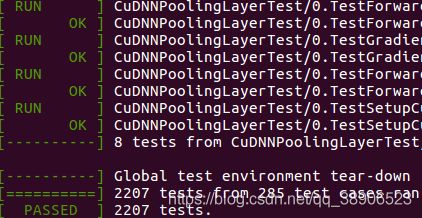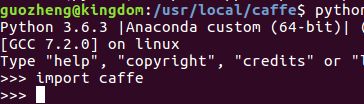Ubuntu16.04+cuda9.2+cudnn7.6+opencv3.4.0+anaconda3(python3.6)+caffe
目录
- 1、简介
- 2、系统环境
- 3、安装依赖库
- 4、下载caffe
- 5、修改Makefile.config文件
- 6、修改Makefile文件
- 7、开始编译caffe啦
- 8、配置Python接口
- 9、最后的测试哦
1、简介
闲来无聊想配一个caffe的环境玩一玩,找了网上好多安装教程简直乱的不行。搞了一下午终于大功告成了。分享给大家。
2、系统环境
大家系统环境可能不尽相同,不过没关系,大同小异。我的平台配置如下:
- 系统: Ubuntu16.04; (已安装)
- cuda: cuda9.2; (已安装)
- cudnn: cudnn7.6;(已安装)
- opencv: opencv3.4.0; (已安装)
- anaconda: anaconda3(python3.6);(已安装)
- 显卡驱动: 参考下文;(已安装)
注意: cuda、cudnn和显卡驱动的版本要对应好,不然电脑会爆炸,哈哈哈。参考如下:
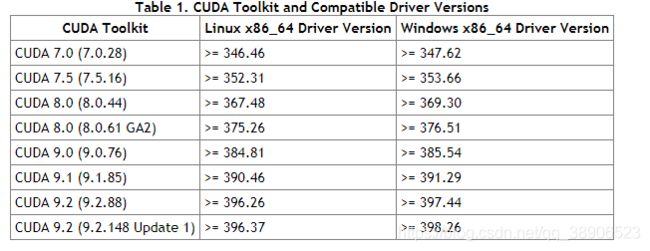
3、安装依赖库
在终端下依次执行下面的命令
sudo apt-get install libprotobuf-dev libleveldb-dev libsnappy-dev libopencv-dev libhdf5-serial-dev protobuf-compiler
sudo apt-get install --no-install-recommends libboost-all-dev
sudo apt-get install libatlas-base-dev
sudo apt-get install libhdf5-serial-dev
sudo apt-get install libgflags-dev libgoogle-glog-dev liblmdb-dev
4、下载caffe
我把caffe安装在了usr/local/下了,大家可以参考;
执行命令进入该路径:
cd usr/local/
然后在usr/local/路径下执行命令Git下来caffe,当然也可以直接去这个地址下载:
git clone https://github.com/BVLC/caffe.git
5、修改Makefile.config文件
cd 进入caffe文件夹,拷贝然后修改Makefile.config文件:
cd /usr/local/caffe
sudo cp Makefile.config.example Makefile.config
sudo vi Makefile.config
修改后的文件内容为:
## Refer to http://caffe.berkeleyvision.org/installation.html
# Contributions simplifying and improving our build system are welcome!
# cuDNN acceleration switch (uncomment to build with cuDNN).
USE_CUDNN := 1
# CPU-only switch (uncomment to build without GPU support).
# CPU_ONLY := 1
# uncomment to disable IO dependencies and corresponding data layers
# USE_OPENCV := 0
# USE_LEVELDB := 0
# USE_LMDB := 0
# This code is taken from https://github.com/sh1r0/caffe-android-lib
# USE_HDF5 := 0
# uncomment to allow MDB_NOLOCK when reading LMDB files (only if necessary)
# You should not set this flag if you will be reading LMDBs with any
# possibility of simultaneous read and write
# ALLOW_LMDB_NOLOCK := 1
# Uncomment if you're using OpenCV 3
OPENCV_VERSION := 3
# To customize your choice of compiler, uncomment and set the following.
# N.B. the default for Linux is g++ and the default for OSX is clang++
# CUSTOM_CXX := g++
# CUDA directory contains bin/ and lib/ directories that we need.
CUDA_DIR := /usr/local/cuda
# On Ubuntu 14.04, if cuda tools are installed via
# "sudo apt-get install nvidia-cuda-toolkit" then use this instead:
# CUDA_DIR := /usr
# CUDA architecture setting: going with all of them.
# For CUDA < 6.0, comment the *_50 through *_61 lines for compatibility.
# For CUDA < 8.0, comment the *_60 and *_61 lines for compatibility.
# For CUDA >= 9.0, comment the *_20 and *_21 lines for compatibility.
CUDA_ARCH := -gencode arch=compute_30,code=sm_30 \
-gencode arch=compute_35,code=sm_35 \
-gencode arch=compute_50,code=sm_50 \
-gencode arch=compute_52,code=sm_52 \
-gencode arch=compute_60,code=sm_60 \
-gencode arch=compute_61,code=sm_61 \
-gencode arch=compute_61,code=compute_61
# BLAS choice:
# atlas for ATLAS (default)
# mkl for MKL
# open for OpenBlas
# BLAS := atlas
BLAS := open
# Custom (MKL/ATLAS/OpenBLAS) include and lib directories.
# Leave commented to accept the defaults for your choice of BLAS
# (which should work)!
# BLAS_INCLUDE := /path/to/your/blas
# BLAS_LIB := /path/to/your/blas
# Homebrew puts openblas in a directory that is not on the standard search path
# BLAS_INCLUDE := $(shell brew --prefix openblas)/include
# BLAS_LIB := $(shell brew --prefix openblas)/lib
# This is required only if you will compile the matlab interface.
# MATLAB directory should contain the mex binary in /bin.
# MATLAB_DIR := /usr/local
# MATLAB_DIR := /Applications/MATLAB_R2012b.app
# NOTE: this is required only if you will compile the python interface.
# We need to be able to find Python.h and numpy/arrayobject.h.
# PYTHON_INCLUDE := /usr/include/python2.7 \
# /usr/lib/python2.7/dist-packages/numpy/core/include
# Anaconda Python distribution is quite popular. Include path:
# Verify anaconda location, sometimes it's in root.
ANACONDA_HOME := $(HOME)/anaconda3
PYTHON_INCLUDE := $(ANACONDA_HOME)/include \
$(ANACONDA_HOME)/include/python3.6m \
$(ANACONDA_HOME)/lib/python3.6/site-packages/numpy/core/include \
# Uncomment to use Python 3 (default is Python 2)
PYTHON_LIBRARIES := boost_python-py35 python3.6m
# PYTHON_INCLUDE := /usr/include/python3.5m \
# /usr/lib/python3.5/dist-packages/numpy/core/include
# We need to be able to find libpythonX.X.so or .dylib.
# PYTHON_LIB := /usr/lib
PYTHON_LIB := $(ANACONDA_HOME)/lib
# Homebrew installs numpy in a non standard path (keg only)
# PYTHON_INCLUDE += $(dir $(shell python -c 'import numpy.core; print(numpy.core.__file__)'))/include
# PYTHON_LIB += $(shell brew --prefix numpy)/lib
# Uncomment to support layers written in Python (will link against Python libs)
WITH_PYTHON_LAYER := 1
# Whatever else you find you need goes here.
INCLUDE_DIRS := $(PYTHON_INCLUDE) /usr/local/include /usr/include/hdf5/serial/
LIBRARY_DIRS := $(PYTHON_LIB) /usr/local/lib /usr/lib /usr/lib/x86_64-linux-gnu /usr/lib/x86_64-linux-gnu/hdf5/serial
# If Homebrew is installed at a non standard location (for example your home directory) and you use it for general dependencies
# INCLUDE_DIRS += $(shell brew --prefix)/include
# LIBRARY_DIRS += $(shell brew --prefix)/lib
# NCCL acceleration switch (uncomment to build with NCCL)
# https://github.com/NVIDIA/nccl (last tested version: v1.2.3-1+cuda8.0)
# USE_NCCL := 1
# Uncomment to use `pkg-config` to specify OpenCV library paths.
# (Usually not necessary -- OpenCV libraries are normally installed in one of the above $LIBRARY_DIRS.)
# USE_PKG_CONFIG := 1
# N.B. both build and distribute dirs are cleared on `make clean`
BUILD_DIR := build
DISTRIBUTE_DIR := distribute
# Uncomment for debugging. Does not work on OSX due to https://github.com/BVLC/caffe/issues/171
# DEBUG := 1
# The ID of the GPU that 'make runtest' will use to run unit tests.
TEST_GPUID := 0
# enable pretty build (comment to see full commands)
Q ?= @
LINKFLAGS := -Wl,-rpath,$(HOME)/anaconda3/lib
6、修改Makefile文件
cd /usr/local/caffe
sudo vi Makefile
有三个要修改的地方:
1.
PYTHON_LIBRARIES ?= boost_python python2.7
改为:
PYTHON_LIBRARIES ?= boost_python-py35 python3.6m
NVCCFLAGS +=-ccbin=$(CXX) -Xcompiler-fPIC $(COMMON_FLAGS)
改为:
NVCCFLAGS += -D_FORCE_INLINES -ccbin=$(CXX) -Xcompiler -fPIC $(COMMON_FLAGS)
LIBRARIES += glog gflags protobuf boost_system boost_filesystem m hdf5_hl hdf5
改为:
LIBRARIES += glog gflags protobuf boost_system boost_filesystem m hdf5_serial_hl hdf5_serial
7、开始编译caffe啦
cd /usr/local/caffe
sudo make clean
sudo make all -j12 #计算机资源足够的话可以指定-j4,-j8 或者-j12。编译的快。
编译结束,并且没有报错的话,继续执行:
sudo make test -j12
执行完毕需要添加路径:
export LD_LIBRARY_PATH=$LD_LIBRARY_PATH:{anaconda路径}/anaconda3/lib:{anaconda路径}/anaconda3/pkgs/python-3.6.x-x/lib
路径根据anaconda的实际路径填写,不要复制我的哦,例如我的就是:
export LD_LIBRARY_PATH=$LD_LIBRARY_PATH:/root/anaconda3/lib:/root/anaconda3/pkgs/python-3.6.x-x/lib
下面就是测试了,执行:
sudo make runtest -j12
8、配置Python接口
步骤一:进入caffe路径下的python文件夹下,修改requirements.txt里为python-dateutil>=2.0:
cd /usr/local/caffe/python
sudo vi requirements.txt
然后在当前路径下执行:
for req in $(cat requirements.txt); do pip install $req; done
以安装需要的第三方包。
步骤二:配置pycaffe
cd /usr/local/caffe
sudo make pycaffe
export PYTHONPATH=/usr/local/caffe/python/:$PYTHONPATH
source /etc/profile
9、最后的测试哦
终端输入
python
import caffe