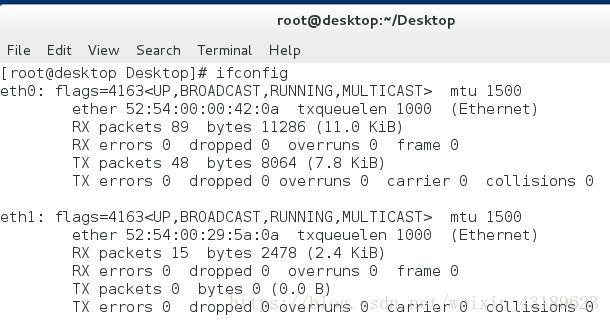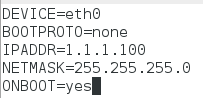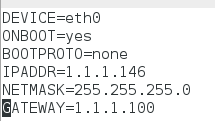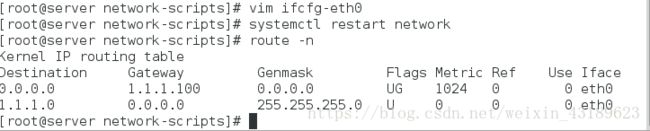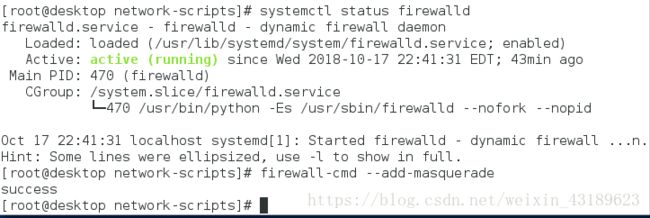路由器的搭建与DHCP服务
路由器的搭建
配置环境:
在真机中使用root用户输入命令virt-manager打开虚拟机控制
我们把desktop当作我们实验用的路由器,默认情况下之有一块网卡,现在需要我们给desktop虚拟机添加一块虚拟网卡
我们可以看到现在desktop中已经存在两块网卡了
现在我们配置server上的ip为1.1.1.146,此时由于ip问题,主机与server之间无法进行通信
配置路由器
开始配置我们的两块网卡,使它们的ip段和我们的真机和虚拟机分别相同,随后重启服务,查看网络配置信息:
再次配置实验环境
1.我们需要在server上设置网关:
然后用route -n 查看我们配置好的网关,这里已经配置好了
2.我们要在desktop上保证防火墙的开启
3.我们要在desktop上开启路由器服务 firewalld-cmd --add-masquerade
准备完成,测试实验结果
在做实验之前,我们发现server无法与主机进行通信
做完上述操作,我们发现server能够通过路由器与主机进行通信了
DHCP服务
注释:由于没有拷贝djcp服务的相关文件,现用文字陈述步骤
实验环境
我们准备两台虚拟机来进行实验
desktop 中的 ip:172.25.254.146 我们使用desktop来配置dhcp服务
server 中不设置ip并删除默认配置,我们用server来测试dhcp服务
配置dhcp服务器
打开dhcp的配置文件/usr/share/doc/dhcp*/dhcpd.conf.example该文件,此为dhcp的配置文件
拷贝该文件到dhcp的配置文件cp /usr/share/doc/dhcp*/dhcpd.conf.example /etc/dhcp/dhcpd.conf
配置我们所需要的dhcp服务器,下列为配置完成之后的文件内容:
# dhcpd.conf
#
# Sample configuration file for ISC dhcpd
#
# option definitions common to all supported networks...
option domain-name “westos"; ---- 设置名称
option domain-name-servers 172.25.254.250; ---- 设置ip为提供dns服务的ip
default-lease-time 600;
max-lease-time 7200;
# Use this to enble / disable dynamic dns updates globally.
#ddns-update-style none;
# If this DHCP server is the official DHCP server for the local
# network, the authoritative directive should be uncommented.
#authoritative;
# Use this to send dhcp log messages to a different log file (you also
# have to hack syslog.conf to complete the redirection).
log-facility local7;
# No service will be given on this subnet, but declaring it helps the
# DHCP server to understand the network topology.
# This is a very basic subnet declaration.
subnet 172.25.254.0 netmask 255.255.255.0 { ---- 第一行为dhcp所在的网段和子网掩码
range 172.25.5.60 172.25.5.70; ---- 第二行为dhcp分配ip的范围
option routers 172.25.254.111; ----第三行为网关
}
systemctl start dhcpd ---- 开启服务
测试实验结果
vim /etc/sysconfig/network-scripts/ifcfg-eth0 ---- 设置server的ip地址为dhcp自动获取
systemctl restart network ---- 设置完成后重启网络
ifconfig ---- 查看ip是否在dhcp设置的范围中