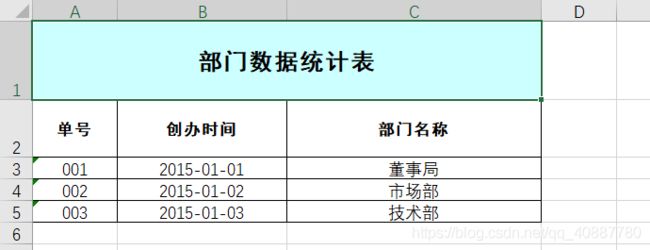java导出数据Excel本地和请求通用方法
数据导出到Excel几乎是所有客户都会提出的一个需求。下面我就分享一下我的代码。
代码分为本地和有请求响应的,主方法相同
jar包
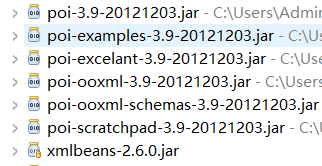
然后就是正式代码了!!
主方法:
@Test
public void main1() throws Exception {
String sheetName = "部门统计表单";
String titleName = "部门数据统计表";
String fileName = "部门统计表单";
int columnNumber = 3;
int[] columnWidth = { 10, 20, 30 };
String[][] dataList = { { "001", "2015-01-01", "董事局" },
{ "002", "2015-01-02", "市场部" }, { "003", "2015-01-03", "技术部" } };
String[] columnName = { "单号", "创办时间", "部门名称" };
ExportNoResponse(sheetName, titleName, fileName,
columnNumber, columnWidth, columnName, dataList);
}
然后是有请求响应的:
public void ExportWithResponse(String sheetName, String titleName,
String fileName, int columnNumber, int[] columnWidth,
String[] columnName, String[][] dataList,
HttpServletResponse response) throws Exception {
if (columnNumber == columnWidth.length&& columnWidth.length == columnName.length) {
// 第一步,创建一个webbook,对应一个Excel文件
HSSFWorkbook wb = new HSSFWorkbook();
// 第二步,在webbook中添加一个sheet,对应Excel文件中的sheet
HSSFSheet sheet = wb.createSheet(sheetName);
// sheet.setDefaultColumnWidth(15); //统一设置列宽
for (int i = 0; i < columnNumber; i++)
{
for (int j = 0; j <= i; j++)
{
if (i == j)
{
sheet.setColumnWidth(i, columnWidth[j] * 256); // 单独设置每列的宽
}
}
}
// 创建第0行 也就是标题
HSSFRow row1 = sheet.createRow((int) 0);
row1.setHeightInPoints(50);// 设备标题的高度
// 第三步创建标题的单元格样式style2以及字体样式headerFont1
HSSFCellStyle style2 = wb.createCellStyle();
style2.setAlignment(HSSFCellStyle.ALIGN_CENTER);
style2.setVerticalAlignment(HSSFCellStyle.VERTICAL_CENTER);
style2.setFillForegroundColor(HSSFColor.LIGHT_TURQUOISE.index);
style2.setFillPattern(HSSFCellStyle.SOLID_FOREGROUND);
HSSFFont headerFont1 = (HSSFFont) wb.createFont(); // 创建字体样式
headerFont1.setBoldweight(HSSFFont.BOLDWEIGHT_BOLD); // 字体加粗
headerFont1.setFontName("黑体"); // 设置字体类型
headerFont1.setFontHeightInPoints((short) 15); // 设置字体大小
style2.setFont(headerFont1); // 为标题样式设置字体样式
HSSFCell cell1 = row1.createCell(0);// 创建标题第一列
sheet.addMergedRegion(new CellRangeAddress(0, 0, 0,
columnNumber - 1)); // 合并列标题
cell1.setCellValue(titleName); // 设置值标题
cell1.setCellStyle(style2); // 设置标题样式
// 创建第1行 也就是表头
HSSFRow row = sheet.createRow((int) 1);
row.setHeightInPoints(37);// 设置表头高度
// 第四步,创建表头单元格样式 以及表头的字体样式
HSSFCellStyle style = wb.createCellStyle();
style.setWrapText(true);// 设置自动换行
style.setAlignment(HSSFCellStyle.ALIGN_CENTER);
style.setVerticalAlignment(HSSFCellStyle.VERTICAL_CENTER); // 创建一个居中格式
style.setBottomBorderColor(HSSFColor.BLACK.index);
style.setBorderBottom(HSSFCellStyle.BORDER_THIN);
style.setBorderLeft(HSSFCellStyle.BORDER_THIN);
style.setBorderRight(HSSFCellStyle.BORDER_THIN);
style.setBorderTop(HSSFCellStyle.BORDER_THIN);
HSSFFont headerFont = (HSSFFont) wb.createFont(); // 创建字体样式
headerFont.setBoldweight(HSSFFont.BOLDWEIGHT_BOLD); // 字体加粗
headerFont.setFontName("黑体"); // 设置字体类型
headerFont.setFontHeightInPoints((short) 10); // 设置字体大小
style.setFont(headerFont); // 为标题样式设置字体样式
// 第四.一步,创建表头的列
for (int i = 0; i < columnNumber; i++)
{
HSSFCell cell = row.createCell(i);
cell.setCellValue(columnName[i]);
cell.setCellStyle(style);
}
// 第五步,创建单元格,并设置值
for (int i = 0; i < dataList.length; i++)
{
row = sheet.createRow((int) i + 2);
// 为数据内容设置特点新单元格样式1 自动换行 上下居中
HSSFCellStyle zidonghuanhang = wb.createCellStyle();
zidonghuanhang.setWrapText(true);// 设置自动换行
zidonghuanhang.setVerticalAlignment(HSSFCellStyle.VERTICAL_CENTER); // 创建一个居中格式
// 设置边框
zidonghuanhang.setBottomBorderColor(HSSFColor.BLACK.index);
zidonghuanhang.setBorderBottom(HSSFCellStyle.BORDER_THIN);
zidonghuanhang.setBorderLeft(HSSFCellStyle.BORDER_THIN);
zidonghuanhang.setBorderRight(HSSFCellStyle.BORDER_THIN);
zidonghuanhang.setBorderTop(HSSFCellStyle.BORDER_THIN);
// 为数据内容设置特点新单元格样式2 自动换行 上下居中左右也居中
HSSFCellStyle zidonghuanhang2 = wb.createCellStyle();
zidonghuanhang2.setWrapText(true);// 设置自动换行
zidonghuanhang2
.setVerticalAlignment(HSSFCellStyle.VERTICAL_CENTER); // 创建一个上下居中格式
zidonghuanhang2.setAlignment(HSSFCellStyle.ALIGN_CENTER);// 左右居中
// 设置边框
zidonghuanhang2.setBottomBorderColor(HSSFColor.BLACK.index);
zidonghuanhang2.setBorderBottom(HSSFCellStyle.BORDER_THIN);
zidonghuanhang2.setBorderLeft(HSSFCellStyle.BORDER_THIN);
zidonghuanhang2.setBorderRight(HSSFCellStyle.BORDER_THIN);
zidonghuanhang2.setBorderTop(HSSFCellStyle.BORDER_THIN);
HSSFCell datacell = null;
for (int j = 0; j < columnNumber; j++)
{
datacell = row.createCell(j);
datacell.setCellValue(dataList[i][j]);
datacell.setCellStyle(zidonghuanhang2);
}
}
// 第六步,将文件存到浏览器设置的下载位置
String filename = fileName + ".xls";
response.setContentType("application/ms-excel;charset=UTF-8");
response.setHeader("Content-Disposition", "attachment;filename="
.concat(String.valueOf(URLEncoder.encode(filename, "UTF-8"))));
OutputStream out = response.getOutputStream();
try {
wb.write(out);// 将数据写出去
String str = "导出" + fileName + "成功!";
System.out.println(str);
} catch (Exception e) {
e.printStackTrace();
String str1 = "导出" + fileName + "失败!";
System.out.println(str1);
} finally {
out.close();
}
} else {
System.out.println("列数目长度名称三个数组长度要一致");
}
}
然后是直接导出到本地的:
public void ExportNoResponse(String sheetName, String titleName, String fileName, int columnNumber,
int[] columnWidth, String[] columnName, String[][] dataList) throws Exception {
if (columnNumber == columnWidth.length && columnWidth.length == columnName.length) {
// 第一步,创建一个webbook,对应一个Excel文件
XSSFWorkbook wb = new XSSFWorkbook();
// 第二步,在webbook中添加一个sheet,对应Excel文件中的sheet
XSSFSheet sheet = wb.createSheet(sheetName);
// sheet.setDefaultColumnWidth(15); //统一设置列宽
for (int i = 0; i < columnNumber; i++) {
for (int j = 0; j <= i; j++) {
if (i == j) {
sheet.setColumnWidth(i, columnWidth[j] * 256); // 单独设置每列的宽
}
}
}
// 创建第0行 也就是标题
XSSFRow row1 = sheet.createRow((int) 0);
row1.setHeightInPoints(50);// 设备标题的高度
// 第三步创建标题的单元格样式style2以及字体样式headerFont1
XSSFCellStyle style2 = wb.createCellStyle();
style2.setAlignment(HSSFCellStyle.ALIGN_CENTER);
style2.setVerticalAlignment(HSSFCellStyle.VERTICAL_CENTER);
style2.setFillForegroundColor(HSSFColor.LIGHT_TURQUOISE.index);
style2.setFillPattern(HSSFCellStyle.SOLID_FOREGROUND);
XSSFFont headerFont1 = (XSSFFont) wb.createFont(); // 创建字体样式
headerFont1.setBoldweight(HSSFFont.BOLDWEIGHT_BOLD); // 字体加粗
headerFont1.setFontName("黑体"); // 设置字体类型
headerFont1.setFontHeightInPoints((short) 15); // 设置字体大小
style2.setFont(headerFont1); // 为标题样式设置字体样式
XSSFCell cell1 = row1.createCell(0);// 创建标题第一列
sheet.addMergedRegion(new CellRangeAddress(0, 0, 0, columnNumber - 1)); // 合并第0到第17列
cell1.setCellValue(titleName); // 设置值标题
cell1.setCellStyle(style2); // 设置标题样式
// 创建第1行 也就是表头
XSSFRow row = sheet.createRow((int) 1);
row.setHeightInPoints(37);// 设置表头高度
// 第四步,创建表头单元格样式 以及表头的字体样式
XSSFCellStyle style = wb.createCellStyle();
style.setWrapText(true);// 设置自动换行
style.setAlignment(HSSFCellStyle.ALIGN_CENTER);
style.setVerticalAlignment(HSSFCellStyle.VERTICAL_CENTER); // 创建一个居中格式
style.setBottomBorderColor(HSSFColor.BLACK.index);
style.setBorderBottom(HSSFCellStyle.BORDER_THIN);
style.setBorderLeft(HSSFCellStyle.BORDER_THIN);
style.setBorderRight(HSSFCellStyle.BORDER_THIN);
style.setBorderTop(HSSFCellStyle.BORDER_THIN);
XSSFFont headerFont = (XSSFFont) wb.createFont(); // 创建字体样式
headerFont.setBoldweight(HSSFFont.BOLDWEIGHT_BOLD); // 字体加粗
headerFont.setFontName("黑体"); // 设置字体类型
headerFont.setFontHeightInPoints((short) 10); // 设置字体大小
style.setFont(headerFont); // 为标题样式设置字体样式
// 第四.一步,创建表头的列
for (int i = 0; i < columnNumber; i++) {
XSSFCell cell = row.createCell(i);
cell.setCellValue(columnName[i]);
cell.setCellStyle(style);
}
// 第五步,创建单元格,并设置值
for (int i = 0; i < dataList.length; i++) {
row = sheet.createRow((int) i + 2);
// 为数据内容设置特点新单元格样式1 自动换行 上下居中
XSSFCellStyle zidonghuanhang = wb.createCellStyle();
zidonghuanhang.setWrapText(true);// 设置自动换行
zidonghuanhang.setVerticalAlignment(HSSFCellStyle.VERTICAL_CENTER); // 创建一个居中格式
// 设置边框
zidonghuanhang.setBottomBorderColor(HSSFColor.BLACK.index);
zidonghuanhang.setBorderBottom(HSSFCellStyle.BORDER_THIN);
zidonghuanhang.setBorderLeft(HSSFCellStyle.BORDER_THIN);
zidonghuanhang.setBorderRight(HSSFCellStyle.BORDER_THIN);
zidonghuanhang.setBorderTop(HSSFCellStyle.BORDER_THIN);
// 为数据内容设置特点新单元格样式2 自动换行 上下居中左右也居中
XSSFCellStyle zidonghuanhang2 = wb.createCellStyle();
zidonghuanhang2.setWrapText(true);// 设置自动换行
zidonghuanhang2.setVerticalAlignment(HSSFCellStyle.VERTICAL_CENTER); // 创建一个上下居中格式
zidonghuanhang2.setAlignment(HSSFCellStyle.ALIGN_CENTER);// 左右居中
// 设置边框
zidonghuanhang2.setBottomBorderColor(HSSFColor.BLACK.index);
zidonghuanhang2.setBorderBottom(HSSFCellStyle.BORDER_THIN);
zidonghuanhang2.setBorderLeft(HSSFCellStyle.BORDER_THIN);
zidonghuanhang2.setBorderRight(HSSFCellStyle.BORDER_THIN);
zidonghuanhang2.setBorderTop(HSSFCellStyle.BORDER_THIN);
XSSFCell datacell = null;
for (int j = 0; j < columnNumber; j++) {
if(dataList[i][j] != null) {
datacell = row.createCell(j);
datacell.setCellValue(dataList[i][j]);
datacell.setCellStyle(zidonghuanhang2);
}
}
}
// 第六步,将文件存到指定位置
try {
FileOutputStream fout = new FileOutputStream("D:viessmann.xls");
wb.write(fout);
String str = "导出" + fileName + "成功!";
System.out.println(str);
fout.close();
} catch (Exception e) {
e.printStackTrace();
String str1 = "导出" + fileName + "失败!";
System.out.println(str1);
}
} else {
System.out.println("列数目长度名称三个数组长度要一致");
}
}
注:
这两个调用的方法不同,一个导入的方法是XSSF,另一个是HSSF,两者的区别是(本地导出的)XSSF更兼容,导出量更大,大家根据需求去选择
大家可以看一下导入的方法区别:

有什么不对希望大家指出,我们共同进步!