android:系统Toast变身
本次对Toast的探索的原由是在做屏幕适配时改变了系统Density导致Toast变小了,上真相:
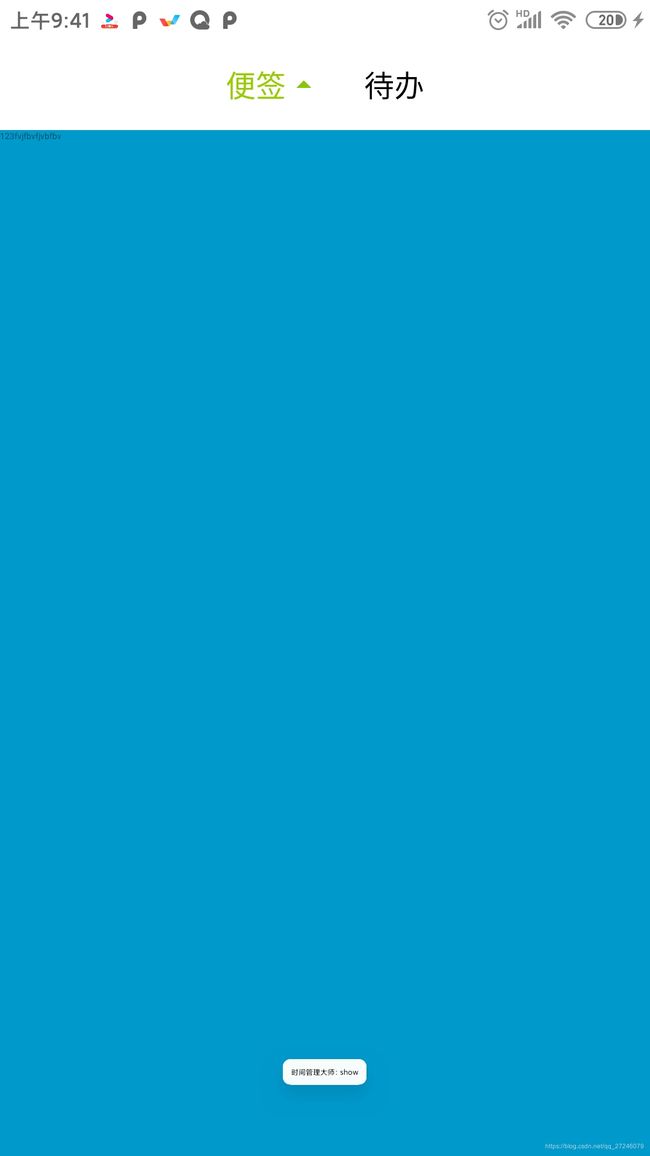
想到的最直观的解决方案就是能否把显示的文字的字号变大,ok打开源码看下是否提供了对应的Api。
//从Toast.makeText(MainActivity.this, "hide",Toast.LENGTH_LONG).show();跟入
public static Toast makeText(@NonNull Context context, @Nullable Looper looper,
@NonNull CharSequence text, @Duration int duration) {
Toast result = new Toast(context, looper);
LayoutInflater inflate = (LayoutInflater)
context.getSystemService(Context.LAYOUT_INFLATER_SERVICE);
View v = inflate.inflate(com.android.internal.R.layout.transient_notification, null);
TextView tv = (TextView)v.findViewById(com.android.internal.R.id.message);
tv.setText(text);
//注意这里!!!!!!
result.mNextView = v;
result.mDuration = duration;
return result;
}
很幸运第一眼就看到了Toast的布局文件,其中R.id.message就是显示文本的TextView,只不过是在源码中我们不能直接查看和修改,那有没有提供对应的Api呢?尴尬的是并没有发现,那我们就先看下Toast布局文件吧,Android在线源码,我们可以看到
<?xml version="1.0" encoding="utf-8"?>
<!--
/* //device/apps/common/res/layout/transient_notification.xml
**
** Copyright 2006, The Android Open Source Project
**
** Licensed under the Apache License, Version 2.0 (the "License");
** you may not use this file except in compliance with the License.
** You may obtain a copy of the License at
**
** http://www.apache.org/licenses/LICENSE-2.0
**
** Unless required by applicable law or agreed to in writing, software
** distributed under the License is distributed on an "AS IS" BASIS,
** WITHOUT WARRANTIES OR CONDITIONS OF ANY KIND, either express or implied.
** See the License for the specific language governing permissions and
** limitations under the License.
*/
-->
<LinearLayout xmlns:android="http://schemas.android.com/apk/res/android"
android:layout_width="match_parent"
android:layout_height="match_parent"
android:orientation="vertical"
android:background="?android:attr/toastFrameBackground">
<TextView
android:id="@android:id/message"
android:layout_width="wrap_content"
android:layout_height="wrap_content"
android:layout_weight="1"
android:layout_marginHorizontal="24dp"
android:layout_marginVertical="15dp"
android:layout_gravity="center_horizontal"
android:textAppearance="@style/TextAppearance.Toast"
android:textColor="@color/primary_text_default_material_light"
/>
</LinearLayout>
到这里我们对Toast的布局结构可以说是了如指掌了,JUST SO SO。我们如果能拿到这个view,问题就基本解决了。
再回到Toast源码发现了这个方法:
/**
* Return the view.
* @see #setView
*/
public View getView() {
return mNextView;
}
mNextView 就是Toast的view,到这解决方案已经相当明了了,直接开干上代码:
public static void showToast(String str) {
if (mContext == null) return;
if (TextUtils.isEmpty(str)) return;
if (mToast == null) {
mToast = Toast.makeText(mContext, str, Toast.LENGTH_SHORT);
LinearLayout ll= (LinearLayout) mToast.getView();
TextView tv = (TextView) ll.getChildAt(0);
tv.setTextSize(18);
} else {
mToast.setText("时间管理大师:"+str);
}
mToast.show();
}
验证一下:

ok,我们的思路是对的,诶…那么,我可以加个图标吗?当然!别说一个,一串也没问题,只要老板不打死你,至于布局样式就由大家自己去调吧
public static void showToast(String str) {
if (mContext == null) return;
if (TextUtils.isEmpty(str)) return;
if (mToast == null) {
mToast = Toast.makeText(mContext, str, Toast.LENGTH_SHORT);
LinearLayout ll= (LinearLayout) mToast.getView();
//ll.removeAllViews();
TextView tv = (TextView) ll.getChildAt(0);
tv.setTextSize(18);
ImageView iv = new ImageView(mContext);
iv.setBackground(mContext.getDrawable(android.R.mipmap.sym_def_app_icon));
ll.addView(iv);
} else {
mToast.setText("时间管理大师:"+str);
}
mToast.show();
}
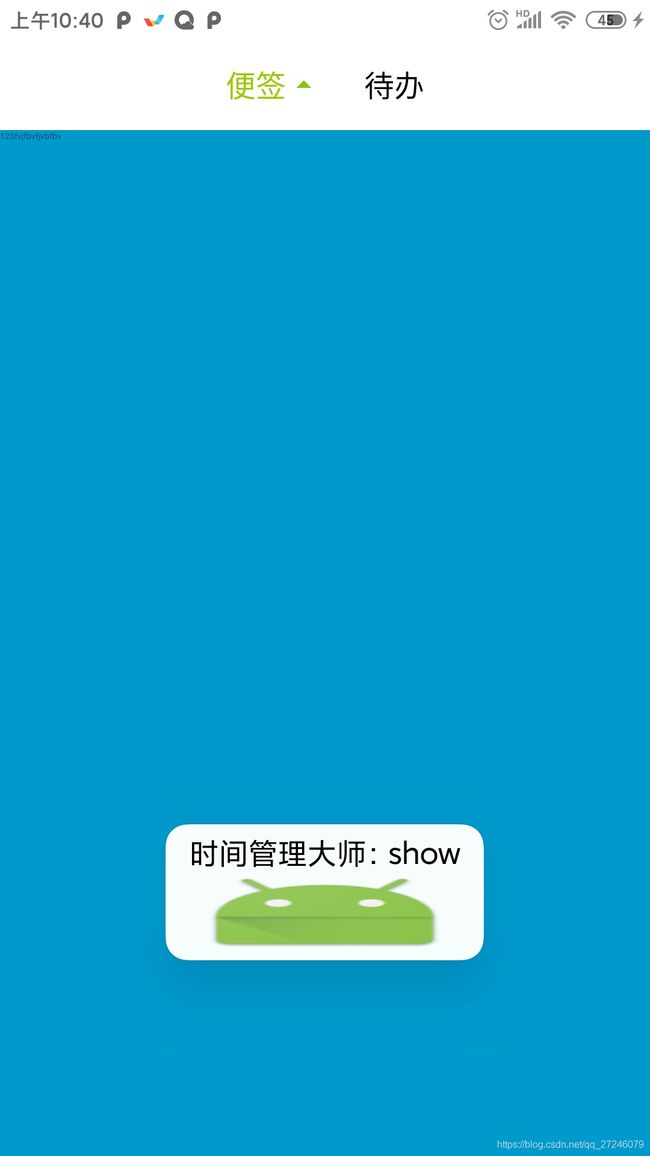 还有一个与getView()对应的方法,你想要怎么显示布局,往里放就完了。
还有一个与getView()对应的方法,你想要怎么显示布局,往里放就完了。
/**
* Set the view to show.
* @see #getView
*/
public void setView(View view) {
mNextView = view;
}