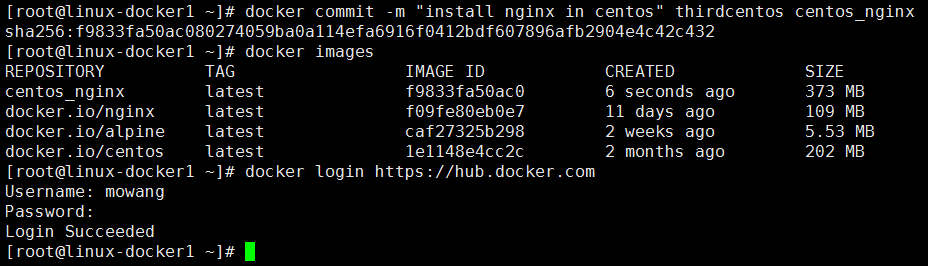1.制作镜像
使用阿里的yum源,网址:https://opsx.alibaba.com/mirror,或者mirrors.aliyun.com,点击帮助,就会有弹框出来.
docker pull centos # 最好有加速器,要不然下载速度太慢 docker run -it --name thirdcentos centos bash # 发现进入容器之后,不让我删之前那些*.repo,正好说明镜像的只读特性 yum -y install wget wget -O /etc/yum.repos.d/CentOS-Base.repo http://mirrors.aliyun.com/repo/Centos-7.repo wget -O /etc/yum.repos.d/epel.repo http://mirrors.aliyun.com/repo/epel-7.repo yum -y install nginx docker commit -m "install nginx in centos" thirdcentos centos_nginx commit参数说明-a:作者信息,-m:提交消息,-p:提交时暂停容器运行. thirdcentos是正在运行的容器名; centos_nginx是新镜像的名字,刚下载好的centos是202MB,安装了一个nginx然后做成镜像,大小是373MB
在https://hub.docker.com上注册一个账号,然后登陆认证
2.上传镜像到docker-hub
cat ~/.docker/config.json docker search mowang # 就可以找到我了--docker.io/mowang/taiyangshen docker tag centos_nginx:latest mowang/taiyangshen:centos_with_nginx
推送到taiyangshen这个仓库里,centos_with_nginx它其实是一个标签,但我一开始没弄懂,这些步骤可以执行,但是不规范,仓库名应该是某个软件名称,如:nginx、mysql、redis等,标签的话应该打上版本号.
docker push mowang/taiyangshen:centos_with_nginx 报错:denied: requested access to the resource is denied 上网找了半天也没找到具体的解决办法,要么是让你写上自己的网站用户名,要么是让你登陆, # 我的解决办法是:多登陆几次.
第一次推送的时候用的不是上面那条推送命令,导致直接在docker-hub里面创建了一个仓库,然后我想删了它,发现删不掉,This deletes the repository, all the images it contains, and its build settings.This cannot be undone.Please type the name of your repository to confirm deletion: centos_nginx.主要还是英文没看懂,粘贴到有道里面,翻译:请输入存储库的名称以确认删除:centos_nginx,输入之后,点击确定,然后这个仓库就被删了...
3.端口映射
docker run -d --name fourthnginx -P nginx # -P是随机端口,不实用 在物理机上访问nginx:http://10.0.0.20:32768 docker run -d -p 80:80 --name fifthnginx nginx # 将宿主机的80端口映射到容器的80 0.0.0.0:80->80/tcp docker run -d -p 10.0.0.20:80:80 --name fifthnginx nginx
4.单台主机上两个容器的互联
docker run -d --name web1 -p 80:80 nginx docker run -d --name web2 --link web1:nginx_web1 -p 81:80 nginx docker ps CONTAINER ID IMAGE COMMAND CREATED STATUS PORTS NAMES b6dbf5c77d01 nginx "nginx -g 'daemon ..." 4 seconds ago Up 2 seconds 0.0.0.0:81->80/tcp web2 20d1687b96b7 nginx "nginx -g 'daemon ..." About a minute ago Up About a minute 0.0.0.0:80->80/tcp web1 注意:如果不是官方的nginx,则需要加全路径,并写上要执行的命令,如:-p 80:80 my_nginx nginx,前者是镜像名,后者是要执行的命令. docker exec -it web2 sh cat /etc/hosts ... 172.17.0.2 nginx_web1 20d1687b96b7 web1 172.17.0.3 b6dbf5c77d01 # 你会发现,nginx官方镜像没有yum、ping等命令,没法用,所以还是用centos官方镜像制作一个nginx镜像 docker run -it --name runcentos centos_nginx bash # 在/etc/nginx/nginx.conf里加上daemon off,然后制作镜像 docker commit -m "change nginx conf" runcentos nginx20190217 # 删除所有镜像 docker rm $(docker ps -a -q) # 然后重复上面的操作 docker run -d --name web1 -p 80:80 nginx20190217 nginx docker run -d --name web2 --link web1:nginx_web1 -p 81:80 nginx20190217 nginx docker exec -it web2 sh ping nginx_web1 # 可以ping通
5.实现跨主机互联
linux-docker1:10.0.0.20,--bip=192.168.58.1/24,容器ip为192.168.58.1, linux-docker2:10.0.0.21,--bip=192.168.158.1/24,容器ip为192.168.158.1, 在linux-docker1上添加一条静态路由: route add -net 192.168.158.0/24 gw 10.0.0.21 然后我这是ping不通的,实验失败
6.数据管理
docker run -it --name node --rm -v /opt/:/opt/ nginx20190217 bash # 挂载文件,默认是rw docker run -it --name node --rm -v /etc/hosts:/etc/hosts:ro nginx20190217 bash 用-v创建的容器,删除的时候也得加上-v,要不然数据删不了
7.使用Dokcerfile创建镜像
一般而言,Dockerfile分为4个部分:基础镜像信息;维护者信息;镜像操作指令;容器启动时执行指令
cat /root/Dockerfile #第一行必须指定基于的基础镜像 FROM centos #维护者信息 MAINTAINER docker_user [email protected] #相关操作 RUN rpm -ivh https://mirrors.aliyun.com/epel/7/x86_64/Packages/e/epel-release-7-11.noarch.rpm RUN yum -y install nginx # add file ADD index.html /usr/share/nginx/html/index.html RUN echo "daemon off;" >> /etc/nginx/nginx.conf # 设置开放端口 EXPOSE 80 # 执行命令 CMD ["nginx"] echo "this nginx image is installed by Dockerfile
" >/root/docker/index.html docker build -t mowang/nginx /root/docker/
8:搭建docker私库
cd /opt/ mkdir auth docker run --entrypoint htpasswd registry -Bbn mowang root123 > auth/htpasswd cat auth/htpasswd mowang:$2y$05$Kk3MuTox9ADV96jmV0ldDe7B5gu/wFT4.9gty7/YBZAbJuL2vir2C docker run -d -p 6000:5000 --restart=always --name selfregistry -v `pwd`/auth:/auth \ -e "REGISTRY_AUTH=htpasswd" -e "REGISTRY_AUTH_HTPASSWD_REALM=Registry Realm" \ -e "REGISTRY_AUTH_HTPASSWD_PATH=/auth/htpasswd" registry 2e9b302aa9f58148c20e73da8815f40c5dbf4400960aa50ef2392dc5dd9d8f7c # 可以登录,但是不能登录10.0.0.20:6000,做一下信任即可,下篇博客会写到 docker login 127.0.0.1:6000
9.单机容器编排
pip install docker-compose
cat docker-compose.yml
web1:
image: nginx
expose:
- 80
web2:
image: nginx
expose:
- 80
haproxy:
image: haproxy
volumes:
- /opt/haproxy.cfg:/usr/local/etc/haproxy/haproxy.cfg
links:
- web1
- web2
ports:
- "7777:1080"
- "80:80"
docker-compose中的知识点还是很多的,但讲的并不多,以后有时间会单独写一篇docker-compose的博文.