vscode配置c++环境并解决中文乱码问题
总共四步:
- 安装vscodde,安装code runner 和C/C++ 插件
- 安装mingw64,并添加到环境变量
- 在vscode相关文件中添加配置
- 解决C++输出中文乱码的问题
第一步:
- 安装vscode,在vscode拓展商店安装 code runner 和 C/C++ 插件:
第二步:
- 下载mingw64,记得选择离线版下载。
- 离线下载地址:https://sourceforge.net/projects/mingw-w64/files/
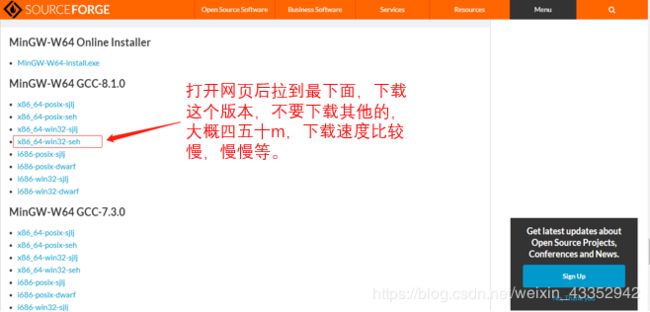
- 下载好后解压,把解压路径+\mingw64\bin添加到环境变量。例如我直接解压在D盘,所以我把 D:\mingw64\bin 添加到环境变量中,根据你的路径添加到环境变量中。添加到环境变量的方法我就不说了,如果实在不会的话可以在下面留言。

检查是否成功添加正确的路径到环境变量中,win+R 打开cmd窗口,输入g++ -v,回车若出现类似于以下的内容则成功了,继续下一步。若失败大概是没添加正确的路径或是安装错误的mingw64。

到这里已经可以运行cpp文件了,下面是有关调试的设置
第三步:
配置四个文件,看起来麻烦其实弄起来挺快的
- launch.json
- settings.json
- c_cpp_propertier.json
- tasks.json
1、launch.json
把以下配置添加到你的launch.json中,注意把你的路径覆盖我的。
{
"version": "0.2.0",
"configurations": [
{
"name": "(gdb) Launch", // 配置名称,将会在启动配置的下拉菜单中显示
// "preLaunchTask": "build",
"type": "cppdbg", // 配置类型,这里只能为cppdbg
"request": "launch", // 请求配置类型,可以为launch(启动)或attach(附加)
"program": "${workspaceFolder}/${fileBasenameNoExtension}.exe", // 将要进行调试的程序的路径
"args": [], // 程序调试时传递给程序的命令行参数,一般设为空即可
"stopAtEntry": false, // 设为true时程序将暂停在程序入口处,一般设置为false
"cwd": "${workspaceFolder}", // 调试程序时的工作目录,一般为${workspaceRoot}即代码所在目录 workspaceRoot已被弃用,现改为workspaceFolder
"environment": [],
"externalConsole": true, // 调试时是否显示控制台窗口,一般设置为true显示控制台
"MIMode": "gdb",
"miDebuggerPath": "D:\\mingw64\\bin\\gdb.exe", // miDebugger的路径,注意这里要与MinGw的路径对应
"preLaunchTask": "g++", // 调试会话开始前执行的任务,一般为编译程序,c++为g++, c为gcc
"setupCommands": [
{
"description": "Enable pretty-printing for gdb",
"text": "-enable-pretty-printing",
"ignoreFailures": true
}
]
}
]
}
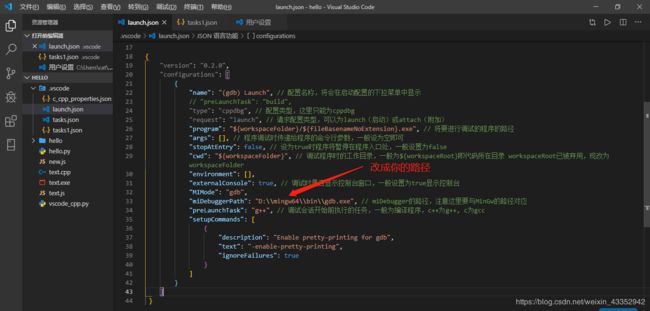
2、settings.json
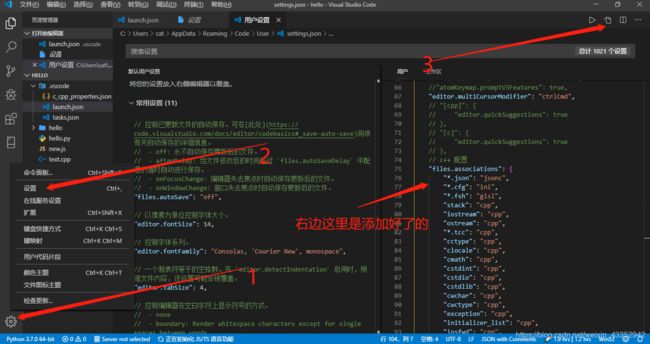
复制以下内容添加到你的settings.json中。
{
//"atomKeymap.promptV3Features": true,
"editor.multiCursorModifier": "ctrlCmd",
// "[cpp]": {
// "editor.quickSuggestions": true
// },
// "[c]": {
// "editor.quickSuggestions": true
// },
// c++ 配置
"files.associations": {
"*.json": "jsonc",
"*.cfg": "ini",
"*.fsh": "glsl",
"stack": "cpp",
"iostream": "cpp",
"ostream": "cpp",
"*.tcc": "cpp",
"cctype": "cpp",
"clocale": "cpp",
"cmath": "cpp",
"cstdint": "cpp",
"cstdio": "cpp",
"cstdlib": "cpp",
"cwchar": "cpp",
"cwctype": "cpp",
"exception": "cpp",
"initializer_list": "cpp",
"iosfwd": "cpp",
"istream": "cpp",
"limits": "cpp",
"new": "cpp",
"stdexcept": "cpp",
"streambuf": "cpp",
"system_error": "cpp",
"type_traits": "cpp",
"typeinfo": "cpp",
"utility": "cpp",
"iomanip": "cpp"
},
"editor.snippetSuggestions": "top",
"C_Cpp.clang_format_sortIncludes": true,
"editor.wordWrap": "on",
"editor.formatOnPaste": true,
"editor.formatOnType": true,
"editor.codeActionsOnSaveTimeout": 500,
"files.autoSaveDelay": 500,
"editor.hover.delay": 1000,
// "files.autoGuessEncoding": true,
"editor.detectIndentation": false,
// "files.encoding": "utf8",
"editor.formatOnSaveTimeout": 20,
// "editor.fontFamily": "Consolas",
// "workbench.iconTheme": "vscode-icons",
//下面这个设置为终端输出结果
// "code-runner.runInTerminal": true,
//下面这个解决终端输出c++中文乱码
"terminal.integrated.shellArgs.windows": [
"/K chcp 65001 >nul"
],
}
3、c_cpp_properties.json
复制以下内容到你的c_cpp_properties.json文件中,记得将我的路径修改成你的路径。
{
"configurations": [
{
"name": "Win32",
"includePath": [
"${workspaceRoot}",
"D:/mingw64/include/**",
"D:/mingw64/bin/../lib/gcc/x86_64-w64-mingw32/8.1.0/include/c++",
"D:/mingw64/bin/../lib/gcc/x86_64-w64-mingw32/8.1.0/include/c++/x86_64-w64-mingw32",
"D:/mingw64/bin/../lib/gcc/x86_64-w64-mingw32/8.1.0/include/c++/backward",
"D:/mingw64/bin/../lib/gcc/x86_64-w64-mingw32/8.1.0/include",
"D:/mingw64/bin/../lib/gcc/x86_64-w64-mingw32/8.1.0/include-fixed",
"D:/mingw64/bin/../lib/gcc/x86_64-w64-mingw32/8.1.0/../../../../x86_64-w64-mingw32/include"
],
"defines": [
"_DEBUG",
"UNICODE",
"__GNUC__=6",
"__cdecl=__attribute__((__cdecl__))"
],
"intelliSenseMode": "msvc-x64",
"browse": {
"limitSymbolsToIncludedHeaders": true,
"databaseFilename": "",
"path": [
"${workspaceRoot}",
"D:/mingw64/include/**",
"D:/mingw64/bin/../lib/gcc/x86_64-w64-mingw32/8.1.0/include/c++",
"D:/mingw64/bin/../lib/gcc/x86_64-w64-mingw32/8.1.0/include/c++/x86_64-w64-mingw32",
"D:/mingw64/bin/../lib/gcc/x86_64-w64-mingw32/8.1.0/include/c++/backward",
"D:/mingw64/bin/../lib/gcc/x86_64-w64-mingw32/8.1.0/include",
"D:/mingw64/bin/../lib/gcc/x86_64-w64-mingw32/8.1.0/include-fixed",
"D:/mingw64/bin/../lib/gcc/x86_64-w64-mingw32/8.1.0/../../../../x86_64-w64-mingw32/include"
]
}
}
],
"version": 4
}
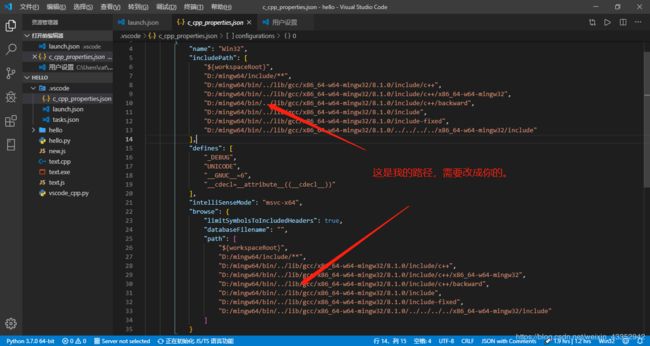
4、tasks.json
Ctrl+shift+p 打开vscode查找功能,输入task
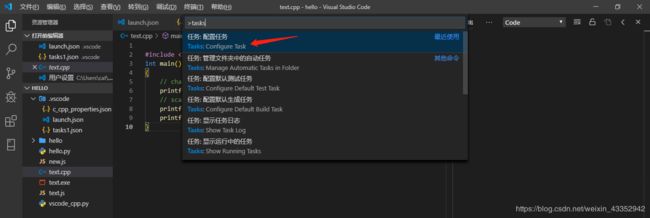


然后将下面内容添加到你的tasks.json中。
{
"version": "2.0.0",
"tasks": [{
"label": "build",
"type": "shell",
"group": {
"kind": "build",
"isDefault": true
},
"presentation": {
"echo": true,
"reveal": "always",
"focus": false,
"panel": "shared"
},
"windows": {
"command": "g++",
"args": [
"-ggdb",
"\"${file}\"",
"--std=c++11",
"-o",
"\"${fileDirname}\\${fileBasenameNoExtension}.exe\""
]
}
}]
}
到了这一步,就可以运行代码了,新建一个cpp文件,复制以下代码测试:
#include 点击鼠标右键再点击run code 或者使用运行代码快捷键 Ctrl+AIt+N ,即可查看输出

如果你是按照我的方法到这一步的话,那么输出中文就不会乱码。
如果你想在终端输出c++代码,那么就需要在settings.json中添加以下代码,我在上面的settings.json中已经把这两行代码添加上去了,所以你无须再添加。

中文的windows下的cmd默认使用GBK的编码,/K chcp 65001 >nul的含义是在运行cmd的时候将编码设置为65001;>nul是避免在控制台输出修改编码的信息,否则会输出active code page: 65001;
运行结果展示:

没有添加就会出现下面这种情况:

到这里我已经讲完了,昨天弄的时候踩了挺多坑,希望这篇文章能对你有所帮助。
相关推荐:
vscode配置python环境并解决输出中文乱码问题
vscode配置js环境