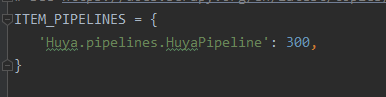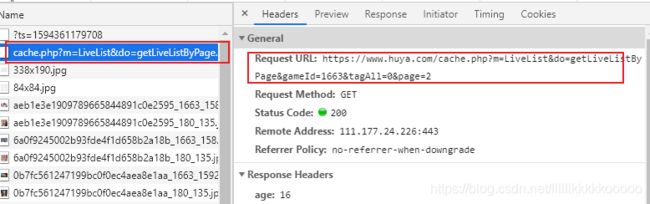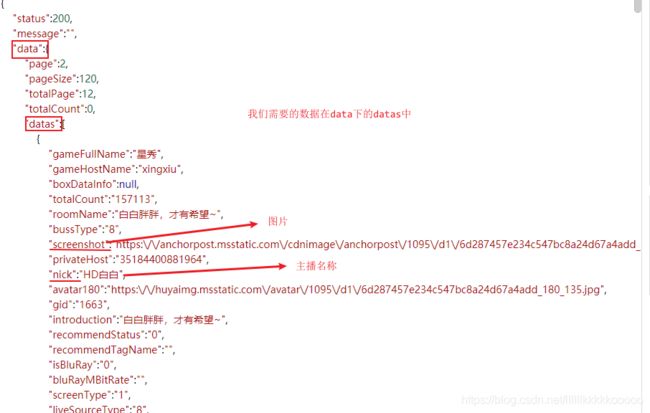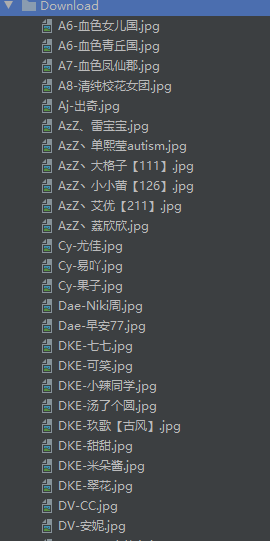精美图片哪里找,保姆级教程爬取让你不再犹豫!
Python爬虫:基于Scrapy爬取某牙星秀主播图片
- 一、项目准备
- 二、网页及代码分析
- 三、完整代码
一、项目准备
创建scrapy项目
scrapy startproject Huya
cd Huya
scrapy genspider huya "huya.com"
from scrapy import cmdline
cmdline.execute("scrapy crawl huya".split())
二、网页及代码分析
1.网页分析
进入虎牙星秀区域
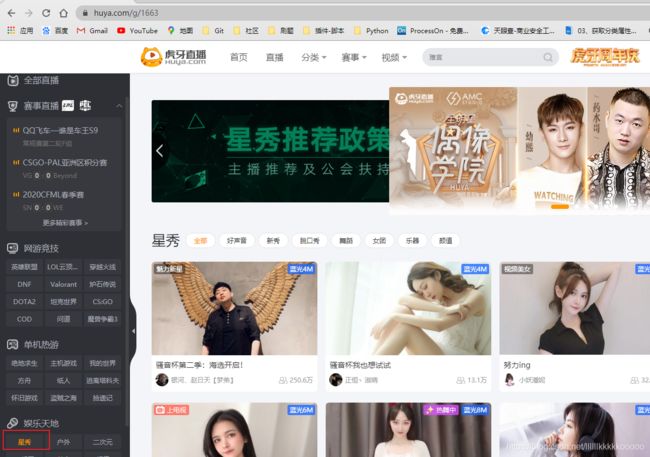
通过分析发现数据并不是动态加载的,来到第二页,发现下图Request URL请求得到json数据
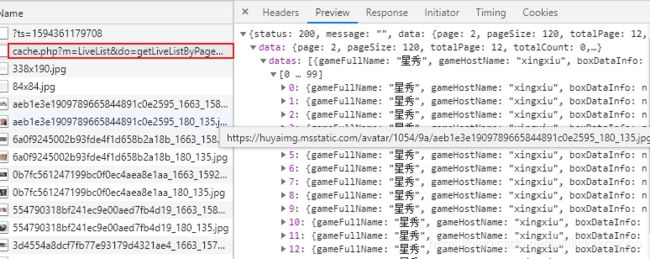
我们请求该链接,发现数据为Unicode编码,看到这不要慌,之后可以很轻易地解决。
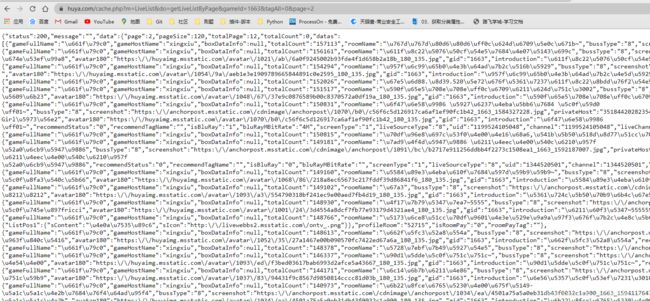
复制json数据到在线json校验工具进行校验转码
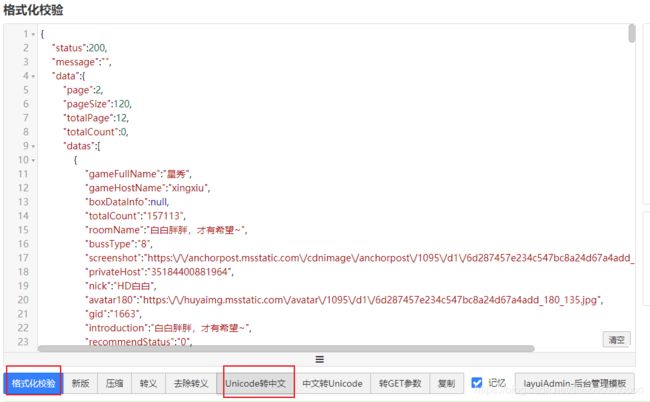
通过对请求链接分析知道,要想请求多页数据则可以通过更改page数值来得到
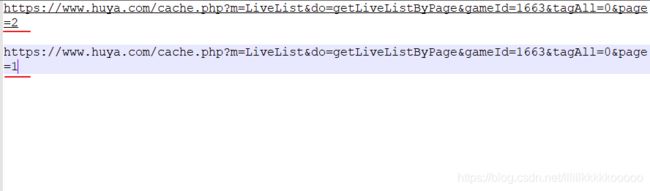
2.代码分析
huya.py
# -*- coding: utf-8 -*-
import scrapy
import json #导入json库
from Huya.items import HuyaItem
class HuyaSpider(scrapy.Spider):
name = 'huya'
allowed_domains = ['huya.com']
start_urls = ['https://www.huya.com/cache.php?m=LiveList&do=getLiveListByPage&gameId=1663&tagAll=0&page=1']
num = 1 #页数
def parse(self, response):
#使用json.loads()将已编码的 JSON 字符串解码为 Python 对象,设置encoding='utf-8'可解决Unicode编码问题
data_list = json.loads(response.text,encoding='utf-8')
datas = data_list["data"]["datas"]
for data in datas:
#图片url
img_url = data["screenshot"]
#名称
title = data["nick"]
item = HuyaItem(img_url=img_url,title=title)
yield item
#进行多页请求,我们这测试只请求三页数据
self.num += 1
if self.num <= 3:
next_url = "https://www.huya.com/cache.php?m=LiveList&do=getLiveListByPage&gameId=1663&tagAll=0&page=" + str(self.num)
yield scrapy.Request(url=next_url,encoding="utf-8")
pipelines.py
# -*- coding: utf-8 -*-
# Define your item pipelines here
#
# Don't forget to add your pipeline to the ITEM_PIPELINES setting
# See: https://docs.scrapy.org/en/latest/topics/item-pipeline.html
import scrapy
#导入ImagesPipeline库实现对图片的下载
from scrapy.pipelines.images import ImagesPipeline
class HuyaPipeline(ImagesPipeline):
def get_media_requests(self, item, info):
#获取图片url和名称
img_url = item["img_url"]
title = item["title"]
yield scrapy.Request(url=img_url,meta={"title":title})
#对图片进行重命名
def file_path(self, request, response=None, info=None):
name = request.meta["title"]
#设置图片名称为主播名称
return name + '.jpg'
三、完整代码
huya.py
# -*- coding: utf-8 -*-
import scrapy
import json
from Huya.items import HuyaItem
class HuyaSpider(scrapy.Spider):
name = 'huya'
allowed_domains = ['huya.com']
start_urls = ['https://www.huya.com/cache.php?m=LiveList&do=getLiveListByPage&gameId=1663&tagAll=0&page=1']
num = 1
def parse(self, response):
data_list = json.loads(response.text,encoding='utf-8')
datas = data_list["data"]["datas"]
for data in datas:
img_url = data["screenshot"]
title = data["nick"]
item = HuyaItem(img_url=img_url,title=title)
yield item
self.num += 1
if self.num <= 3:
next_url = "https://www.huya.com/cache.php?m=LiveList&do=getLiveListByPage&gameId=1663&tagAll=0&page=" + str(self.num)
yield scrapy.Request(url=next_url,encoding="utf-8")
items.py
# -*- coding: utf-8 -*-
# Define here the models for your scraped items
#
# See documentation in:
# https://docs.scrapy.org/en/latest/topics/items.html
import scrapy
class HuyaItem(scrapy.Item):
img_url = scrapy.Field()
title = scrapy.Field()
pipelines.py
# -*- coding: utf-8 -*-
# Define your item pipelines here
#
# Don't forget to add your pipeline to the ITEM_PIPELINES setting
# See: https://docs.scrapy.org/en/latest/topics/item-pipeline.html
import scrapy
from scrapy.pipelines.images import ImagesPipeline
class HuyaPipeline(ImagesPipeline):
def get_media_requests(self, item, info):
img_url = item["img_url"]
title = item["title"]
yield scrapy.Request(url=img_url,meta={"title":title})
def file_path(self, request, response=None, info=None):
name = request.meta["title"]
return name + '.jpg'
settings.py
# -*- coding: utf-8 -*-
# Scrapy settings for Huya project
#
# For simplicity, this file contains only settings considered important or
# commonly used. You can find more settings consulting the documentation:
#
# https://docs.scrapy.org/en/latest/topics/settings.html
# https://docs.scrapy.org/en/latest/topics/downloader-middleware.html
# https://docs.scrapy.org/en/latest/topics/spider-middleware.html
BOT_NAME = 'Huya'
SPIDER_MODULES = ['Huya.spiders']
NEWSPIDER_MODULE = 'Huya.spiders'
LOG_LEVEL = "ERROR"
# Crawl responsibly by identifying yourself (and your website) on the user-agent
#USER_AGENT = 'Huya (+http://www.yourdomain.com)'
# Obey robots.txt rules
ROBOTSTXT_OBEY = False
# Configure maximum concurrent requests performed by Scrapy (default: 16)
#CONCURRENT_REQUESTS = 32
# Configure a delay for requests for the same website (default: 0)
# See https://docs.scrapy.org/en/latest/topics/settings.html#download-delay
# See also autothrottle settings and docs
#DOWNLOAD_DELAY = 3
# The download delay setting will honor only one of:
#CONCURRENT_REQUESTS_PER_DOMAIN = 16
#CONCURRENT_REQUESTS_PER_IP = 16
# Disable cookies (enabled by default)
#COOKIES_ENABLED = False
# Disable Telnet Console (enabled by default)
#TELNETCONSOLE_ENABLED = False
# Override the default request headers:
DEFAULT_REQUEST_HEADERS = {
'Accept': 'text/html,application/xhtml+xml,application/xml;q=0.9,*/*;q=0.8',
'Accept-Language': 'en',
'User-Agent': 'Mozilla/5.0 (Windows NT 10.0; Win64; x64) AppleWebKit/537.36 (KHTML, like Gecko) Chrome/83.0.4103.116 Safari/537.36'
}
# Enable or disable spider middlewares
# See https://docs.scrapy.org/en/latest/topics/spider-middleware.html
#SPIDER_MIDDLEWARES = {
# 'Huya.middlewares.HuyaSpiderMiddleware': 543,
#}
# Enable or disable downloader middlewares
# See https://docs.scrapy.org/en/latest/topics/downloader-middleware.html
#DOWNLOADER_MIDDLEWARES = {
# 'Huya.middlewares.HuyaDownloaderMiddleware': 543,
#}
# Enable or disable extensions
# See https://docs.scrapy.org/en/latest/topics/extensions.html
#EXTENSIONS = {
# 'scrapy.extensions.telnet.TelnetConsole': None,
#}
# Configure item pipelines
# See https://docs.scrapy.org/en/latest/topics/item-pipeline.html
ITEM_PIPELINES = {
'Huya.pipelines.HuyaPipeline': 300,
}
# Enable and configure the AutoThrottle extension (disabled by default)
# See https://docs.scrapy.org/en/latest/topics/autothrottle.html
#AUTOTHROTTLE_ENABLED = True
# The initial download delay
#AUTOTHROTTLE_START_DELAY = 5
# The maximum download delay to be set in case of high latencies
#AUTOTHROTTLE_MAX_DELAY = 60
# The average number of requests Scrapy should be sending in parallel to
# each remote server
#AUTOTHROTTLE_TARGET_CONCURRENCY = 1.0
# Enable showing throttling stats for every response received:
#AUTOTHROTTLE_DEBUG = False
# Enable and configure HTTP caching (disabled by default)
# See https://docs.scrapy.org/en/latest/topics/downloader-middleware.html#httpcache-middleware-settings
#HTTPCACHE_ENABLED = True
#HTTPCACHE_EXPIRATION_SECS = 0
#HTTPCACHE_DIR = 'httpcache'
#HTTPCACHE_IGNORE_HTTP_CODES = []
#HTTPCACHE_STORAGE = 'scrapy.extensions.httpcache.FilesystemCacheStorage'
IMAGES_STORE = "Download"
觉得博主写的不错的可以关注收藏哦!
博主更多博客文章