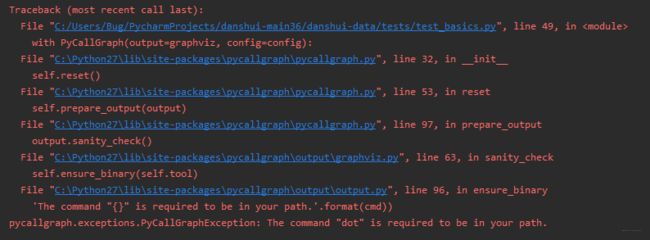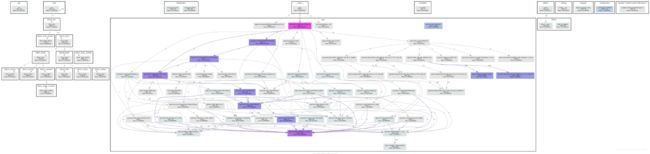- 练手代码之使用Python实现合并PDF文件
Wcowin
Pythonpythonpdf前端
如果你有合并PDF的需要,你会怎么办我们无所不能的程序员会选择写一个Python代码来实现(谁会这么无聊?是我),如果真的有PDF操作需要,我推荐你使用PDFExpert这个软件哈~话不多说直接上代码:importosimportPyPDF2fromtkinterimportTkfromtkinter.filedialogimportaskopenfilenamesdefcombine_pdfs(
- Python面向对象面试题及参考答案
大模型大数据攻城狮
python面试继承封装接口隔离弱引用元类
目录什么是面向对象编程?Python中的类和对象是什么?什么是继承?Python如何实现继承?什么是多态?Python如何实现多态?Python中的类属性和实例属性有什么区别?类属性和实例属性的访问优先级规则是什么?Python中的实例方法、类方法和静态方法有什么区别?静态方法、类方法、实例方法的参数传递差异是什么?什么是构造函数(init)?解释__init__方法与__new__方法的区别Py
- Python中dataframe的to_list和to_list()差距
emmmmXxxy
pythonlist
先新建一个dataframe数据框df=pd.DataFrame({'a':[1,2,3],'b':[3,4,5],'c':[5,6,7]})df结果然后看一下两者的区别dataframe的to_list1df['b']结果031425Name:b,dtype:int642df['b'].to_list结果3看一下数据类型type(df['b'].to_list)结果methoddataframe
- Python实现观察者模式
麦田里走一夜
PYTHONpython观察者模式开发语言
请关注【来玩AI】公众号体验人工智能来玩AI>>>Python实现观察者模式观察者模式python代码实现说明应用场景观察者模式模式是一种常用的设计模式,可以在对象之间建立一对多的依赖关系。Python中实现观察者模式有多种方式,下面给出一种基于类和装饰器的实现方式:python代码实现classObserver:defupdate(self,observable,*args,**kwargs):
- 自然语言处理系列(5)——情感分析的原理与实战
DoYangTan
自然语言处理人工智能
自然语言处理系列(5)——情感分析的原理与实战情感分析(SentimentAnalysis)是自然语言处理中的一项经典任务,目的是通过分析文本,判断其表达的情感倾向性。情感分析广泛应用于社交媒体监控、市场调研、客户服务等领域,帮助企业和机构快速了解用户的情感态度。在本文中,我们将深入探讨情感分析的基本概念、常用方法,并展示如何使用Python和现代NLP工具实现情感分析任务。1.情感分析的基本概念
- 【2025年】全国CTF夺旗赛-从零基础入门到竞赛,看这一篇就稳了!
白帽黑客鹏哥
web安全CTF网络安全大赛pythonLinux
基于入门网络安全/黑客打造的:黑客&网络安全入门&进阶学习资源包目录一、CTF简介二、CTF竞赛模式三、CTF各大题型简介四、CTF学习路线4.1、初期1、html+css+js(2-3天)2、apache+php(4-5天)3、mysql(2-3天)4、python(2-3天)5、burpsuite(1-2天)4.2、中期1、SQL注入(7-8天)2、文件上传(7-8天)3、其他漏洞(14-15
- anaconda 创建虚拟环境
yuweififi
环境搭建
1.打开AnacondaPrompt2.创建环境condacreate--nametorchpython=3.62.输入activatetorch安装的anacondapython虚拟环境打开,torch为创建的env名字3.condainfo--env查看所有创建的环境4.关闭环境deactivate切记先激活环境
- Python连接SQL SEVER数据库全流程
m0_74824865
面试学习路线阿里巴巴数据库pythonsql
背景介绍在数据分析领域,经常需要从数据库中获取数据进行分析和处理。而SQLServer是一种常用的关系型数据库管理系统,因此学习如何使用Python连接SQLServer数据库并获取数据是非常有用的。以下是Python使用pymssql连接SQLServer数据库的全流程:安装pymssql库本地账号设置脚本连接数据导入函数实现一、安装pymssqlpymssql是Python连接SQLServe
- 网络安全工具 AWVS 与 Nmap:原理、使用及代码示例
阿贾克斯的黎明
网络安全安全web安全网络
目录网络安全工具AWVS与Nmap:原理、使用及代码示例AWVS:Web漏洞扫描的利器1.工具概述2.工作原理3.使用方法4.代码示例(Python调用AWVSAPI进行扫描)Nmap:网络探测与端口扫描的神器1.工具概述2.工作原理3.使用方法4.代码示例(Python调用Nmap进行扫描)总结在网络安全领域,AWVS(AcunetixWebVulnerabilityScanner)和Nmap是
- 深入剖析 Weblogic、ThinkPHP、Jboss、Struct2 历史漏洞
阿贾克斯的黎明
网络安全web安全
目录深入剖析Weblogic、ThinkPHP、Jboss、Struct2历史漏洞一、Weblogic漏洞(一)漏洞原理(二)漏洞利用代码(Python示例)(三)防范措施二、ThinkPHP漏洞(一)漏洞原理(二)漏洞利用代码(示例,假设存在漏洞的代码片段)(三)防范措施三、Jboss漏洞(一)漏洞原理(二)漏洞利用代码(Java示例,用于构造恶意序列化数据)(三)防范措施四、Struct2漏洞
- 【Python专栏】Python的发展历程
雾岛心情
Python入门到精通python开发语言
Python的创始人为吉多·范罗苏姆(GuidovanRossum),人称龟叔1989年,为了打发圣诞节假期,Guido开始写Python语言的编译器。Python这个名字,来自Guido所挚爱的电视剧MontyPython’sFlyingCircus。他希望这个新的叫做Python的语言,能符合他的理想:创造一种C和shell之间,功能全面,易学易用,可拓展的语言。Python的具体发展历史和版
- Stable diffusion 3.5本地运行环境配置记录
寸先生的牛马庄园
扩散模型stablediffusion
1.环境配置创建虚环境condacreate-nsd3.5python=3.10Pytorch(>2.0)condainstallpytorch==2.2.2torchvision==0.17.2torchaudio==2.2.2pytorch-cuda=12.1-cpytorch-cnvidiaJupyter能使用Anaconda虚环境condainstallipykernelpython-mi
- 阿里巴巴DIN模型原理与Python实现
eso1983
python开发语言算法推荐算法
阿里巴巴的DeepInterestNetwork(DIN)是一种用于点击率预测(CTR)的深度学习模型,特别针对电商场景中用户兴趣多样化和动态变化的特性设计。其核心思想是通过注意力机制动态捕捉用户历史行为中与当前候选商品相关的兴趣。1.DIN模型原理1.核心问题传统推荐模型(如Embedding+MLP)将用户历史行为视为固定长度的向量,忽略了用户兴趣的多样性。例如,用户历史行为中可能包含多个互不
- pytorch基础-比较矩阵是否相等
yuweififi
pytorch人工智能
1、使用NumPy库NumPy是Python中用于科学计算的常用库,它提供了array_equal和allclose函数来判断矩阵是否相等。array_equal用于精确比较,allclose用于考虑一定误差范围的近似比较,适合浮点数矩阵。importnumpyasnp#创建示例矩阵matrix_a=np.array([[1,2,3],[4,5,6]])matrix_b=np.array([[1,
- 一学就会:A*算法详细介绍(Python)
不去幼儿园
人工智能(AI)#启发式算法算法python人工智能机器学习开发语言
本篇文章是博主人工智能学习以及算法研究时,用于个人学习、研究或者欣赏使用,并基于博主对相关等领域的一些理解而记录的学习摘录和笔记,若有不当和侵权之处,指出后将会立即改正,还望谅解。文章分类在启发式算法专栏:【人工智能】-【启发式算法】(6)---《一学就会:A*算法详细介绍(Python)》一学就会:A*算法详细介绍(Python)目录A*算法介绍A*算法的核心概念A*算法的特点A*算法示例:迷宫
- 电竞赛事数据分析:LNG vs BLG的胜利背后
烧瓶里的西瓜皮
python自动驾驶人工智能数据可视化机器学习
电竞赛事数据分析:LNGvsBLG的胜利背后摘要在S14瑞士轮次日,LNG以1:0战胜BLG,取得了开赛二连胜。本文将通过Python进行数据处理与分析,结合机器学习算法预测比赛结果,并使用数据可视化工具展示关键指标。通过对这场比赛的数据深入挖掘,揭示LNG获胜的关键因素。引言电子竞技(Esports)已经成为全球范围内的一项重要娱乐活动,而《英雄联盟》(LeagueofLegends,LoL)作
- 如何使用Python编程实现捕获笔记本电脑麦克风的音频并通过蓝牙耳机实时传输
winfredzhang
python音视频实时传输蓝牙耳机
在现代的工作和生活环境中,音频传输的需求日益增加。无论是远程会议、在线教育,还是家庭娱乐,音频的实时传输都扮演着至关重要的角色。今天,我将向大家介绍一个简单而实用的应用程序,它能够捕获笔记本电脑麦克风的音频,并通过蓝牙耳机实时传输。这款应用程序特别适用于需要在会议室等场景中远程听取声音的情况。接下来,我将详细讲解这个应用程序的实现过程,并提供完整的代码和使用指南。引言想象一下这样的场景:你需要离开
- 网络安全加密python代码
黑客Ash
web安全安全
点击文末小卡片,免费获取网络安全全套资料,资料在手,涨薪更快网络信息安全中遇到的各种攻击是防不胜防的,采取适当的防护措施就能有效地保护网络信息的安全,包括防火墙、入侵检测系统、漏洞扫描技术以及加密技术等多种防护措施。而信息安全的本质就是要保护信息本身和信息系统在存储、传输中的完整性和保密性,保障不被攻击和篡改,上述的主动攻击、被动攻击和病毒袭击都会造成信息的破坏和泄密,我们以信息安全中的基础理论出
- python 商城 性能,python商城项目总结
Yvetzy
python商城性能
importhashlib#实例化md5对象md5=hashlib.md5()#md5.update()方法的参数必须是字节型数据md5.update(bytes(request.POST['password'],encoding="UTF-8"))#以16进制格式存储md5.hexdigest()'''这里有个坑必须注意:md5.update()方法会将每次加密的字符进行拼接,所以每次加密前都要
- 用Python写一个商城系统
潮水岩
如果要用Python写一个商城系统,可以先定义需要实现的功能,再按照功能模块分别进行开发。下面是一个简单的开发流程:数据模型设计:需要定义商品、订单、用户等数据模型,并且将它们存储在数据库中。用户模块:用户可以注册、登录、查看个人信息、修改密码等。商品模块:商家可以发布商品、管理商品信息、查看商品列表等;用户可以查看商品详情、加入购物车等。订单模块:用户可以下单、查看订单详情、取消订单、评价订单等
- python pandas 读取数据库_Python+Pandas 获取数据库并加入DataFrame的实例
weixin_39955149
pythonpandas读取数据库
Python+Pandas获取数据库并加入DataFrame的实例实例如下所示:importpandasaspdimportsysimportimpimp.reload(sys)fromsqlalchemyimportcreate_engineimportcx_Oracledb=cx_Oracle.connect('userid','password','10.10.1.10:1521/dbins
- python导出结果_Python连接Oracle数据查询导出结果
weixin_39712821
python导出结果
python连接oracle,需用用到模块cx_oracle,可以直接pip安装,如网络不好,可下载离线后本地安装本人由于工作需要,期望便捷查询所得结果,且固定输出某个格式具体代码如下:#!coding:utf-8importcx_Oracleconn=cx_Oracle.connect('username/password@IP/连接名')cur=conn.cursor()cur.execute
- Python—kafka操作
蓝魔Y
Python编程kafka
文档结构1、概念简介2、环境搭建3、操作实践1、概念简介2、环境搭建接口手册:https://kafka-python.readthedocs.io/en/master/Python操作kafka的模块为:kafka-python模块安装pipinstallkafka-python3、操作实践=============================================over====
- python使用kafka原理详解_Python操作Kafka原理及使用详解
形象顧問Aking
Python操作Kafka原理及使用详解一、什么是KafkaKafka是一个分布式流处理系统,流处理系统使它可以像消息队列一样publish或者subscribe消息,分布式提供了容错性,并发处理消息的机制二、Kafka的基本概念kafka运行在集群上,集群包含一个或多个服务器。kafka把消息存在topic中,每一条消息包含键值(key),值(value)和时间戳(timestamp)。kafk
- python把oracle的查询结果导出为insert语句
优游的鱼
oraclepython数据库开发语言
可以使用cx_Oracle库在Python中连接Oracle数据库并执行查询。然后,可以使用pandas库将查询结果读取为DataFrame,并使用to_sql()方法将其导出为insert语句。示例代码如下:importcx_Oracleimportpandasaspd#ConnecttoOracledatabaseconn=cx_Oracle.connect('username/passwor
- python画出roc曲线 auc计算逻辑_Python画ROC曲线和AUC值计算
路过炊烟
python画出roc曲线auc计算逻辑
前言ROC(ReceiverOperatingCharacteristic)曲线和AUC常被用来评价一个二值分类器(binaryclassifier)的优劣。这篇文章将先简单的介绍ROC和AUC,而后用实例演示如何python作出ROC曲线图以及计算AUC。AUC介绍AUC(AreaUnderCurve)是机器学习二分类模型中非常常用的评估指标,相比于F1-Score对项目的不平衡有更大的容忍性,
- 【spug】使用
勤不了一点
CI/CDpythondjangoci/cd运维devops
目录简介下载与安装初始化配置启动与日志版本更新登录与使用工作台主机管理批量执行配置中心应用发布系统管理监控与告警使用问题简介手动部署|Spugwalle的升级版本轻量级无Agent主机管理主机批量执行主机在线终端文件在线上传下载应用发布部署在线任务计划配置中心监控报警如果有测试错误请指出。下载与安装测试环境:Python3.7.8CentOSLinuxrelease7.4.1708(Core)sp
- 记一次从mysql数据迁移到oralce (基于python和pandas)
qq_36532060
mysqloraclepandaspython
记一次从mysql数据迁移到oralce(基于python)前景提要具体实现创建数据库链接读取mysql数据写入orcale结语前景提要公司最近有个从mysql迁移数据到oracle的需求,于是进行了一下方案调研和分析,但作为一个之前从没接触过Oracle的人真的感到好难,但再难也难上,这篇文章主要是记录一下做这件事时遇到的坑以及分享一下最终的方案及代码。具体实现创建数据库链接其实我觉得这个算是最
- python调用kafka
smile__su
pythonpythonkafka
先启动hadoop,zookeeper,kafka启动命令hadoop启动命令sbin/start-all.shzookeeper启动命令./bin/zkServer.shstart每台机器都要启动kafka启动命令bin/kafka-server-start.shconfig/server.properties每台机器都要启动进行以下操作的前提是将hadoop,zookeeper,kafka安装
- python实现从oracle数据库查询数据生成excel透视表发送outlook
niceme!
python
#-*-coding:utf-8-*-#http://pypi.cq.pegatroncorp.com/simple--trusted-hostpypi.cq.pegatroncorp.comimportchardetimportdatetimeimporttimeimportxlwtimportwin32com.clientaswin32fromwin32com.clientimportcons
- html
周华华
html
js
1,数组的排列
var arr=[1,4,234,43,52,];
for(var x=0;x<arr.length;x++){
for(var y=x-1;y<arr.length;y++){
if(arr[x]<arr[y]){
&
- 【Struts2 四】Struts2拦截器
bit1129
struts2拦截器
Struts2框架是基于拦截器实现的,可以对某个Action进行拦截,然后某些逻辑处理,拦截器相当于AOP里面的环绕通知,即在Action方法的执行之前和之后根据需要添加相应的逻辑。事实上,即使struts.xml没有任何关于拦截器的配置,Struts2也会为我们添加一组默认的拦截器,最常见的是,请求参数自动绑定到Action对应的字段上。
Struts2中自定义拦截器的步骤是:
- make:cc 命令未找到解决方法
daizj
linux命令未知make cc
安装rz sz程序时,报下面错误:
[root@slave2 src]# make posix
cc -O -DPOSIX -DMD=2 rz.c -o rz
make: cc:命令未找到
make: *** [posix] 错误 127
系统:centos 6.6
环境:虚拟机
错误原因:系统未安装gcc,这个是由于在安
- Oracle之Job应用
周凡杨
oracle job
最近写服务,服务上线后,需要写一个定时执行的SQL脚本,清理并更新数据库表里的数据,应用到了Oracle 的 Job的相关知识。在此总结一下。
一:查看相关job信息
1、相关视图
dba_jobs
all_jobs
user_jobs
dba_jobs_running 包含正在运行
- 多线程机制
朱辉辉33
多线程
转至http://blog.csdn.net/lj70024/archive/2010/04/06/5455790.aspx
程序、进程和线程:
程序是一段静态的代码,它是应用程序执行的蓝本。进程是程序的一次动态执行过程,它对应了从代码加载、执行至执行完毕的一个完整过程,这个过程也是进程本身从产生、发展至消亡的过程。线程是比进程更小的单位,一个进程执行过程中可以产生多个线程,每个线程有自身的
- web报表工具FineReport使用中遇到的常见报错及解决办法(一)
老A不折腾
web报表finereportjava报表报表工具
FineReport使用中遇到的常见报错及解决办法(一)
这里写点抛砖引玉,希望大家能把自己整理的问题及解决方法晾出来,Mark一下,利人利己。
出现问题先搜一下文档上有没有,再看看度娘有没有,再看看论坛有没有。有报错要看日志。下面简单罗列下常见的问题,大多文档上都有提到的。
1、address pool is full:
含义:地址池满,连接数超过并发数上
- mysql rpm安装后没有my.cnf
林鹤霄
没有my.cnf
Linux下用rpm包安装的MySQL是不会安装/etc/my.cnf文件的,
至于为什么没有这个文件而MySQL却也能正常启动和作用,在这儿有两个说法,
第一种说法,my.cnf只是MySQL启动时的一个参数文件,可以没有它,这时MySQL会用内置的默认参数启动,
第二种说法,MySQL在启动时自动使用/usr/share/mysql目录下的my-medium.cnf文件,这种说法仅限于r
- Kindle Fire HDX root并安装谷歌服务框架之后仍无法登陆谷歌账号的问题
aigo
root
原文:http://kindlefireforkid.com/how-to-setup-a-google-account-on-amazon-fire-tablet/
Step 4: Run ADB command from your PC
On the PC, you need install Amazon Fire ADB driver and instal
- javascript 中var提升的典型实例
alxw4616
JavaScript
// 刚刚在书上看到的一个小问题,很有意思.大家一起思考下吧
myname = 'global';
var fn = function () {
console.log(myname); // undefined
var myname = 'local';
console.log(myname); // local
};
fn()
// 上述代码实际上等同于以下代码
m
- 定时器和获取时间的使用
百合不是茶
时间的转换定时器
定时器:定时创建任务在游戏设计的时候用的比较多
Timer();定时器
TImerTask();Timer的子类 由 Timer 安排为一次执行或重复执行的任务。
定时器类Timer在java.util包中。使用时,先实例化,然后使用实例的schedule(TimerTask task, long delay)方法,设定
- JDK1.5 Queue
bijian1013
javathreadjava多线程Queue
JDK1.5 Queue
LinkedList:
LinkedList不是同步的。如果多个线程同时访问列表,而其中至少一个线程从结构上修改了该列表,则它必须 保持外部同步。(结构修改指添加或删除一个或多个元素的任何操作;仅设置元素的值不是结构修改。)这一般通过对自然封装该列表的对象进行同步操作来完成。如果不存在这样的对象,则应该使用 Collections.synchronizedList 方
- http认证原理和https
bijian1013
httphttps
一.基础介绍
在URL前加https://前缀表明是用SSL加密的。 你的电脑与服务器之间收发的信息传输将更加安全。
Web服务器启用SSL需要获得一个服务器证书并将该证书与要使用SSL的服务器绑定。
http和https使用的是完全不同的连接方式,用的端口也不一样,前者是80,后
- 【Java范型五】范型继承
bit1129
java
定义如下一个抽象的范型类,其中定义了两个范型参数,T1,T2
package com.tom.lang.generics;
public abstract class SuperGenerics<T1, T2> {
private T1 t1;
private T2 t2;
public abstract void doIt(T
- 【Nginx六】nginx.conf常用指令(Directive)
bit1129
Directive
1. worker_processes 8;
表示Nginx将启动8个工作者进程,通过ps -ef|grep nginx,会发现有8个Nginx Worker Process在运行
nobody 53879 118449 0 Apr22 ? 00:26:15 nginx: worker process
- lua 遍历Header头部
ronin47
lua header 遍历
local headers = ngx.req.get_headers()
ngx.say("headers begin", "<br/>")
ngx.say("Host : ", he
- java-32.通过交换a,b中的元素,使[序列a元素的和]与[序列b元素的和]之间的差最小(两数组的差最小)。
bylijinnan
java
import java.util.Arrays;
public class MinSumASumB {
/**
* Q32.有两个序列a,b,大小都为n,序列元素的值任意整数,无序.
*
* 要求:通过交换a,b中的元素,使[序列a元素的和]与[序列b元素的和]之间的差最小。
* 例如:
* int[] a = {100,99,98,1,2,3
- redis
开窍的石头
redis
在redis的redis.conf配置文件中找到# requirepass foobared
把它替换成requirepass 12356789 后边的12356789就是你的密码
打开redis客户端输入config get requirepass
返回
redis 127.0.0.1:6379> config get requirepass
1) "require
- [JAVA图像与图形]现有的GPU架构支持JAVA语言吗?
comsci
java语言
无论是opengl还是cuda,都是建立在C语言体系架构基础上的,在未来,图像图形处理业务快速发展,相关领域市场不断扩大的情况下,我们JAVA语言系统怎么从这么庞大,且还在不断扩大的市场上分到一块蛋糕,是值得每个JAVAER认真思考和行动的事情
- 安装ubuntu14.04登录后花屏了怎么办
cuiyadll
ubuntu
这个情况,一般属于显卡驱动问题。
可以先尝试安装显卡的官方闭源驱动。
按键盘三个键:CTRL + ALT + F1
进入终端,输入用户名和密码登录终端:
安装amd的显卡驱动
sudo
apt-get
install
fglrx
安装nvidia显卡驱动
sudo
ap
- SSL 与 数字证书 的基本概念和工作原理
darrenzhu
加密ssl证书密钥签名
SSL 与 数字证书 的基本概念和工作原理
http://www.linuxde.net/2012/03/8301.html
SSL握手协议的目的是或最终结果是让客户端和服务器拥有一个共同的密钥,握手协议本身是基于非对称加密机制的,之后就使用共同的密钥基于对称加密机制进行信息交换。
http://www.ibm.com/developerworks/cn/webspher
- Ubuntu设置ip的步骤
dcj3sjt126com
ubuntu
在单位的一台机器完全装了Ubuntu Server,但回家只能在XP上VM一个,装的时候网卡是DHCP的,用ifconfig查了一下ip是192.168.92.128,可以ping通。
转载不是错:
Ubuntu命令行修改网络配置方法
/etc/network/interfaces打开后里面可设置DHCP或手动设置静态ip。前面auto eth0,让网卡开机自动挂载.
1. 以D
- php包管理工具推荐
dcj3sjt126com
PHPComposer
http://www.phpcomposer.com/
Composer是 PHP 用来管理依赖(dependency)关系的工具。你可以在自己的项目中声明所依赖的外部工具库(libraries),Composer 会帮你安装这些依赖的库文件。
中文文档
入门指南
下载
安装包列表
Composer 中国镜像
- Gson使用四(TypeAdapter)
eksliang
jsongsonGson自定义转换器gsonTypeAdapter
转载请出自出处:http://eksliang.iteye.com/blog/2175595 一.概述
Gson的TypeAapter可以理解成自定义序列化和返序列化 二、应用场景举例
例如我们通常去注册时(那些外国网站),会让我们输入firstName,lastName,但是转到我们都
- JQM控件之Navbar和Tabs
gundumw100
htmlxmlcss
在JQM中使用导航栏Navbar是简单的。
只需要将data-role="navbar"赋给div即可:
<div data-role="navbar">
<ul>
<li><a href="#" class="ui-btn-active&qu
- 利用归并排序算法对大文件进行排序
iwindyforest
java归并排序大文件分治法Merge sort
归并排序算法介绍,请参照Wikipeida
zh.wikipedia.org/wiki/%E5%BD%92%E5%B9%B6%E6%8E%92%E5%BA%8F
基本思想:
大文件分割成行数相等的两个子文件,递归(归并排序)两个子文件,直到递归到分割成的子文件低于限制行数
低于限制行数的子文件直接排序
两个排序好的子文件归并到父文件
直到最后所有排序好的父文件归并到输入
- iOS UIWebView URL拦截
啸笑天
UIWebView
本文译者:candeladiao,原文:URL filtering for UIWebView on the iPhone说明:译者在做app开发时,因为页面的javascript文件比较大导致加载速度很慢,所以想把javascript文件打包在app里,当UIWebView需要加载该脚本时就从app本地读取,但UIWebView并不支持加载本地资源。最后从下文中找到了解决方法,第一次翻译,难免有
- 索引的碎片整理SQL语句
macroli
sql
SET NOCOUNT ON
DECLARE @tablename VARCHAR (128)
DECLARE @execstr VARCHAR (255)
DECLARE @objectid INT
DECLARE @indexid INT
DECLARE @frag DECIMAL
DECLARE @maxfrag DECIMAL
--设置最大允许的碎片数量,超过则对索引进行碎片
- Angularjs同步操作http请求with $promise
qiaolevip
每天进步一点点学习永无止境AngularJS纵观千象
// Define a factory
app.factory('profilePromise', ['$q', 'AccountService', function($q, AccountService) {
var deferred = $q.defer();
AccountService.getProfile().then(function(res) {
- hibernate联合查询问题
sxj19881213
sqlHibernateHQL联合查询
最近在用hibernate做项目,遇到了联合查询的问题,以及联合查询中的N+1问题。
针对无外键关联的联合查询,我做了HQL和SQL的实验,希望能帮助到大家。(我使用的版本是hibernate3.3.2)
1 几个常识:
(1)hql中的几种join查询,只有在外键关联、并且作了相应配置时才能使用。
(2)hql的默认查询策略,在进行联合查询时,会产
- struts2.xml
wuai
struts
<?xml version="1.0" encoding="UTF-8" ?>
<!DOCTYPE struts PUBLIC
"-//Apache Software Foundation//DTD Struts Configuration 2.3//EN"
"http://struts.apache