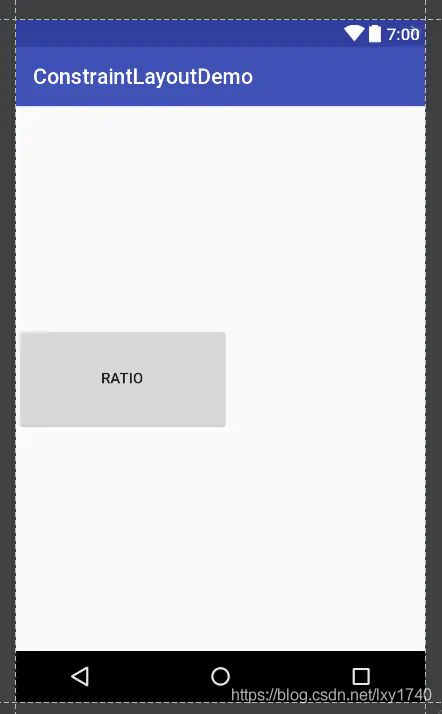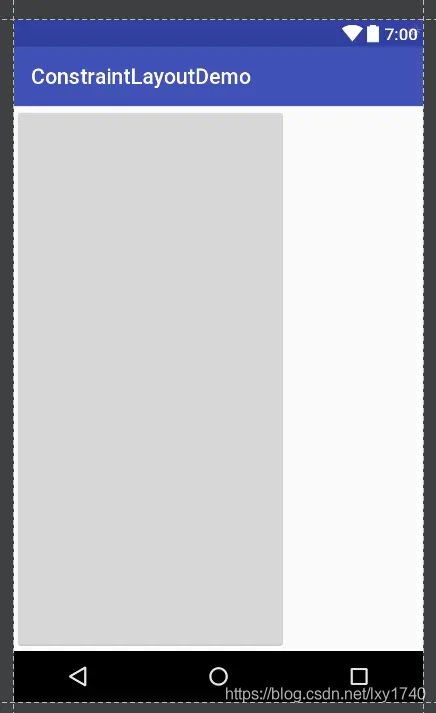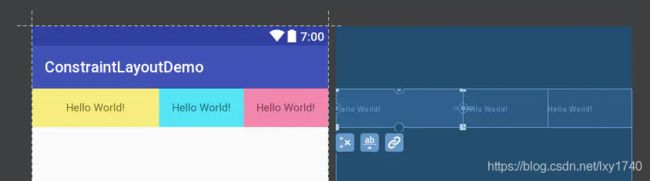Android ConstraintLayout 使用
目录
- ConstraintLayout 是什么?
- 约束属性
- 倾向(Bias)
- 垂直方向偏移
- Visibility 属性
- 控件GONE的margin
- 尺寸约束
- 控件尺寸约束
- 比例
- 宽高都被约束
- 链条样式
- Guideline
ConstraintLayout 是什么?
ConstraintLayout 能够灵活地定位和调整子View的大小,子 View 依靠约束关系来确定位置。
在一个约束关系中,需要有一个 Source(源)以及一个 Target(目标),Source 的位置依赖于 Target,可以理解为“通过约束关系,Source 与 Target链接在了一起,Source 相对于 Target 的位置便是固定的了。
约束属性
layout_constraintXXX_toYYYOf 格式的属性,即将“View A”的方向 XXX 置于 “View B”的方向 YYY 。
XXX YYY分别指什么?
XX代表是这个子控件自身的哪条边(Left、Right、Top、Bottom、Baseline),
toYYYOf里的YYY代表的是和约束控件的哪条边发生约束 (取值同样是 Left、Right、Top、Bottom、Baseline)。
XXX和YYY相反
当XXX和YYY相反时,表示控件自身的XXX在约束控件的YYY的一侧,
例如app:layout_constraintLeft_toRightOf="@id/button1" ,表示的是控件自身的左侧在button1的右侧。
XXX和YYY相同
当XXX和YYY相同时,表示控件自身的XXX和约束控件的YYY的一侧 对齐,
例如:app:layout_constraintBottom_toBottomOf=“parent”,表示控件自身底端和父控件底端对齐。
约束属性
- layout_constraintBaseline_toBaselineOf (View A 内部文字与 View B 内部文字对齐)
- layout_constraintLeft_toLeftOf (View A 与 View B 左对齐)
- layout_constraintLeft_toRightOf (View A 的左边置于 View B 的右边)
- layout_constraintRight_toLeftOf (View A 的右边置于 View B 的左边)
- layout_constraintRight_toRightOf
- layout_constraintTop_toTopOf
- layout_constraintTop_toBottomOf
- layout_constraintBottom_toTopOf
- layout_constraintBottom_toBottomOf
- layout_constraintStart_toEndOf
- layout_constraintStart_toStartOf
- layout_constraintEnd_toStartOf
- layout_constraintEnd_toEndOf
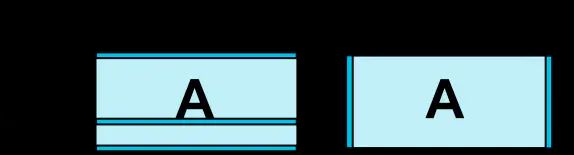
倾向(Bias)
搭配bias,能使约束偏向某一边,默认是0.5,有以下属性:
layout_constraintHorizontal_bias (0最左边 1最右边)
layout_constraintVertical_bias (0最上边 1 最底边)
垂直方向偏移
layout_constraintVertical_bias="0.1"即是向上偏移到10%的位置
<android.support.constraint.ConstraintLayout xmlns:android="http://schemas.android.com/apk/res/android"
xmlns:app="http://schemas.android.com/apk/res-auto"
xmlns:tools="http://schemas.android.com/tools"
android:layout_width="match_parent"
android:layout_height="match_parent"
tools:context="com.czy.constraintlayoutdemo.MainActivity">
<TextView
android:id="@+id/tv1"
android:layout_width="200dp"
android:layout_height="200dp"
android:background="#f5ec7e"
android:gravity="center"
android:text="Hello World!"
app:layout_constraintBottom_toBottomOf="parent"
app:layout_constraintHorizontal_bias="1"
app:layout_constraintLeft_toLeftOf="parent"
app:layout_constraintRight_toRightOf="parent"
app:layout_constraintTop_toTopOf="parent"
app:layout_constraintVertical_bias="0.1" />
android.support.constraint.ConstraintLayout>
没有设置layout_constraintHorizontal_bias,layout_constraintVertical_bias属性值时的效果图如下

黄色方块左侧所占的剩余空间从50%变成了100%,上侧所占的剩余空间从50%变成了10%,具体效果如下图所示。

Visibility 属性
定位失效
在以前的布局中,如果 View 的 visibility 属性设置为 gone,那么其他原本依赖该 View 来参照定位的属性都会失效。
控件GONE的margin
当A控件约束在B控件的左边,B控件GONE了,此时A会额外拥有一个margin的能力,来“补充”B消失的导致的“位移”。
基本属性如下
layout_goneMarginStart
layout_goneMarginEnd
layout_goneMarginLeft
layout_goneMarginTop
layout_goneMarginRight
layout_goneMarginBottom
注意事项
app: layout_goneMarginRight要配合android: layout_marginRight一起使用。
如果只设置了app: layout_goneMarginRight没有设置android: layout_marginRight,则无效。(alpha版本的bug,1.0.1版本已经修复)
在约束的布局gone时,控件自身的marginXXX会被goneMarginXXX替换掉,以本文Demo为例,原本button4宽度是100,button5的marginRight是10, 加起来是110,如果想让button4隐藏之后,button5仍然纹丝不动,则需要设置goneMarginRight为10+100 = 110。
示例代码
<Button
android:id="@+id/button4"
android:layout_width="100dp"
android:layout_height="wrap_content"
android:text="button4"
app:layout_constraintRight_toRightOf="parent"
/>
<Button
android:id="@+id/button5"
android:layout_width="wrap_content"
android:layout_height="wrap_content"
android:layout_marginRight="10dp"
android:text="button5"
app:layout_constraintRight_toLeftOf="@id/button4"
app:layout_goneMarginRight="110dp"/>
尺寸约束
可以为ConstraintLayout 自身定义最小的尺寸,他会在 ConstraintLayout为WRAP_CONTENT时起作用。
● android:minWidth
● android:minHeight
控件尺寸约束
控件的宽高有三种方式为其设置:
确定尺寸
WRAP_CONTENT
0dp,就等于MATCH_CONSTRAINT
注意:约束要和 0dp 的 方向一致。否则无效。
代码示例
<android.support.constraint.ConstraintLayout
...
android:layout_width="match_parent"
android:layout_height="match_parent">
<Button
android:id="@+id/button"
android:layout_width="200dp"
android:layout_height="100dp"
android:text="Button"
app:layout_constraintLeft_toLeftOf="parent"
app:layout_constraintTop_toTopOf="parent"/>
<Button
android:id="@+id/button10"
android:layout_width="wrap_content"
android:layout_height="wrap_content"
android:text="Button"
app:layout_constraintLeft_toLeftOf="@+id/button"
app:layout_constraintRight_toRightOf="@+id/button"
app:layout_constraintTop_toBottomOf="@+id/button"/>
<Button
android:id="@+id/button11"
android:layout_width="0dp"
android:layout_height="wrap_content"
android:text="Button"
app:layout_constraintLeft_toLeftOf="@+id/button10"
app:layout_constraintRight_toRightOf="@+id/button10"
app:layout_constraintTop_toBottomOf="@+id/button10"/>
android.support.constraint.ConstraintLayout>
第三个按钮的约束是第二个按钮,所以它的宽度设置为MATCH_CONSTRAINT 时,是和它的约束按钮,即第二个按钮一样宽。
注意,此时,竖直方向上没有约束,所以不能使用MATCH_CONSTRAINT属性。
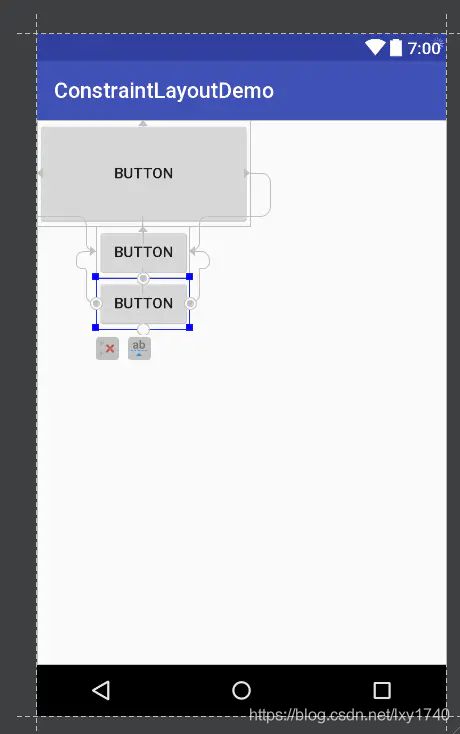
第三个按钮的属性修改为
app:layout_constraintLeft_toLeftOf="parent"
app:layout_constraintRight_toRightOf="parent"
比例
layout_constraintDimentionRatio
可以以比例去定义View的宽高,只有一个方向的约束。
为了做到这一点,需要将至少一个约束维度设置为0dp(即MATCH_CONSTRAINT)
并将属性layout_constraintDimentionRatio设置为给定的比例。
比例值的取值:
浮点值,表示宽度和高度之间的比率 (2,0.5)
“width:height”形式的比例 (5:1,1:5)
代码示例
<Button
android:layout_width="200dp"
android:layout_height="0dp"
android:text="Ratio"
app:layout_constraintBottom_toBottomOf="parent"
app:layout_constraintDimensionRatio="2:1"
app:layout_constraintTop_toTopOf="parent"/>
宽高都被约束
如果两个维度均设置为MATCH_CONSTRAINT(0dp),也可以使用比例。 在这种情况下,系统会使用满足所有约束条件和比率的最大尺寸。
如果需要根据一个维度的尺寸去约束另一个维度的尺寸。
则可以在比率值的前面添加 W 或者 H 来分别约束宽度或者高度。
代码示例
这里用“H”表示以高度为约束,高度的最大尺寸就是父控件的高度,“2:1”表示高:宽 = 2 : 1.
则宽度为高度的一半。
<Button
android:layout_width="0dp"
android:layout_height="0dp"
app:layout_constraintBottom_toBottomOf="parent"
app:layout_constraintDimensionRatio="H,2:1"
app:layout_constraintTop_toTopOf="parent"/>
链条样式
当在链的第一个元素上设置属性 layout_constraintHorizontal_chainStyle 或layout_constraintVertical_chainStyle 时,链的行为将根据指定的样式(默认为CHAIN_SPREAD)而更改。
属性
spread - 元素将被展开(默认样式)
加权链 - 在spread模式下,如果某些小部件设置为MATCH_CONSTRAINT,则它们将拆分可用空间
spread_inside - 类似,但链的端点将不会扩展
packed - 链的元素将被打包在一起。 孩子的水平或垂直偏差属性将影响包装元素的定位。
<android.support.constraint.ConstraintLayout xmlns:android="http://schemas.android.com/apk/res/android"
xmlns:app="http://schemas.android.com/apk/res-auto"
xmlns:tools="http://schemas.android.com/tools"
android:layout_width="match_parent"
android:layout_height="match_parent"
tools:context="com.czy.constraintlayoutdemo.MainActivity">
<TextView
android:id="@+id/tv1"
android:layout_width="0dp"
android:layout_height="50dp"
android:background="#f5ec7e"
android:gravity="center"
android:text="Hello World!"
app:layout_constraintHorizontal_chainStyle="spread_inside"
app:layout_constraintHorizontal_weight="1.5"
app:layout_constraintLeft_toLeftOf="parent"
app:layout_constraintRight_toLeftOf="@+id/tv2"
app:layout_constraintTop_toTopOf="parent" />
<TextView
android:id="@+id/tv2"
android:layout_width="0dp"
android:layout_height="50dp"
android:background="#55e4f4"
android:gravity="center"
android:text="Hello World!"
app:layout_constraintHorizontal_chainStyle="spread_inside"
app:layout_constraintHorizontal_weight="1"
app:layout_constraintLeft_toRightOf="@+id/tv1"
app:layout_constraintRight_toLeftOf="@+id/tv3"
app:layout_constraintTop_toTopOf="parent" />
<TextView
android:id="@+id/tv3"
android:layout_width="0dp"
android:layout_height="50dp"
android:background="#f186ad"
android:gravity="center"
android:text="Hello World!"
app:layout_constraintHorizontal_chainStyle="spread_inside"
app:layout_constraintHorizontal_weight="1"
app:layout_constraintLeft_toRightOf="@+id/tv2"
app:layout_constraintRight_toRightOf="parent"
app:layout_constraintTop_toTopOf="parent" />
android.support.constraint.ConstraintLayout>
Guideline
Guideline是什么?
Guideline只能用于ConstraintLayout中,是一个工具类,不会被显示,仅仅用于辅助布局。
它可以是horizontal或者 vertical的。(例如:android:orientation=“vertical”)
vertical / horizontal
vertical的Guideline宽度为零,高度为ConstraintLayout的高度
horizontal的Guideline高度为零,宽度为ConstraintLayout的高度
定位Guideline
指定距离左侧或顶部的固定距离(layout_constraintGuide_begin)
指定距离右侧或底部的固定距离(layout_constraintGuide_end)
指定在父控件中的宽度或高度的百分比(layout_constraintGuide_percent)
示例代码
<android.support.constraint.ConstraintLayout
xmlns:android="http://schemas.android.com/apk/res/android"
xmlns:app="http://schemas.android.com/apk/res-auto"
xmlns:tools="http://schemas.android.com/tools"
android:layout_width="match_parent"
android:layout_height="match_parent">
<android.support.constraint.Guideline
android:id="@+id/guideline"
android:layout_width="wrap_content"
android:layout_height="wrap_content"
android:orientation="vertical"
app:layout_constraintGuide_begin="100dp"/>
<Button
android:id="@+id/button"
android:layout_width="wrap_content"
android:layout_height="wrap_content"
android:layout_marginTop="16dp"
android:text="Button"
app:layout_constraintLeft_toLeftOf="@+id/guideline"
app:layout_constraintTop_toTopOf="parent"/>
android.support.constraint.ConstraintLayout>
参考文章:
ConstraintLayout 属性详解 和Chain的使用
ConstraintLayout中Chains和Guideline的使用
Android ConstraintLayout 使用详解