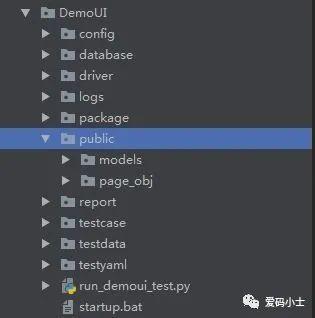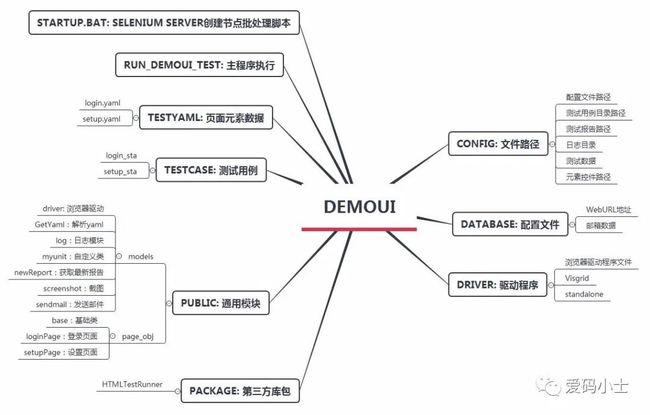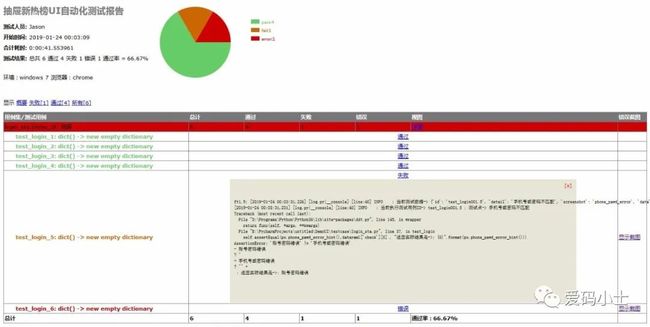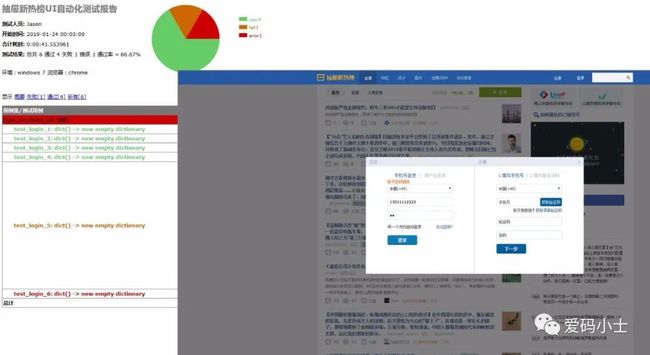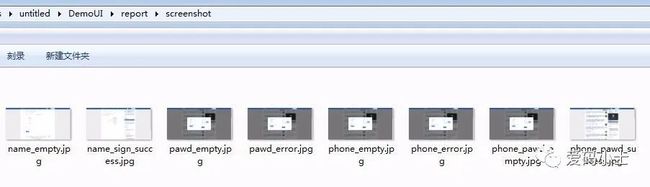你一定想不到,实现一个Python+Selenium的自动化测试框架就这么简单!
首先你得知道什么是Selenium?
Selenium是一个基于浏览器的自动化测试工具,它提供了一种跨平台、跨浏览器的端到端的web自动化解决方案。Selenium主要包括三部分:Selenium IDE、Selenium WebDriver 和Selenium Grid。
-
Selenium IDE:Firefox的一个扩展,它可以进行录制回放,并把录制的操作以多种语言(例如java、python等)的形式导出成测试用例。
-
Selenium WebDriver:提供Web自动化所需的API,主要用作浏览器控制、页面元素选择和调试。不同的浏览器需要不同的WebDriver。
-
Selenium Grid:提供了在不同机器的不同浏览器上运行selenium测试的能力。
下面我会使用思维导图目录结构介绍基础测试框架,编写测试用例进行功能测试用例,希望对您的学习有所帮助。
设计思路
框架采用python3 + selenium3 + PO + yaml + ddt + unittest等技术编写成基础测试框架,能适应日常测试工作需要。
-
使用Page Object模式将页面定位和业务操作分开,分离测试对象(元素对象)和测试脚本(用例脚本),一个页面建一个对象类,提高用例的可维护性;
-
使用yaml管理页面控件元素数据和测试用例数据。例如元素ID等发生变化时,不需要去修改测试代码,只需要在对应的页面元素yaml文件中修改即可;
-
分模块管理,互不影响,随时组装,即拿即用。
测试框架分层设计
把常见的操作和查找封装成基础类,不管是什么产品,可直接拿来复用
-
业务层主要是封装对象页面类,一个页面建一个类,业务层页面继承基础层
-
用例层针对产品页面功能进行构造模拟执行测试
-
框架层提供基础组件,支撑整个流程执行及功能扩展,给用例层提供各页面的元素数据、用例测试数据,测试报告输出等
测试框架目录结构
如下思维导图目录结构介绍:
编写用例方法
如果对软件测试、接口测试、自动化测试、面试经验交流。感兴趣可以关注我们爱码小士,公众号内会有不定期的发放免费的资料链接,这些资料都是从各个技术网站搜集、整理出来的,如果你有好的学习资料可以私聊发我,我会注明出处之后分享给大家。
testinfo:
- id: test_login001
title: 登录测试
info: 打开抽屉首页
testcase:
- element_info: login-link-a
find_type: ID
operate_type: click
info: 打开登录对话框
- element_info: mobile
find_type: ID
operate_type: send_keys
info: 输入手机号
- element_info: mbpwd
find_type: ID
operate_type: send_keys
info: 输入密码
- element_info: //input[@class='keeplogin']
find_type: XPATH
operate_type: click
info: 单击取消自动登录单选框
- element_info: //span[text()='登录']
find_type: XPATH
operate_type: click
info: 单击登录按钮
- element_info: userProNick
find_type: ID
operate_type: perform
info: 鼠标悬停账户菜单
- element_info: //a[@class='logout']
find_type: XPATH
operate_type: click
info: 选择退出
check:
- element_info: //div[@class='box-mobilelogin']
/div[1]/span
find_type: XPATH
info: 检查输入手机号或密码,登录异常提示
- element_info: userProNick
find_type: ID
info: 成功登录
- element_info: reg-link-a
find_type: ID
info: 检查退出登录是否成功
login.yaml
例如,我们要新增登录功能测试用例:
首先,只需在testyaml目录下新增一个页面对象yaml文件,参考login.yaml格式编写即可。这些文件是提供给封装页面对象类调用并执行定位识别操作。
-
id: test_login001.1
detail : 手机号和密码为空登录
screenshot : phone_pawd_empty
data:
phone: ""
password: ""
check :
- 手机号不能为空
-
id: test_login001.2
detail : 手机号为空登录
screenshot : phone_empty
data :
phone: ""
password : aa
check :
- 手机号不能为空
-
id: test_login001.3
detail : 密码为空登录
screenshot : pawd_empty
data :
phone : 13511112222
password: ""
check :
- 密码不能为空
-
id: test_login001.4
detail : 非法手机号登录
screenshot : phone_error
data :
phone : abc
password: aa
check :
- 手机号格式不对
-
id: test_login001.5
detail : 手机号或密码不匹配
screenshot : pawd_error
data :
phone : 13511112222
password: aa
check :
- 账号密码错误
-
id: test_login001.6
detail : 手机号和密码正确
screenshot : phone_pawd_success
data :
phone : 13865439800
password: ********
check :
- yingoja
login_data.yaml
login_data.yaml
其次,在testdata目录下新增一个login_data.yaml文件提供给登录接口传参的测试数据,编写格式参考login_data.yaml文件。
#!/usr/bin/env python
# _*_ coding:utf-8 _*_
__author__ = 'YinJia'
import os,sys
sys.path.append(os.path.dirname(os.path.dirname
(os.path.dirname(__file__))))
from config import setting
from selenium.webdriver.support.select import Select
from selenium.webdriver.common.action_chains
import ActionChains
from selenium.webdriver.common.by import By
from public.page_obj.base import Page
from time import sleep
from public.models.GetYaml import getyaml
testData = getyaml(setting.TEST_Element_YAML
+ '/' + 'login.yaml')
class login(Page):
"""
用户登录页面
"""
url = '/'
dig_login_button_loc = (By.ID, testData.
get_elementinfo(0)) def dig_login(self):
"""
首页登录
:return:
"""
self.find_element(*self.dig_login_button_loc)
.click() sleep(1)
# 定位器,通过元素属性定位元素对象
# 手机号输入框
login_phone_loc = (By.ID,testData.
get_elementinfo(1)) # 密码输入框
login_password_loc = (By.ID,testData.
get_elementinfo(2)) # 取消自动登录
keeplogin_button_loc = (By.XPATH,testData.
get_elementinfo(3)) # 单击登录
login_user_loc = (By.XPATH,testData.
get_elementinfo(4)) # 退出登录
login_exit_loc = (By.ID, testData.
get_elementinfo(5)) # 选择退出
login_exit_button_loc = (By.XPATH,testData.
get_elementinfo(6))def login_phone(self,phone):
"""
登录手机号
:param username:
:return:
"""
self.find_element(*self.login_phone_loc).
send_keys(phone)def login_password(self,password):
"""
登录密码
:param password:
:return:
"""
self.find_element(*self.login_password_loc).
send_keys(password) def keeplogin(self):
"""
取消单选自动登录
:return:
"""
self.find_element(*self.keeplogin_button_loc).
click()def login_button(self):
"""
登录按钮
:return:
"""
self.find_element(*self.login_user_loc).click()
def login_exit(self):
"""
退出系统
:return:
"""
above = self.find_element(*self.login_exit_loc)
ActionChains(self.driver).move_to_element(above).
perform() sleep(2)
self.find_element(*self.login_exit_button_loc)
.click()def user_login(self,phone,password):
"""
登录入口
:param username: 用户名
:param password: 密码
:return:
"""
self.open()
self.dig_login()
self.login_phone(phone)
self.login_password(password)
sleep(1)
self.keeplogin()
sleep(1)
self.login_button()
sleep(1)
phone_pawd_error_hint_loc = (By.XPATH,testData.
get_CheckElementinfo(0))
user_login_success_loc = (By.ID,testData.
get_CheckElementinfo(1))
exit_login_success_loc = (By.ID,testData.
get_CheckElementinfo(2))
# 手机号或密码错误提示
def phone_pawd_error_hint(self):
return self.find_element(*self.phone_pawd_error_
hint_loc).text# 登录成功用户名
def user_login_success_hint(self):
return self.find_element(*self.user_login_
success_loc).text # 退出登录
def exit_login_success_hint(self):
return self.find_element(*self.exit_login_
success_loc).textloginPage.py
然后,在page_obj目录下新增一个loginPage.py文件,是用来封装登录页面对象类,执行登录测试流程操作。
#!/usr/bin/env python
# _*_ coding:utf-8 _*_
__author__ = 'YinJia'
import os,sys
sys.path.append(os.path.dirname(os.path.
dirname(__file__)))
import unittest,ddt,yaml
from config import setting
from public.models import myunit,screenshot
from public.page_obj.loginPage import login
from public.models.log import Log
try:
f =open(setting.TEST_DATA_YAML + '/' + 'login_data.yaml',encoding='utf-8')
testData = yaml.load(f)
except FileNotFoundError as file:
log = Log()
log.error("文件不存在:{0}".format(file))
@ddt.ddt
class Demo_UI(myunit.MyTest):
"""抽屉新热榜登录测试"""
def user_login_verify(self,phone,password):
"""
用户登录
:param phone: 手机号
:param password: 密码
:return:
"""
login(self.driver).user_login(phone,password)
def exit_login_check(self):
"""
退出登录
:return:
"""
login(self.driver).login_exit()
@ddt.data(*testData)
def test_login(self,datayaml):
"""
登录测试
:param datayaml: 加载login_data登录测试数据
:return:
"""
log = Log()
log.info("当前执行测试用例ID-> {0} ; 测试点-> {1}".format(datayaml['id'],datayaml['detail']))
# 调用登录方法
self.user_login_verify(datayaml['data']['phone'],
datayaml['data']['password'])
po = login(self.driver)
if datayaml['screenshot'] == 'phone_pawd_success':
log.info("检查点-> {0}".format
(po.user_login_success_hint()))
self.assertEqual(po.user_login_success_hint(), datayaml['check'][0], "成功登录,返回实际结果是->: {0}".format(po.user_login_success_hint()))
log.info("成功登录,返回实际结果是->: {0}".format(po.user_login_success_hint()))
screenshot.insert_img(self.driver, datayaml
['screenshot'] + '.jpg')
log.info("-----> 开始执行退出流程操作")
self.exit_login_check()
po_exit = login(self.driver)
log.info("检查点-> 找到{0}元素,表示退出成功!".format(po_exit.exit_login_success_hint()))
self.assertEqual(po_exit.exit_login_success_hint(),
'注册',"退出登录,返回实际结果是->: {0}".format(po_exit.exit_login_success_hint()))
log.info("退出登录,返回实际结果是->: {0}".format(po_exit.exit_login_success_hint()))
else:
log.info("检查点-> {0}".format(po.phone
_pawd_error_hint()))
self.assertEqual(po.phone_pawd_error_hint(),
datayaml['check'][0] , "异常登录,返回实际结果是->: {0}".format(po.phone_pawd_error_hint()))
log.info("异常登录,返回实际结果是->: {0}".format(po.phone_pawd_error_hint()))
screenshot.insert_img(self.driver,datayaml
['screenshot'] + '.jpg')
if __name__=='__main__':
unittest.main()
login_sta.py
最后,在testcase目录下创建测试用例文件login_sta.py,采用ddt数据驱动读取yaml测试数据文件
综上所述,编写用例方法只需要按以上四个步骤创建->编写即可。
执行如下主程序,可看输出的实际结果。
#!/usr/bin/env python
# _*_ coding:utf-8 _*_
__author__ = 'YinJia' import os,sys
sys.path.append(os.path.dirname(__file__))
from config import setting
import unittest,time
from package.HTMLTestRunner import HTMLTestRunner
from public.models.newReport import new_report
from public.models.sendmail import send_mail
# 测试报告存放文件夹,如不存在,则自动创建
一个report目录 if not os.path.exists(setting.TEST_REPORT):os.makedirs
(setting.TEST_REPORT + '/' + "screenshot")
def add_case(test_path=setting.TEST_DIR):
"""加载所有的测试用例"""
discover = unittest.defaultTestLoader.discover
(test_path, pattern='*_sta.py')
return discover
def run_case(all_case,result_path=setting.TEST_REPORT):
"""执行所有的测试用例"""
now = time.strftime("%Y-%m-%d %H_%M_%S")
filename = result_path + '/' + now + 'result.html'
fp = open(filename,'wb')
runner = HTMLTestRunner(stream=fp,title='
抽屉新热榜UI自动化测试报告',
description='环境:windows 7 浏览器:chrome',
tester='Jason')
runner.run(all_case)
fp.close()
report = new_report(setting.TEST_REPORT)
#调用模块生成最新的报告
send_mail(report) #调用发送邮件模块
if __name__ =="__main__":
cases = add_case()
run_case(cases)
测试结果展示
HTML报告日志
HTML报告点击截图,弹出截图
测试报告通过的日志
自动截图存放指定的目录
邮件测试报告
扩展阅读
- 学软件测试最好的几本书,这8本书能帮你很多
- 年薪30W测试工程师成长之路,你在哪个阶段?