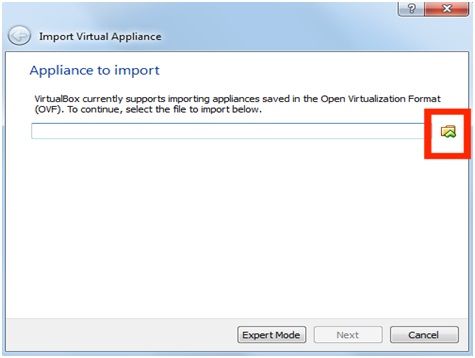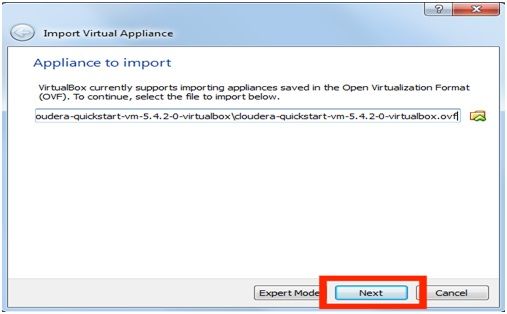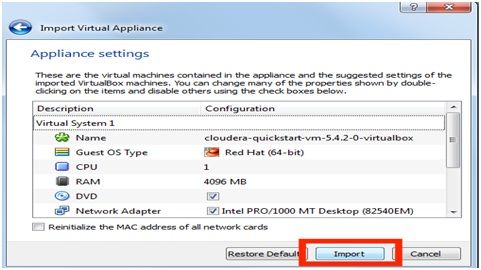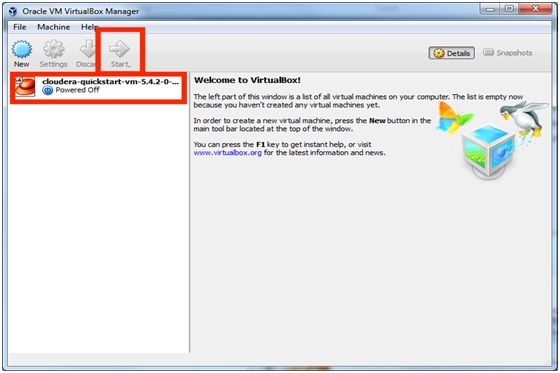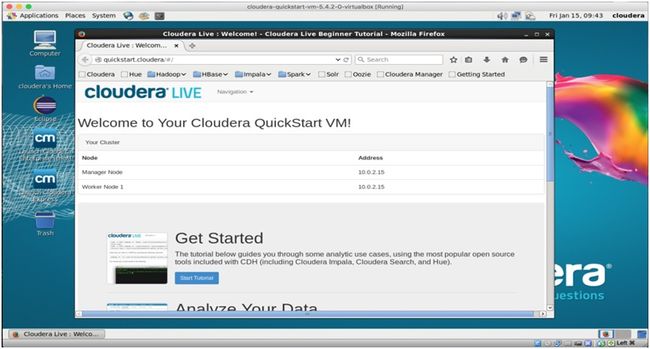hadoop下载安装_如何下载并安装Hadoop?
hadoop下载安装
In this article, we will,
在本文中,我们将
Download and Install Virtual Box.
下载并安装Virtual Box。
Download and Install Cloudera Virtual Machine (VM) Image.
下载并安装Cloudera虚拟机(VM)映像。
Launch the Cloudera VM.
启动Cloudera VM。
Hardware Requirements:
硬件要求:
First of all our pc needs to satisfy some hardware requirements so, you will need 1) Quad-Core Processor (VT-x or AMD-V support recommended), 64-bit; 8 GB RAM; at least 20 GB disk free.
首先,我们的PC需要满足一些硬件要求,因此,您将需要:1)64位四核处理器(建议支持VT-x或AMD-V); 8 GB RAM; 至少有20 GB可用磁盘。
How to find your hardware information?
如何找到您的硬件信息?
Open your System by clicking the Start button, by right-clicking on the Computer, and then click on Properties. Most computers with 8 GB RAM purchased in the last 5 years will meet the minimum requirements. We will need a high-speed internet connection because we will be downloading files up to 4 GB in size.
单击“开始”按钮,右键单击“计算机”,然后单击“属性”,以打开系统。 在过去5年中购买的大多数具有8 GB RAM的计算机都将满足最低要求。 我们将需要高速Internet连接,因为我们将下载最大4 GB的文件。
Procedure:
程序:
1) Install Virtual Box
1)安装虚拟盒子
Go to the link below to download and install virtual box
https://www.virtualbox.org/wiki/Downloads
转到下面的链接下载并安装虚拟盒
https://www.virtualbox.org/wiki/下载
I will show you screenshots of using virtual box 5.1.X , you can use this and can also upgrade to the latest version as upgradation as the process will not differ too much in both the cases.
我将向您展示使用虚拟盒5.1.X的屏幕截图,您可以使用它,也可以升级到最新版本作为升级,因为在两种情况下该过程不会有太大差异。
2) Download the Cloudera VM
2)下载Cloudera VM
Click the below link to download Cloudera VM
https://downloads.cloudera.com/demo_vm/virtualbox/cloudera-quickstart-vm-5.4.2-0-virtualbox.zip
The file is over 4GB so, no need to worry if it takes time.
单击下面的链接下载Cloudera VM
https://downloads.cloudera.com/demo_vm/virtualbox/cloudera-quickstart-vm-5.4.2-0-virtualbox.zip
该文件已超过4GB,因此无需花费时间。
3) Unzip the Cloudera VM
3)解压缩Cloudera VM
Click right by selecting "cloudera-quickstart-vm-5.4.2-0-virtualbox.zip" and select "Extract All..." and extract the file.
通过选择“ cloudera-quickstart-vm-5.4.2-0-virtualbox.zip”单击右键,然后选择“全部提取...”并解压缩文件。
4) Start the Virtual Box
4)启动虚拟盒子
5) Begin Importing
5)开始导入
To import VM go to File and then click on - Import Appliance
要导入VM,请转至文件,然后单击- 导入设备
6) Now click on the folder icon at the right side
6)现在,单击右侧的文件夹图标
7) Select the cloudera-quickstart-vm-5.4.2-0-virtualbox.ovf from the Folder where you unzipped the Virtual Box VM and click Open.
7)从解压缩Virtual Box VM的文件夹中选择cloudera-quickstart-vm-5.4.2-0-virtualbox.ovf ,然后单击“打开”。
8) Now click on next to proceed.
8)现在单击下一步继续。
9) Now click on import at the rightmost below corner of the screen.
9)现在,单击屏幕右下角最右侧的导入。
Virtual machine image will be imported; we need to wait for sometime till the process gets completed.
虚拟机映像将被导入; 我们需要等待一段时间,直到流程完成。
10) Launch Cloudera VM
10)启动Cloudera VM
Once the importing is finished, the quickstart-vm-5.4.2-0 VM will appear on the left in the Virtual Box window. Select that and click on the Start button to launch the Virtual machine.
导入完成后,quickstart-vm-5.4.2-0 VM将显示在Virtual Box窗口的左侧。 选择该选项,然后单击“开始”按钮以启动虚拟机。
11) Cloudera VM booting
11)Cloudera VM引导
Virtual machine will take several minutes to start. Booting process takes time as many hadoop tools get started.
虚拟机将需要几分钟才能启动。 随着许多hadoop工具的启动,启动过程需要时间。
12) Once the Booting process is complete the desktop will appear with a browser on screen.
12)启动过程完成后,桌面将出现,并在屏幕上显示一个浏览器。
Conclusion:
结论:
Finally we are done with the downloading of cloudera, hadoop and their successful installation, I have followed the above process to download and install it as it was recommended in one of my course I was doing on courser, will recommend you all to try this process to install hadoop it you got stuck anywhere or for any other further queries related to this I will recommend you to shoot your questions below in the comment section.
最后,我们完成了cloudera,hadoop的下载以及它们的成功安装 ,按照我在Courser上进行的一门课程的建议,我按照上述过程下载并安装了它,将推荐大家尝试此过程。要安装hadoop,您可能会卡在任何地方,或者对此有任何其他疑问,我建议您在下面的评论部分中提出您的问题。
翻译自: https://www.includehelp.com/big-data/how-to-download-and-install-hadoop.aspx
hadoop下载安装