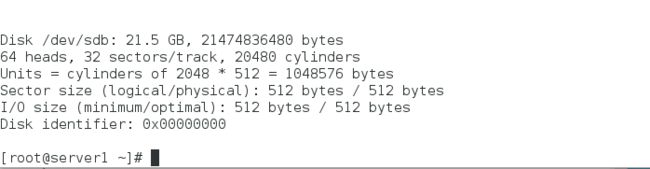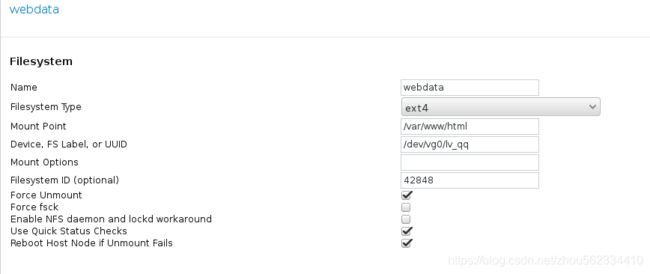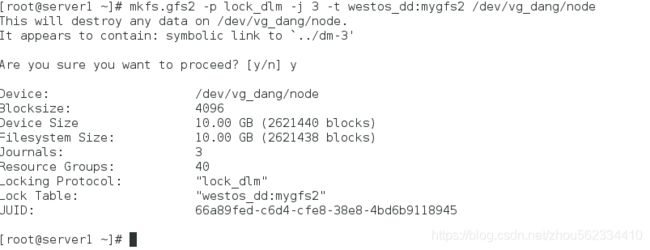linux 的RHCS实现共享储存
一、共享存储的iscsi
实验环境:
server1 172.25.37.1
server2 172.25.37.2
server3 172.25.37.3 iscsi共享机
1.在server3上添加一块虚拟硬盘,大小为20G,并且在server1、server2上安装上iscsi服务。
[root@server1 html]# yum install iscsi-* -y
[root@server2 html]# yum install iscsi-* -y
[root@server3 ~]# yum install scsi-* -y
server3:
[root@server3 ~]# vim /etc/tgt/targets.conf
38
39 backing-store /dev/vda
40 initiator-address 172.25.37.1
41 initiator-address 172.25.37.2
42
[root@server3 ~]# tgt-admin -s2.server1、server2登陆iscsi服务
server1:
[root@server1 ~]# iscsiadm -m discovery -t st -p 172.25.37.3
Starting iscsid: [ OK ]
172.25.37.3:3260,1 iqn.2019-01.com.example:server.target1
[root@server1 ~]#
[root@server1 ~]# iscsiadm -m node -l
Logging in to [iface: default, target: iqn.2019-01.com.example:server.target1, portal: 172.25.37.3,3260] (multiple)
Login to [iface: default, target: iqn.2019-01.com.example:server.target1, portal: 172.25.37.3,3260] successful.
[root@server1 ~]# fdisk -l
server2:
[root@server2 html]# iscsiadm -m discovery -t st -p 172.25.37.3
Starting iscsid: [ OK ]
172.25.37.3:3260,1 iqn.2019-01.com.example:server.target1
[root@server2 html]#
[root@server2 html]# iscsiadm -m node -l
Logging in to [iface: default, target: iqn.2019-01.com.example:server.target1, portal: 172.25.37.3,3260] (multiple)
Login to [iface: default, target: iqn.2019-01.com.example:server.target1, portal: 172.25.37.3,3260] successful.
[root@server2 html]# fdisk -l
3.创建LVM
server1:
[root@server1 ~]# fdisk /dev/sdb
Device contains neither a valid DOS partition table, nor Sun, SGI or OSF disklabel
Building a new DOS disklabel with disk identifier 0xbef61118.
Changes will remain in memory only, until you decide to write them.
After that, of course, the previous content won't be recoverable.
Warning: invalid flag 0x0000 of partition table 4 will be corrected by w(rite)
WARNING: DOS-compatible mode is deprecated. It's strongly recommended to
switch off the mode (command 'c') and change display units to
sectors (command 'u').
Command (m for help): n
Command action
e extended
p primary partition (1-4)
p
Partition number (1-4): 1
First cylinder (1-20480, default 1): 1
Last cylinder, +cylinders or +size{K,M,G} (1-20480, default 20480): +8G
Command (m for help): t
Hex code (type L to list codes): l
86 NTFS volume set da Non-FS data
6 FAT16 4d QNX4.x 87 NTFS volume set db CP/M / CTOS / .
7 HPFS/NTFS 4e QNX4.x 2nd part 88 Linux plaintext de Dell Utility
8 AIX 4f QNX4.x 3rd part 8e Linux LVM df BootIt
Hex code (type L to list codes): 8e
Changed system type of partition 1 to 8e (Linux LVM)
Command (m for help): p
Disk /dev/sdb: 21.5 GB, 21474836480 bytes
64 heads, 32 sectors/track, 20480 cylinders
Units = cylinders of 2048 * 512 = 1048576 bytes
Sector size (logical/physical): 512 bytes / 512 bytes
I/O size (minimum/optimal): 512 bytes / 512 bytes
Disk identifier: 0xbef61118
Device Boot Start End Blocks Id System
/dev/sdb1 1 8193 8389616 8e Linux LVM
Command (m for help): wq
The partition table has been altered!
Calling ioctl() to re-read partition table.
Syncing disks.
[root@server1 ~]# partprobe
Warning: WARNING: the kernel failed to re-read the partition table on /dev/sda (Device or resource busy). As a result, it may not reflect all of your changes until after reboot.
[root@server1 ~]# fdisk -l
Disk /dev/sdb: 21.5 GB, 21474836480 bytes
64 heads, 32 sectors/track, 20480 cylinders
Units = cylinders of 2048 * 512 = 1048576 bytes
Sector size (logical/physical): 512 bytes / 512 bytes
I/O size (minimum/optimal): 512 bytes / 512 bytes
Disk identifier: 0xbef61118
Device Boot Start End Blocks Id System
/dev/sdb1 1 8193 8389616 8e Linux LVM
[root@server1 ~]#
[root@server1 ~]# pvcreate /dev/sdb1
dev_is_mpath: failed to get device for 8:17
Physical volume "/dev/sdb1" successfully created
[root@server1 ~]# vgcreate vg0 /dev/sdb1
Clustered volume group "vg0" successfully created
[root@server1 ~]# lvcreate -L 5G -n lv0 vg0
Logical volume "lv_qq" created
4.格式化、挂载:
[root@server1 ~]# mkfs.ext4 /dev/vg0/lv_qq
[root@server1 ~]# mount /dev/vg0/lv_qq /mnt/
[root@server1 ~]# cd /mnt
[root@server1 ~]# ls
[root@server1 ~]# lost+found
[root@server1 ~]# vim index.html
www.westos.org
5.设置集群
6.添加资源:(先添加ip、文件系统、脚本)
[root@server1 ~]# clustat测试:
先手动关掉server1、集群自动启动server2。
7.设置共享磁盘为gfs2格式
1.创建一个新的LVM 并格式化
[root@server1 ~]# clusvcadm -d apache
Local machine disabling service:apache...Success
[root@server1 ~]#
[root@server1 ~]# mkfs.gfs2 -p lock_dlm -j 3 -t westos_dd:mygfs2 /dev/vg_dang/node
This will destroy any data on /dev/vg_dang/node.
It appears to contain: symbolic link to `../dm-3'
Are you sure you want to proceed? [y/n] y
Device: /dev/vg_dang/node
Blocksize: 4096
Device Size 10.00 GB (2621440 blocks)
Filesystem Size: 10.00 GB (2621438 blocks)
Journals: 3
Resource Groups: 40
Locking Protocol: "lock_dlm"
Lock Table: "westos_dd:mygfs2"
UUID: 66a89fed-c6d4-cfe8-38e8-4bd6b9118945
2.开机自动挂在
[root@server1 ~]# vim /etc/fstab
/dev/vg_dang/node /var/www/html gfs2 _netdev 0 0
[root@server1 ~]# mount -a
[root@server1 ~]# 测试:
![]()
[root@server1 ~]# cd /var/www/html/
[root@server1 html]# vim index.html
qweqwe
[root@foundation37 ~]# curl 172.25.37.100