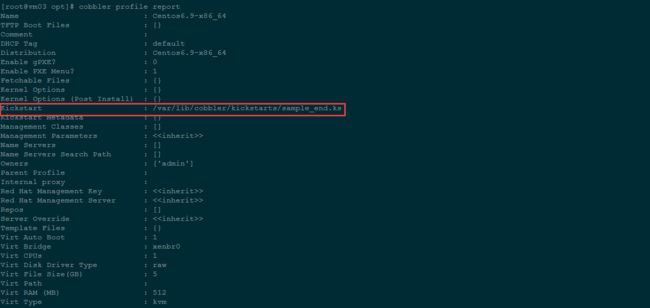使用 Cobbler 自动化和管理系统安装
Cobbler是一套快速搭建网络自动化安装操作系统的软件,个人感觉是PXE的升级版;提供cli和web两种管理方式,还提供API接口
系统环境:
Centos7_x64
Iptables off
Selinux disabled
Cobbler对象类型
发行版(distro):表示一个操作系统。它承载了内核和 initrd 的信息,以及内核参数等其他数据。
配置文件(profile):包含一个发行版、一个 kickstart 文件以及可能的存储库,还包含更多特定的内核参数等其他数据。
系统(system):表示要配给的机器。它包含一个配置文件或一个镜像,还包含 IP 和 MAC 地址、电源管理(地址、凭据、类型)以及更为专业的数据等信息。
存储库(repository):保存一个 yum 或 rsync 存储库的镜像信息。
镜像(image):可替换一个包含不属于此类别的文件的发行版对象(例如,无法分为内核和 initrd 的对象)。
基于注册的对象以及各个对象之间的关联,Cobbler 知道如何更改文件系统以反映具体配置。因为系统配置的内部是抽象的,所以您可以仅关注想要执行的操作。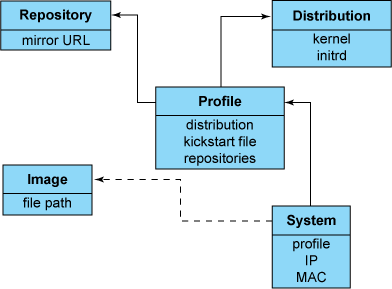
Cobbler安装
安装系统扩展包
安装后报错可以参考
http://islocal.cc/2017/04/06/yum-安装epel扩展后报错/
|
1
|
yum -y install epel-release
|
安装需要的其他组件
|
1
|
yum -y install rsync tftp httpd pykickstart xinetd
|
安装cobbler程序包和fence代理包
fence代理包是执行电源管理活动的
|
1
|
yum -y install cobbler fence-agents
|
启动cobbler 服务
|
1
|
systemctl start cobblerd httpd
|
检查配置文件
|
1
|
cobbler check
|
Q1:修改cobbler服务器地址
|
1
|
server: 192.168.6.103
|
Q2:修改dhcp服务器地址
|
1
|
next_server: 192.168.6.103
|
Q3:修改/etc/selinux/config配置
|
1
|
SELINUX=disabled
|
Q4:修改/etc/xinetd.d/tftp 配置
|
1
|
disable = no
|
Q5:下载需要的网络引导文件
|
1
|
cobbler get-loaders
|
Q6:启动并设置开机启动rsyncd服务
|
1
2
|
systemctl start rsyncd.service
systemctl enable rsyncd.service
|
Q7:这个是基于debian操作系统的错误
centos系统下忽略,不予处理
Q8:修改安装系统后默认的root密码为’ffffff’
|
1
2
3
|
openssl passwd -1 -salt 'random123' 'ffffff'
vim /etc/cobbler/settings
default_password_crypted: "$1$random12$KuDtGsOHnRfzasr7D4qI40"
|
配置Cobbler
编辑主配置文件
vim /etc/cobbler/settings
|
1
2
3
4
5
6
7
8
|
manage_dhcp: 1
manage_dns: 1
manage_tftpd: 1
restart_dns: 1
restart_dhcp: 1
pxe_just_once: 1
next_server:
server: |
以上部分选项之前已经配置或者默认选项已符合要求
manage cobbler可以管理服务
restart cobbler 可以重启服务
pxe_just_once 预防将机器中的安装循环配置为始终从网络引导。激活此选项时,机器告诉 Cobbler 安装已完成
指定cobbler管理服务使用的程序
vim /etc/cobbler/modules.conf
|
1
2
3
4
5
6
|
[dns]
module = manage_dnsmasq
[dhcp]
module = manage_dnsmasq
[tftpd]
module = manage_in_tftpd
|
配置dhcp服务
使用dnsmasq提供dns和dhcp服务
这里要保证dhcp设置的ip网段要和本机在同一网段,否则client找不到dhcp服务器
通常,您希望阻止未注册的客户端从服务器引导。为此,添加参数 dhcp-ignore=tag:!known。(在以前的版本中,语法可能有所不同:dhcp-ignore=#known。如果有疑问,您可以同时插入两个版本。)
vim /etc/cobbler/dnsmasq.template
|
1
|
dhcp-range=192.168.6.200,192.168.6.210,255.255.255.0
|
同步cobbler数据
|
1
|
cobbler sync
|
重启服务
|
1
|
systemctl restart httpd cobblerd xinetd rsyncd dnsmasq
|
创建操作系统
创建一个发行版本
|
1
2
3
|
mkdir /opt/centos6.9/
mount -o loop /opt/CentOS-6.9-x86_64-bin-DVD1.iso /opt/centos6.9/
cobbler import --path=/opt/centos6.9/ --name="Centos6.9"
|
查看发行版本
|
1
2
|
cobbler distro list
cobbler distro report
|
查看配置文件
可以看到这里默认的ks文件是sample_end.ks
|
1
2
|
cobbler profile list
cobbler profile report
|
使用自定义ks文件
- 使用图形化system-config-kickstart工具创建ks文件
- 使用系统生成的ks文件模板修改
kiskstart 文件内容123456789101112131415161718192021222324252627282930313233343536373839404142434445464748495051525354555657585960616263646566676869707172737475767778798081# kickstart template for Fedora 8 and later.# (includes %end blocks)# do not use with earlier distros#platform=x86, AMD64, or Intel EM64T# System authorization informationauth --useshadow --enablemd5# System bootloader configurationbootloader --location=mbr# Partition clearing informationclearpart --all --initlabel# Use text mode installtext# Firewall configurationfirewall --disable# Run the Setup Agent on first bootfirstboot --disable# System keyboardkeyboard us# System languagelang en_US# Use network installationurl --url=$tree# If any cobbler repo definitions were referenced in the kickstart profile, include them here.$yum_repo_stanza# Network information$SNIPPET('network_config')# Reboot after installationreboot#Root passwordrootpw --iscrypted $default_password_crypted# SELinux configurationselinux --disabled# Do not configure the X Window Systemskipx# System timezonetimezone Asia/Shanghai# Install OS instead of upgradeinstall# Clear the Master Boot Recordzerombr# Allow anaconda to partition the system as neededautopart%pre$SNIPPET('log_ks_pre')$SNIPPET('kickstart_start')$SNIPPET('pre_install_network_config')# Enable installation monitoring$SNIPPET('pre_anamon')%end%packages$SNIPPET('func_install_if_enabled')@base@development%end%post --nochroot$SNIPPET('log_ks_post_nochroot')%end%post$SNIPPET('log_ks_post')# Start yum configuration$yum_config_stanza# End yum configuration$SNIPPET('post_install_kernel_options')$SNIPPET('post_install_network_config')$SNIPPET('func_register_if_enabled')$SNIPPET('download_config_files')$SNIPPET('koan_environment')$SNIPPET('redhat_register')$SNIPPET('cobbler_register')# Enable post-install boot notification$SNIPPET('post_anamon')# Start final steps$SNIPPET('kickstart_done')# End final steps%end
添加一个profile
|
1
2
|
cobbler profile add --distro="Centos6.9-x86_64" --name=centos6.9_customized \
--kickstart=/var/lib/cobbler/kickstarts/CentOS6.9_cust.cfg
|
### 修改已有的profile
|
1
|
cobbler profile edit --name=centos6.9_customized --kickstart=/var/lib/cobbler/kickstarts/CentOS6.9_cust.cfg
|
添加第三方yum仓库
这一步好像有点问题会报错,网上资料说这是一个bug
|
1
2
3
|
cobbler repo add --name=163mirrors --mirror=http://mirrors.163.com/centos/6.9/os/x86_64/
cobbler reposync
cobbler repo report
|
将仓库文件与配置文件(profile)关联起来
|
1
|
cobbler profile edit --name=Centos6.9-x86_64 --repos=163mirros
|
安装web管理界面
安装cobbler-web包
|
1
|
yum -y install cobbler-web
|
Cobbler Web 界面的身份验证和授权配置
/etc/cobbler/modules.conf
|
1
2
3
|
[authentication]
module = authn_pam
[authorization] = authz_ownership
|
新建系统账号并设置密码
|
1
2
|
useradd cobbler
echo "cobbler" | passwd --stdin cobbler
|
添加用户到管理组
vim /etc/cobbler/users.conf
|
1
2
|
[admins]
admin = "cobbler"
|
重启服务
|
1
|
systemctl restart cobblerd httpd
|
使用https url访问
https://192.168.6.103/cobbler_web
|
1
2
|
user:cobbler
passwd:cobbler
|
安装操作系统
重装操作系统
这个是针对已经安装操作系统的服务器进行重新安装,个人感觉这种方式除了不用调整从网络启动之外,没看出来比较实用的特性
在客户端机器安装koan软件
|
1
2
|
yum -y install epel
yum -y install koan
|
Koan 用法
查看cobbler server 上的profile文件列表
|
1
|
koan --server=192.168.6.250 --list=profiles
|
查看profile详细信息
|
1
|
koan --server=192.168.6.250 --display --profile=Centos6.9-x86_64
|
下次重启时重装操作系统
|
1
2
|
koan --server=192.168.6.250 -replace-self --profile=Centos6.9-x86_64
reboot
|
安装windows操作系统
制作PE iso镜像
下载一个PE系统
上传至cobbler服务器/data目录
创建一个distro
|
1
|
cobbler distro add --name="WePe_x64" --kernel=/var/lib/tftpboot/memdisk --initrd=/data/WePE_64_V2.0.iso --kopts="raw iso"
|
创建空白kickstart文件,并对winPE发行版添加profile
|
1
2
|
touch /var/lib/cobbler/kickstarts/WePe_x64.xml
cobbler profile add --name=WePe_x64 --distro=WePe_x64 --kickstart=/var/lib/cobbler/kickstarts/WePe_x64.xml
|
同步cobbler
|
1
|
cobbler sync
|
windows 操作系统安装这个,目前只是做了一个网络版的PE,网上有教程说使用samba共享镜像,我这里没有成功,可以参考这篇文章;到这里一个最基本的cobbler自动化安装操作系统的环境就搭建完成了,只是完成了distro和profile部分,后期在学习system部分。
linux技术交流群:295294329
参考资料:
https://www.ibm.com/developerworks/cn/linux/l-cobbler/
http://blog.codecp.org/2016/11/02/Centos7部署cobbler/