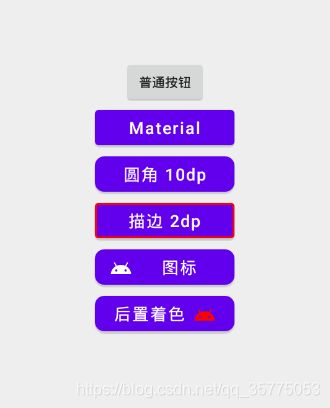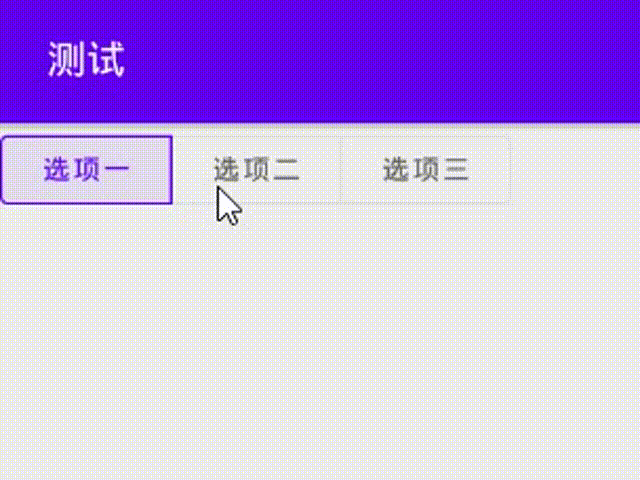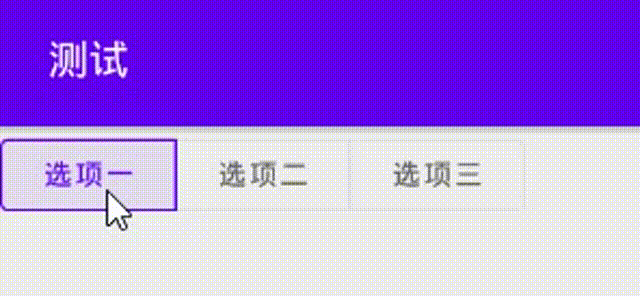Android Material Design全面解析(一)- MaterialButton篇
文章目录
- 前言
- MaterialButton
-
- 效果图
- 继承关系
- 实际运用
- 关于闪退问题
-
- 法一
- 法二
- 关于Background
- 关于insetTop、insetBottom
- 去除阴影
- 公开属性
- 项目完整源码
- MaterialButtonToggleGroup
-
- 继承关系
- 举个栗子
- 监听方法
- 公开属性
前言
转载请注明来源:https://blog.csdn.net/qq_35775053/article/details/108531983
个人博客:http://blog.summerain0.club/
本系列将要介绍Material design库包含的所有控件,
基于com.google.android.material:material:1.2.1讲解
MaterialButton
MaterialButton是Google于SDK28推出的新控件,当遇到按钮需要圆角、或者描边等,就不必使用xml文件或者Github上找第三方库实现。
(谷歌官方文档,无需梯子) MaterialButton
效果图
继承关系
java.lang.Object
↳android.view.View
↳android.widget.TextView
↳android.widget.Button
↳androidx.appcompat.widget.AppCompatButton
↳com.google.android.material.button.MaterialButton
- MaterialButton继承AppCompatButton,所以它拥有AppCompatButton所有的特性,且在其基础上做了一些扩展,如圆角、描边、前置和后置icon(支持设置Size、Tint、Padding、Gravity等),还支持按压水波纹并且自定义颜色。
实际运用
- 效果如图片第二个按钮
<com.google.android.material.button.MaterialButton
android:layout_width="150dp"
android:layout_height="50dp"
android:text="Material"
android:textAllCaps="false"
android:textColor="@android:color/white"
android:textSize="18sp" />
啥?闪退了?那就删除吧
关于闪退问题
在v1.1.0以后,使用MD控件可能会出现闪退的问题,原因是未将theme设置为MaterialComponents,解决方法如下:
法一
在控件中添加
android:theme="@style/Theme.MaterialComponents.Light.NoActionBar"
即可解决
法二
<style name="MaterialComponents_Theme" parent="Theme.MaterialComponents.Light.NoActionBar">
...
style>
然后设置App主题为@style/MaterialComponents_Theme即可
关于Background
All attributes from MaterialButton are supported. Do not use the android:background attribute. MaterialButton manages its own background drawable, and setting a new background means MaterialButton can no longer guarantee that the new attributes it introduces will function properly. If the default background is changed, MaterialButton cannot guarantee well-defined behavior.
- 大意就是不可以使用
android:background设置背景,会破坏MaterialButton本身的绘制,而设置背景则推荐使用app:backgroundTint
关于insetTop、insetBottom
- MaterialButton创建后,按钮实际长度并不是设定值,因为它上下有留空,可以使用
android:insetBottom="0dp"和android:insetTop="0dp"去除。
去除阴影
- MD控件默认有阴影效果,但是有时候我们并不想要按钮有阴影,那么这时候可以指定style为
style="@style/Widget.MaterialComponents.Button.UnelevatedButton"
这样就能去掉阴影,让视图看起来扁平化。
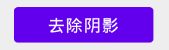
公开属性
| 属性 | 描述 | 参数 |
|---|---|---|
| app:backgroundTint | 背景着色 | 默认为?attr/colorPrimary |
| app:backgroundTintMode | 着色模式 | add,multiply,screen,src_atop,src_in,src_over |
| app:strokeColor | 描边颜色 | |
| app:strokeWidth | 描边宽度 | |
| app:cornerRadius | 圆角大小 | |
| app:rippleColor | 按压水波纹颜色 | |
| app:icon | 图标icon | |
| app:iconSize | 图标大小 | |
| app:iconGravity | 图标重心 | start,end.textStart,textEnd |
| app:iconTint | 图标着色 | |
| app:iconTintMode | 图标着色模式 | add,multiply,screen,src_atop,src_in,src_over |
| app:iconPadding | 图标和文本之间的间距 |
项目完整源码
<LinearLayout xmlns:android="http://schemas.android.com/apk/res/android"
xmlns:app="http://schemas.android.com/apk/res-auto"
xmlns:tools="http://schemas.android.com/tools"
android:layout_width="match_parent"
android:layout_height="match_parent"
android:gravity="center"
android:orientation="vertical">
<Button
android:layout_width="wrap_content"
android:layout_height="wrap_content"
android:text="普通按钮" />
<com.google.android.material.button.MaterialButton
android:layout_width="wrap_content"
android:layout_height="wrap_content"
android:text="Material"
android:textAllCaps="false"
android:textColor="@android:color/white"
android:textSize="18sp"
android:theme="@style/Theme.MaterialComponents.Light.NoActionBar" />
<com.google.android.material.button.MaterialButton
android:layout_width="150dp"
android:layout_height="50dp"
android:text="圆角 10dp"
android:textAllCaps="false"
android:textColor="@android:color/white"
android:textSize="18sp"
android:theme="@style/Theme.MaterialComponents.Light.NoActionBar"
app:cornerRadius="10dp" />
<com.google.android.material.button.MaterialButton
android:layout_width="150dp"
android:layout_height="50dp"
android:text="描边 2dp"
android:textAllCaps="false"
android:textColor="@android:color/white"
android:textSize="18sp"
android:theme="@style/Theme.MaterialComponents.Light.NoActionBar"
app:strokeColor="#ff0000"
app:strokeWidth="2dp" />
<com.google.android.material.button.MaterialButton
android:layout_width="150dp"
android:layout_height="50dp"
android:text="图标"
android:textAllCaps="false"
android:textColor="@android:color/white"
android:textSize="18sp"
android:theme="@style/Theme.MaterialComponents.Light.NoActionBar"
app:cornerRadius="10dp"
app:icon="@drawable/ic_android_black_24dp" />
<com.google.android.material.button.MaterialButton
android:layout_width="150dp"
android:layout_height="50dp"
android:text="后置着色"
android:textAllCaps="false"
android:textColor="@android:color/white"
android:textSize="18sp"
android:theme="@style/Theme.MaterialComponents.Light.NoActionBar"
app:cornerRadius="10dp"
app:icon="@drawable/ic_android_black_24dp"
app:iconGravity="textEnd"
app:iconTint="#ff0000" />
LinearLayout>
MaterialButtonToggleGroup
谷歌文档 -> MaterialButtonToggleGroup
继承关系
java.lang.Object
↳android.view.View
↳android.view.ViewGroup
↳android.widget.LinearLayout
↳com.google.android.material.button.MaterialButtonToggleGroup
- 类似一个LinearLayout,但只能添加
MaterialButton,只有第一个子元素的最左边角和最后一个子元素的最右边角才能保留它们的形状外观或角大小,类似于iOS中的SegmentedControl, 用户可以从组中选择一个或多个选项。
举个栗子
<com.google.android.material.button.MaterialButtonToggleGroup xmlns:android="http://schemas.android.com/apk/res/android"
xmlns:app="http://schemas.android.com/apk/res-auto"
android:id="@+id/toggleGroup"
android:layout_width="match_parent"
android:layout_height="match_parent"
app:checkedButton="@id/btn1"
app:singleSelection="true">
<com.google.android.material.button.MaterialButton
android:id="@+id/btn1"
style="@style/Widget.MaterialComponents.Button.OutlinedButton"
android:layout_width="wrap_content"
android:layout_height="wrap_content"
android:text="选项一"
android:theme="@style/Theme.MaterialComponents.Light.NoActionBar" />
<com.google.android.material.button.MaterialButton
android:id="@+id/btn2"
style="@style/Widget.MaterialComponents.Button.OutlinedButton"
android:layout_width="wrap_content"
android:layout_height="wrap_content"
android:text="选项二"
android:theme="@style/Theme.MaterialComponents.Light.NoActionBar" />
<com.google.android.material.button.MaterialButton
android:id="@+id/btn3"
style="@style/Widget.MaterialComponents.Button.OutlinedButton"
android:layout_width="wrap_content"
android:layout_height="wrap_content"
android:text="选项三"
android:theme="@style/Theme.MaterialComponents.Light.NoActionBar" />
com.google.android.material.button.MaterialButtonToggleGroup>
- 以上为单选情况,多选则只需将
app:singleSelection="true"改为app:singleSelection="false"即可
监听方法
MaterialButtonToggleGroup materialButtonToggleGroup = findViewById(R.id.toggleGroup);
materialButtonToggleGroup.addOnButtonCheckedListener(new MaterialButtonToggleGroup.OnButtonCheckedListener() {
@Override
public void onButtonChecked(MaterialButtonToggleGroup group, int checkedId, boolean isChecked) {
Toast.makeText(MainActivity.this, "ID:" + checkedId + ", checked:" + isChecked, Toast.LENGTH_SHORT).show();
}
});
公开属性
| 属性 | 描述 | 参数 |
|---|---|---|
| app:checkedButton | 默认选中 | 按钮ID |
| app:singleSelection | 是否单项选择 | true/false |
| app:selectionRequired | 设置为true后,强制至少选中一个 | true/false |