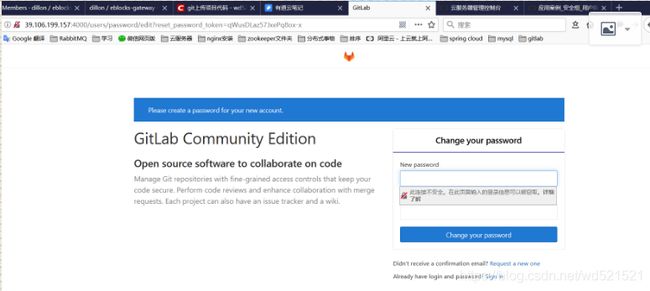Liunx中gitlab的搭建《十五》
转载:https://note.youdao.com/share/?id=55373596ddda157dc21ef9aebf5fca95&type=note#/
gitlab的安装
第一在线安装:
yum -y install policycoreutils openssh-server openssh-clients postfix
第二步postfix开机启动,并启动postfix支持gitlab发信功能
systemctl enable postfix && systemctl start postfix
修改/etc/postfix/main.cf的设置
vim /etc/postfix/main.cf
inet_interface=all
inet_protocols=ipv4
在开启一下
第三步下载gitlab安装包,然后安装
centos 6系统的下载地址:https://mirrors.tuna.tsinghua.edu.cn/gitlab-ce/yum/el6
centos 7系统的下载地址:https://mirrors.tuna.tsinghua.edu.cn/gitlab-ce/yum/el7
wget https://mirrors.tuna.tsinghua.edu.cn/gitlab-ce/yum/el7/gitlab-ce-10.7.3-ce.0.el7.x86_64.rpm
rpm -i gitlab-ce-10.7.3-ce.0.el7.x86_64.rpm
在线安装:
yum install policycoreutils-python
第四部:gitlab配置文件指定服务器ip和自定义端口:
vim /etc/gitlab/gitlab.rb
第五步重新启动
执行:
gitlab-ctl reconfigure
gitlab-ctl restart
访问浏览器:
如果出现以下问题
vi /etc/gitlab/gitlab.rb
unicorn['port'] = 9090 // 这种方式不好用. 最后修改了tomcat的8080端口未80端口. 才解决问题.
再gitlab-ctl reconfigure 重启配置,
这样GitLab服务器就可以正常运行了。
7.设置gitlab发信功能,需要注意一点:
发信系统用的默认的postfix,smtp是默认开启的,两个都启用了,两个都不会工作。
我这里设置关闭smtp,开启postfix
关闭smtp方法:vim /etc/gitlab/gitlab.rb
找到#gitlab_rails['smtp_enable'] = true 改为 gitlab_rails['smtp_enable'] = false
修改后执行gitlab-ctl reconfigure
另一种是关闭postfix,设置开启smtp,相关教程请参考官网https://doc.gitlab.cc/omnibus/settings/smtp.html
测试是否可以邮件通知:
登录并添加一个用户,我这里使用qq邮箱添加一个用户
修改完配置重新开启
用户名:root
修改后的密码:wd521521
8.GitLab服务器IP地址设置
cd /opt/gitlab/embedded/service/gitlab-rails/config
[root@iZm5ejbpux25ac17foc9e7Z config]$ll
total 192
-rw-r--r-- 1 root root 8444 May 3 06:19 application.rb
-rw-r--r-- 1 root root 611 May 3 06:19 aws.yml.example
-rw-r--r-- 1 root root 307 May 3 06:19 boot.rb
lrwxrwxrwx 1 root root 45 May 7 11:35 database.yml -> /var/opt/gitlab/gitlab-rails/etc/database.yml
-rw-r--r-- 1 root root 873 May 3 06:19 database.yml.env
-rw-r--r-- 1 root root 1188 May 3 06:19 database.yml.mysql
-rw-r--r-- 1 root root 914 May 3 06:19 database.yml.postgresql
-rw-r--r-- 1 root root 15412 May 3 06:19 dependency_decisions.yml
-rw-r--r-- 1 root root 283 May 3 06:19 environment.rb
drwxr-xr-x 2 root root 4096 May 7 11:30 environments
lrwxrwxrwx 1 root root 43 May 7 11:35 gitlab.yml -> /var/opt/gitlab/gitlab-rails/etc/gitlab.yml
-rw-r--r-- 1 root root 33762 May 3 06:19 gitlab.yml.example
drwxr-xr-x 2 root root 4096 May 7 11:35 initializers
-rw-r--r-- 1 root root 2304 May 3 06:19 karma.config.js
-rw-r--r-- 1 root root 56 May 3 06:19 license_finder.yml
drwxr-xr-x 2 root root 4096 May 7 11:30 locales
-rw-r--r-- 1 root root 1522 May 3 06:19 mail_room.yml
-rw-r--r-- 1 root root 450 May 3 06:19 no_todos_messages.yml
drwxr-xr-x 2 root root 4096 May 7 11:30 prometheus
-rw-r--r-- 1 root root 6355 May 3 06:19 README.md
-rw-r--r-- 1 root root 1160 May 3 06:19 redis.cache.yml.example
-rw-r--r-- 1 root root 1161 May 3 06:19 redis.queues.yml.example
-rw-r--r-- 1 root root 1167 May 3 06:19 redis.shared_state.yml.example
lrwxrwxrwx 1 root root 43 May 7 11:35 resque.yml -> /var/opt/gitlab/gitlab-rails/etc/resque.yml
-rw-r--r-- 1 root root 1076 May 3 06:19 resque.yml.example
drwxr-xr-x 2 root root 4096 May 7 11:30 routes
-rw-r--r-- 1 root root 2698 May 3 06:19 routes.rb
lrwxrwxrwx 1 root root 44 May 7 11:35 secrets.yml -> /var/opt/gitlab/gitlab-rails/etc/secrets.yml
-rw-r--r-- 1 root root 404 May 3 06:19 secrets.yml.example
-rw-r--r-- 1 root root 2131 May 3 06:19 sidekiq_queues.yml
-rw-r--r-- 1 root root 19 May 3 06:19 sidekiq.yml.example
-rw-r--r-- 1 root root 111 May 3 06:19 spring.rb
-rw-r--r-- 1 root root 5593 May 3 06:19 unicorn.rb.example
-rw-r--r-- 1 root root 402 May 3 06:19 unicorn.rb.example.development
-rw-r--r-- 1 root root 9649 May 3 06:19 webpack.config.js
[root@iZm5ejbpux25ac17foc9e7Z config]$
[root@iZm5ejbpux25ac17foc9e7Z config]$vi gitlab.yml
# This file is managed by gitlab-ctl. Manual changes will be
# erased! To change the contents below, edit /etc/gitlab/gitlab.rb
# and run `sudo gitlab-ctl reconfigure`.
production: &base
#
# 1. GitLab app settings
# ==========================
## GitLab settings
gitlab:
## Web server settings (note: host is the FQDN, do not include http://)
host: 192.168.1.2(改成域名)
port: 9901(端口去掉)
https: false
gitlab-ctl restart
经过查找终于发现了错误,原来是在服务器占用了8080端口,使GitLab的unicorn服务不能开启。
最后在/etc/gitlab/gitlab.rb 中做出如下修改
unicorn['port'] = 9090
再gitlab-ctl reconfigure 重启配置,这样GitLab服务器就可以正常运行了
安装好GitLab,开启服务,发现有502错误。这是开始寻找解决办法,各种百度。
1.找到/var/log/gitlab/nginx中的错误日志文件,发现有如下错误/var/opt/gitlab/gitlab-rails/sockets/gitlab.socket failed (2: No such file or directory),然后用 nc命令创建了这个socket文件,最终权限设为 srwxrwxrwx,用户和组设置为git:git,但发现这个方法行不通。
2.这时我跑到GitLab的官网去寻找解决办法,https://gitlab.com/gitlab-org/omnibus-gitlab/blob/master/README.md
ctrl+f 502 找到官方教程中说502出现的问题
Note that on a single-core server it may take up to a minute to restart Unicorn and Sidekiq. Your GitLab instance will give a 502 error until Unicorn is up again.
It is also possible to start, stop or restart individual components.
sudo gitlab-ctl restart sidekiq
Unicorn supports zero-downtime reloads. These can be triggered as follows:
sudo gitlab-ctl hup unicorn
Note that you cannot use a Unicorn reload to update the Ruby runtime.
尝试用上面两个命令解决,发现没有用。
不断的输入gitlab-ctl status,发现unicorn的pid一直在变大。而其他几个服务的pid没有变化。
3.这时差不多找到了问题的所在了,应该就是unicorn的问题。然后看官方教程,可以使用gitlab-ctl tail unicorn 来跟踪unicorn的状态,这时候悲催的发现原来时8080端口被占用了
- E, [2015-02-11T17:27:57.818492 #26687] ERROR -- : adding listener failed addr=127.0.0.1:8080 (in use)
- E, [2015-02-11T17:27:57.818621 #26687] ERROR -- : retrying in 0.5 seconds (4 tries left)
- E, [2015-02-11T17:27:58.318902 #26687] ERROR -- : adding listener failed addr=127.0.0.1:8080 (in use)
- E, [2015-02-11T17:27:58.318998 #26687] ERROR -- : retrying in 0.5 seconds (3 tries left)
- E, [2015-02-11T17:27:58.819309 #26687] ERROR -- : adding listener failed addr=127.0.0.1:8080 (in use)
- E, [2015-02-11T17:27:58.819423 #26687] ERROR -- : retrying in 0.5 seconds (2 tries left)
- E, [2015-02-11T17:27:59.319954 #26687] ERROR -- : adding listener failed addr=127.0.0.1:8080 (in use)
- E, [2015-02-11T17:27:59.320076 #26687] ERROR -- : retrying in 0.5 seconds (1 tries left)
4.好了,终于发现了问题的所在。这时候的选择就变成了是把原来8080端口的服务给杀了还是将unicorn的端口换一个呢。这个就看自己的具体需求了。我这边是将unicorn端口换成了9090,方法就是开头讲的方法了