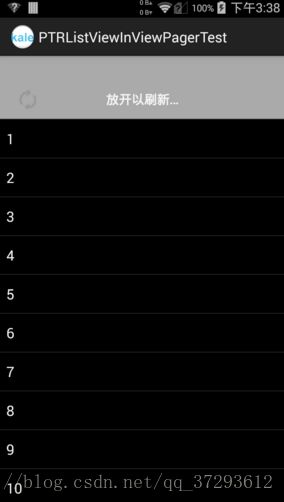Android下拉刷新组件—PullToRefresh
介绍

下拉刷新,几乎是每个 Android 应用都会需要的功能。 android-Ultra-Pull-To-Refresh (以下简称 UltraPTR )便是一个强大的 Andriod 下拉刷新框架。
主要特点:
(1).继承于 ViewGroup , Content 可以包含任何 View 。
(2).简洁完善的 Header 抽象,方便进行拓展,构建符合需求的头部。
PullToRefresh是一套实现非常好的下拉刷新库,它支持:
ListView
ExpandableListView
GridView
WebView
ScrollView
HorizontalScrollView
ViewPager
点击查看Github
源码分析
PullToRefreshListView使用
1.下载项目包,将library包导入即可,其他的包暂时不用
2.分析源码,看我们可以设置的有哪些
<resources>
<declare-styleable name="PullToRefresh">
<attr name="ptrRefreshableViewBackground" format="reference|color" />
<attr name="ptrHeaderBackground" format="reference|color" />
<attr name="ptrHeaderTextColor" format="reference|color" />
<attr name="ptrHeaderSubTextColor" format="reference|color" />
<attr name="ptrMode">
<flag name="disabled" value="0x0" />
<flag name="pullFromStart" value="0x1" />
<flag name="pullFromEnd" value="0x2" />
<flag name="both" value="0x3" />
<flag name="manualOnly" value="0x4" />
<flag name="pullDownFromTop" value="0x1" />
<flag name="pullUpFromBottom" value="0x2" />
attr>
<attr name="ptrShowIndicator" format="reference|boolean" />
<attr name="ptrDrawable" format="reference" />
<attr name="ptrDrawableStart" format="reference" />
<attr name="ptrDrawableEnd" format="reference" />
<attr name="ptrOverScroll" format="reference|boolean" />
<attr name="ptrHeaderTextAppearance" format="reference" />
<attr name="ptrSubHeaderTextAppearance" format="reference" />
<attr name="ptrAnimationStyle">
<flag name="rotate" value="0x0" />
<flag name="flip" value="0x1" />
attr>
<attr name="ptrScrollingWhileRefreshingEnabled" format="reference|boolean" />
<attr name="ptrListViewExtrasEnabled" format="reference|boolean" />
<attr name="ptrRotateDrawableWhilePulling" format="reference|boolean" />
<attr name="ptrAdapterViewBackground" format="reference|color" />
<attr name="ptrDrawableTop" format="reference" />
<attr name="ptrDrawableBottom" format="reference" />
declare-styleable>
resources>设置Mode
PullToRefreshListView mListView = (PullToRefreshListView) findViewById(R.id.list_view);
mListView.setMode(Mode.BOTH); Mode.BOTH:同时支持上拉下拉
Mode.PULL_FROM_START:只支持下拉Pulling Down
Mode.PULL_FROM_END:只支持上拉Pulling Up
3.开始用它建立自己的工程
设置布局文件
就是插入PullToRefreshListView
<RelativeLayout xmlns:android="http://schemas.android.com/apk/res/android"
xmlns:tools="http://schemas.android.com/tools"
android:layout_width="match_parent"
android:layout_height="match_parent"
tools:context="${relativePackage}.${activityClass}"
android:background="#000000">
<com.handmark.pulltorefresh.library.PullToRefreshListView
xmlns:ptr="http://schemas.android.com/apk/res-auto"
android:id="@+id/pull_refresh_list"
android:layout_width="fill_parent"
android:layout_height="fill_parent"
android:cacheColorHint="#000000"
android:divider="#19000000"
android:dividerHeight="4dp"
android:fadingEdge="none"
android:fastScrollEnabled="false"
android:footerDividersEnabled="false"
android:headerDividersEnabled="false"
android:smoothScrollbar="true"
ptr:ptrAnimationStyle="rotate"
ptr:ptrHeaderTextColor="#ffffff"
ptr:ptrHeaderSubTextColor="#00ffff"
ptr:ptrHeaderBackground="@null"
ptr:ptrDrawable="@drawable/ic_launcher"/>
RelativeLayout>开始编写代码
1.找到这个控件,并且设置监听器
这里面用到了一个日期的工具类,其实就是设置上次下拉的时间的。此外在下拉后会触发一个异步任务
package com.kale.ptrlistviewtest;
import java.util.Arrays;
import java.util.LinkedList;
import android.app.Activity;
import android.os.Bundle;
import android.text.format.DateUtils;
import android.widget.ArrayAdapter;
import android.widget.ListView;
import android.widget.Toast;
import com.handmark.pulltorefresh.library.PullToRefreshBase;
import com.handmark.pulltorefresh.library.PullToRefreshBase.Mode;
import com.handmark.pulltorefresh.library.PullToRefreshBase.OnLastItemVisibleListener;
import com.handmark.pulltorefresh.library.PullToRefreshBase.OnRefreshListener;
import com.handmark.pulltorefresh.library.PullToRefreshBase.State;
import com.handmark.pulltorefresh.library.PullToRefreshListView;
import com.handmark.pulltorefresh.library.extras.SoundPullEventListener;
public class MainActivity extends Activity {
//一个可以下拉刷新的listView对象
private PullToRefreshListView mPullRefreshListView;
//普通的listview对象
private ListView actualListView;
//添加一个链表数组,来存放string数组,这样就可以动态增加string数组中的内容了
private LinkedList mListItems;
//给listview添加一个普通的适配器
private ArrayAdapter mAdapter;
@Override
protected void onCreate(Bundle savedInstanceState) {
super.onCreate(savedInstanceState);
setContentView(R.layout.activity_main);
initView();
//一打开应用就自动刷新,下面语句可以写到刷新按钮里面
mPullRefreshListView.setRefreshing(true);
//new GetDataTask(mPullRefreshListView, mAdapter, mListItems).execute();
//mPullRefreshListView.setRefreshing(false);
}
private void initView() {
initPTRListView();
initListView();
}
/**
* 设置下拉刷新的listview的动作
*/
private void initPTRListView() {
mPullRefreshListView = (PullToRefreshListView) findViewById(R.id.pull_refresh_list);
//设置拉动监听器
mPullRefreshListView.setOnRefreshListener(new OnRefreshListener() {
@Override
public void onRefresh(PullToRefreshBase refreshView) {
//设置下拉时显示的日期和时间
String label = DateUtils.formatDateTime(getApplicationContext(), System.currentTimeMillis(),
DateUtils.FORMAT_SHOW_TIME | DateUtils.FORMAT_SHOW_DATE | DateUtils.FORMAT_ABBREV_ALL);
// 更新显示的label
refreshView.getLoadingLayoutProxy().setLastUpdatedLabel(label);
// 开始执行异步任务,传入适配器来进行数据改变
new GetDataTask(mPullRefreshListView, mAdapter,mListItems).execute();
}
});
// 添加滑动到底部的监听器
mPullRefreshListView.setOnLastItemVisibleListener(new OnLastItemVisibleListener() {
@Override
public void onLastItemVisible() {
Toast.makeText(getApplication(), "已经到底了", Toast.LENGTH_SHORT).show();
}
});
//mPullRefreshListView.isScrollingWhileRefreshingEnabled();//看刷新时是否允许滑动
//在刷新时允许继续滑动
mPullRefreshListView.setScrollingWhileRefreshingEnabled(true);
//mPullRefreshListView.getMode();//得到模式
//上下都可以刷新的模式。这里有两个选择:Mode.PULL_FROM_START,Mode.BOTH,PULL_FROM_END
mPullRefreshListView.setMode(Mode.BOTH);
/**
* 设置反馈音效
*/
SoundPullEventListener soundListener = new SoundPullEventListener(this);
soundListener.addSoundEvent(State.PULL_TO_REFRESH, R.raw.pull_event);
soundListener.addSoundEvent(State.RESET, R.raw.reset_sound);
soundListener.addSoundEvent(State.REFRESHING, R.raw.refreshing_sound);
mPullRefreshListView.setOnPullEventListener(soundListener);
}
/**
* 设置listview的适配器
*/
private void initListView() {
//通过getRefreshableView()来得到一个listview对象
actualListView = mPullRefreshListView.getRefreshableView();
String []data = new String[] {"android","ios","wp","java","c++","c#"};
mListItems = new LinkedList();
//把string数组中的string添加到链表中
mListItems.addAll(Arrays.asList(data));
mAdapter = new ArrayAdapter<>(getApplicationContext(),
android.R.layout.simple_list_item_1, mListItems);
actualListView.setAdapter(mAdapter);
}
} 3.写一个异步任务,来模仿从网络加载数据
这里要注意的是,加载完后要出发刷新完成和通知适配器改变的方法
public class GetDataTask extends AsyncTask{
private PullToRefreshListView mPullRefreshListView;
private ArrayAdapter mAdapter;
private LinkedList mListItems;
public GetDataTask(PullToRefreshListView listView,
ArrayAdapter adapter,LinkedList listItems) {
// TODO 自动生成的构造函数存根
mPullRefreshListView = listView;
mAdapter = adapter;
mListItems = listItems;
}
@Override
protected Void doInBackground(Void... params) {
//模拟请求
try {
Thread.sleep(2000);
} catch (InterruptedException e) {
}
return null;
}
@Override
protected void onPostExecute(Void result) {
// TODO 自动生成的方法存根
super.onPostExecute(result);
//得到当前的模式
Mode mode = mPullRefreshListView.getCurrentMode();
if(mode == Mode.PULL_FROM_START) {
mListItems.addFirst("这是刷新出来的数据");
}
else {
mListItems.addLast("这是刷新出来的数据");
}
// 通知数据改变了
mAdapter.notifyDataSetChanged();
// 加载完成后停止刷新
mPullRefreshListView.onRefreshComplete();
}
} PullToRefreshGridView使用方法
思路:
1.写布局文件,放入可以下拉刷新的控件
2.找到下拉刷新的控件,设置监听器,并且在刷新方法中开启一个异步任务来操作
3.通过这个下拉刷新控件的getRefreshableView()方法来得到GridView对象,按照正常的操作来设置适配器
4.在异步任务中通过LinkedList来给头部或者是尾部添加新的数据
实现:
<LinearLayout xmlns:android="http://schemas.android.com/apk/res/android"
android:orientation="vertical"
android:layout_width="fill_parent"
android:layout_height="fill_parent" >
<com.handmark.pulltorefresh.library.PullToRefreshGridView
xmlns:ptr="http://schemas.android.com/apk/res-auto"
android:id="@+id/pull_refresh_grid"
android:layout_height="fill_parent"
android:layout_width="fill_parent"
android:numColumns="auto_fit"
android:verticalSpacing="1dp"
android:horizontalSpacing="1dp"
android:columnWidth="100dp"
android:stretchMode="columnWidth"
android:gravity="fill"
ptr:ptrMode="both"
ptr:ptrDrawable="@drawable/ic_launcher" />
LinearLayout>2.找到这个可以下拉刷新的控件,并且设置监听器
这里的监听器和上篇文章讲的不同,是双向的。所以很方便监听滑动操作!
这里也可以设置适配器中无数据时显示的内容,调用的方法是:setEmptyView()
public class MainActivity extends Activity {
//链表数组对象,用来方便添加string对象
private LinkedList mListItems;
//用来下拉刷新的控件
private PullToRefreshGridView mPullRefreshGridView;
//真正用到的控件,它被隐含到PullToRefreshGridView中,所以需要找出来才能使用
private GridView mGridView;
//定义GridView的适配器
private ArrayAdapter mAdapter;
@Override
protected void onCreate(Bundle savedInstanceState) {
super.onCreate(savedInstanceState);
setContentView(R.layout.activity_main);
initView();
}
private void initView() {
// TODO 自动生成的方法存根
initPTRGrideView();
initGrideView();
}
/**
*设置下拉刷新的view,设置双向监听器
*/
private void initPTRGrideView() {
// 得到下拉刷新的GridView
mPullRefreshGridView = (PullToRefreshGridView) findViewById(R.id.pull_refresh_grid);
// 设置监听器,这个监听器是可以监听双向滑动的,这样可以触发不同的事件
mPullRefreshGridView.setOnRefreshListener(new OnRefreshListener2() {
@Override
public void onPullDownToRefresh(PullToRefreshBase refreshView) {
Toast.makeText(getApplicationContext(), "下拉", Toast.LENGTH_SHORT).show();
new GetDataTask(mPullRefreshGridView, mAdapter, mListItems).execute();
}
@Override
public void onPullUpToRefresh(PullToRefreshBase refreshView) {
Toast.makeText(getApplicationContext(), "上拉", Toast.LENGTH_SHORT).show();
new GetDataTask(mPullRefreshGridView, mAdapter, mListItems).execute();
}
});
}
/**
* 设置GridView,首先找到它,然后设置适配器
*/
private void initGrideView() {
mGridView = mPullRefreshGridView.getRefreshableView();
//定义String数组,然后把它放到LinkedList中,之后只要在异步任务中用LinkedList就可以添加开头和结尾的数据了
String []data = new String[] {"android","ios","wp","java","c++","c#"};
mListItems = new LinkedList();
mListItems.addAll(Arrays.asList(data));
//当适配器中没有数据的时候显示的东西,这里因为我给适配器中填充了string数组,所以不会显示“这里很空,下拉刷新试试”
TextView tv = new TextView(this);
tv.setGravity(Gravity.CENTER);
tv.setText("这里很空,下拉刷新试试");
//当界面为空的时候显示的视图
mPullRefreshGridView.setEmptyView(tv);
//设置适配器
mAdapter = new ArrayAdapter(this,
android.R.layout.simple_list_item_1, mListItems);
mGridView.setAdapter(mAdapter);
}
} public class GetDataTask extends AsyncTask{
private PullToRefreshGridView mPullRefreshGridView;
private ArrayAdapter mAdapter;
private LinkedList mListItems;
public GetDataTask(PullToRefreshGridView gridView,
ArrayAdapter adapter,LinkedList listItems) {
// TODO 自动生成的构造函数存根
mPullRefreshGridView = gridView;
mAdapter = adapter;
mListItems = listItems;
}
@Override
protected Void doInBackground(Void... params) {
//模拟请求,舒眠2秒钟
try {
Thread.sleep(2000);
} catch (InterruptedException e) {
}
return null;
}
@Override
protected void onPostExecute(Void result) {
// TODO 自动生成的方法存根
super.onPostExecute(result);
//得到当前的模式,来判断数据应该加载到哪个位置
Mode mode = mPullRefreshGridView.getCurrentMode();
if(mode == Mode.PULL_FROM_START) {
mListItems.addFirst("这是刷新出来的数据");
}
else {
mListItems.addLast("这是刷新出来的数据");
}
// 通知数据改变了
mAdapter.notifyDataSetChanged();
// 加载完成后停止刷新
mPullRefreshGridView.onRefreshComplete();
}
} PullToRefreshScrollView 使用
和ScrollView不同的是,这里不用放一个linearLayout来做内容的容器,直接放入要显示的东西就行。
"1.0" encoding="utf-8"?>
"http://schemas.android.com/apk/res/android"
android:layout_width="fill_parent"
android:layout_height="fill_parent"
android:orientation="vertical" >
pulltorefresh.library.PullToRefreshScrollView
xmlns:ptr="http://schemas.android.com/apk/res-auto"
android:id="@+id/pull_refresh_scrollview"
android:layout_width="fill_parent"
android:layout_height="fill_parent"
ptr:ptrAnimationStyle="flip"
ptr:ptrMode="both" >
"fill_parent"
android:layout_height="fill_parent"
android:padding="8dp"
android:text="@string/filler_text"
android:textSize="16sp" />
com.handmark.pulltorefresh.library.PullToRefreshScrollView>
2.找到控件并进行设置
public final class PullToRefreshScrollViewActivity extends Activity {
PullToRefreshScrollView mPullRefreshScrollView;
ScrollView mScrollView;
@Override
public void onCreate(Bundle savedInstanceState) {
super.onCreate(savedInstanceState);
setContentView(R.layout.activity_ptr_scrollview);
//找到控件
mPullRefreshScrollView = (PullToRefreshScrollView) findViewById(R.id.pull_refresh_scrollview);
//设置监听器,监听器中执行异步任务
mPullRefreshScrollView.setOnRefreshListener(new OnRefreshListener() {
@Override
public void onRefresh(PullToRefreshBase refreshView) {
new GetDataTask().execute();
}
});
mScrollView = mPullRefreshScrollView.getRefreshableView();
}
private class GetDataTask extends AsyncTask<Void, Void, String[]> {
@Override
protected String[] doInBackground(Void... params) {
try {
Thread.sleep(4000);
} catch (InterruptedException e) {
}
return null;
}
@Override
protected void onPostExecute(String[] result) {
//注意:执行完后通知控件刷新完成
mPullRefreshScrollView.onRefreshComplete();
super.onPostExecute(result);
}
}
} 下面是横向的ScrollView
1.布局文件,就是几个textview
<LinearLayout xmlns:android="http://schemas.android.com/apk/res/android"
android:layout_width="fill_parent"
android:layout_height="fill_parent"
android:orientation="vertical" >
<com.handmark.pulltorefresh.library.PullToRefreshHorizontalScrollView
xmlns:ptr="http://schemas.android.com/apk/res-auto"
android:id="@+id/pull_refresh_horizontalscrollview"
android:layout_width="fill_parent"
android:layout_height="fill_parent"
ptr:ptrAnimationStyle="flip"
ptr:ptrMode="both" >
<LinearLayout
android:layout_width="wrap_content"
android:layout_height="fill_parent"
android:orientation="horizontal" >
<TextView
style="@style/HorizScrollViewItem"
android:layout_width="wrap_content"
android:layout_height="fill_parent"
android:background="#ff99cc00" />
<TextView
style="@style/HorizScrollViewItem"
android:layout_width="wrap_content"
android:layout_height="fill_parent"
android:background="#ffff4444" />
<TextView
style="@style/HorizScrollViewItem"
android:layout_width="wrap_content"
android:layout_height="fill_parent"
android:background="#ff33b5e5" />
<TextView
style="@style/HorizScrollViewItem"
android:layout_width="wrap_content"
android:layout_height="fill_parent"
android:background="#ffcc0000" />
LinearLayout>
com.handmark.pulltorefresh.library.PullToRefreshHorizontalScrollView>
LinearLayout>2.activity中的代码,和上面基本一样
public final class PullToRefreshHorizontalScrollViewActivity extends Activity {
PullToRefreshHorizontalScrollView mPullRefreshScrollView;
HorizontalScrollView mScrollView;
@Override
public void onCreate(Bundle savedInstanceState) {
super.onCreate(savedInstanceState);
setContentView(R.layout.activity_ptr_horizontalscrollview);
mPullRefreshScrollView = (PullToRefreshHorizontalScrollView)findViewById(R.id.pull_refresh_horizontalscrollview);
mPullRefreshScrollView.setOnRefreshListener(new OnRefreshListener() {
@Override
public void onRefresh(PullToRefreshBase refreshView) {
new GetDataTask().execute();
}
});
mScrollView = mPullRefreshScrollView.getRefreshableView();
}
private class GetDataTask extends AsyncTask<Void, Void, String[]> {
@Override
protected String[] doInBackground(Void... params) {
try {
Thread.sleep(4000);
} catch (InterruptedException e) {
}
return null;
}
@Override
protected void onPostExecute(String[] result) {
mPullRefreshScrollView.onRefreshComplete();
super.onPostExecute(result);
}
}
} 这里我们来注意下这部分
mPullRefreshScrollView = (PullToRefreshHorizontalScrollView) findViewById(R.id.pull_refresh_horizontalscrollview);
mPullRefreshScrollView.setOnRefreshListener(new OnRefreshListener() {
@Override
public void onRefresh(PullToRefreshBase refreshView) {
new GetDataTask().execute();
}
}); mPullRefreshScrollView.setOnRefreshListener(new OnRefreshListener() {
@Override
public void onRefresh(PullToRefreshBase refreshView) {
new GetDataTask().execute();
}
});
ViewPager使用方法
点击查看参考博客