git分布式版本控制系统权威指南学习笔记(一):配置文件、简单流程和小问题
文章目录
- git配置文件简介
- git config各种命令
- 配置级别:
- 用户信息
- 文本编辑器
- 差异分析工具
- 配置命令别名
- 公钥
- git协同流程
- 简单流程
- 初始化版本库
- 提交至缓存区
- 查看状态
- 提交分支
- 查看状态
- 小问题
- git是如何找到自己的.git文件的
- git随意设置并提交名是否安全
- 命令别名的作用
git配置文件简介
一. 配置文件的存储位置
Git相关的配置文件有三个
-
/etc/gitconfig:包含了适用于系统所有用户和所有项目的值。
-
~/.gitconfig:只适用于当前登录用户的配置。
-
位于git项目目录中的.git/config:适用于特定git项目的配置。
对于同一配置项,三个配置文件的优先级是1<2<3
~/.gitconfig:
//用户信息
[user]
name = xxx
email = xxx
//为git输出着色
[color]
diff = auto
status = auto
branch = auto
interactive = true
ui = true
//为git命令配置别名
[alias]
st = status
ci = commit
br = branch
//core.filemode 让git忽略对文件权限的修改
[core]
filemode = false
git config各种命令
➜ demo git:(master) git config
usage: git config [<options>]
Config file location
--global use global config file
--system use system config file
--local use repository config file
--worktree use per-worktree config file
-f, --file <file> use given config file
--blob <blob-id> read config from given blob object
Action
--get get value: name [value-regex]
--get-all get all values: key [value-regex]
--get-regexp get values for regexp: name-regex [value-regex]
--get-urlmatch get value specific for the URL: section[.var] URL
--replace-all replace all matching variables: name value [value_regex]
--add add a new variable: name value
--unset remove a variable: name [value-regex]
--unset-all remove all matches: name [value-regex]
--rename-section rename section: old-name new-name
--remove-section remove a section: name
-l, --list list all
-e, --edit open an editor
--get-color find the color configured: slot [default]
--get-colorbool find the color setting: slot [stdout-is-tty]
Type
-t, --type <> value is given this type
--bool value is "true" or "false"
--int value is decimal number
--bool-or-int value is --bool or --int
--path value is a path (file or directory name)
--expiry-date value is an expiry date
Other
-z, --null terminate values with NUL byte
--name-only show variable names only
--includes respect include directives on lookup
--show-origin show origin of config (file, standard input, blob, command line)
--default <value> with --get, use default value when missing entry
配置级别:
| - | - |
|---|---|
| –global | use global config file 全局级别,用户级别 |
| –system | use system config file 系统级别 |
| –local | use repository config file 当前项目级别 |
用户信息
第一个要配置的是你个人的用户名称和电子邮件地址。这两条配置很重要,每次 Git 提交时都会引用这两条信息,说明是谁提交了更新,所以会随更新内容一起被永久纳入历史记录:
$ git config --global user.name "John Doe"
$ git config --global user.email johndoe@example.com
如果用了 --global 选项,那么更改的配置文件就是位于你用户主目录下的那个,以后你所有的项目都会默认使用这里配置的用户信息。如果要在某个特定的项目中使用其他名字或者电邮,只要去掉 --global 选项重新配置即可,新的设定保存在当前项目的 .git/config 文件里。
文本编辑器
接下来要设置的是默认使用的文本编辑器。Git 需要你输入一些额外消息的时候,会自动调用一个外部文本编辑器给你用。默认会使用操作系统指定的默认编辑器,一般可能会是 Vi 或者 Vim。如果你有其他偏好,比如 Emacs 的话,可以重新设置:
$ git config --global core.editor emacs
差异分析工具
还有一个比较常用的是,在解决合并冲突时使用哪种差异分析工具。比如要改用 vimdiff 的话:
$ git config --global merge.tool vimdiff
Git 可以理解 kdiff3,tkdiff,meld,xxdiff,emerge,vimdiff,gvimdiff,ecmerge,和 opendiff 等合并工具的输出信息。当然,你也可以指定使用自己开发的工具,具体怎么做可以参阅第七章。
配置命令别名
git config --global alias.st status
公钥
每次提交代码都是通过公钥提交的
.ssh/id_ras
公钥最好备份一份,避免每次换操作系统都要去生成,人户在git上更新。
git协同流程
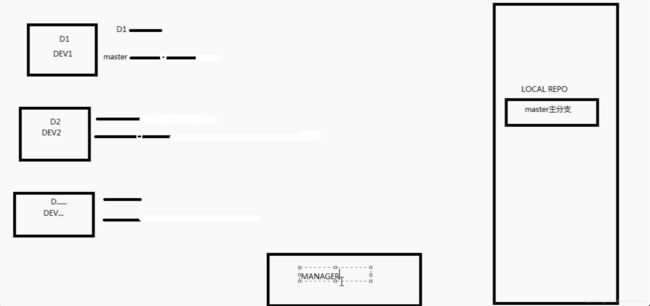
上图中右边为公司内网的仓库,左边是三个开发人员对应的本地环境,每个环境对应两条线,上面的线是本地分支,下面的线是master远程分支。
每个人从远端拉取配置下来进行开发,D1先开发完之后push到远端,D1的本地分支和远端分支长度变为了2,这时候D2、D3对应的master分支还只有长度1,所以D2想要push代码的时候应该首先让自己的master分支变为长度变为2,然后进行merge,merge之后master变成了长度3,再进行push。

home dev是个人开发环境
dev repo是本地开发环境 :master分支开发完之后,开一个测试分支test,供测试人员测试,测试完之后交给产品分支pro,每次提交给产品分支后会自动同步到上图中的remote repo 远程生产环境
remote repo是远程生产环境:远程的linux服务器,首次通过git clone 将代码clone到本地,之后可以通过git fetch/git merge操作,然后运行mvn war:war,将项目打包,之后通过shell脚本直接推送到tomcat服务器上面
尚存在的问题:
如果出现紧急bug怎么办呢?不能从右边起手,开发==》测试==》产品吧?应该直接去生产环境修改代码,运行,之后怎样让开发环境同步代码和生产环境一样呢?将生产环境代码同步到pro产品分支,之后通过产品分支merge给master和test分支。
简单流程
初始化版本库
在1.5.x之前是需要初始化版本库的
➜ test git init demo
Initialized empty Git repository in /Users/leesin/Desktop/test/demo/.git/
//以后所有的版本就在.git目录里面存着
➜ demo git:(master) ls -a
. .. .git
➜ demo git:(master) cd .git
➜ .git git:(master) ls -a
. .. HEAD config description hooks info objects refs
提交至缓存区
➜ demo git:git add xxx
查看状态
➜ demo git:(master) ✗ git status
On branch master
No commits yet
Changes to be committed:
(use "git rm --cached ..." to unstage)
new file: a.txt
提交分支
➜ demo git:(master) ✗ git commit -m "my once"
[master (root-commit) ed97a5e] my once
1 file changed, 0 insertions(+), 0 deletions(-)
create mode 100644 a.txt
查看状态
➜ demo git:(master) git status
On branch master
nothing to commit, working tree clean
小问题
git是如何找到自己的.git文件的
发现加入我的目录是
/~/Desktop/test/gitDemo
首先在gitDemo中git init 出现了.git文件,进入gitDemo中的某个文件b,执行git status,显示的都是gitDemo的这个版本库的信息
在gitDemo的外层(test)目录执行git init,在test目录下也会出现一个.git文件,哪个同样进入gitDemo的某个文件b,这个时候现实的还是gitDemo这个版本库的信息
因为寻找.git的方法是通过递归往上寻找离自己最近的版本库信息。
git随意设置并提交名是否安全
安全,可以,但是如果是开发环境的话,因为公钥是通过提交名邮箱设置的,随意设置可能提交不上去。
命令别名的作用
git status
git st
配置了之后,上面是等价的