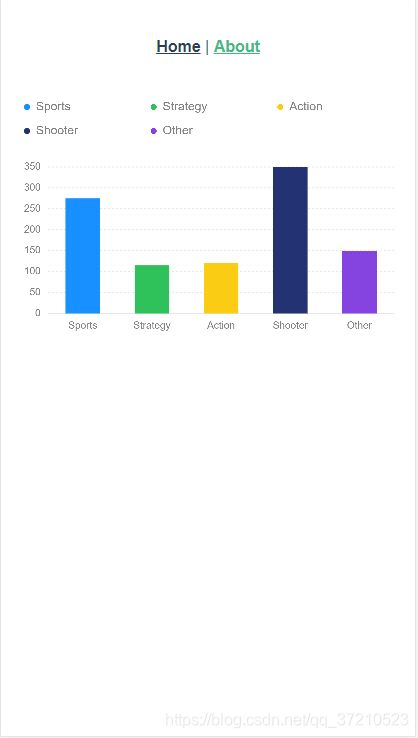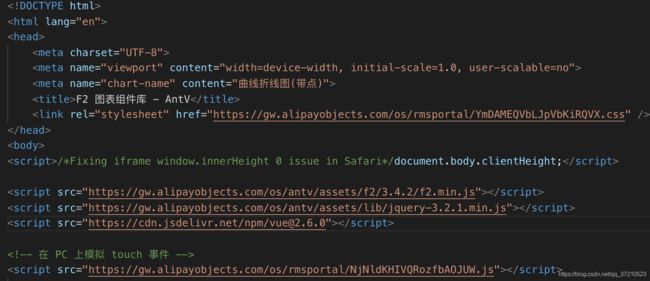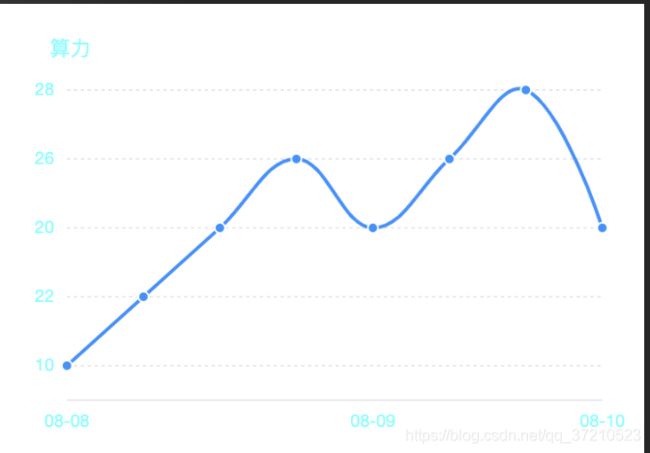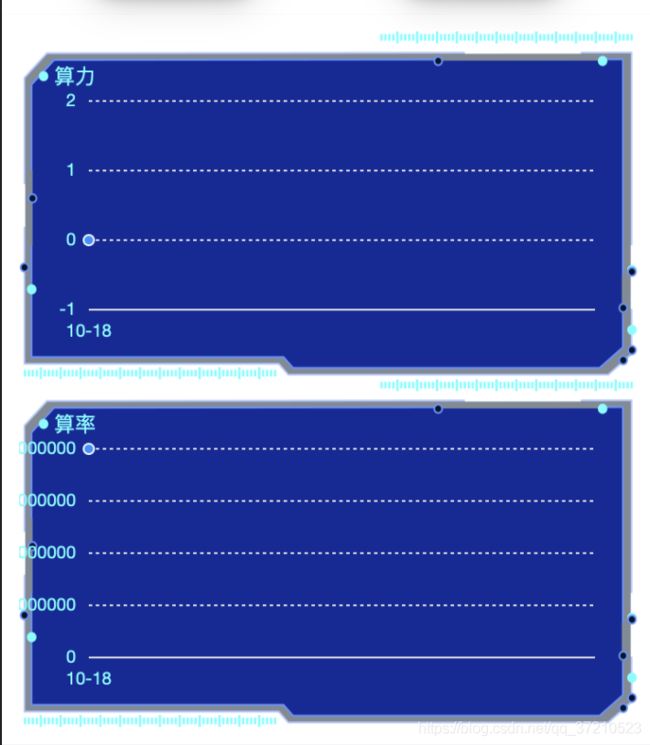在vue项目中使用Antv-f2的小案例
目录
一.两种引入方式
1.浏览器引入
2.通过 npm 安装
二. 两种使用方式
1. 在配置了webpack或使用vue-cli构建的vue项目使用
2. 另一种使用方式是在html中直接使用
三. vue循环渲染图表,动态绑定Id
最近在研究数据可视化,了解到会有移动端的数据可视化需求,所以看到了阿里出的Antv F2.
官网有如下简介: F2,一个专注于移动,开箱即用的可视化解决方案,完美支持 H5 环境同时兼容多种环境(node, 小程序,weex)。完备的图形语法理论,满足你的各种可视化需求。专业的移动设计指引为你带来最佳的移动端图表体验。 那我们在vue项目中应当如何使用呢?
一.两种引入方式
1.浏览器引入
既可以通过将脚本下载到本地也可以直接引入在线资源。
引入在线资源
友情提醒:请按需更新版本号。
引入本地脚本
你也可以直接通过 unpkg 下载。
2.通过 npm 安装
npm install @antv/f2 --save
安装完之后,在入口文件main.js里引入
import F2 from '@antv/f2'
Vue.prototype.$F2= F2;
二. 两种使用方式
1. 在配置了webpack或使用vue-cli构建的vue项目使用
在chart.vue组件中使用F2构建图表:
export default {
name:'about',
data(){
return {
data:[
{ genre: 'Sports', sold: 275 },
{ genre: 'Strategy', sold: 115 },
{ genre: 'Action', sold: 120 },
{ genre: 'Shooter', sold: 350 },
{ genre: 'Other', sold: 150 }
]
}
},
methods:{
drawChart(){
// Step 1: 创建 Chart 对象
const chart = new this.$F2.Chart({
id: 'myChart',
pixelRatio: window.devicePixelRatio // 指定分辨率
});
// Step 2: 载入数据源
console.log(this.data);
chart.source(this.data);
// Step 3:创建图形语法,绘制柱状图,由 genre 和 sold 两个属性决定图形位置,genre 映射至 x 轴,sold 映射至 y 轴
chart.interval().position('genre*sold').color('genre');
// Step 4: 渲染图表
chart.render();
}
},
mounted(){
var v = this;
this.$nextTick(()=>{
v.drawChart();
});
},
created(){
}
}为什么我们要将调用画图的函数放置到vue.$nextTick函数里面呢? 因为我们要保证dom渲染完成之后去获取dom元素,再进行画图。如果这里我们不放置到这个函数里面,会报找不到ID的错误。
2. 另一种使用方式是在html中直接使用
html引入部分的代码
script代码
window.onload = function(){
var vm = new Vue({
el: '#app',
data(){
return {
data:[],
}
},
methods:{
getData(){
let list = [{"tem":"10","time":"2016-08-08 00:00:00"},{"tem":"22","time":"2016-08-08 00:10:00"},{"tem":"20","time":"2016-08-08 00:30:00"},{"tem":"26","time":"2016-08-09 00:35:00"},{"tem":"20","time":"2016-08-09 01:00:00"},{"tem":"26","time":"2016-08-09 01:20:00"},{"tem":"28","time":"2016-08-10 01:40:00"},{"tem":"20","time":"2016-08-10 02:00:00"}];
var chart = new F2.Chart({
id: 'mountNode',
pixelRatio: window.devicePixelRatio,
padding: [ 30, 24, 30, 40],
});
var defs = {
time: {
type: 'timeCat',
mask: 'MM-DD',
tickCount: 3,
range: [0, 1]
},
tem: {
tickCount: 5,
min: 0,
alias: '算力'
}
};
if(list.length>0){
chart.source(list, defs);
chart.axis('time', {
label: function label(text, index, total) {
var textCfg = {};
if (index === 0) {
textCfg.textAlign = 'left';
} else if (index === total - 1) {
textCfg.textAlign = 'right';
}
return textCfg;
}
});
chart.axis('time',{
label: {
fill: '#52FFFF'
}
});
chart.axis('tem',{
label: {
fill: '#52FFFF'
}
});
chart.tooltip({
showCrosshairs: true,
});
chart.guide().text({
position: [ 'min', 'max' ], // x 轴最小值, y 轴最大值
content: '算力',
style: {
textAlign: 'start',
textBaseline: 'top',
fill:'#52FFFF'
},
offsetY: -10,
offsetX: -10, // 可以通过 padding 值配合来保证显示位置
});
chart.line().position('time*tem').shape('smooth');
chart.point().position('time*tem').shape('smooth').style({
stroke: '#fff',
lineWidth: 1
});
chart.render();
// document.getElementById("secondid").value = list;
}
},
},
mounted(){
this.getData();
}
})
}
三. vue循环渲染图表,动态绑定Id
需求是后端返回一个图表数组, 前端需要展示这个数组,难点就是每个图表都需要绘制一个canvas, 并且每个id需要唯一, 所以就可以借助数组下标的索引值为id名称,具体如下:
html代码
js代码
import BlockService from '@/services/BlockService'
export default {
data(){
return {
chartList:[], //图表数据
}
},
methods:{
getData(datas){
let defs = {
day: {
type: 'timeCat',
mask: 'MM-DD',
tickCount: 3,
range: [0, 1]
},
values: {
tickCount: 5,
min: 0,
alias: name
}
};
let chart = {};
this.$nextTick(() =>{
for(let i=0;i0){
chart[i].source(datas[i].values, defs);
chart[i].axis('day', {
label: function label(text, index, total) {
var textCfg = {};
if (0 === 0) {
textCfg.textAlign = 'left';
} else if (0 === total - 1) {
textCfg.textAlign = 'right';
}
return textCfg;
}
});
chart[i].axis('day',{
label: {
fill: '#52FFFF'
}
});
chart[i].axis('values',{
label: {
fill: '#52FFFF'
}
});
chart[i].tooltip({
showCrosshairs: true,
});
chart[i].guide().text({
position: [ 'min', 'max' ], // x 轴最小值, y 轴最大值
content: datas[i].name,
style: {
textAlign: 'start',
textBaseline: 'top',
fill:'#52FFFF'
},
offsetY: -20,
offsetX: -20, // 可以通过 padding 值配合来保证显示位置
});
chart[i].line().position('day*values').shape('smooth');
chart[i].point().position('day*values').shape('smooth').style({
stroke: '#fff',
lineWidth: 1
});
chart[i].render();
}
}
});
},
},
created(){
BlockService.getChartList(this, data=>{
this.chartList = data;
this.getData(data);
})
}
}
上面代码中, datas是从接口获取的图表数组, 含有多个图表的数据,后端返回的数据接口如下:
{
"code":0,
"message":"success",
"data":[
{
"values":[
{
"values":0,
"day":"2019-10-18"
}
],
"name":"算力",
"templateId":"02d9f54bd0154832b5cdddde5c479756"
},
{
"values":[
{
"values":99964647,
"day":"2019-10-18"
}
],
"name":"算率",
"templateId":"202b9359c43d4096ad94d3eba0388612"
}
]
}效果图:
说明: 1. id要保证唯一, 需要使用数组下标作为标识,
2. 使用f2有个不太灵活的地方, 后端返回的数据字段名称要跟绘制图表的横纵坐标对应, 上面代码,day对应横坐标的日期, values对应纵坐标的数值.
3. 在绘制图表的函数中,一定要放在vue的$nextTick方法里, 否则会找不到对应id, 图表无法渲染, 这点很重要.
更新
需求1: toolTip提示框显示纵坐标名称
实现:
chart[i].tooltip({
showCrosshairs: true, //是否显示辅助线
crosshairsStyle: {
stroke: 'rgba(255,255,255,.25)',
lineWidth: 2
}, // 配置辅助线的样式
snap: true,
showTitle:true,
offsetY: 20, // y 方向的偏移
onShow: function onShow(ev) {
var items = ev.items;
items[0].name = datas[i].name; //name为需要显示的纵坐标的名称
},
});需求2:纵坐标需要显示百分比%
实现:
把上面的onShow函数加上以下代码
onShow: function onShow(ev) {
var items = ev.items;
items[0].name = datas[i].name;
if(datas[i].name == '算率'){
items[0].value = (items[0].value*100).toFixed(2) + '%';
}else{
items[0].value = items[0].value
}
},