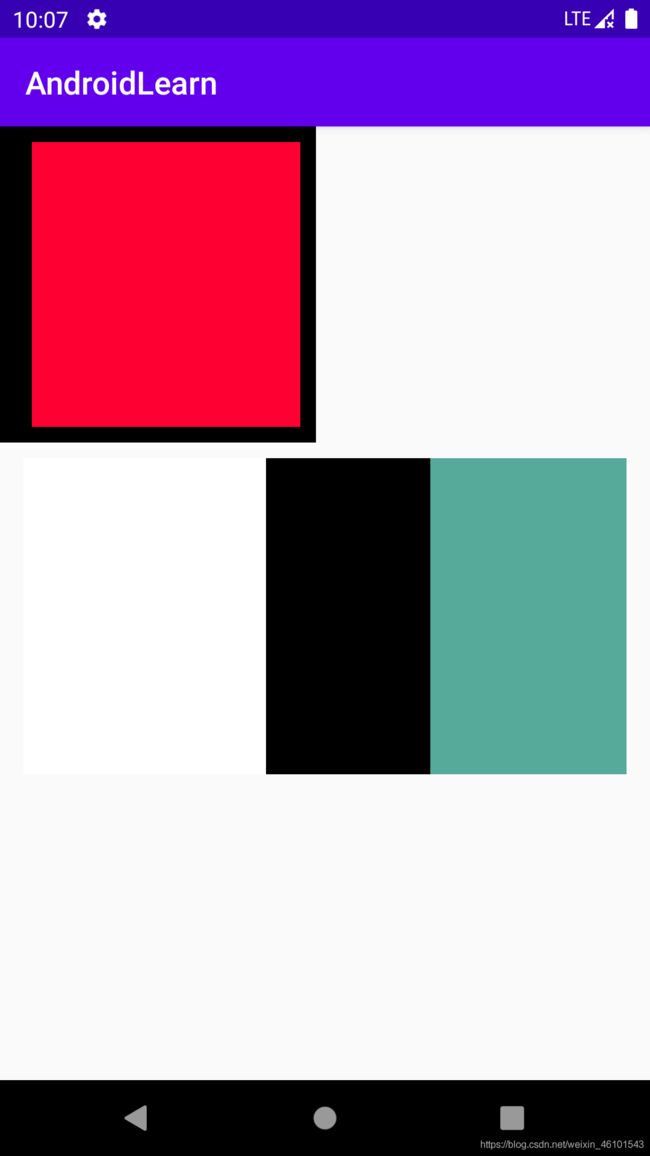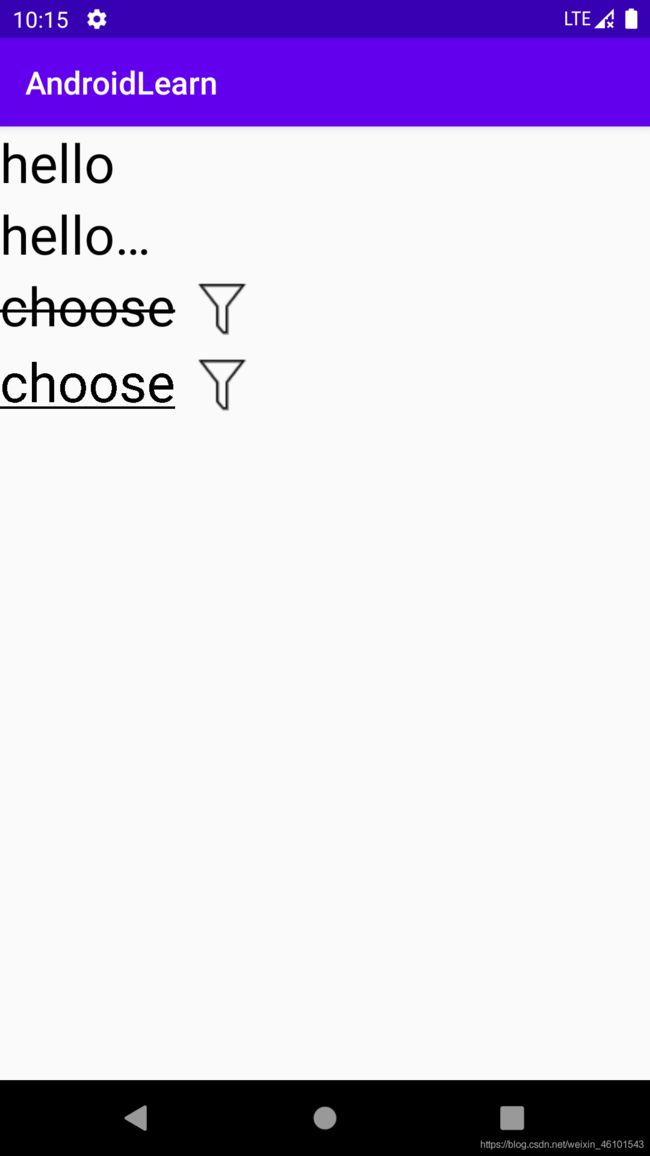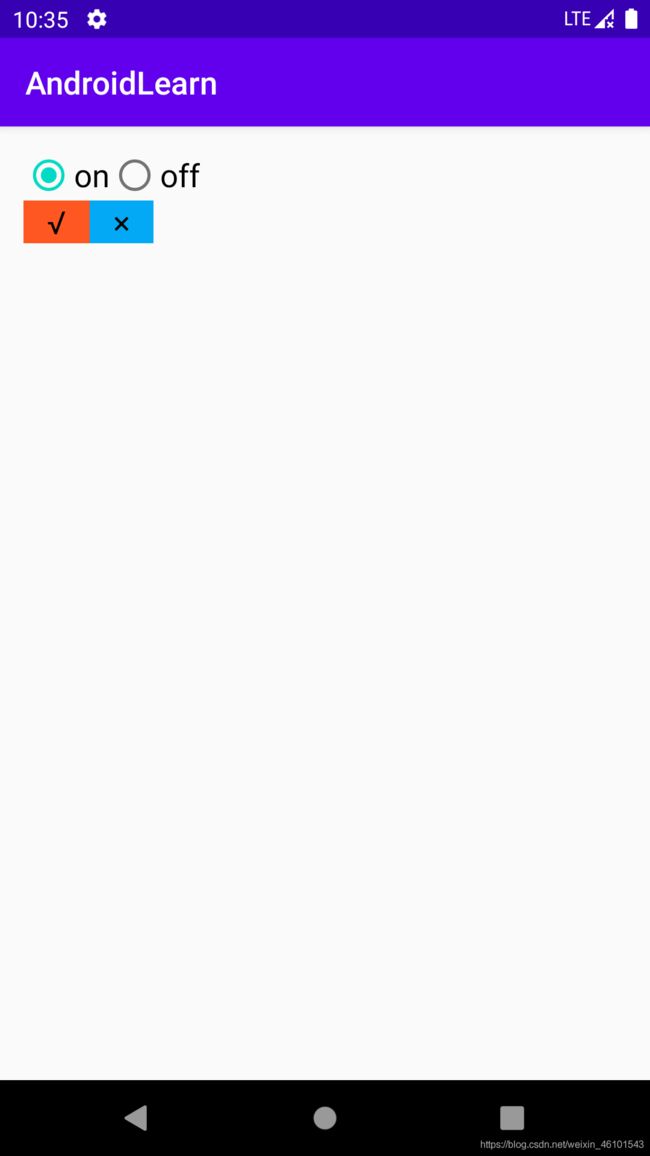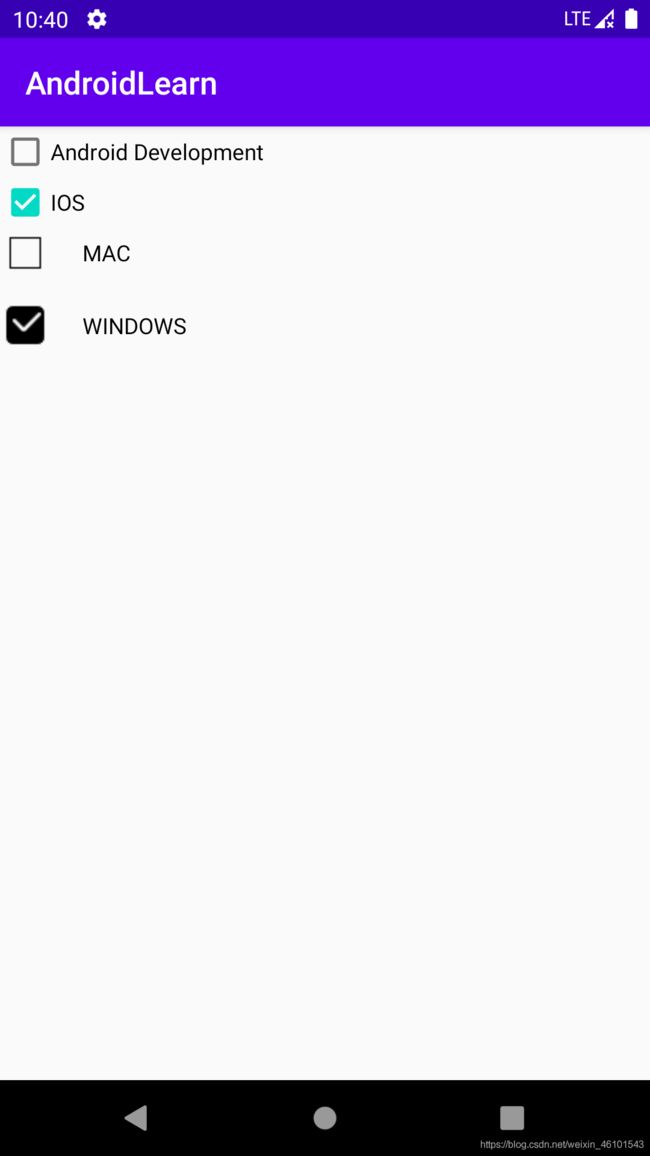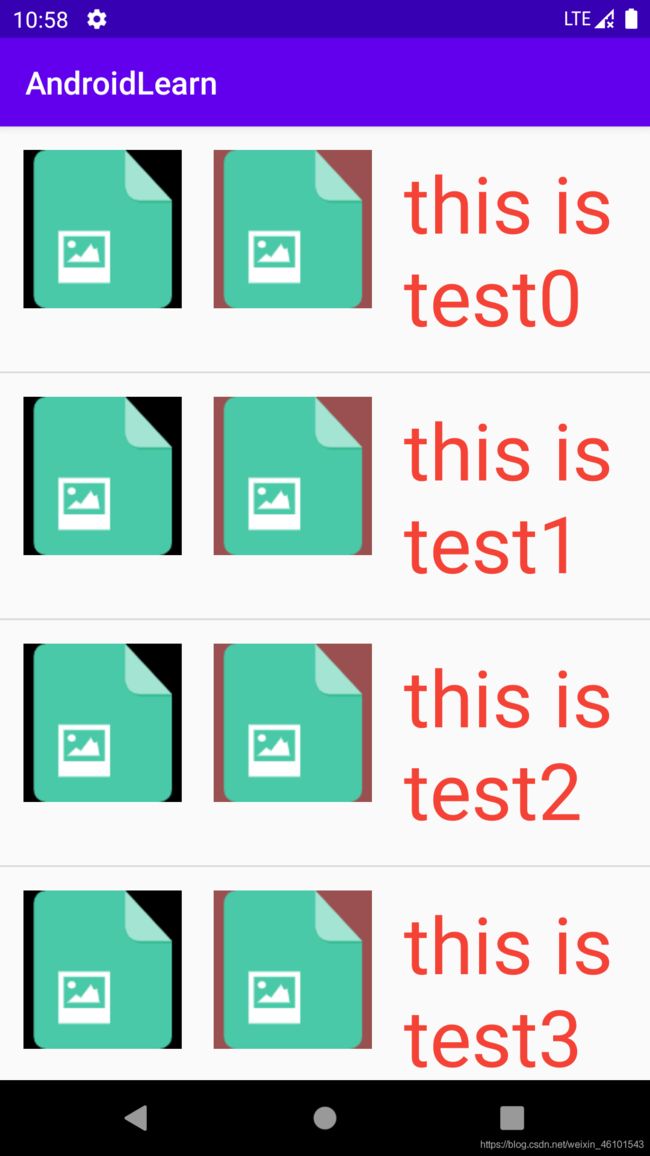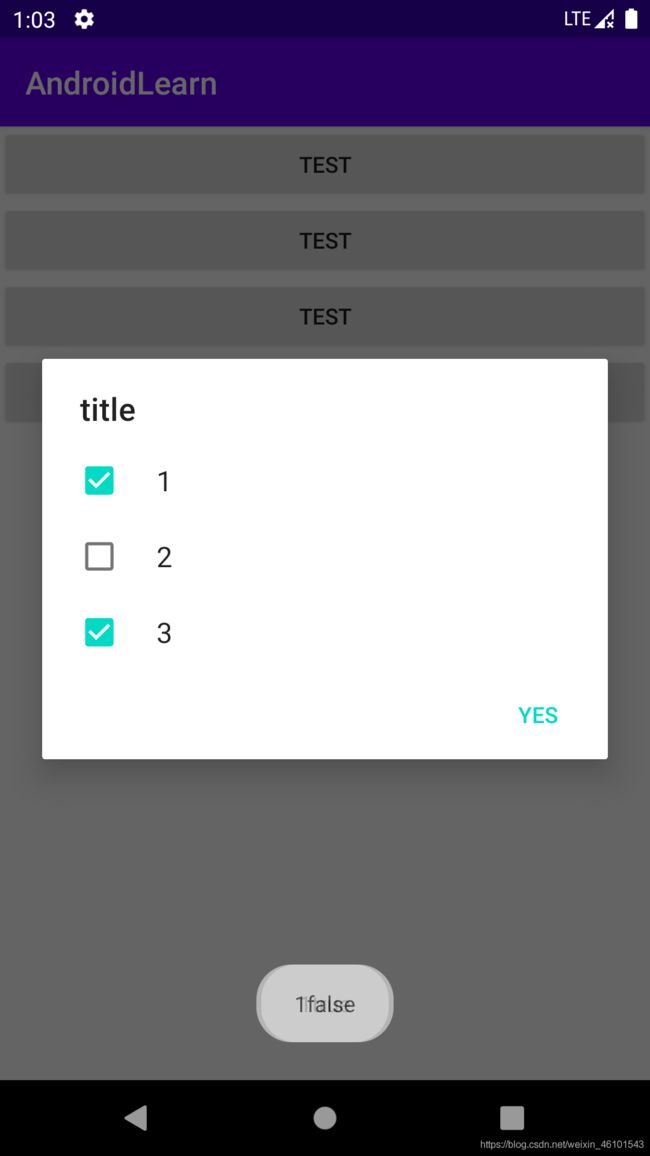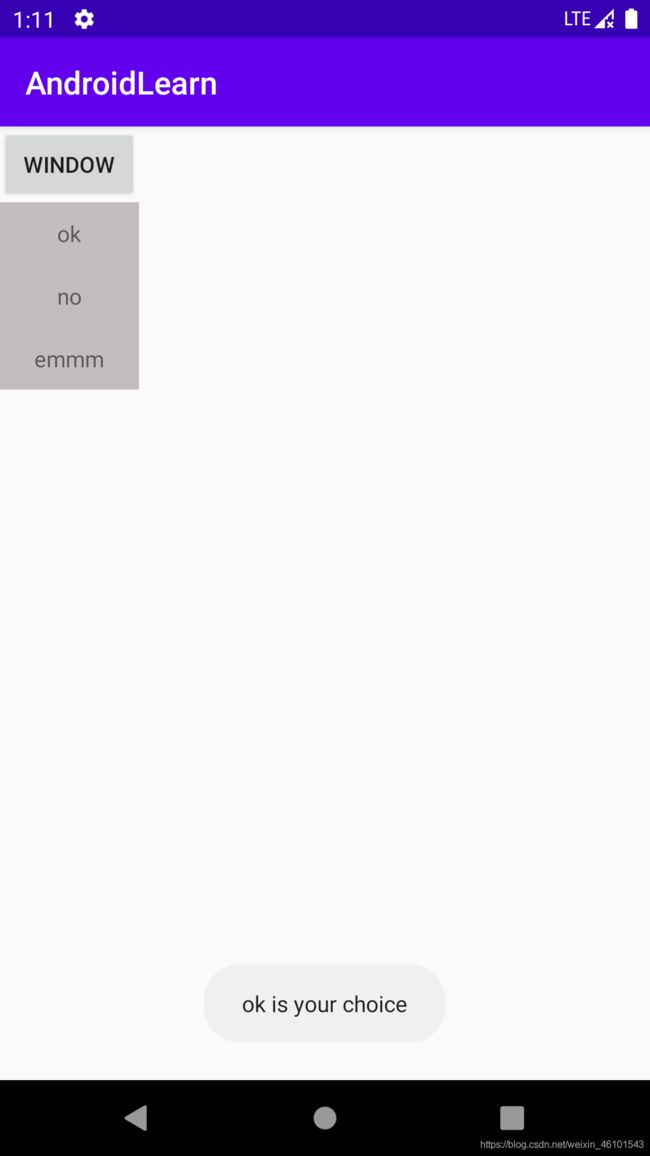Android Development
Android
Beginner’s entry level
文章目录
- Android
-
- Beginner's entry level
- Introduce
- Project
- Activity
- LinearLayout
- RelativeLayout
- TextView
- Button
- EditText
- RadioButton
- CheckBox
- ImageView
- ListView
- GridView
- ScrollView&HorizontalScrollView
- WebView
- Toast
- AlertDialog
- ProgressBar&ProgressDialogue
- PopuppWindow
- Activity
- Fragment
- Handler
- Android Storage
- SharedPreferences
- InternalStorage
- ExternalStorage
- BroadCast
- ValueAnimator
Introduce
Android是Google开发的操作系统,是移动应用开发的表现之一
项目流程:Android <–> 接口 <–> 数据库
开发工具Android Studio,利用JAVA语言,因此需要JDK
Project
新建一个项目,依次展开文件夹
JAVA文件AndroidLearn\app\src\main\java\com.example.androidlearn
资源和样式文件AndroidLearn\app\src\main\res\drawable
布局文件AndroidLearn\app\src\main\res\layout
Manifest文件AndroidLearn\app\src\main\AndroidManifest.xml
gradle配置文件AndroidLearn\app\build.gradle
Activity
每一个界面可以看成一个Activity,新建一个Empty Activity作为MainActivity
每一个Activity需要对应的布局文件
public class MainActivity extends AppCompatActivity {
@Override
protected void onCreate(Bundle savedInstanceState) {
super.onCreate(savedInstanceState);
setContentView(R.layout.activity_main);
}
}
<LinearLayout xmlns:android="http://schemas.android.com/apk/res/android"
xmlns:app="http://schemas.android.com/apk/res-auto"
xmlns:tools="http://schemas.android.com/tools"
android:layout_width="match_parent"
android:layout_height="match_parent"
android:orientation="vertical"
tools:context=".MainActivity">
LinearLayout>
此时可运行该程序,为空白界面
LinearLayout
利用线性布局,可绘制一些图案
对于线性布局,设置方向是必须的
<LinearLayout xmlns:android="http://schemas.android.com/apk/res/android"
xmlns:app="http://schemas.android.com/apk/res-auto"
xmlns:tools="http://schemas.android.com/tools"
android:layout_width="match_parent"
android:layout_height="match_parent"
android:orientation="vertical"
tools:context=".LinearLayout">
<LinearLayout
android:id="@+id/ll_ll_1"
android:layout_width="200dp"
android:layout_height="200dp"
android:orientation="vertical"
android:background="#000000"
android:paddingLeft="20dp"
android:paddingRight="10dp"
android:paddingTop="10dp"
android:paddingBottom="10dp">
<View
android:layout_width="match_parent"
android:layout_height="match_parent"
android:background="#FF0033"/>
LinearLayout>
<LinearLayout
android:layout_width="match_parent"
android:layout_height="200dp"
android:orientation="horizontal"
android:background="#0066FF"
android:layout_marginTop="10dp"
android:layout_marginLeft="15dp"
android:layout_marginRight="15dp">
<View
android:layout_width="50dp"
android:layout_height="match_parent"
android:background="#FFFFFF"
android:layout_weight="1"/>
<View
android:layout_width="0dp"
android:layout_height="match_parent"
android:background="#000000"
android:layout_weight="1"/>
<View
android:layout_width="20dp"
android:layout_height="match_parent"
android:background="#55AA99"
android:layout_weight="1"/>
LinearLayout>
LinearLayout>
RelativeLayout
<RelativeLayout xmlns:android="http://schemas.android.com/apk/res/android"
xmlns:app="http://schemas.android.com/apk/res-auto"
xmlns:tools="http://schemas.android.com/tools"
android:layout_width="match_parent"
android:layout_height="match_parent"
tools:context=".RelativeLayout">
<View
android:layout_width="100dp"
android:layout_height="100dp"
android:background="#000000"
android:layout_alignParentBottom="true"
android:layout_alignParentRight="true"/>
<View
android:id="@+id/rl_view_1"
android:layout_width="100dp"
android:layout_height="100dp"
android:background="#000000"/>
<View
android:id="@+id/rl_view_2"
android:layout_width="100dp"
android:layout_height="100dp"
android:background="#FF0033"
android:layout_toRightOf="@id/rl_view_1"
android:layout_below="@id/rl_view_1"/>
<LinearLayout
android:layout_width="match_parent"
android:layout_height="200dp"
android:layout_below="@id/rl_view_2"
android:orientation="horizontal"
android:background="#0066FF"
android:padding="15dp">
<View
android:layout_width="100dp"
android:layout_height="match_parent"
android:background="#FF0033"/>
<RelativeLayout
android:layout_width="match_parent"
android:layout_height="match_parent"
android:background="#000000"
android:padding="15dp">
<View
android:id="@+id/rl_view_3"
android:layout_width="100dp"
android:layout_height="match_parent"
android:background="#FF9900"/>
<View
android:layout_width="100dp"
android:layout_height="match_parent"
android:background="#FFFFFF"
android:layout_toRightOf="@id/rl_view_3"
android:layout_marginLeft="10dp"/>
RelativeLayout>
LinearLayout>
RelativeLayout>
TextView
<LinearLayout xmlns:android="http://schemas.android.com/apk/res/android"
xmlns:app="http://schemas.android.com/apk/res-auto"
xmlns:tools="http://schemas.android.com/tools"
android:layout_width="match_parent"
android:layout_height="match_parent"
android:orientation="vertical"
tools:context=".TextView">
<TextView
android:id="@+id/tv_tv_1"
android:layout_width="wrap_content"
android:layout_height="wrap_content"
android:text="hello"
android:textColor="#000000"
android:textSize="34sp"/>
<TextView
android:id="@+id/tv_tv_2"
android:layout_width="100dp"
android:layout_height="wrap_content"
android:maxLines="1"
android:ellipsize="end"
android:text="hello world"
android:textColor="#000000"
android:textSize="34sp" />
<TextView
android:id="@+id/tv_tv_3"
android:layout_width="wrap_content"
android:layout_height="wrap_content"
android:text="choose"
android:textColor="#000000"
android:textSize="34sp"
android:drawableRight="@drawable/choose"
android:drawablePadding="5dp" />
<TextView
android:id="@+id/tv_tv_4"
android:layout_width="wrap_content"
android:layout_height="wrap_content"
android:text="choose"
android:textColor="#000000"
android:textSize="34sp"
android:drawableRight="@drawable/choose"
android:drawablePadding="5dp" />
LinearLayout>
public class TextViewActivity extends AppCompatActivity {
private TextView textView1;
private TextView textView2;
@Override
protected void onCreate(Bundle savedInstanceState) {
super.onCreate(savedInstanceState);
setContentView(R.layout.activity_text_view);
textView1 = (TextView)findViewById(R.id.tv_tv_3);//找到对应的控件,并复制
textView1.getPaint().setFlags(Paint.STRIKE_THRU_TEXT_FLAG);//中划线
textView1.getPaint().setAntiAlias(true);
textView2 = (TextView)findViewById(R.id.tv_tv_4);
textView2.getPaint().setFlags(Paint.UNDERLINE_TEXT_FLAG);//下划线
}
}
Button
<LinearLayout xmlns:android="http://schemas.android.com/apk/res/android"
xmlns:app="http://schemas.android.com/apk/res-auto"
xmlns:tools="http://schemas.android.com/tools"
android:layout_width="match_parent"
android:layout_height="match_parent"
android:orientation="vertical"
android:padding="15dp"
tools:context=".ButtonActivity">
<Button
android:id="@+id/btn_btn_1"
android:layout_width="match_parent"
android:layout_height="wrap_content"
android:text="Button"
android:textSize="20sp"
android:textColor="#FF0000"
android:background="@drawable/ripple_button"/>
<Button
android:id="@+id/btn_btn_2"
android:layout_width="match_parent"
android:layout_height="wrap_content"
android:text="Button"
android:textSize="20sp"
android:layout_marginTop="10dp"
android:textColor="#000000"
android:background="@drawable/button"/>
LinearLayout>
<ripple xmlns:android="http://schemas.android.com/apk/res/android"
android:color="#979292">
<item android:drawable="@drawable/shape_button"/>
ripple>
<shape xmlns:android="http://schemas.android.com/apk/res/android"
android:shape="rectangle">
<solid
android:color="#FFC107"/>
<corners
android:radius="25dp"/>
shape>
设置按钮监听器
public class ButtonActivity extends AppCompatActivity {
private Button button;
@Override
protected void onCreate(Bundle savedInstanceState) {
super.onCreate(savedInstanceState);
setContentView(R.layout.activity_button);
button = (Button)findViewById(R.id.btn_btn_2);
button.setOnClickListener(new View.OnClickListener() {
@Override
public void onClick(View v) {
Toast.makeText(ButtonActivity.this, "button is clicked", Toast.LENGTH_SHORT).show();
//弹出一个Toast
}
});
}
}
EditText
绘制一个登录界面
<RelativeLayout xmlns:android="http://schemas.android.com/apk/res/android"
xmlns:app="http://schemas.android.com/apk/res-auto"
xmlns:tools="http://schemas.android.com/tools"
android:layout_width="match_parent"
android:layout_height="match_parent"
android:gravity="center"
tools:context=".EditViewActivity">
<EditText
android:id="@+id/et_et_user"
android:layout_width="match_parent"
android:layout_height="50dp"
android:layout_margin="15dp"
android:paddingLeft="10dp"
android:paddingRight="10dp"
android:textSize="15sp"
android:textColor="#000000"
android:inputType="number"
android:maxLines="1"
android:background="@drawable/edit_text"
android:hint="User"
android:maxLength="8"
android:drawableLeft="@drawable/account"
android:drawablePadding="5dp"/>
<EditText
android:id="@+id/et_et_password"
android:layout_width="match_parent"
android:layout_height="50dp"
android:layout_margin="15dp"
android:paddingLeft="10dp"
android:paddingRight="10dp"
android:textSize="15sp"
android:textColor="#000000"
android:hint="Password"
android:maxLength="16"
android:inputType="textPassword"
android:maxLines="1"
android:background="@drawable/edit_text"
android:drawableLeft="@drawable/password"
android:layout_below="@id/et_et_user"
android:drawablePadding="5dp"/>
<Button
android:id="@+id/et_btn_login"
android:layout_width="match_parent"
android:layout_height="wrap_content"
android:layout_below="@id/et_et_password"
android:layout_marginTop="30dp"
android:text="Login"
android:textColor="#000000"
android:textSize="20sp"
android:background="@drawable/button"
android:layout_marginLeft="30dp"
android:layout_marginRight="30dp"/>
RelativeLayout>
为文本框设置圆角样式
<shape xmlns:android="http://schemas.android.com/apk/res/android">
<stroke
android:width="2dp"
android:color="#7E7575"/>
<corners
android:radius="10dp"/>
shape>
Java部分设置好监听器
public class EditTextActivity extends AppCompatActivity {
private Button login;
private EditText editText_user;
private EditText editText_password;
@Override
protected void onCreate(Bundle savedInstanceState) {
super.onCreate(savedInstanceState);
setContentView(R.layout.activity_edit_view);
login = (Button)findViewById(R.id.et_btn_login);
//设置按钮监听
login.setOnClickListener(new View.OnClickListener() {
@Override
public void onClick(View v) {
//利用editText_user.getText()获取输入内容
Toast.makeText(EditTextActivity.this, "success", Toast.LENGTH_SHORT).show();
}
});
editText_user = (EditText)findViewById(R.id.et_et_user);
//文本框监听器
editText_user.addTextChangedListener(new TextWatcher() {
@Override
public void beforeTextChanged(CharSequence s, int start, int count, int after) {
}
@Override
public void onTextChanged(CharSequence s, int start, int before, int count) {
}
@Override
public void afterTextChanged(Editable s) {
Toast.makeText(EditTextActivity.this, s, Toast.LENGTH_SHORT).show();
}
});
editText_password = (EditText)findViewById(R.id.et_et_password);
//文本框监听器
editText_password.addTextChangedListener(new TextWatcher() {
@Override
public void beforeTextChanged(CharSequence s, int start, int count, int after) {
}
@Override
public void onTextChanged(CharSequence s, int start, int before, int count) {
}
@Override
public void afterTextChanged(Editable s) {
Toast.makeText(EditTextActivity.this, s, Toast.LENGTH_SHORT).show();
}
});
}
}
RadioButton
将单个单选按钮包装实现RadioGrop
<LinearLayout xmlns:android="http://schemas.android.com/apk/res/android"
xmlns:app="http://schemas.android.com/apk/res-auto"
xmlns:tools="http://schemas.android.com/tools"
android:layout_width="match_parent"
android:layout_height="match_parent"
android:orientation="vertical"
android:padding="15dp"
tools:context=".RadioButtonActivity">
<RadioGroup
android:id="@+id/rb_rg_switch"
android:layout_width="wrap_content"
android:layout_height="wrap_content"
android:orientation="horizontal">
<RadioButton
android:id="@+id/rb_rb_on"
android:layout_width="wrap_content"
android:layout_height="wrap_content"
android:text="on"
android:textSize="20sp"
android:textColor="#000000"/>
<RadioButton
android:id="@+id/rb_rb_off"
android:layout_width="wrap_content"
android:layout_height="wrap_content"
android:text="off"
android:textSize="20sp"
android:textColor="#000000"
android:checked="true"/>
RadioGroup>
<RadioGroup
android:id="@+id/rb_rg_choose"
android:layout_width="wrap_content"
android:layout_height="wrap_content"
android:orientation="horizontal">
<RadioButton
android:id="@+id/rb_rb_yes"
android:layout_width="wrap_content"
android:layout_height="wrap_content"
android:paddingLeft="15dp"
android:paddingRight="15dp"
android:text="√"
android:textSize="20sp"
android:button="@null"
android:background="@drawable/radio_button"
android:textColor="#000000"/>
<RadioButton
android:id="@+id/rb_rb_no"
android:layout_width="wrap_content"
android:layout_height="wrap_content"
android:paddingLeft="15dp"
android:paddingRight="15dp"
android:text="×"
android:textSize="20sp"
android:button="@null"
android:background="@drawable/radio_button"
android:textColor="#000000"
android:checked="true"/>
RadioGroup>
LinearLayout>
自定义效果
<selector xmlns:android="http://schemas.android.com/apk/res/android">
<item android:state_checked="false">
<shape>
<solid
android:width="3dp"
android:color="#03A9F4"/>
shape>
item>
<item android:state_checked="true">
<shape>
<solid
android:color="#FF5722"/>
shape>
item>
selector>
public class RadioButtonActivity extends AppCompatActivity {
private RadioGroup radioGroup;
@Override
protected void onCreate(Bundle savedInstanceState) {
super.onCreate(savedInstanceState);
setContentView(R.layout.activity_radio_button);
radioGroup = (RadioGroup)findViewById(R.id.rb_rg_choose);
//设置当选择结果改变时的监听
radioGroup.setOnCheckedChangeListener(new RadioGroup.OnCheckedChangeListener() {
@Override
public void onCheckedChanged(RadioGroup group, int checkedId) {
//在所监听的Group中,找到当前所选的Id的Text
RadioButton radioButton = (RadioButton)group.findViewById(checkedId);
Toast.makeText(RadioButtonActivity.this, radioButton.getText(), Toast.LENGTH_SHORT).show();
}
});
}
}
CheckBox
<LinearLayout xmlns:android="http://schemas.android.com/apk/res/android"
xmlns:app="http://schemas.android.com/apk/res-auto"
xmlns:tools="http://schemas.android.com/tools"
android:layout_width="match_parent"
android:layout_height="match_parent"
android:orientation="vertical"
tools:context=".CheckBoxActivity">
<CheckBox
android:id="@+id/cb_cb_android"
android:layout_width="wrap_content"
android:layout_height="wrap_content"
android:text="Android Development"/>
<CheckBox
android:id="@+id/cb_cb_IOS"
android:layout_width="wrap_content"
android:layout_height="wrap_content"
android:text="IOS"/>
<CheckBox
android:id="@+id/cb_cb_mac"
android:layout_width="wrap_content"
android:layout_height="wrap_content"
android:text="MAC"
android:paddingLeft="20dp"
android:button="@drawable/check_box"/>
<CheckBox
android:id="@+id/cb_cb_windows"
android:layout_width="wrap_content"
android:layout_height="wrap_content"
android:text="WINDOWS"
android:padding="20dp"
android:button="@drawable/check_box"/>/>
LinearLayout>
当然也可以自定义button的样式
<selector xmlns:android="http://schemas.android.com/apk/res/android">
<item
android:state_checked="true"
android:drawable="@drawable/checkedbox"/>
<item
android:state_checked="false"
android:drawable="@drawable/uncheckedbox"/>
selector>
public class CheckBoxActivity extends AppCompatActivity {
private CheckBox ios;
private CheckBox android;
@Override
protected void onCreate(Bundle savedInstanceState) {
super.onCreate(savedInstanceState);
setContentView(R.layout.activity_check_box);
ios = (CheckBox)findViewById(R.id.cb_cb_android);
android = (CheckBox)findViewById(R.id.cb_cb_IOS);
//设置监听器,当选择项改变时获取选中状态
ios.setOnCheckedChangeListener(new CompoundButton.OnCheckedChangeListener() {
@Override
public void onCheckedChanged(CompoundButton buttonView, boolean isChecked) {
Toast.makeText(CheckBoxActivity.this, isChecked?"yes":"no", Toast.LENGTH_SHORT).show();
}
});
android.setOnCheckedChangeListener(new CompoundButton.OnCheckedChangeListener() {
@Override
public void onCheckedChanged(CompoundButton buttonView, boolean isChecked) {
Toast.makeText(CheckBoxActivity.this, isChecked?"yes":"no", Toast.LENGTH_SHORT).show();
}
});
}
}
ImageView
<LinearLayout xmlns:android="http://schemas.android.com/apk/res/android"
xmlns:app="http://schemas.android.com/apk/res-auto"
xmlns:tools="http://schemas.android.com/tools"
android:layout_width="match_parent"
android:layout_height="match_parent"
android:orientation="vertical"
tools:context=".ImageViewActivity">
<ImageView
android:layout_width="300dp"
android:layout_height="200dp"
android:background="#972F2F"
android:src="@drawable/image"
android:scaleType="center"/>
<ImageView
android:id="@+id/iv_iv_internet"
android:layout_width="300dp"
android:layout_height="200dp"
android:background="#A39696"
android:layout_marginTop="10dp"
android:scaleType="fitXY"/>
LinearLayout>
public class ImageViewActivity extends AppCompatActivity {
private ImageView inetPic;
@Override
protected void onCreate(Bundle savedInstanceState) {
super.onCreate(savedInstanceState);
setContentView(R.layout.activity_image_view);
inetPic = (ImageView)findViewById(R.id.iv_iv_internet);
loadImage();
}
//通过开源库实现加载网络图片
public void loadImage() {
Glide.with(this).load("").into(inetPic);
}
}
此时需要在Manifest中声明网络请求权限
<uses-permission android:name="android.permission.INTERNET" />
并借助gradle下载依赖包
repositories {
google()
jcenter()
}
dependencies {
implementation 'com.github.bumptech.glide:glide:4.11.0'
implementation 'org.jetbrains:annotations-java5:15.0'
annotationProcessor 'com.github.bumptech.glide:compiler:4.11.0'
}
ListView
<LinearLayout xmlns:android="http://schemas.android.com/apk/res/android"
xmlns:app="http://schemas.android.com/apk/res-auto"
xmlns:tools="http://schemas.android.com/tools"
android:layout_width="match_parent"
android:layout_height="match_parent"
tools:context=".ListViewActivity">
<ListView
android:id="@+id/lv_lv_testLv"
android:layout_width="wrap_content"
android:layout_height="wrap_content"
android:listSelector="@drawable/list_view_item"/>
LinearLayout>
设置对每一项不同触摸操作时的不同效果
<selector xmlns:android="http://schemas.android.com/apk/res/android">
<item
android:state_selected="true"
android:drawable="@color/colorGrey"/>
<item
android:state_pressed="true"
android:drawable="@color/colorGrey"/>
<item
android:state_focused="true"
android:drawable="@color/colorGrey"/>
<item
android:drawable="@color/colorWhite"/>
selector>
public class ListViewActivity extends AppCompatActivity {
private ListView listView;
@Override
protected void onCreate(Bundle savedInstanceState) {
super.onCreate(savedInstanceState);
setContentView(R.layout.activity_list_view);
listView = (ListView)findViewById(R.id.lv_lv_testLv);
//给ListView设置适配器
listView.setAdapter(new ListAdapter(ListViewActivity.this));
//设置每一个item的监听
listView.setOnItemClickListener(new AdapterView.OnItemClickListener(){
@Override
public void onItemClick(AdapterView<?> parent, View view, int position, long id) {
Toast.makeText(ListViewActivity.this, "click"+position, Toast.LENGTH_SHORT).show();
}
});
listView.setOnItemLongClickListener(new AdapterView.OnItemLongClickListener(){
@Override
public boolean onItemLongClick(AdapterView<?> parent, View view, int position, long id) {
Toast.makeText(ListViewActivity.this, "longClick"+position, Toast.LENGTH_SHORT).show();
return true;
}
});
}
}
class ListAdapter extends BaseAdapter{
private Context context;
private LayoutInflater layoutInflater;
ListAdapter(Context context){
this.context = context;
layoutInflater = LayoutInflater.from(context);
}
@Override
public int getCount() {
return 10;}
@Override
public Object getItem(int position) {
return null;}
@Override
public long getItemId(int position) {
return 0;}
//设置每一个item的样式
static class ViewHolder{
public ImageView imageView1;
public ImageView imageView2;
public TextView textView;
}
@Override
public View getView(int position, View convertView, ViewGroup parent) {
//此时可以为每一个item设置样式,可以把它们放在集合框架中
ViewHolder viewHolder = null;
if(convertView == null){
convertView = layoutInflater.inflate(R.layout.listview_item,null);
viewHolder = new ViewHolder();
viewHolder.imageView1 = convertView.findViewById(R.id.lvitm_iv_iv1);
viewHolder.imageView2 = convertView.findViewById(R.id.lvitm_iv_iv2);
viewHolder.textView = convertView.findViewById(R.id.lvitm_tv_test);
convertView.setTag(viewHolder);
}else{
viewHolder = (ViewHolder)convertView.getTag();
}
Glide.with(context).load("").into(viewHolder.imageView2);
viewHolder.textView.setText("this is test"+position);
return convertView;
}
}
每一个item的样式
<LinearLayout
xmlns:android="http://schemas.android.com/apk/res/android"
android:layout_width="match_parent"
android:layout_height="match_parent"
android:orientation="horizontal"
android:padding="15dp">
<ImageView
android:id="@+id/lvitm_iv_iv1"
android:layout_width="100dp"
android:layout_height="100dp"
android:background="#000000"/>
<ImageView
android:id="@+id/lvitm_iv_iv2"
android:layout_marginLeft="20dp"
android:layout_marginRight="20dp"
android:layout_width="100dp"
android:layout_height="100dp"
android:background="#9A5050" />
<TextView
android:id="@+id/lvitm_tv_test"
android:layout_width="wrap_content"
android:layout_height="wrap_content"
android:text="test"
android:textSize="50sp"
android:textColor="@color/colorRed"/>
LinearLayout>
GridView
<LinearLayout xmlns:android="http://schemas.android.com/apk/res/android"
xmlns:app="http://schemas.android.com/apk/res-auto"
xmlns:tools="http://schemas.android.com/tools"
android:layout_width="match_parent"
android:layout_height="match_parent"
tools:context=".GridViewActivity">
<GridView
android:id="@+id/gv_gv_gvTest"
android:layout_width="wrap_content"
android:layout_height="wrap_content"
android:numColumns="3"
android:horizontalSpacing="10dp"/>
LinearLayout>
和listView一样,每一个item也通过适配器来实现
public class GridViewActivity extends AppCompatActivity {
private GridView gridView;
@Override
protected void onCreate(Bundle savedInstanceState) {
super.onCreate(savedInstanceState);
setContentView(R.layout.activity_grid_view);
gridView = (GridView)findViewById(R.id.gv_gv_gvTest);
//setAdapter
gridView.setAdapter(new GridViewAdapter(GridViewActivity.this));
//设置监听
gridView.setOnItemClickListener(new AdapterView.OnItemClickListener(){
@Override
public void onItemClick(AdapterView<?> parent, View view, int position, long id) {
Toast.makeText(GridViewActivity.this, "click"+position, Toast.LENGTH_SHORT).show();
}
});
gridView.setOnItemLongClickListener(new AdapterView.OnItemLongClickListener(){
@Override
public boolean onItemLongClick(AdapterView<?> parent, View view, int position, long id) {
Toast.makeText(GridViewActivity.this, "longClick"+position, Toast.LENGTH_SHORT).show();
return true;
}
});
}
}
class GridViewAdapter extends BaseAdapter{
private Context context;
private LayoutInflater layoutInflater;
GridViewAdapter(Context context){
this.context = context;
layoutInflater = LayoutInflater.from(context);
}
@Override
public int getCount() {
return 10;}
@Override
public Object getItem(int position) {
return null;}
@Override
public long getItemId(int position) {
return 0;}
static class ViewHolder{
public ImageView imageView;
public TextView textView;
}
@Override
public View getView(int position, View convertView, ViewGroup parent) {
ViewHolder viewHolder;
if(convertView == null){
convertView = layoutInflater.inflate(R.layout.gridview_item,null);
viewHolder = new ViewHolder();
viewHolder.imageView = (ImageView) convertView.findViewById(R.id.gvitm_iv_test);
viewHolder.textView = (TextView) convertView.findViewById(R.id.gvitm_tv_test);
convertView.setTag(viewHolder);
}else{
viewHolder = (ViewHolder) convertView.getTag();
}
viewHolder.textView.setText("hello");
Glide.with(context).load("").into(viewHolder.imageView);
return convertView;
}
}
同样的,为每一个item绘制布局
<LinearLayout
xmlns:android="http://schemas.android.com/apk/res/android"
android:layout_width="match_parent"
android:layout_height="match_parent"
android:orientation="vertical"
android:padding="15dp">
<ImageView
android:id="@+id/gvitm_iv_test"
android:layout_width="100dp"
android:layout_height="100dp"
android:background="@color/colorGrey"/>
<TextView
android:id="@+id/gvitm_tv_test"
android:layout_width="match_parent"
android:layout_height="wrap_content"
android:gravity="center"
android:text="test"
android:textSize="50sp"
android:textColor="@color/colorRed"/>
LinearLayout>
ScrollView&HorizontalScrollView
其直接的子控件只能有一个
<ScrollView xmlns:android="http://schemas.android.com/apk/res/android"
xmlns:app="http://schemas.android.com/apk/res-auto"
xmlns:tools="http://schemas.android.com/tools"
android:layout_width="match_parent"
android:layout_height="match_parent"
tools:context=".MainActivity">
<LinearLayout
android:layout_width="match_parent"
android:layout_height="match_parent"
android:orientation="vertical">
<Button
android:id="@+id/ma_btn_es"
android:layout_width="match_parent"
android:layout_height="wrap_content"
android:text="ExternalStorage"
android:textAllCaps="false"/>
<Button
android:id="@+id/ma_btn_bc"
android:layout_width="match_parent"
android:layout_height="wrap_content"
android:text="BroadCast"
android:textAllCaps="false"/>
<Button
android:id="@+id/ma_btn_va"
android:layout_width="match_parent"
android:layout_height="wrap_content"
android:text="ValueAnimator"
android:textAllCaps="false"/>
LinearLayout>
ScrollView>
<LinearLayout xmlns:android="http://schemas.android.com/apk/res/android"
xmlns:app="http://schemas.android.com/apk/res-auto"
xmlns:tools="http://schemas.android.com/tools"
android:layout_width="match_parent"
android:layout_height="match_parent"
tools:context=".ScrollViewActivity">
<HorizontalScrollView
android:layout_width="match_parent"
android:layout_height="wrap_content">
<LinearLayout
android:layout_width="match_parent"
android:layout_height="match_parent"
android:orientation="horizontal">
<ImageView
android:layout_width="300dp"
android:layout_height="100dp"
android:background="@color/colorGrey"/>
<ImageView
android:layout_width="300dp"
android:layout_height="100dp"
android:background="@color/colorRed"/>
LinearLayout>
HorizontalScrollView>
LinearLayout>
WebView
<LinearLayout xmlns:android="http://schemas.android.com/apk/res/android"
xmlns:app="http://schemas.android.com/apk/res-auto"
xmlns:tools="http://schemas.android.com/tools"
android:layout_width="match_parent"
android:layout_height="match_parent"
tools:context=".WebViewActivity">
<WebView
android:id="@+id/wv_wv_wv"
android:layout_width="match_parent"
android:layout_height="match_parent"/>
LinearLayout>
public class WebViewActivity extends AppCompatActivity {
private WebView webView;
@Override
protected void onCreate(Bundle savedInstanceState) {
super.onCreate(savedInstanceState);
setContentView(R.layout.activity_web_view);
webView = (WebView)findViewById(R.id.wv_wv_wv);
//加载本地html文件
//webView.loadUrl("file:///android_asset/test.html");
//加载网页
//启用javaScript
webView.getSettings().setJavaScriptEnabled(true);
//禁用跳转本地浏览器
webView.setWebViewClient(new WebViewClient(){
@Override
public boolean shouldOverrideUrlLoading(WebView view, WebResourceRequest request) {
view.loadUrl(request.getUrl().toString());
return true;
}
@Override
public void onPageStarted(WebView view, String url, Bitmap favicon) {
super.onPageStarted(view, url, favicon);
}
@Override
public void onPageFinished(WebView view, String url) {
super.onPageFinished(view, url);
}
});
//实现进度条和获得网页title(继承WebChromeClient)
webView.setWebChromeClient(new WebChromeClient(){
@Override
public void onProgressChanged(WebView view, int newProgress) {
//newProgress是0-100之间,可以实现加载百分比
super.onProgressChanged(view, newProgress);
}
@Override
public void onReceivedTitle(WebView view, String title) {
//将网页标题设置为activity的标题
setTitle(title);
super.onReceivedTitle(view, title);
}
});
webView.loadUrl("https://m.baidu.com");
}
@Override
//实现返回键用于返回上一个网页界面,而非返回上一个应用界面
//重写返回方法
public boolean onKeyDown(int keyCode, KeyEvent event) {
if (keyCode == KeyEvent.KEYCODE_BACK && webView.canGoBack()) {
webView.goBack();
return true;
}
return super.onKeyDown(keyCode, event);
}
}
Toast
private Button btn1;
private Button btn2;
@Override
protected void onCreate(Bundle savedInstanceState) {
super.onCreate(savedInstanceState);
setContentView(R.layout.activity_toast);
btn1 = (Button) findViewById(R.id.tst_btn_test1);
btn2 = (Button) findViewById(R.id.tst_btn_test2);
clickListener clickListener = new clickListener();
btn1.setOnClickListener(clickListener);
btn2.setOnClickListener(clickListener);
}
class clickListener implements View.OnClickListener{
@Override
public void onClick(View v) {
switch(v.getId()){
case R.id.tst_btn_test1:
//在默认位置弹出Toast
Toast.makeText(ToastActivity.this, "toast", Toast.LENGTH_SHORT).show();
break;
case R.id.tst_btn_test2:
//在自定义位置弹出Toast
Toast toast = Toast.makeText(getApplicationContext(),"toastTest",Toast.LENGTH_LONG);
toast.setGravity(Gravity.CENTER,0,0);
toast.show();
break;
}
}
}
AlertDialog
AlertDialog.Builder builder = new AlertDialog.Builder(AlertDialogActivity.this);
builder.setTitle("title");
builder.setMessage("test");
builder.setPositiveButton("pos", new DialogInterface.OnClickListener() {
@Override
public void onClick(DialogInterface dialog, int which) {
Toast.makeText(AlertDialogActivity.this, "ok", Toast.LENGTH_SHORT).show();
}
});
builder.setNeutralButton("neu", new DialogInterface.OnClickListener() {
@Override
public void onClick(DialogInterface dialog, int which) {
Toast.makeText(AlertDialogActivity.this, "emmm...", Toast.LENGTH_SHORT).show();
}
});
builder.setNegativeButton("nea", new DialogInterface.OnClickListener() {
@Override
public void onClick(DialogInterface dialog, int which) {
Toast.makeText(AlertDialogActivity.this, "no", Toast.LENGTH_SHORT).show();
}
});
builder.show();
String[] strings = new String[]{
"1","2","3"};
AlertDialog.Builder builder = new AlertDialog.Builder(AlertDialogActivity.this);
builder.setTitle("title");
//内容以字符串数组形式给出
builder.setItems(strings, new DialogInterface.OnClickListener() {
@Override
public void onClick(DialogInterface dialog, int which) {
Toast.makeText(AlertDialogActivity.this, ""+which, Toast.LENGTH_SHORT).show();
}
});
builder.show();
AlertDialog.Builder builder = new AlertDialog.Builder(AlertDialogActivity.this);
builder.setTitle("login");
//AlertDialog布局由R.layout.alert_dialog_item给出
View view = LayoutInflater.from(AlertDialogActivity.this).inflate(R.layout.alert_dialog_item, null);
EditText user = (EditText) findViewById(R.id.et_et_user);
EditText pw = (EditText)findViewById(R.id.et_et_password);
//Todo About EditText ActionListener
builder.setView(view);
//设置点击监听器
builder.setPositiveButton("login", new DialogInterface.OnClickListener() {
@Override
public void onClick(DialogInterface dialog, int which) {
Toast.makeText(AlertDialogActivity.this, "success", Toast.LENGTH_SHORT).show();
dialog.dismiss();
}
});
//设置不可点击其他区域取消
builder.setCancelable(false);
builder.show();
String[] strings = new String[]{
"1", "2", "3"};
boolean[] booleans = new boolean[]{
true, false, true};
AlertDialog.Builder builder = new AlertDialog.Builder(AlertDialogActivity.this);
builder.setTitle("title");
//设置监听事件
builder.setMultiChoiceItems(strings, booleans, new DialogInterface.OnMultiChoiceClickListener() {
@Override
public void onClick(DialogInterface dialog, int which, boolean isChecked) {
Toast.makeText(AlertDialogActivity.this, ""+which+isChecked, Toast.LENGTH_SHORT).show();
}
});
builder.setPositiveButton("yes", new DialogInterface.OnClickListener() {
@Override
public void onClick(DialogInterface dialog, int which) {
Toast.makeText(AlertDialogActivity.this, ""+which, Toast.LENGTH_SHORT).show();
}
});
builder.show();
ProgressBar&ProgressDialogue
<LinearLayout xmlns:android="http://schemas.android.com/apk/res/android"
xmlns:app="http://schemas.android.com/apk/res-auto"
xmlns:tools="http://schemas.android.com/tools"
android:layout_width="match_parent"
android:layout_height="match_parent"
android:orientation="vertical"
tools:context=".ProgressBarActivity">
<ProgressBar
android:id="@+id/pb_pb_pb1"
android:layout_width="match_parent"
android:layout_height="wrap_content"/>
<ProgressBar
android:id="@+id/pb_pb_pb2"
android:layout_width="match_parent"
android:layout_height="wrap_content"
android:layout_margin="10dp"
style="@style/Widget.AppCompat.ProgressBar.Horizontal"
android:max="100"/>
LinearLayout>
在java中设置进度信息
private ProgressBar progressBar;
//-------------------------------------------
progressBar = (ProgressBar)findViewById(R.id.pb_pb_pb2);
handler.sendEmptyMessage(0);
//-------------------------------------------
Handler handler = new Handler(){
@Override
public void handleMessage(@NonNull Message msg) {
super.handleMessage(msg);
if(progressBar.getProgress()<100){
handler.postDelayed(runnable,50);
}else{
progressBar.setVisibility(View.GONE);
Toast.makeText(ProgressBarActivity.this, "finish", Toast.LENGTH_SHORT).show();
}
}
};
Runnable runnable = new Runnable() {
@Override
public void run() {
progressBar.setProgress(progressBar.getProgress()+1);
handler.sendEmptyMessage(0);
}
};
private ProgressDialog progressDialog;
//-------------------------------------------
progressDialog = new ProgressDialog(ProgressBarActivity.this);
progressDialog.setTitle("waiting");
progressDialog.setMessage("connecting");
progressDialog.setOnDismissListener(new DialogInterface.OnDismissListener(){
@Override
public void onDismiss(DialogInterface dialog) {
Toast.makeText(ProgressBarActivity.this, "cancel", Toast.LENGTH_SHORT).show();
}
});
progressDialog.setCancelable(false);
progressDialog.show();
//progressDialog.dismiss()用于结束progressDialogue
PopuppWindow
<LinearLayout
xmlns:android="http://schemas.android.com/apk/res/android"
android:layout_width="match_parent"
android:layout_height="match_parent"
android:background="@color/colorGrey"
android:orientation="vertical">
<TextView
android:id="@+id/pw_tv_ok"
android:layout_width="match_parent"
android:layout_height="wrap_content"
android:text="ok"
android:layout_margin="10dp"
android:gravity="center"/>
<View
android:layout_width="match_parent"
android:layout_height="0.5dp"/>
<TextView
android:id="@+id/pw_tv_no"
android:layout_width="match_parent"
android:layout_height="wrap_content"
android:text="no"
android:layout_margin="10dp"
android:gravity="center"/>
<View
android:layout_width="match_parent"
android:layout_height="0.5dp"/>
<TextView
android:id="@+id/pw_tv_emmm"
android:layout_width="match_parent"
android:layout_height="wrap_content"
android:text="emmm"
android:layout_margin="10dp"
android:gravity="center"/>
LinearLayout>
public class PopupWindowActivity extends AppCompatActivity {
private Button button;
private PopupWindow popupWindow;
@Override
protected void onCreate(Bundle savedInstanceState) {
super.onCreate(savedInstanceState);
setContentView(R.layout.activity_popup_window);
button = (Button)findViewById(R.id.pw_btn_pw);
button.setOnClickListener(new View.OnClickListener(){
@Override
public void onClick(View v) {
//为PopuppWindow中的每一条文本和界面布局做出声明
View view = getLayoutInflater().inflate(R.layout.popupwindow_item,null);
TextView textView1 = (TextView)view.findViewById(R.id.pw_tv_ok);
TextView textView2 = (TextView)view.findViewById(R.id.pw_tv_emmm);
TextView textView3 = (TextView)view.findViewById(R.id.pw_tv_no);
//可以依次为每一个文本设置监听
textView1.setOnClickListener(new View.OnClickListener() {
@Override
public void onClick(View v) {
popupWindow.dismiss();
Toast.makeText(PopupWindowActivity.this, "ok is your choice", Toast.LENGTH_SHORT).show();
}
});
//创建一个PopuppWindow,传入view
popupWindow = new PopupWindow(view,button.getWidth(), ViewGroup.LayoutParams.WRAP_CONTENT);
//设置PopuppWindow可以通过触摸空白区域和点击按钮关闭
popupWindow.setOutsideTouchable(true);
popupWindow.setFocusable(true);
popupWindow.showAsDropDown(button);
}
});
}
}
Activity
每一个Activity都有自己的生命周期,在不同生命周期调用不同的方法
每一个Activity都因该在Manifest中做出声明
<application
android:allowBackup="true"
android:icon="@mipmap/ic_launcher"
android:label="@string/app_name"
android:roundIcon="@mipmap/ic_launcher_round"
android:supportsRtl="true"
android:theme="@style/AppTheme">
<activity android:name=".ValueAnimatorActivity">activity>
<activity android:name=".BroadCastBActivity" />
<activity android:name=".BroadCastActivity" />
<activity
android:name=".ExternalStorageActivity"
android:requestLegacyExternalStorage="true" />
<activity android:name=".InternalStorageActivity" />
<activity android:name=".SharedPreferencesActivity" />
<activity android:name=".HandlerActivity" />
<activity android:name=".ContainerActivity" />
<activity
android:name=".ActivityJumpActivity"
android:label="JumpActivity" />
<activity
android:name=".ActivityActivity"
android:label="activity"
android:launchMode="standard"
android:screenOrientation="portrait"
android:theme="@style/Theme.AppCompat.Light.NoActionBar" />
<activity
android:name=".MainActivity"
android:label="Activity"/>
<activity android:name=".StartActivity"
android:theme="@style/Theme.AppCompat.Light.NoActionBar">
<intent-filter>
<action android:name="android.intent.action.MAIN" />
<category android:name="android.intent.category.LAUNCHER" />
intent-filter>
activity>
application>
可以设置一个启动页
protected void onCreate(Bundle savedInstanceState) {
super.onCreate(savedInstanceState);
getWindow().addFlags(WindowManager.LayoutParams.FLAG_FULLSCREEN);
setContentView(R.layout.activity_start);
new Thread(){
//创建子线程,在2秒后实现跳转
@Override
public void run() {
try{
sleep(2000);
Intent it=new Intent(StartActivity.this,MainActivity.class);
startActivity(it);
finish();
}catch (Exception e){
e.printStackTrace();
}
}
}.start();
}
Activity之间的信息传递
//显示跳转
Intent intent = new Intent(ActivityActivity.this,ActivityJumpActivity.class);
//发送bundle
Bundle data = new Bundle();
data.putString("Username","Username");
intent.putExtras(data);
startActivity(intent);
//在onCreate中获取bundle
Bundle data = getIntent().getExtras();
String s = data.getString("Username");
除了重写最常用的onCreate方法,根据需要重写该界面进入不同状态时所调用的方法
@Override
protected void onStart() {
super.onStart();
//打印日志信息
Log.d("Activity","onStart");
}
@Override
//用于每次进入的刷新
protected void onResume() {
super.onResume();
Log.d("Activity","onResume");
}
@Override
//退出会暂停,此时调用
protected void onPause() {
super.onPause();
Log.d("Activity","onPause");
}
@Override
protected void onStop() {
super.onStop();
Log.d("Activity","onStop");
}
@Override
protected void onRestart() {
super.onRestart();
Log.d("Activity","onRestart");
}
@Override
//摧毁时调用
protected void onDestroy() {
super.onDestroy();
Log.d("Activity","onDestroy");
}
Fragment
Fragment有自己的生命周期,Fragment依赖于Activity,Fragment通过getActivity()可以获取所在的Activity;Activity通过FragmentManger的findFragmentById()获取Fragment,Fragment依赖于Activity,它们是多对多的关系
点击按钮触发事件,更换一个Fragment
<LinearLayout xmlns:android="http://schemas.android.com/apk/res/android"
xmlns:app="http://schemas.android.com/apk/res-auto"
xmlns:tools="http://schemas.android.com/tools"
android:layout_width="match_parent"
android:layout_height="match_parent"
android:orientation="vertical"
tools:context=".ContainerActivity">
<Button
android:id="@+id/ctn_btn_change"
android:layout_width="match_parent"
android:layout_height="wrap_content"
android:text="change"/>
<FrameLayout
android:id="@+id/ctn_flt_flt"
android:layout_width="match_parent"
android:layout_height="match_parent"/>
LinearLayout>
public class ContainerActivity extends AppCompatActivity {
private Fragment fragment;
private Fragment bFragment;
private Button button;
@Override
protected void onCreate(Bundle savedInstanceState) {
super.onCreate(savedInstanceState);
setContentView(R.layout.activity_container);
//实例化
fragment = new AFragment();
button = (Button)findViewById(R.id.ctn_btn_change);
//点击事件
button.setOnClickListener(new View.OnClickListener() {
@Override
public void onClick(View v) {
if(bFragment == null){
bFragment = new BFragment();
}
getSupportFragmentManager().beginTransaction().replace(R.id.ctn_flt_flt,bFragment).commitAllowingStateLoss();
}
});
//添加到指定的fragment,并调用commit方法
getSupportFragmentManager().beginTransaction().add(R.id.ctn_flt_flt,fragment).commitAllowingStateLoss();
}
@Override
protected void onDestroy() {
super.onDestroy();
//取消异步,处理fragment中的还在运行的线程等
}
}
fragment也需要一个布局文件
public class AFragment extends Fragment {
private TextView textView;
//给它一个布局文件
@Nullable
@Override
public View onCreateView(@NonNull LayoutInflater inflater, @Nullable ViewGroup container, @Nullable Bundle savedInstanceState) {
View view = inflater.inflate(R.layout.a_fragment_item,container,false);
return view;
}
@Override
public void onViewCreated(@NonNull View view, @Nullable Bundle savedInstanceState) {
super.onViewCreated(view, savedInstanceState);
textView = (TextView)view.findViewById(R.id.aft_tv_test);
//操作所在的Activity
if(getActivity() != null){
//Todo something about activity
}
}
//当fragment与Activity建立联系的时候,此方法被调用
@Override
public void onAttach(@NonNull Context context) {
super.onAttach(context);
}
//当fragment被destroy或与Activity失去联系的时候,此方法被调用
@Override
public void onDetach() {
super.onDetach();
}
}
Fragment回退栈
//在替换之前放到回退栈中,这样以便按返回键返回上一个fragment,而不是上一个Activity
getSupportFragmentManager().beginTransaction().replace(R.id.ctn_flt_flt,bFragment).addToBackStack(null).commitAllowingStateLoss();
当然,返回时onCreateView会被调用,即使是同一个实例,那么就会造成对fragment中文字内容的更改后,再返回则回到默认的样式
//这是因为replace可以看成remove和add两个动作的叠加
getSupportFragmentManager().beginTransaction().replace(R.id.ctn_flt_flt,bFragment).addToBackStack(null).commitAllowingStateLoss();
如果在add一个fragment时候加一个tag
getSupportFragmentManager().beginTransaction().add(R.id.ctn_flt_flt,fragment).commitAllowingStateLoss();
然后在更换为BFragment的时候隐藏fragment,再创建新的fragment,并加入回退栈
if(bFragment == null){
bFragment = new BFragment();
}
//寻找是否有tag的fragment
Fragment fragment = getFragmentManager().findFragmentByTag("a");
if(fragment != null){
//如果有tag标记的fragment,就隐藏当前fragment,添加bfragment
getFragmentManager().beginTransaction().hide(fragment).add(R.id.fl_container,bFragment).addToBackStack(null).commitAllowingStateLoss();
} else {
//否则就直接replace
getFragmentManager().beginTransaction().replace(R.id.fl_container,bFragment).addToBackStack(null).commitAllowingStateLoss();
}
可以在fragment中getActivity来获取所在的Activity,来实现消息传递
而推荐的fragment与Activity之间的消息传递
//在fragment中声明一个接口
public interface Message{
void onClick(String text);
}
该接口在Activity中被实现
public class ContainerActivity extends AppCompatActivity implements AFragment.Message{
//......
@Override
public void onClick(String text) {
mTvTitle.setText(text);
}
//......
}
在fragment的onAttach方法中赋值,以获取所在的Activity
private Message listener;
//.....
@Override
public void onAttach(Context context) {
super.onAttach(context);
try {
listener = (Message) context;
}catch (ClassCastException e){
//没有实现抛出异常
throw new ClassCastException("Activity must implements Message interface");
}
}
那么现在在fragment中可以调用在Activity中实现接口的方法实现信息传递了
listener.onClick("msg");
Handler
private Handler handler;
@Override
protected void onCreate(Bundle savedInstanceState) {
super.onCreate(savedInstanceState);
setContentView(R.layout.activity_handler);
{
//应用1:延时一段时间来处理某事
Handler handler = new Handler();
//延时Millis执行某个线程
handler.postDelayed(new Runnable() {
@Override
public void run() {
//finish();
}
}, 1000);
}
//应用2:线程通信,等待收到消息后,处理某事
handler = new Handler(){
@Override
public void handleMessage(Message msg) {
super.handleMessage(msg);
//等待接收msg,接收后进行处理
if(msg.what == 1){
Toast.makeText(HandlerActivity.this, "got msg", Toast.LENGTH_SHORT).show();
}
}
};
//创建了一个线程,给主线程发送一个msg
new Thread(){
@Override
public void run() {
super.run();
Message message = new Message();
message.what = 1;
handler.sendMessage(message);
}
}.start();
}
Android Storage
内部存储(Internal Storage) 外部存储(External Storage)
内部存储会随着应用卸载被删除
/data/data//shared_prefs
/data/data//databases
/data/data//file
上述都是通过类方法来操作
外部存储有公有目录(Download等)和私有目录(Android文件下的文件)
共有目录可以通过类方法来获取
私有目录
/mnt/sdcard/data/data//cache
/mnt/sdcard/data/data//files
会随着应用程序的卸载而删除,当然你可以自行在sdcard下创建目录,该目录不会随着应用的卸载而删除
SharedPreferences
private SharedPreferences sharedPreferences;
private SharedPreferences.Editor editor;
//MODE_PRIVATE表示该数据为该程序私有
sharedPreferences = this.getSharedPreferences("data",MODE_PRIVATE);
editor = sharedPreferences.edit();
//写使用editor的方法
editor.putString("user","Jack");
editor.apply();//Apply是异步存储
//读取时,数据在磁盘上不一定已经生效,但立即读取不受影响,因为它会从内存中读取
sharedPreferences.getString("user","")
InternalStorage
final private String file = "test.txt";
//以读写字符串为例
//save file
private void save(String content) {
FileOutputStream fileOutputStream = null;
try {
fileOutputStream = openFileOutput(file,MODE_PRIVATE);
fileOutputStream.write(content.getBytes());
} catch (IOException e) {
} finally {
try {
if(fileOutputStream != null){
fileOutputStream.close();
}
} catch (IOException e) {
}
}
}
//read file
private String read(){
FileInputStream fileInputStream = null;
try {
fileInputStream = openFileInput(file);
//每次最多读1024个字节
byte[] buf = new byte[1024];
StringBuilder stringBuilder = new StringBuilder("");
int len = 0;
while((len = fileInputStream.read(buf))>0){
stringBuilder.append(new String(buf,0,len));
}
return stringBuilder.toString();
} catch (IOException e) {
} finally {
try {
if(fileInputStream != null){
fileInputStream.close();
}
} catch (IOException e) {
}
}
return null;
}
ExternalStorage
外部存储的读写需要访问权限
<uses-permission android:name="android.permission.READ_EXTERNAL_STORAGE" />
<uses-permission android:name="android.permission.WRITE_EXTERNAL_STORAGE" />
<uses-permission
android:name="android.permission.MOUNT_UNMOUNT_FILESYSTEMS"
tools:ignore="ProtectedPermissions" />
需要在使用的界面动态申请,如
ActivityCompat.requestPermissions(this,new String[]{
Manifest.permission.WRITE_EXTERNAL_STORAGE,Manifest.permission.READ_EXTERNAL_STORAGE},2);
依然以读写文本文件为例
final private String fileName = "test.txt";
//save file
private void save(String content) {
FileOutputStream fileOutputStream = null;
String sdStatus = Environment.getExternalStorageState();
if (!sdStatus.equals(Environment.MEDIA_MOUNTED)) {
// 检测sd是否可用
Toast.makeText(this, "sdcard error!", Toast.LENGTH_SHORT).show();
return;
}
try {
//文件夹
File dir = new File(getExternalFilesDir(null),"sky");
if(!dir.exists()){
boolean jg = dir.mkdirs();
Log.d("dir",""+jg);
}
//文件
File file = new File(dir,fileName);
if(!file.exists()){
boolean jg = file.createNewFile();
Log.d("mkFile",""+jg);
}
//写入
fileOutputStream = new FileOutputStream(file);
fileOutputStream.write(content.getBytes());
} catch (IOException e) {
e.printStackTrace();
} finally {
try {
if(fileOutputStream != null){
fileOutputStream.close();
}
} catch (IOException e) {
e.printStackTrace();
}
}
}
//read file
private String read(){
FileInputStream fileInputStream = null;
try {
//寻找文件
File file = new File(getExternalFilesDir(null).getAbsolutePath()+File.separator+"sky",fileName);
fileInputStream = new FileInputStream(file);
//读取文件,每次最多读1024个字节
byte[] buf = new byte[1024];
StringBuilder stringBuilder = new StringBuilder("");
int len = 0;
while((len = fileInputStream.read(buf))>0){
stringBuilder.append(new String(buf,0,len));
}
return stringBuilder.toString();
} catch (IOException e) {
e.printStackTrace();
} finally {
try {
if(fileInputStream != null){
fileInputStream.close();
}
} catch (IOException e) {
e.printStackTrace();
}
}
return null;
}
BroadCast
添加依赖包
dependencies {
implementation 'androidx.localbroadcastmanager:localbroadcastmanager:1.0.0'
}
当一个界面需要发送广播时
private BroadCast broadCast;
//说明要发送的intent
IntentFilter intentFilter = new IntentFilter();
intentFilter.addAction("com.bc.modifyText");
//注册广播
LocalBroadcastManager.getInstance(this).registerReceiver(broadCast,intentFiler);
相应的,因该重写onDestroy方法,来取消注册广播
@Override
protected void onDestroy() {
super.onDestroy();
//destroy该页面后取消注册的广播
LocalBroadcastManager.getInstance(this).unregisterReceiver(broadCast);
}
在其他类中可以接受该广播,并处理
@Override
//重写接收方法
public void onReceive(Context context, Intent intent) {
switch (intent.getAction()){
case "com.bc.modifyText":
//textView.setText("Text is changed");
break;
}
}
ValueAnimator
private TextView textView;
//将textView沿y轴移动500,在2000ms内
textView.animate().translationYBy(100).setDuration(2000).start();
//渐变到消失
textView.animate().alpha(0).setDuration(2000);
//ValueAnimator
ValueAnimator valueAnimator = ValueAnimator.ofInt(0,100);
valueAnimator.setDuration(2000);
valueAnimator.addUpdateListener(new ValueAnimator.AnimatorUpdateListener() {
@Override
public void onAnimationUpdate(ValueAnimator animation) {
//实际值,0~100
int s = (int) animation.getAnimatedValue();
textView.setTextSize(s);
//动画进度,0~1.0
animation.getAnimatedFraction();
}
});
valueAnimator.start();
//依次沿y轴移动100,0,100,0
ObjectAnimator objectAnimator = ObjectAnimator.ofFloat(textView,"translationY",100,0,100,0);
objectAnimator.setDuration(2000);
objectAnimator.start();