This tutorial illustrates how to setup and use the Android NDK under Windows. It will use cygwin for compiling the native code. It has been tested on Windows XP and Windows 7.
This guide assumes that you have Eclipse with ADT and the Android SDK version 3 (1.5) up and running.
There are three important paths:
Eclipse Workspace D:\Dev\workspace-android NDK D:\Dev\SDKs\android-ndk-r4b Cygwin C:\Cygwin
I am using these paths as they appear on my computer. Please adapt them to use system if necessary. Note that the paths MUST NOT CONTAIN SPACES.
The code for this tutorial is available here
Download NDK
Go to http://developer.android.com/sdk/ndk/index.html and download the Android NDK for Windows. At the time of writing, android android-ndk-r4b was the latest version. Copy the folder into D:\dev\SDKs\
Install Cygwin
Download setup.exe from http://cygwin.com/. The direct link ishttp://cygwin.com/setup.exe. Execute setup.exe and select a server to download the Cygwin files from. Then a huge list appears where you can select the components to download.
Add “Devel/make” and “Shells/bash”. Search for “make” and “shell” to find them. Press next to download. I installed all files to C:\cygwin.
Create Android Project
Create a new standard Android project. I called it HelloNDK and used the following code.
package org.pielot.hellondk;
import android.app.Activity;
import android.os.Bundle;
import android.util.Log;
public class HelloNDK extends Activity {
/** Called when the activity is first created. */
@Override
public void onCreate(Bundle savedInstanceState) {
super.onCreate(savedInstanceState);
setContentView(R.layout.main);
System.loadLibrary("hellondk");
int result = sayHello();
Log.i("HelloNDK", "" + result);
}
private native int sayHello();
}
Make sure to compile it using the Android SDK. Javac.exe won’t work! Running this code should fail, as there is no native library yet.
Create Java Native Interface
Make sure your PATH contains your Java SDKs /bin directory. Open a terminal (cmd.exe) and enter javah. Receiving something like this means everything is alright.
Now, in the terminal, go to the root of your project in Eclipse’s workspace D:\Dev\workspace-android\HelloNDK. Enter
javah.exe -classpath bin/classes -d jni org.pielot.hellondk.HelloNDK
When no error occurs, the compilation was successful. Since some comments below report from difficulties with this step, you might want to check if HelloNDK.class is really located in bin/classes/org/pielot/hellondk/. If not, try changing bin/classes/… to bin/… or src/… . It appears to have worked for others.
Now you should find a new folder jni in your project, containing the file org_pielot_hellondk_HelloNDK.h
/* DO NOT EDIT THIS FILE - it is machine generated */
#include
/* Header for class org_pielot_hellondk_HelloNDK */
#ifndef _Included_org_pielot_hellondk_HelloNDK
#define _Included_org_pielot_hellondk_HelloNDK
#ifdef __cplusplus
extern "C" {
#endif
/*
* Class: org_pielot_hellondk_HelloNDK
* Method: sayHello
* Signature: ()I
*/
JNIEXPORT jint JNICALL Java_org_pielot_hellondk_HelloNDK_sayHello
(JNIEnv *, jobject);
#ifdef __cplusplus
}
#endif
#endif
For my convenience, I usually create a .bat file including the above javah command and put it into the project folder.
Implement the Native Interface
Now we have to provide an implementation of the generated header file. Create org_pielot_hellondk_HelloNDK.c in the same folder as org_pielot_hellondk_HelloNDK.h and fill it with:
#include "org_pielot_hellondk_HelloNDK.h"
JNIEXPORT int JNICALL Java_org_pielot_hellondk_HelloNDK_sayHello
(JNIEnv * env, jobject obj) {
return 42;
}
Inform the Compiler what Files to Compile
Next, we have to inform the NDK compiler what files should be compiled. In the /jni folder we therefore create “Android.mk”:
LOCAL_PATH := $(call my-dir) include $(CLEAR_VARS) LOCAL_MODULE := hellondk LOCAL_SRC_FILES := org_pielot_hellondk_HelloNDK.c include $(BUILD_SHARED_LIBRARY)
Compiling the Native Code
In the HelloNDK project folder create a batch file named “make.bat”. Fill it with:
@echo on @set BASHPATH="C:\cygwin\bin\bash" @set PROJECTDIR="/cygdrive/d/dev/workspace-android/hellondk" @set NDKDIR="/cygdrive/d/dev/SDKs/android-ndk-r4b/ndk-build" %BASHPATH% --login -c "cd %PROJECTDIR% && %NDKDIR% @pause:
This file will NOT WORK WHEN EXECUTED FROM WITHIN ECLIPSE. Thus, always find it with the Windows Explorer and execute it by double-clicking.
If successful it should look like
In the HelloNDK project directory you now should find libs/armeabi/libhellondk.so created.
Loading and Testing library
If you now run the HelloNDK Activity, you should see no exceptions. In LogCat, something like
12-05 13:42:45.311: INFO/HelloNDK(24329): 42
should appear. Voila! You have done it!
One last note: if you are just working on the C code, Eclipse will not realize that the native lib has been updated. To make sure that the latest version of the lib will be used, mark the HelloNDK project in Eclipse’s project explorer and hit F5.


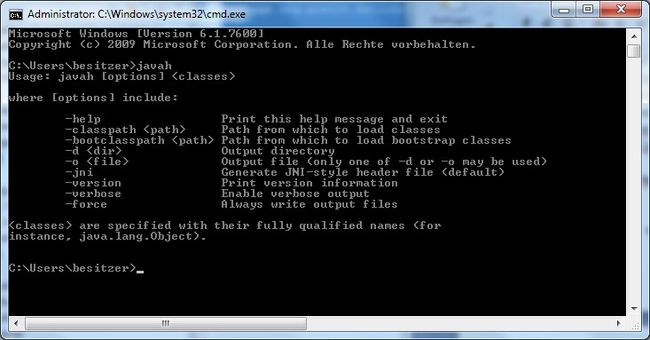
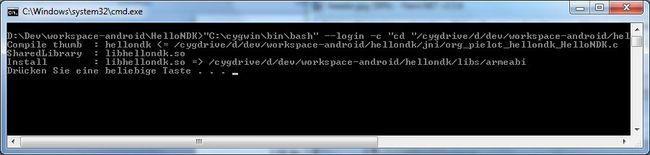
Pingback: OpenAL on Android | Martin's Blog
Pingback: Rohit Krishnan » Setting Up Android NDK
C:\Program Files\Java\jdk1.7.0\bin>javac D:\java\HelloWorld.java
C:\Program Files\Java\jdk1.7.0\bin>javah -jni D:\java\HelloWorld.class
Exception in thread “main” java.lang.IllegalArgumentException: Not a valid class
name: D:\java\HelloWorld.class
at com.sun.tools.javac.api.JavacTool.getTask(JavacTool.java:177)
at com.sun.tools.javac.api.JavacTool.getTask(JavacTool.java:68)
at com.sun.tools.javah.JavahTask.run(JavahTask.java:509)
at com.sun.tools.javah.JavahTask.run(JavahTask.java:335)
at com.sun.tools.javah.Main.main(Main.java:46)
Dear Sunny,
the code was written for Android OS. Your post said that you used
javac D:\java\HelloWorld.javawhich lets me assume you have used the standard Java compiler to compile the class. This should not work, since standard Java does not contain Android specific classes, such as “Activity”.
The solution is to set the project up as an Android project. Please checkhttp://developer.android.com/resources/tutorials/hello-world.html if you’d like to try that.
Martin
do u know how to open a website in android ndk…
why i run “javah.exe -classpath bin -d jni org.pielot.hellondk.HelloNDK”
this is result:
please help !
Dear Danh Hung,
it appears that javah.exe cannot find HelloNDK.class in the /bin folder. Can you please verify that the source code has been compiled to .class files?
Martin
thank for your reply!
i do it step by step as above. in folder D:\Dev\workspace- android\HelloNDK\bin has:
so something wrong ?
I believe the “classes” folder is the problem. Since the CLASSPATH is …\bin, “classes” will be treated as package, as if it was classes.org.pielot.hellondk.HelloNDK.
Either you remove “classes”: …\bin\org\… not …\bin\classes\org… .
or you add “classes” to the classpath by using the option “-classpath bin/classes” instead of “-classpath bin”.
thank u very much! however i don’t solve my new problem. i user this code:
D:\Dev\workspace-android\HelloNDK>javah.exe -classpath "D:\Dev\android-sdk-window\platforms\android-10\android.jar" bin/classes -d jni org.pielot.hellondk.HelloNDK then this is result: Exception in thread "main" java.lang.IllegalArgumentException: Not a valid class name: bin/classes at com.sun.tools.javac.api.JavacTool.getTask(JavacTool.java:177) at com.sun.tools.javac.api.JavacTool.getTask(JavacTool.java:68) at com.sun.tools.javah.JavahTask.run(JavahTask.java:509) at com.sun.tools.javah.JavahTask.run(JavahTask.java:335) at com.sun.tools.javah.Main.main(Main.java:46)i’m searching on google!
I saw this exception once. The java code had been compiled using standard java, while it should have been compiled with the Android SDK. Did you maybe use javac.exe to compile the java classes?
I had the same problem as danh_hung. After some digging in my project folder i notice that there is a java file with the name of the class i should be using in the src folder. After trying with that file it all ran smoothly. So the command in cmd in my case looked like this:
javah.exe -classpath src -d jni org.pielot.hel
londk.HelloNDK
I hope it helps someone… Thanks for the tutorial! Cheers
Thaks a lot.
Android NDK: NDK Application ‘local’ targets unknown ABI(s): armeabi
D:/Software/ndk/build/core/setup-app.mk:63: *** Android NDK: Aborting . Stop.
Android NDK: Please fix the APP_ABI definition in D:/Software/ndk/build/core/default-application.mk . hay everything is works fine but when i ran the make.bat file it shows the above error.
I am facing a problem. When I execute the make.bat I get
Android NDK: Could not find application project directory !
Android NDK: Please define the NDK_PROJECT_PATH variable to point to it.
In cygwin.bat I have already set NDK_PROJECT_PATH but still this serror. Could you please give some pointers?
i got upto “compiling the native code”. i stucked at “loading and testing”.. i am not getting as mentioned in the logcat and my emulator is showing “unfortunately HelloNDK has stopped”..
can u please solve this issue?
I am getting an error like this..please help me out here
E:\Android\HelloNDk>javah.exe -classpath bin/classes -d jni org.pielot.hellondk.
HelloNDK
Error: cannot access android.app.Activity
class file for android.app.Activity not found
try
javah -classpath ./bin/classes;%ANDROID_SDK%/platforms/android-17/android.jar -d jni org.pielot.hellondk.HelloNDK
Replace android-17 with your favorite platform
Worked for me, thanks. Next step is ffmpeg on android….
Pingback: easiest way to know Android NDK install is good - How-To Video
Hi,
Just am following this. I already have Cygwin installed and all up-to date and the installer does no help to install particular single packages to an already existing install. It only allows for full installation + the extra packages.
So I found this whilst Googling. To install individual packages to your existing Cygwin installation you go to command prompt in windows. CD to your cygwin installation root directory (where the installer setup exe is located) and run this:
setup.exe -n -q -s -P
E.g
setup.exe -n -q -s http://mirror.internode.on.net/pub/cygwin/ -P bash,curl,git,make
This will update your existing cygwin with the latest bash,curl,git and make packages.