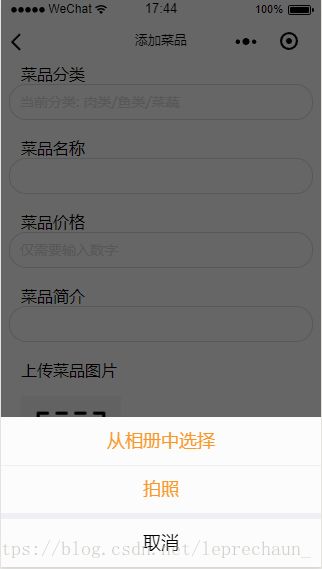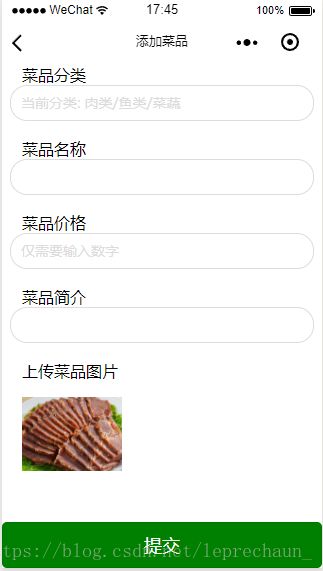- 【微信小程序】uni-app开发微信小程序,7步轻松搞定,你也能成为跨平台大神
墨瑾轩
微信小程序微信小程序uni-appnotepad++
关注墨瑾轩,带你探索编程的奥秘!超萌技术攻略,轻松晋级编程高手技术宝库已备好,就等你来挖掘订阅墨瑾轩,智趣学习不孤单即刻启航,编程之旅更有趣标题:uni-app开发微信小程序,7步轻松搞定,你也能成为跨平台大神!引言亲爱的小伙伴们,你们是不是经常被微信小程序的开发困扰?每次都要为不同的平台写不同的代码,累不累呀?今天,我要给大家推荐一个神器——uni-app!只需一套代码,就能同时发布到微信小程序
- uniapp开发微信小程序时实现文字转语音播报 播报时一个字展示一个字 并有暂停语音的功能
朱留坤
uni-app微信小程序小程序
{{isPlaying?'暂停':'播放'}}{{displayedText}}varplugin=requirePlugin("WechatSI")exportdefault{data(){return{text:'需要展示的文字',displayedText:'',isPlaying:false,index:0,intervalId:null,audioContext:null,plugin:
- 微信小程序 - 最新详细实现 “左侧菜单,右侧内容“ 左右联动商品分类页面,左边是导航分类右侧是自定义内容,左侧分类菜单,右侧列表双向联动效果,左右二级联动,仿京东淘宝商城分类页面、美团外卖点餐界面!
王二红
+微信小程序微信小程序左右联动菜单分类组件示例源码左边是菜单分类右边是列表数据左侧菜单变化时右侧列表也变化小程序vue2小程序vue3美团外卖点餐电商分类京东饿了么自动适应屏幕大小安卓苹果ios
前言如果您需要纯“食堂扫码点餐、外卖点餐”带购物车商品计算等功能,请访问这篇文章。在微信小程序开发中,详解实现左边菜单导航,右边是对应的列表内容,当点击左侧菜单时,右侧会自动跳转到对应的位置,反之当右侧内容列表滑动时“经过锚点/碰到大标题”后左侧的菜单也跟着高亮显示和切换分类效果,支持自由修改各种样式、接口数据懒加载、自动适配各种屏幕尺寸,类似美团外卖点餐左右联动界面、餐厅扫码点餐页面、商店在线选
- 微信小程序实现分类功能
weeere914
微信小程序
想法是在page页面里data:{}数据里,创建一个数据,data:{list:{0:[],1:[],2:[],},currentIndex:0}然后把从数据库得到的数据存储在以上的数据中,this.setdata({list.0:res.data,list.1:res.data})然后在xlml页面中渲染,用数组的下标,如:{{list[currentIndex]}},分类一般是两侧,左侧和右侧
- 微信小程序复制功能
青青子衿越
微信小程序小程序
在微信公众平台隐私协议中加剪贴板设置-基本设置审核通过后app.json中添加"permission":{"scope.writeClipboard":{"desc":"你的剪贴板将用于小程序的复制操作"}},index.ts//复制指定内容handleCopy(){console.log("复制");wx.setClipboardData({data:this.data.verification
- 2025年软件工程/计算机科学与技术专业毕业设计选题推荐
yh1340327157
计算机毕设选题推荐案例课程设计java-ee数据库javamavenspringboot开发语言
基于微信小程序的社区疫情防控系统基于微信小程序的垃圾分类自动识别系统基于微信小程序的外卖点餐平台基于微信小程序的校园二手交易系统基于微信小程序的糖尿病居家健康管理系统基于微信小程序校园快递代领平台基于微信小程序的医院预约挂号系统基于微信小程序民宿预订系统基于微信小程序的校园求职招聘系统基于微信小程序大众的医疗服务系统基于微信小程序校园快递代取系统基于微信小程序的失物招领系统基于微信小程序的家校通系
- 微信小程序 - 导航栏(TabBar)实现(原生实现、Vant Weapp 实现)
我命由我12345
微信小程序微信小程序小程序前端框架前端html5jsjavascript
一、导航栏{"pages":["pages/home/home","pages/goods/goods","pages/cart/cart","pages/mine/mine"],..."tabBar":{"color":"#999999","selectedColor":"#3D98FF","backgroundColor":"#ffffff","borderStyle":"black","li
- 2025届毕业设计选题参考,包含网站管理系统开发,微信小程序开发,APP开发,大数据分析,人工智能
平姐设计
计算机毕业设计选题清单微信小程序开发语言人工智能数据分析
网站开发选题:1、基于Java的企业食堂管理系统的设计与实现2、基于web的办公平台3、综合学工服务系统4、超市管理系统5、基于springboot的云笔记共享系统6、毕业生实习管理系统7、驾校预约管理系统8、基于Java的航空订票系统9、企业资源规划系统10、洗衣房预约管理系统的设计与实现11、桌面端有声小说12、基于Python的毕业生就业率分析管理系统的设计与实现13、基于VUE的富平县农产
- 微信小程序页面导航与路由:实现多页面跳转与数据传递
Evaporator Core
微信小程序开发入门微信小程序notepad++小程序
在上一篇中,我们学习了微信小程序的数据绑定和事件处理,实现了动态交互功能。然而,一个完整的小程序通常由多个页面组成,用户需要在不同页面之间进行跳转。本文将深入探讨微信小程序的页面导航与路由机制,帮助你实现多页面跳转以及页面间的数据传递。一、页面导航的基本概念微信小程序的页面导航通过路由机制实现,开发者可以通过代码或组件的方式实现页面跳转。页面导航的核心是wx.navigateTo、wx.redir
- 微信小程序开发中的数据缓存和离线存储
大黄鸭duck.
微信小程序缓存notepad++
微信小程序开发中的数据缓存和离线存储是非常重要的功能,可以提高小程序的性能和用户体验。在本文中,我将详细介绍微信小程序中的数据缓存和离线存储,并提供代码案例进行演示。首先,我们来了解一下微信小程序中的数据缓存和离线存储的概念。数据缓存可以将数据暂时存储在客户端的内存中,以减少网络请求的次数,提高数据的加载速度。而离线存储则是将数据存储在客户端的本地存储空间中,使得用户在无网络连接时仍然可以使用小程
- 基于微信小程序的毕业设计——花店管理系统(附源码+论文)
picking_bananas
微信小程序课程设计小程序毕业设计
关键词:微信小程序;花店管理;花室管理;毕业;我们专注于软件开发工程领域,熟练掌握多种开发技术,包括基于SpringBoot、Vue.js、SSM框架的应用开发,以及针对AndroidAPP和微信小程序的开发。(具体流程参见文章最后段落)一、引言随着移动互联网的普及和微信小程序的崛起,越来越多的传统行业开始利用小程序进行数字化转型。花店作为一个具有浪漫和文化意义的行业,通过微信小程序可以更好地满足
- 基于微信小程序的设计—挂号管理系统设计(附论文+源码)
picking_bananas
微信小程序小程序毕业设计课程设计
关键词:微信小程序;挂号管理;名医推荐;毕业;论文;我们专注于软件开发工程领域,熟练掌握多种开发技术,包括基于SpringBoot、Vue.js、SSM框架的应用开发,以及针对AndroidAPP和微信小程序的开发。(具体流程参见文章最后段落)一、引言随着移动设备的普及和微信小程序技术的发展,医疗服务的移动化已成为趋势。挂号是医疗服务中一个关键环节,对于患者来说,方便、快捷的挂号方式是他们所期待的
- 基于微信小程序的毕业设计——社区宠物管理系统(附源码+论文)
picking_bananas
微信小程序课程设计宠物小程序
关键词:SpringBoot;宠物管理;宠物医院;宠物店管理;毕业;我们专注于软件开发工程领域,熟练掌握多种开发技术,包括基于SpringBoot、Vue.js、SSM框架的应用开发,以及针对AndroidAPP和微信小程序的开发。(具体流程参见文章最后段落)摘要随着移动互联网的普及,微信小程序因其便捷性受到了广大用户的青睐。本文旨在探讨如何利用微信小程序设计一个社区宠物管理系统,以提升社区居民对
- 微信小程序开发中的本地存储与数据持久化
master_chenchengg
微信小程序知识点微信小程序小程序移动端微信
微信小程序开发中的本地存储与数据持久化本地存储的重要性:提升微信小程序性能的秘密武器入门指南:如何使用微信小程序的本地存储API实战演练:实现数据持久化的最佳实践优化体验:本地缓存与数据同步策略安全第一:保护敏感数据的技巧跨端一致:确保本地存储在不同设备上的表现未来趋势:探索新兴存储技术在小程序中的应用在移动互联网时代,用户期望应用能够在离线状态下依然保持功能的完整性。对于微信小程序而言,本地存储
- 【FL0091】基于SSM和微信小程序的社区二手物品交易小程序
猿毕设
小程序微信小程序springbootpython后端java
博主介绍全网粉丝10W+,CSDN全栈领域优质创作者,博客之星、掘金/知乎/b站/华为云/阿里云等平台优质作者、专注于Java、小程序/APP、python、大数据等技术领域和毕业项目实战,以及程序定制化开发、文档编写、答疑辅导等。精彩专栏推荐订阅计算机毕业设计精品项目案例(持续更新)文末获取源码+数据库+文档感兴趣的可以先收藏起来,还有大家在毕设选题,项目以及论文编写等相关问题都可以和学长沟
- 微信小程序-路线规划功能
lvbb66
微信小程序notepad++小程序
wxmlwxss/*pages/atlas/index.wxss*/.container{background-color:#ffffff;padding-bottom:10px;}/*顶部导航栏*/.top{width:100%;height:90px;color:#636363;display:flex;top:0;position:fixed;font-size:14px;text-alig
- 微信小程序数据缓存与本地存储:优化用户体验
Evaporator Core
微信小程序开发入门微信小程序缓存ux
在前几篇文章中,我们学习了微信小程序的基础知识、数据绑定、事件处理、页面导航与路由、网络请求与API调用以及组件封装与复用。这些知识帮助我们构建了具备基本功能的小程序。然而,在实际开发中,如何高效地管理数据、提升用户体验是一个重要课题。本文将深入探讨微信小程序的数据缓存与本地存储,帮助你优化用户体验,提升小程序性能。一、数据缓存的意义数据缓存是将数据临时存储在本地,以便在用户再次访问时快速加载,减
- Uniapp 小程序获取用户手机号功能实现
前端小雪的博客.
uni-app小程序
在开发Uniapp小程序时,获取用户手机号是一个常见的需求,比如用于用户注册、身份验证等场景。下面将详细介绍如何在Uniapp小程序中实现获取用户手机号的功能。前端代码实现1.uniapp自带按钮在页面中添加一个按钮,当用户点击该按钮时,会触发获取手机号的操作。这里使用v-if指令判断当前平台是否为微信小程序,只有在微信小程序环境下才显示该按钮。去绑定2.处理获取手机号事件在script部分,实现
- uniapp+vue微信小程序项目中实现手机号授权登录
郭宝
Web前端微信java开发语言
效果图:实现方式:手机号授权登录open-type有效值值说明平台差异说明getPhoneNumber获取用户手机号,可以从@getphonenumber回调中获取到用户信息微信小程序、百度小程序、抖音小程序、支付宝小程序、快手小程序、京东小程序。App平台另见一键登陆getPhoneNumber(e){
- 【uni-app】微信小程序使用lime-painter生成海报
cjsnyxz
前端
lime-painter是一个专为UniApp设计的插件,用于优雅地生成海报,并支持下载海报图片。它支持在多个平台中使用,并且提供了盒子、文字、图片、二维码等配置选项,允许开发者根据项目需求按照UI设计稿对海报进行高度还原。本文将介绍如何使用lime-painter插件在UniApp中实现海报的生成及下载。技术栈:uni-app、Vue3(3.4.21)、TypeScript(4.9.5)、wot
- DeepSeek 提示词:基础结构
伏羲栈
人工智能deepseek提示词人工智能
博主简介:CSDN博客专家,历代文学网(PC端可以访问:https://literature.sinhy.com/#/?__c=1000,移动端可微信小程序搜索“历代文学”)总架构师,15年工作经验,精通Java编程,高并发设计,Springboot和微服务,熟悉Linux,ESXI虚拟化以及云原生Docker和K8s,热衷于探索科技的边界,并将理论知识转化为实际应用。保持对新技术的好奇心,乐于分
- uniapp 开发 h5 跳转微信小程序
陈龙龙的陈龙龙
uni-apphtml5微信前端vue.jsjavascript
1、JS-SDK说明文档文档链接把JSSDK的js文件下载下来或者直接使用链接2、封装初始化jssdk的functionvarjweixin=require('../common/jweixin-1.6.0.js');jssdkConfig:(options)=>{returnnewPromise((resolve,reject)=>{uni.showLoading({title:"加载中..."
- 如何实现uniapp编译的微信小程序做可回溯视频
bug菌¹
全栈Bug调优(实战版)uni-app微信小程序音视频可回溯视频uniapp编译
本文收录于《全栈Bug调优(实战版)》专栏,主要记录项目实战过程中所遇到的Bug或因后果及提供真实有效的解决方案,希望能够助你一臂之力,帮你早日登顶实现财富自由;同时,欢迎大家关注&&收藏&&订阅!持续更新中,up!up!up!!全文目录:问题描述解决方案1.**视频录制与回溯原理**2.**具体实现步骤**2.1录制视频播放状态与用户操作2.2回放过程2.3数据存储与管理2.4界面展示3.**注
- uniapp:h5端跳转微信小程序(仅限微信环境)
_木棠
uni-app微信小程序微信
1.页面布局注意:图片或点击按钮可放在里面,但是标签要用原生image——>img,rpx转译不了,要用px,但是导致样式不自适应,所以把图片或按钮放出来,用相对定位布局,pointer-events:none;去除图片属性,可以点击图片后面的点击事件。必须加上div要撑起wx-open-launch-weapp标签2.获取签名//调取后台接口,获取签名getybSning(){vartha
- 业务线接入前端异常监控sentry
weixin_33711647
1.前端异常处理的框架对比是否开源收费语言监控范围sentry是自己搭建服务器(免费)价格英文Angular、AngularJs、Backbone、Ember、JavaScript、React、Vue......fundebug否收费(708一年,本地版:12万一年)中文Angular、AngularJs、Backbone、Ember、JavaScript、React、Vue、微信小程序等等...
- 微信小程序授权登录源码
小莉爱编程
uniapp微信小程序
应广大前端程序员要求,源码附上了这里是授权的页面@import"../assets/sass/setting";.authorization{position:relative;.box{position:absolute;top:50%;
- 微信小程序流量主提升ecpm的一些方法
任聪聪
应用开发实例教程微信小程序小程序
本篇文章主要讲解:微信小程序流量主提升ecpm的一些方法日期:2023年1月19日作者:任聪聪一、对ecpm的疑问和科普什么是ecpmecpm就是千次广告曝光收入,是一个预估的价格,而不是额定的,他是随着曝光度,用户点击度,页面访问数来决定的。ecpm为什么会低?微信官方给出的原因说明:实操下来的真实感受:实际上ecpm低的原因可能不是你的部署广告位不合理的问题,更多的应该是用户群体和用户质量导致
- 做短剧申请微信小程序备案整体的操作流程!
MaiTeKeJi
微信小程序小程序
做国内短剧对接微信小程序,小程序备案是必不可少的,需要准备哪些资料,以及需要注意的事项,所需材料全部整理出来了,小程序从注册到类目和备案分为五个步骤来讲解,下面就由我来向大家介绍所有的操作流程。顺便推荐下做的不错的短剧系统:https://gitee.com/nymaite_com_2878868888/tjguonei需要用到的材料:执照、法人号、应急号、对公号+开户行、两个邮箱、法人身份正反面
- 微信小程序面试题
Sunshinedada
vue.js前端javascript
微信小程序面试题微信小程序页面的生命周期函数主要包括哪些?onLoad:页面加载时触发。一个页面只会调用一次,可以在onLoad的参数中获取打开当前页面路径中的参数。onShow:页面显示时触发调用。onReady:页面初次渲染完成时触发,一个页面只会调用一次。onHide:页面隐藏时触发,如navigateTo或底部tab切换到其他页面等。onUnload:页面卸载时触发。如redirectTo
- 微信小程序----图片点击放大展示(以及下载本地功能)
鸭鸭梨吖
微信小程序小程序
wxml:{{item.originalName}}下载js文件(点击放大):tapPreviewImage(e){leturl=e.currentTarget.dataset.urlwx.previewImage({urls:[url],current:url})},tapOpenFile(e){leturl=e.currentTarget.dataset.urlwx.downloadFile(
- 异常的核心类Throwable
无量
java源码异常处理exception
java异常的核心是Throwable,其他的如Error和Exception都是继承的这个类 里面有个核心参数是detailMessage,记录异常信息,getMessage核心方法,获取这个参数的值,我们可以自己定义自己的异常类,去继承这个Exception就可以了,方法基本上,用父类的构造方法就OK,所以这么看异常是不是很easy
package com.natsu;
- mongoDB 游标(cursor) 实现分页 迭代
开窍的石头
mongodb
上篇中我们讲了mongoDB 中的查询函数,现在我们讲mongo中如何做分页查询
如何声明一个游标
var mycursor = db.user.find({_id:{$lte:5}});
迭代显示游标数
- MySQL数据库INNODB 表损坏修复处理过程
0624chenhong
tomcatmysql
最近mysql数据库经常死掉,用命令net stop mysql命令也无法停掉,关闭Tomcat的时候,出现Waiting for N instance(s) to be deallocated 信息。查了下,大概就是程序没有对数据库连接释放,导致Connection泄露了。因为用的是开元集成的平台,内部程序也不可能一下子给改掉的,就验证一下咯。启动Tomcat,用户登录系统,用netstat -
- 剖析如何与设计人员沟通
不懂事的小屁孩
工作
最近做图烦死了,不停的改图,改图……。烦,倒不是因为改,而是反反复复的改,人都会死。很多需求人员不知该如何与设计人员沟通,不明白如何使设计人员知道他所要的效果,结果只能是沟通变成了扯淡,改图变成了应付。
那应该如何与设计人员沟通呢?
我认为设计人员与需求人员先天就存在语言障碍。对一个合格的设计人员来说,整天玩的都是点、线、面、配色,哪种构图看起来协调;哪种配色看起来合理心里跟明镜似的,
- qq空间刷评论工具
换个号韩国红果果
JavaScript
var a=document.getElementsByClassName('textinput');
var b=[];
for(var m=0;m<a.length;m++){
if(a[m].getAttribute('placeholder')!=null)
b.push(a[m])
}
var l
- S2SH整合之session
灵静志远
springAOPstrutssession
错误信息:
Caused by: org.springframework.beans.factory.BeanCreationException: Error creating bean with name 'cartService': Scope 'session' is not active for the current thread; consider defining a scoped
- xmp标签
a-john
标签
今天在处理数据的显示上遇到一个问题:
var html = '<li><div class="pl-nr"><span class="user-name">' + user
+ '</span>' + text + '</div></li>';
ulComme
- Ajax的常用技巧(2)---实现Web页面中的级联菜单
aijuans
Ajax
在网络上显示数据,往往只显示数据中的一部分信息,如文章标题,产品名称等。如果浏览器要查看所有信息,只需点击相关链接即可。在web技术中,可以采用级联菜单完成上述操作。根据用户的选择,动态展开,并显示出对应选项子菜单的内容。 在传统的web实现方式中,一般是在页面初始化时动态获取到服务端数据库中对应的所有子菜单中的信息,放置到页面中对应的位置,然后再结合CSS层叠样式表动态控制对应子菜单的显示或者隐
- 天-安-门,好高
atongyeye
情感
我是85后,北漂一族,之前房租1100,因为租房合同到期,再续,房租就要涨150。最近网上新闻,地铁也要涨价。算了一下,涨价之后,每次坐地铁由原来2块变成6块。仅坐地铁费用,一个月就要涨200。内心苦痛。
晚上躺在床上一个人想了很久,很久。
我生在农
- android 动画
百合不是茶
android透明度平移缩放旋转
android的动画有两种 tween动画和Frame动画
tween动画;,透明度,缩放,旋转,平移效果
Animation 动画
AlphaAnimation 渐变透明度
RotateAnimation 画面旋转
ScaleAnimation 渐变尺寸缩放
TranslateAnimation 位置移动
Animation
- 查看本机网络信息的cmd脚本
bijian1013
cmd
@echo 您的用户名是:%USERDOMAIN%\%username%>"%userprofile%\网络参数.txt"
@echo 您的机器名是:%COMPUTERNAME%>>"%userprofile%\网络参数.txt"
@echo ___________________>>"%userprofile%\
- plsql 清除登录过的用户
征客丶
plsql
tools---preferences----logon history---history 把你想要删除的删除
--------------------------------------------------------------------
若有其他凝问或文中有错误,请及时向我指出,
我好及时改正,同时也让我们一起进步。
email : binary_spac
- 【Pig一】Pig入门
bit1129
pig
Pig安装
1.下载pig
wget http://mirror.bit.edu.cn/apache/pig/pig-0.14.0/pig-0.14.0.tar.gz
2. 解压配置环境变量
如果Pig使用Map/Reduce模式,那么需要在环境变量中,配置HADOOP_HOME环境变量
expor
- Java 线程同步几种方式
BlueSkator
volatilesynchronizedThredLocalReenTranLockConcurrent
为何要使用同步? java允许多线程并发控制,当多个线程同时操作一个可共享的资源变量时(如数据的增删改查), 将会导致数据不准确,相互之间产生冲突,因此加入同步锁以避免在该线程没有完成操作之前,被其他线程的调用, 从而保证了该变量的唯一性和准确性。 1.同步方法&
- StringUtils判断字符串是否为空的方法(转帖)
BreakingBad
nullStringUtils“”
转帖地址:http://www.cnblogs.com/shangxiaofei/p/4313111.html
public static boolean isEmpty(String str)
判断某字符串是否为空,为空的标准是 str==
null
或 str.length()==
0
- 编程之美-分层遍历二叉树
bylijinnan
java数据结构算法编程之美
import java.util.ArrayList;
import java.util.LinkedList;
import java.util.List;
public class LevelTraverseBinaryTree {
/**
* 编程之美 分层遍历二叉树
* 之前已经用队列实现过二叉树的层次遍历,但这次要求输出换行,因此要
- jquery取值和ajax提交复习记录
chengxuyuancsdn
jquery取值ajax提交
// 取值
// alert($("input[name='username']").val());
// alert($("input[name='password']").val());
// alert($("input[name='sex']:checked").val());
// alert($("
- 推荐国产工作流引擎嵌入式公式语法解析器-IK Expression
comsci
java应用服务器工作Excel嵌入式
这个开源软件包是国内的一位高手自行研制开发的,正如他所说的一样,我觉得它可以使一个工作流引擎上一个台阶。。。。。。欢迎大家使用,并提出意见和建议。。。
----------转帖---------------------------------------------------
IK Expression是一个开源的(OpenSource),可扩展的(Extensible),基于java语言
- 关于系统中使用多个PropertyPlaceholderConfigurer的配置及PropertyOverrideConfigurer
daizj
spring
1、PropertyPlaceholderConfigurer
Spring中PropertyPlaceholderConfigurer这个类,它是用来解析Java Properties属性文件值,并提供在spring配置期间替换使用属性值。接下来让我们逐渐的深入其配置。
基本的使用方法是:(1)
<bean id="propertyConfigurerForWZ&q
- 二叉树:二叉搜索树
dieslrae
二叉树
所谓二叉树,就是一个节点最多只能有两个子节点,而二叉搜索树就是一个经典并简单的二叉树.规则是一个节点的左子节点一定比自己小,右子节点一定大于等于自己(当然也可以反过来).在树基本平衡的时候插入,搜索和删除速度都很快,时间复杂度为O(logN).但是,如果插入的是有序的数据,那效率就会变成O(N),在这个时候,树其实变成了一个链表.
tree代码:
- C语言字符串函数大全
dcj3sjt126com
cfunction
C语言字符串函数大全
函数名: stpcpy
功 能: 拷贝一个字符串到另一个
用 法: char *stpcpy(char *destin, char *source);
程序例:
#include <stdio.h>
#include <string.h>
int main
- 友盟统计页面技巧
dcj3sjt126com
技巧
在基类调用就可以了, 基类ViewController示例代码
-(void)viewWillAppear:(BOOL)animated
{
[super viewWillAppear:animated];
[MobClick beginLogPageView:[NSString stringWithFormat:@"%@",self.class]];
- window下在同一台机器上安装多个版本jdk,修改环境变量不生效问题处理办法
flyvszhb
javajdk
window下在同一台机器上安装多个版本jdk,修改环境变量不生效问题处理办法
本机已经安装了jdk1.7,而比较早期的项目需要依赖jdk1.6,于是同时在本机安装了jdk1.6和jdk1.7.
安装jdk1.6前,执行java -version得到
C:\Users\liuxiang2>java -version
java version "1.7.0_21&quo
- Java在创建子类对象的同时会不会创建父类对象
happyqing
java创建子类对象父类对象
1.在thingking in java 的第四版第六章中明确的说了,子类对象中封装了父类对象,
2."When you create an object of the derived class, it contains within it a subobject of the base class. This subobject is the sam
- 跟我学spring3 目录贴及电子书下载
jinnianshilongnian
spring
一、《跟我学spring3》电子书下载地址:
《跟我学spring3》 (1-7 和 8-13) http://jinnianshilongnian.iteye.com/blog/pdf
跟我学spring3系列 word原版 下载
二、
源代码下载
最新依
- 第12章 Ajax(上)
onestopweb
Ajax
index.html
<!DOCTYPE html PUBLIC "-//W3C//DTD XHTML 1.0 Transitional//EN" "http://www.w3.org/TR/xhtml1/DTD/xhtml1-transitional.dtd">
<html xmlns="http://www.w3.org/
- BI and EIM 4.0 at a glance
blueoxygen
BO
http://www.sap.com/corporate-en/press.epx?PressID=14787
有机会研究下EIM家族的两个新产品~~~~
New features of the 4.0 releases of BI and EIM solutions include:
Real-time in-memory computing –
- Java线程中yield与join方法的区别
tomcat_oracle
java
长期以来,多线程问题颇为受到面试官的青睐。虽然我个人认为我们当中很少有人能真正获得机会开发复杂的多线程应用(在过去的七年中,我得到了一个机会),但是理解多线程对增加你的信心很有用。之前,我讨论了一个wait()和sleep()方法区别的问题,这一次,我将会讨论join()和yield()方法的区别。坦白的说,实际上我并没有用过其中任何一个方法,所以,如果你感觉有不恰当的地方,请提出讨论。
&nb
- android Manifest.xml选项
阿尔萨斯
Manifest
结构
继承关系
public final class Manifest extends Objectjava.lang.Objectandroid.Manifest
内部类
class Manifest.permission权限
class Manifest.permission_group权限组
构造函数
public Manifest () 详细 androi
- Oracle实现类split函数的方
zhaoshijie
oracle
关键字:Oracle实现类split函数的方
项目里需要保存结构数据,批量传到后他进行保存,为了减小数据量,子集拼装的格式,使用存储过程进行保存。保存的过程中需要对数据解析。但是oracle没有Java中split类似的函数。从网上找了一个,也补全了一下。
CREATE OR REPLACE TYPE t_split_100 IS TABLE OF VARCHAR2(100);
cr