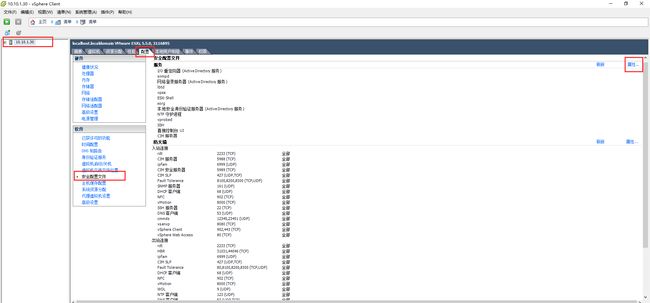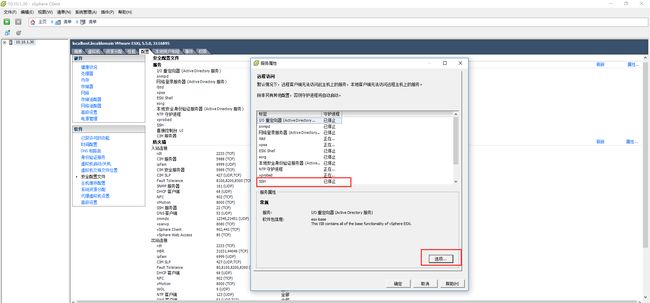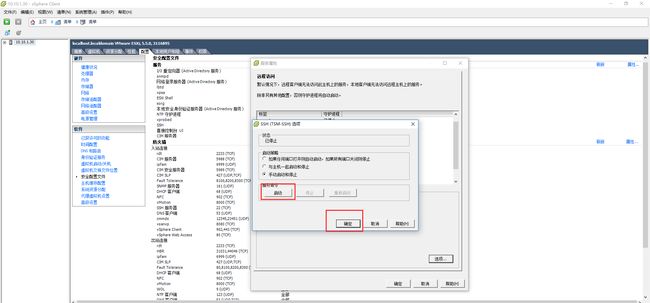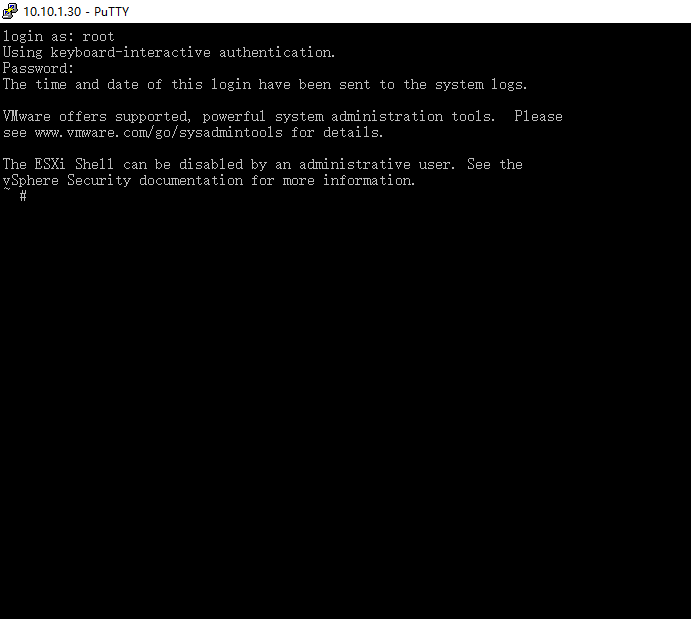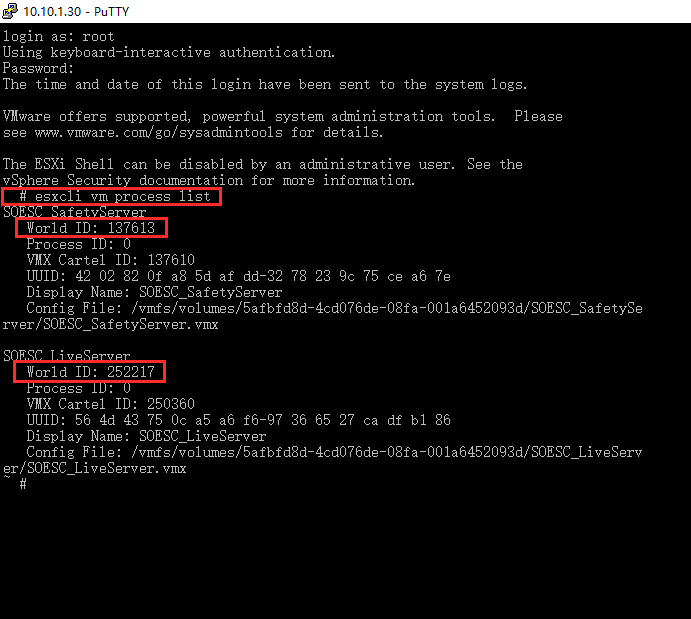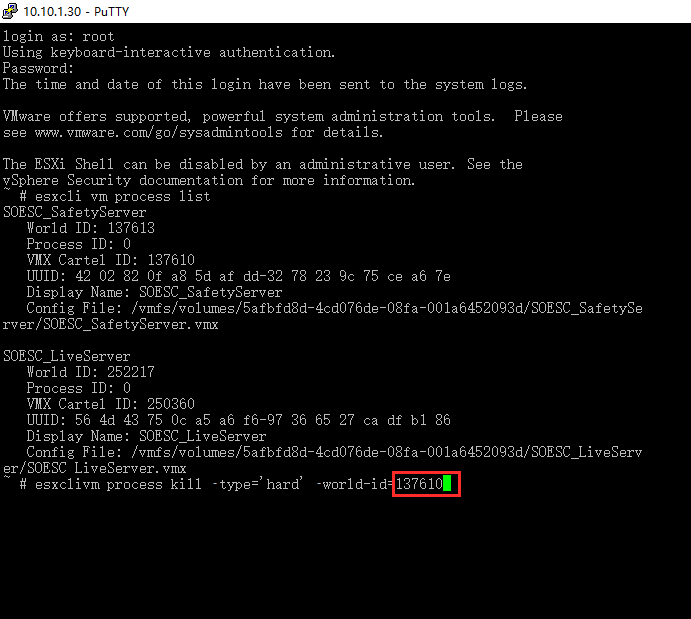- 华为开源镜像站体验:美好终将不期而遇
cuishuogai2817
操作系统javapython
电脑因为前段时间有问题,昨天刚刚重装好系统,之前一大堆运行环境全部要重新弄……T_T今天碰上华为开源镜像站体验,那就测试和体验一把吧!先说说测试环境:网络:广东电信20M企业光纤系统:Windows764-bit&CentOS7.6(VMWare)华为开源镜像站地址:http://t.cn/EcBQJO4测试一:python3.6.6(win)首先是windows下的python3.6.6打开说明
- Mac上有哪些虚拟机软件?性能兼容性都怎么样该如何下载安装
Hot1422
macoswindows
Mac上常用的虚拟机软件大概有三个,一个是VMwareFusionVM虚拟机,一个是ParallelsDesktopPD虚拟机,还有一个是CrossOver其中PD与VM都是纯正的虚拟机软件,通过安装windows操作系统来运行windows软件,而CrossOver是无需安装操作系统的,但兼容性比较差,下面详细介绍一下:ParallelsDesktop(PD虚拟机)PD虚拟机对于RAM架构的Ma
- ubuntu美化
BGLB
先来美化完成的几张图诱惑一下主要做一下记录系统环境:1、ubuntu18.042、VMware143、美化需要的主题和icon百度云自取链接:https://pan.baidu.com/s/1Om8ntCJHm7341a0ZC-emiQ提取码:4axn正式开始美化建议直接使用root登陆ubuntu系统方便第一步首先要先安装相应的工具:TweakTool中文名叫优化英文名叫gnome-tweak-
- 源代码怎么防泄露?9种方法教会你!
Felixwb
服务器运维
想做源代码加密防止泄漏,首先要了解程序员可以通过哪些方式将源代码传输出去!程序员泄密的常见方式物理方法:—网线直连,即把网线从墙上插头拔下来,然后和一个非受控电脑直连;—winPE启动,通过光盘或U盘的winPE启动,甚至直接用ISO镜像启动;—虚拟机,通过安装VMWare虚拟机,在虚拟机内使用外设U盘,网络;—其他非受控电脑中转,即把数据拷贝给网络内其他非受控电脑上,中转;—网络上传,通过在公网
- macos+vmware-fusion安装vmware-tools并使用
越甲的bode图
日常
参考这个链接:https://www.cnblogs.com/dragon-aslan/p/7209857.html亲测完美运行
- 企业商城单点部署
lifeng4321
nginx运维
1.基础环境配置1.1规划节点安装基础服务的服务器规划,见表1-1-1。表1-1-1节点规划IP地址主机名节点192.168.100.100mall单节点服务器1.2基础准备使用VMWareWorkstation软件安装CentOS7.2操作系统,镜像使用提供的CentOS-7-x86_64-DVD-1511.iso,最小化安装CentOS7.2系统,YUM源使用提供的本地gpmall-repo包
- VMware Fusion 13.6 OEM BIOS 2.7 - 在 macOS 中运行 Windows 虚拟机的最佳方式
sysin.org
VMwaremacoswindowsfusionoembios虚拟化2025
VMwareFusion13.6OEMBIOS2.7-在macOS中运行Windows虚拟机的最佳方式VMwareFusion13原版App中集成OEMBIOS请访问原文链接:https://sysin.cn/blog/vmware-fusion-13-oem/,查看最新版。原创作品,转载请保留出处。作者主页:sysin.org2024-09-03,版本13.6更新,支持macOSSequoia作
- VMware工具下centos7虚拟机无法使用yum的解决方法
hardly study
centoslinux运维服务器centos
一、检查网络配置是否正常执行pingwww.baidu.com,如果测试不通,则需进一步检查网卡配置(建议安装虚拟机时选择NAT模式)二、检查网卡信息2.1确认并修改网卡信息路径:/etc/sysconfig/network-scripts/ifcfg-ens33ONBOOT=no表示在系统启动时不激活ens33的网卡设备,修改onboot=yes,激活网卡2.2重启network服务system
- VMWare10下安装Centos7+PHP7.2+Mysql5.7+Nginx全流程
追风2019
服务器PHP7.2Mysq
一、背景说明作为一名phper,基本和Linux服务器扯不开关系,如果习惯于在Windows下开发项目,结果是很长一段时间都会烦恼于上线后出现的各种问题,所以,如果线下开发环境也是Linux环境,这就极大保障了自己代码上线正确率。现在比较流行用一键安装工具,只是我在线上、线下都试过,线上虽然安装好了,但线下安装太费内存,安装了两次都因为内存不够失败。所以,鉴于这样的需求背景下,我们自然需要熟练、独
- VirtualBox网络设置详解
开心感恩
引言:近期在macbookprom1下研究通过Vagrant配置Vmware、Virtualbox虚拟机搭建K8S集群的问题,碰到虚拟机的网络设置,有许多概念性的东西会困扰到集群网络的搭建,在参考文章的过程碰到一片较好的英文blog文章,详细介绍了虚拟机网络的配置,可惜是英文,索性翻译过来供大家参考。在这个现代商业世界中,网络是交互式计算机操作的一个重要组成部分。很难想象,在这个变化速度越来越快的
- VMware虚拟机H群晖7.2懒人包
beiger
群辉NAS存储技术应用运维
目录0.准备1.下载2.解压3.导入VMware4.开机5.查找设备6.登录初始化随着DSM系统的升级,群辉NAS很多组件变哈很大,有的已经放弃不再支持,有的与其它功能合并,甚至新开发的组件仅仅支持DSM7以上。为了体验新的组件,因此有必要再安装依噶DSM7.x以上的群辉,再虚拟机中测试。
- linux虚拟机设置静态ip并访问外网
却诚Salong
安装问题和解决方法linuxtcp/ip服务器
需求:需要用vmware做虚拟机集群,但是前提是保证每个节点的ip固定,而且还要联网。1.先确保你的动态ip状况下可以正常ping通外网,具体怎么配置这里不做详细解释。2.在windows系统应用中打开虚拟网络编辑器,查看网关ip。3.然后在linux虚拟机中输入ifconfig,查看linux的ip地址[root@localhostnetwork-scripts]#ifconfigens33:f
- samba实现ubuntu与Windows10间的文件共享
C_YouShao
开发工具相关随笔ubuntulinux服务器vim
samba实现ubuntu与Windows间的文件共享的配置记录本文简单记录用samba服务器实现的Windows10系统与基于VMware的Ubuntu系统之间文件共享的配置方法,配置完成后就可以实现Windows和Linux跨平台编译代码、文件互传等操作。配置过程概括如下:Ubuntu命令行安装samba配置smb.conf文件创建共享目录并为其设置访问权限获取Ubuntu中共享目录的ip地址
- 30天自制操作系统第10天harib07d
阿龙_LAMW
转载CSDN:https://blog.csdn.net/zl18206208825/article/details/105473779第10天叠加处理提高叠加处理速度(2)harib07d准备材料(windows环境)VMwareWorkstationVisualStudioCode程序和源代码:https://pan.baidu.com/s/1bFGAYgnA0m9KB7tzFrMD5g提取码
- VMware的三种网络模式及应用场景
蚁景网络安全
网络网络安全Vmware
在VMware中,虚拟机网络连接的方式主要有三种模式:桥接模式(BridgedMode)、NAT模式(NetworkAddressTranslationMode)、仅主机模式(Host-OnlyMode)。每种模式都有其独特的用途和配置方式。#1、桥接模式(BridgedMode)桥接模式下,虚拟机与物理网络上的其他设备(如主机和路由器)直接通信,就像虚拟机是网络中的一台物理设备一样。工作原理:虚
- 服务器虚拟化架构优点对比,优缺点分析:Hyper-V与vSphere架构对比
weixin_39999190
服务器虚拟化架构优点对比
微软和VMware可算是服务器虚拟化的两大巨头,VMware在此领域已经超过了10年,而微软凭借WindowsServer产品,也开始在服务器虚拟化领域崭露头角。本文,我们将向IT组织者或企业介绍微软Hyper-V和VMwarevSphere之间的架构差异,以及两者之间的优势和劣势。无论选择哪种产品,VMwarevSphere或是Hyper-V,我们都需要考虑很多因素,但从架构的角度来看,想要选择
- VMware中安装 Ubuntu ,实现 Windows 和 Ubuntu 之间自由复制粘贴
让梦想疯狂
UbuntuLinuxubuntulinux运维
VMware中安装Ubuntu24.04系统后发现与Windows系统不能自由复制粘贴,实现Windows和Ubuntu之间自由复制粘贴的方法如下:执行以下命令sudoapt-getautoremoveopen-vm-toolssudoapt-getinstallopen-vm-toolssudoapt-getinstallopen-vm-tools-desktop重启ubuntu
- VM虚拟机:VMware Fusion Pro 13 for Mac
2301_82122052
macos网络
VMwareFusionPro13是一款专业的虚拟化软件,它可以让用户在同一台计算机上同时运行多个操作系统,包括Windows、macOS、Linux等,并且可以在不同平台之间实现无缝切换和协同工作。FusionPro13采用了最新的虚拟化技术,可以最大程度地提高计算机性能和稳定性。它支持多种不同的虚拟机配置和操作系统版本,并且可以让用户轻松地实现虚拟机的备份和还原,确保用户的数据安全和完整性。除
- 实现通过Xcode安装到虚拟机后安装iPhone模拟器并安装ipa软件到模拟器上
a small tree
xcodeiphonevue.js
文章目录前言一、安装虚拟机1.准备工作2.开始安装二、通过虚拟机创建一个mac系统1.创建新的虚拟机2.创建苹果用户三,安装VMware-Tool1.下载VMware-Tool需要的文件2更新VMware-Tool四安装Xcode五,通过Xcode安装ipa到iPhone手机上1手机连接虚拟机2开机进入Xcode3连接手机总结前言最近通过vue写的h5通过平台打包成ipa后因为没有iPhone测试
- VMware虚拟机MacOS系统安装xcode时的一系列问题
时雨七月
macos
在VMware中安装老师提供的macos系统时出现了无法打开镜像文件的问题,探究原因为自己笔记本的CPU是AMD所导致,其他AMD的同学也出现了类似情况,于是放弃了老师提供的版本转而自行安装其他版本的macos(参考windows虚拟机一键安装苹果系统macos,轻松拥有xcode环境_哔哩哔哩_bilibili)遂成功之后在安装xcode时,本打算直接在虚拟机中的浏览器下载安装,但因为下载速度过
- 企业级Registry开源项目Harbor架构简介
project_harbor
企业级Registry开源项目Harbor架构简介作者:张海宁姜坦1.Harbor项目VMware公司最近开源了企业级Registry项目Harbor,其的目标是帮助用户迅速搭建一个企业级的Dockerregistry服务。它以Docker公司开源的registry为基础,提供了管理UI,基于角色的访问控制(RoleBasedAccessControl),AD/LDAP集成、以及审计日志(Audi
- K8S安装部署
一心只为学
kuberneteslinux容器
一、准备工作在vmware中安装,创建三台centos服务器主机ip配置master192.168.42.1884核,6g内存,40g硬盘node1192.168.42.1892核,2g内存,20g硬盘node2192.168.42.1902核,2g内存,20g硬盘二、环境配置1、修改hosts配置(所有节点执行)vim/etc/hosts192.168.42.188master192.168.4
- Citrix虚机自启动如何设置?
weixin_33991418
运维操作系统
对于虚拟机自启动而言,VMware和Citrix的设置还是不同的,使用过VMware虚拟化技术的朋友应该比较清楚,VMware虚拟机是可以在可视化操作界面进行虚拟机自启动设置的,而如果想要Citrix虚拟机随XenServer主机开机自启动并非那么简单,因为Citrix给予XenCenter的可视化设置操作功能很少,并且没有直接动动鼠标就可以完成自启动的功能,但这并不代表Citrix虚拟机不能实现
- Linux精华汇总
林深处.
小鹿不撞林深处
Linux入门:1、Linux的安装方式:1)、单独安装(机器就装了一个Linux)2)、多系统安装(Win7+Win10+CentOS6.4+Ubuntu16.04)3)、虚拟机(Win10装虚拟机(Vmware/Vbox…):在虚拟机里安装Linux等系统)虚拟机类似于游戏对战平台,虚拟机里的系统类似于QQ游戏等。2、自由软件特点使用的自由可以不受任何限制地使用软件研究的自由可以获得软件源代码
- vmware虚拟机安装教程(含安装包)
LQS2020
运维服务器linux
安装VMware虚拟机(以VMwareWorkstation为例)可以分为几个主要步骤。以下是详细的安装教程:1.下载VMwareWorkstation访问VMware官方网站(VMwareWorkstationPro)。选择合适的版本下载。一般情况下,你可以选择免费的试用版本或购买许可免费下载地址2.安装VMwareWorkstation运行安装程序:双击下载的安装程序文件(通常是.exe文件)
- 本地虚拟机运行Linux的发行版软件(centos)部署项目
一乐乐
虚拟机VMware安装centos、常规配置、共享文件等的文章:https://www.jianshu.com/p/6d2fa6b0096b●pwd命令,查看所在目录的位置pwd●ifconfig命令,查看网络设备信息ifconfig◇看到有网卡在工作中即可up、running[root@mysql~]#ifconfigeth0:flags=4163mtu1500inet192.168.0.111
- 解决:Vmware workstation 17 输入密钥后You do not have permission to enter a license key.
。
编辑器
以下为个人尝试成功的方法:①按提示上的“Youdonothavepermissiontoenteralicensekey.Tryagainusingthesystemadministratoraccount.”,尝试使用系统管理员账号,按键盘上的windows键后搜索cmd,以管理员身份运行②逐步通过cd文件夹名进入vmware所在安装目录后,最后一次为cdx64③输入:mware-vmx.exe
- Docker 内存资源的限制
富士康质检员张全蛋
Dockerdocker
一个dockerhost上会运行若干容器,每个容器都需要CPU、内存和IO资源。对于KVM,VMware等虚拟化技术,用户可以控制分配多少CPU、内存资源给每个虚拟机。对于容器,Docker也提供了类似的机制避免某个容器因占用太多资源而影响其他容器乃至整个host的性能。在默认情况下,docker容器并不会对容器内部进程使用的内存大小进行任何限制。对于PaaS系统而言,或者对于直接使用docker
- CentOS 7 - Yum无法安装的超全解决办法
墨萦
centoslinux运维docker容器微服务kubernetes
【本文首发于CSDN个人博客,转载请注明出处。】欢迎交流想法!若有错误请指出。P.S.欢迎【关注&点赞&收藏】哈~本文的初始动机在于我最近在自学Dockers,没想到还没开始安装dockers的包就被创飞了,在VMware虚拟机上花了四五个小时终于解决了yum无法安装的问题。本贴全是血泪经验我哭死。下面的内容针对由于无法安装yum的各种报错提供全面check的方法。尤其是如果你的报错是Cannot
- 在 macOS 的 VMware Fusion 上为 Ubuntu 虚拟机设置稳定的静态 IP 地址
heromps
操作系统macosubuntutcp/ip
1.了解基础知识在局域网中,静态IP地址可以避免每次虚拟机重启时IP地址变化的问题。通常使用C类地址(192.168.0.0~192.168.255.255)来避免与公网IP冲突。2.配置静态IP地址2.1查看VMwareFusion网络配置在VMwareFusion中,虚拟机默认通过NAT模式与外界通信。你可以通过以下步骤查看NAT网络配置:打开终端:在macOS中,打开终端应用程序。进入VMw
- 项目中 枚举与注解的结合使用
飞翔的马甲
javaenumannotation
前言:版本兼容,一直是迭代开发头疼的事,最近新版本加上了支持新题型,如果新创建一份问卷包含了新题型,那旧版本客户端就不支持,如果新创建的问卷不包含新题型,那么新旧客户端都支持。这里面我们通过给问卷类型枚举增加自定义注解的方式完成。顺便巩固下枚举与注解。
一、枚举
1.在创建枚举类的时候,该类已继承java.lang.Enum类,所以自定义枚举类无法继承别的类,但可以实现接口。
- 【Scala十七】Scala核心十一:下划线_的用法
bit1129
scala
下划线_在Scala中广泛应用,_的基本含义是作为占位符使用。_在使用时是出问题非常多的地方,本文将不断完善_的使用场景以及所表达的含义
1. 在高阶函数中使用
scala> val list = List(-3,8,7,9)
list: List[Int] = List(-3, 8, 7, 9)
scala> list.filter(_ > 7)
r
- web缓存基础:术语、http报头和缓存策略
dalan_123
Web
对于很多人来说,去访问某一个站点,若是该站点能够提供智能化的内容缓存来提高用户体验,那么最终该站点的访问者将络绎不绝。缓存或者对之前的请求临时存储,是http协议实现中最核心的内容分发策略之一。分发路径中的组件均可以缓存内容来加速后续的请求,这是受控于对该内容所声明的缓存策略。接下来将讨web内容缓存策略的基本概念,具体包括如如何选择缓存策略以保证互联网范围内的缓存能够正确处理的您的内容,并谈论下
- crontab 问题
周凡杨
linuxcrontabunix
一: 0481-079 Reached a symbol that is not expected.
背景:
*/5 * * * * /usr/IBMIHS/rsync.sh
- 让tomcat支持2级域名共享session
g21121
session
tomcat默认情况下是不支持2级域名共享session的,所有有些情况下登陆后从主域名跳转到子域名会发生链接session不相同的情况,但是只需修改几处配置就可以了。
打开tomcat下conf下context.xml文件
找到Context标签,修改为如下内容
如果你的域名是www.test.com
<Context sessionCookiePath="/path&q
- web报表工具FineReport常用函数的用法总结(数学和三角函数)
老A不折腾
Webfinereport总结
ABS
ABS(number):返回指定数字的绝对值。绝对值是指没有正负符号的数值。
Number:需要求出绝对值的任意实数。
示例:
ABS(-1.5)等于1.5。
ABS(0)等于0。
ABS(2.5)等于2.5。
ACOS
ACOS(number):返回指定数值的反余弦值。反余弦值为一个角度,返回角度以弧度形式表示。
Number:需要返回角
- linux 启动java进程 sh文件
墙头上一根草
linuxshelljar
#!/bin/bash
#初始化服务器的进程PId变量
user_pid=0;
robot_pid=0;
loadlort_pid=0;
gateway_pid=0;
#########
#检查相关服务器是否启动成功
#说明:
#使用JDK自带的JPS命令及grep命令组合,准确查找pid
#jps 加 l 参数,表示显示java的完整包路径
#使用awk,分割出pid
- 我的spring学习笔记5-如何使用ApplicationContext替换BeanFactory
aijuans
Spring 3 系列
如何使用ApplicationContext替换BeanFactory?
package onlyfun.caterpillar.device;
import org.springframework.beans.factory.BeanFactory;
import org.springframework.beans.factory.xml.XmlBeanFactory;
import
- Linux 内存使用方法详细解析
annan211
linux内存Linux内存解析
来源 http://blog.jobbole.com/45748/
我是一名程序员,那么我在这里以一个程序员的角度来讲解Linux内存的使用。
一提到内存管理,我们头脑中闪出的两个概念,就是虚拟内存,与物理内存。这两个概念主要来自于linux内核的支持。
Linux在内存管理上份为两级,一级是线性区,类似于00c73000-00c88000,对应于虚拟内存,它实际上不占用
- 数据库的单表查询常用命令及使用方法(-)
百合不是茶
oracle函数单表查询
创建数据库;
--建表
create table bloguser(username varchar2(20),userage number(10),usersex char(2));
创建bloguser表,里面有三个字段
&nbs
- 多线程基础知识
bijian1013
java多线程threadjava多线程
一.进程和线程
进程就是一个在内存中独立运行的程序,有自己的地址空间。如正在运行的写字板程序就是一个进程。
“多任务”:指操作系统能同时运行多个进程(程序)。如WINDOWS系统可以同时运行写字板程序、画图程序、WORD、Eclipse等。
线程:是进程内部单一的一个顺序控制流。
线程和进程
a. 每个进程都有独立的
- fastjson简单使用实例
bijian1013
fastjson
一.简介
阿里巴巴fastjson是一个Java语言编写的高性能功能完善的JSON库。它采用一种“假定有序快速匹配”的算法,把JSON Parse的性能提升到极致,是目前Java语言中最快的JSON库;包括“序列化”和“反序列化”两部分,它具备如下特征:
- 【RPC框架Burlap】Spring集成Burlap
bit1129
spring
Burlap和Hessian同属于codehaus的RPC调用框架,但是Burlap已经几年不更新,所以Spring在4.0里已经将Burlap的支持置为Deprecated,所以在选择RPC框架时,不应该考虑Burlap了。
这篇文章还是记录下Burlap的用法吧,主要是复制粘贴了Hessian与Spring集成一文,【RPC框架Hessian四】Hessian与Spring集成
- 【Mahout一】基于Mahout 命令参数含义
bit1129
Mahout
1. mahout seqdirectory
$ mahout seqdirectory
--input (-i) input Path to job input directory(原始文本文件).
--output (-o) output The directory pathna
- linux使用flock文件锁解决脚本重复执行问题
ronin47
linux lock 重复执行
linux的crontab命令,可以定时执行操作,最小周期是每分钟执行一次。关于crontab实现每秒执行可参考我之前的文章《linux crontab 实现每秒执行》现在有个问题,如果设定了任务每分钟执行一次,但有可能一分钟内任务并没有执行完成,这时系统会再执行任务。导致两个相同的任务在执行。
例如:
<?
//
test
.php
- java-74-数组中有一个数字出现的次数超过了数组长度的一半,找出这个数字
bylijinnan
java
public class OcuppyMoreThanHalf {
/**
* Q74 数组中有一个数字出现的次数超过了数组长度的一半,找出这个数字
* two solutions:
* 1.O(n)
* see <beauty of coding>--每次删除两个不同的数字,不改变数组的特性
* 2.O(nlogn)
* 排序。中间
- linux 系统相关命令
candiio
linux
系统参数
cat /proc/cpuinfo cpu相关参数
cat /proc/meminfo 内存相关参数
cat /proc/loadavg 负载情况
性能参数
1)top
M:按内存使用排序
P:按CPU占用排序
1:显示各CPU的使用情况
k:kill进程
o:更多排序规则
回车:刷新数据
2)ulimit
ulimit -a:显示本用户的系统限制参
- [经营与资产]保持独立性和稳定性对于软件开发的重要意义
comsci
软件开发
一个软件的架构从诞生到成熟,中间要经过很多次的修正和改造
如果在这个过程中,外界的其它行业的资本不断的介入这种软件架构的升级过程中
那么软件开发者原有的设计思想和开发路线
- 在CentOS5.5上编译OpenJDK6
Cwind
linuxOpenJDK
几番周折终于在自己的CentOS5.5上编译成功了OpenJDK6,将编译过程和遇到的问题作一简要记录,备查。
0. OpenJDK介绍
OpenJDK是Sun(现Oracle)公司发布的基于GPL许可的Java平台的实现。其优点:
1、它的核心代码与同时期Sun(-> Oracle)的产品版基本上是一样的,血统纯正,不用担心性能问题,也基本上没什么兼容性问题;(代码上最主要的差异是
- java乱码问题
dashuaifu
java乱码问题js中文乱码
swfupload上传文件参数值为中文传递到后台接收中文乱码 在js中用setPostParams({"tag" : encodeURI( document.getElementByIdx_x("filetag").value,"utf-8")});
然后在servlet中String t
- cygwin很多命令显示command not found的解决办法
dcj3sjt126com
cygwin
cygwin很多命令显示command not found的解决办法
修改cygwin.BAT文件如下
@echo off
D:
set CYGWIN=tty notitle glob
set PATH=%PATH%;d:\cygwin\bin;d:\cygwin\sbin;d:\cygwin\usr\bin;d:\cygwin\usr\sbin;d:\cygwin\us
- [介绍]从 Yii 1.1 升级
dcj3sjt126com
PHPyii2
2.0 版框架是完全重写的,在 1.1 和 2.0 两个版本之间存在相当多差异。因此从 1.1 版升级并不像小版本间的跨越那么简单,通过本指南你将会了解两个版本间主要的不同之处。
如果你之前没有用过 Yii 1.1,可以跳过本章,直接从"入门篇"开始读起。
请注意,Yii 2.0 引入了很多本章并没有涉及到的新功能。强烈建议你通读整部权威指南来了解所有新特性。这样有可能会发
- Linux SSH免登录配置总结
eksliang
ssh-keygenLinux SSH免登录认证Linux SSH互信
转载请出自出处:http://eksliang.iteye.com/blog/2187265 一、原理
我们使用ssh-keygen在ServerA上生成私钥跟公钥,将生成的公钥拷贝到远程机器ServerB上后,就可以使用ssh命令无需密码登录到另外一台机器ServerB上。
生成公钥与私钥有两种加密方式,第一种是
- 手势滑动销毁Activity
gundumw100
android
老是效仿ios,做android的真悲催!
有需求:需要手势滑动销毁一个Activity
怎么办尼?自己写?
不用~,网上先问一下百度。
结果:
http://blog.csdn.net/xiaanming/article/details/20934541
首先将你需要的Activity继承SwipeBackActivity,它会在你的布局根目录新增一层SwipeBackLay
- JavaScript变换表格边框颜色
ini
JavaScripthtmlWebhtml5css
效果查看:http://hovertree.com/texiao/js/2.htm代码如下,保存到HTML文件也可以查看效果:
<html>
<head>
<meta charset="utf-8">
<title>表格边框变换颜色代码-何问起</title>
</head>
<body&
- Kafka Rest : Confluent
kane_xie
kafkaRESTconfluent
最近拿到一个kafka rest的需求,但kafka暂时还没有提供rest api(应该是有在开发中,毕竟rest这么火),上网搜了一下,找到一个Confluent Platform,本文简单介绍一下安装。
这里插一句,给大家推荐一个九尾搜索,原名叫谷粉SOSO,不想fanqiang谷歌的可以用这个。以前在外企用谷歌用习惯了,出来之后用度娘搜技术问题,那匹配度简直感人。
环境声明:Ubu
- Calender不是单例
men4661273
单例Calender
在我们使用Calender的时候,使用过Calendar.getInstance()来获取一个日期类的对象,这种方式跟单例的获取方式一样,那么它到底是不是单例呢,如果是单例的话,一个对象修改内容之后,另外一个线程中的数据不久乱套了吗?从试验以及源码中可以得出,Calendar不是单例。
测试:
Calendar c1 =
- 线程内存和主内存之间联系
qifeifei
java thread
1, java多线程共享主内存中变量的时候,一共会经过几个阶段,
lock:将主内存中的变量锁定,为一个线程所独占。
unclock:将lock加的锁定解除,此时其它的线程可以有机会访问此变量。
read:将主内存中的变量值读到工作内存当中。
load:将read读取的值保存到工作内存中的变量副本中。
- schedule和scheduleAtFixedRate
tangqi609567707
javatimerschedule
原文地址:http://blog.csdn.net/weidan1121/article/details/527307
import java.util.Timer;import java.util.TimerTask;import java.util.Date;
/** * @author vincent */public class TimerTest {
- erlang 部署
wudixiaotie
erlang
1.如果在启动节点的时候报这个错 :
{"init terminating in do_boot",{'cannot load',elf_format,get_files}}
则需要在reltool.config中加入
{app, hipe, [{incl_cond, exclude}]},
2.当generate时,遇到:
ERROR