界面开发的推荐色值, dip,px,pt,sp 的区别
下图是帮助文档中的关于界面开发的推荐色值,大家可以参考一下:
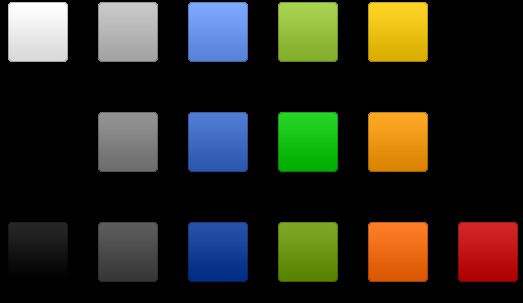
dip: device independent pixels(设备独立像素). 不同设备有不同的显示效果,这个和设备硬件有关,一般我们为了支持WVGA、HVGA和QVGA 推荐使用这个,不依赖像素。
px: pixels(像素). 不同设备显示效果相同,一般我们HVGA代表320x480像素,这个用的比较多。
pt: point,是一个标准的长度单位,1pt=1/72英寸,用于印刷业,非常简单易用;
sp: scaled pixels(放大像素). 主要用于字体显示best for textsize。由此,根据 google 的建议,TextView 的字号最好使用 sp 做单位,而且查看TextView的源码可知 Android 默认使用 sp 作为字号单位。
在 Android 中, 1pt 大概等于 2.22sp
以上供参考,如果 UI 能够以 sp 为单位提供设计是最好的,如果设计中没有 sp的概念,则开发人员也可以通过适当的换算取近似值。
过去,程序员通常以像素为单位设计计算机用户界面。例如,定义一个宽度为300像素的表单字段,列之间的间距为5个像素,图标大小为16×16像素 等。这样处理的问题在于,如果在一个每英寸点数(dpi)更高的新显示器上运行该程序,则用户界面会显得很小。在有些情况下,用户界面可能会小到难以看清 内容。
与分辨率无关的度量单位可以解决这一问题。Android支持下列所有单位。
px(像素):屏幕上的点。
in(英寸):长度单位。
mm(毫米):长度单位。
pt(磅):1/72英寸。
dp(与密度无关的像素):一种基于屏幕密度的抽象单位。在每英寸160点的显示器上,1dp = 1px。
dip:与dp相同,多用于android/ophone示例中。
sp(与刻度无关的像素):与dp类似,但是可以根据用户的字体大小首选项进行缩放。
为了使用户界面能够在现在和将来的显示器类型上正常显示,建议大家始终使用sp作为文字大小的单位,将dip作为其他元素的单位。当然,也可以考虑使用矢量图形,而不是用位图。
1.使用include标签实现包含共享UI设计
(1)创建新的布局文件 title_layout.xml,里面包含共享内容的布局
(2)layout属性:其对应抽取出来的共享的布局内容
<
LinearLayout xmlns:android
=
"
http://schemas.android.com/apk/res/android
"
android:orientation
=
"
vertical
"
android:background
=
"
@drawable/share_background
"
android:layout_width
=
"
fill_parent
"
android:layout_height
=
"
fill_parent
"
>
<include layout="@layout/title_layout"></include>
</
LinearLayout
>
2.使用shapes实现渐变效果
(1)创建新的drawable的xml文件
<
shape xmlns:android
=
"
http://schemas.android.com/apk/res/android
"
android:shape
="rectangle"
>
<
gradient android:startColor
=
"
#FFFF0000
"
android:endColor
=
"
#80FF00FF
"
android:angle
=
"
270
"
/>
<
padding android:left
=
"
50dp
"
android:top
=
"
20dp
"
android:right
=
"
7dp
"
android:bottom
=
"
7dp
"
/>
<
corners android:radius
=
"
8dp
"
/>
</
shape
>
android:shape="rectangle" 默认的也是长方形
corners表示是有半径
(还有很多其它参数)
(2)设置android:background属性
android:background
=
"
@drawable/share_background
"
3.灵活使用styles.xml
(1)在res/values目录下新建一个style.xml,增加<resource>根节点
<?
xml version
=
"
1.0
"
encoding
=
"
utf-8
"
?>
<
resources
>
<
style name="SpecialText"
parent
=
"
@style/Text
"
>
<
item name
=
"
android:textSize
"
>
18sp
</
item
>
<
item name
=
"
android:textColor
"
>
#
008
</
item
>
</
style
>
<
style name="button_style"
>
<
item name
=
"
android:textStyle
"
>
bold
</
item
>
<
item name
=
"
android:textColor
"
>
#FFFFFFFF
</
item
>
<
item name
=
"
android:layout_width
"
>
100
.0dip
</
item
>
</style>
</
resources
>
(2)设置style属性
<
EditText id
=
"
@+id/text1
"
style
=
"
@style/SpecialText
"
android:layout_width
=
"
fill_parent
"
android:layout_height
=
"
wrap_content
"
android:text
=
"
Hello, World!
"
/>
|
现在这个EditText组件的所表现出来的风格就为我们在上边的XML文件中所定义的那样。
|
4.自定义按钮显示效果
(1)在drawable中创建新的xml文件--mybutton.xml文件。
<
item android:state_window_focused
=
"
false
"
android:drawable
=
"
@color/transparent
"
/>
<!--
Even though these two point to the same resource, have two states so the drawable will invalidate itself when coming out of pressed state. 注意这句话
-->
<
item android:state_focused
=
"
true
"
android:state_enabled
=
"
false
"
android:state_pressed
=
"
true
"
android:drawable
=
"
@drawable/selector_background_disabled
"
/>
<
item android:state_focused
=
"
true
"
android:state_enabled
=
"
false
"
android:drawable
=
"
@drawable/lselector_background_disabled
"
/>
<
item android:state_focused
=
"
true
"
android:state_pressed
=
"
true
"
android:drawable
=
"
@drawable/selector_background_transition
"
/>
<
item android:state_focused
=
"
false
"
android:state_pressed
=
"
true
"
android:drawable
=
"
@drawable/selector_background_transition
"
/>
<
item android:state_focused
=
"
true
"
android:drawable
=
"
@drawable/selector_background_focus
"
/>
</
selector
>
(2)在构造的layout中引用这个xml
<
ImageButton
android:id
=
"
@+id/ImageButton01
"
android:layout_width
=
"
wrap_content
"
android:layout_height
=
"
wrap_content
"
android:background
="@drawable/mybutton"
>
</
ImageButton
>
5.实现无失真图片拉伸(NinePatch图片处理)
使用draw9patch.bat工具创建 .9.png图片