Pyqt 设置 背景颜色和背景图片、 QPalette 调色板 与QPainter 画板区别 、 不规则图片
设置 背景颜色和背景图片
首先设置autoFillBackground属性为真
然后定义一个QPalette对象
设置QPalette对象的背景属性(颜色或图片)
最后设置QWidget对象的Palette
实例:
1 # -*- coding: utf-8 -*- 2 import sys 3 from PyQt4 import QtGui 4 from PyQt4.QtGui import * 5 from PyQt4.QtCore import * 6 7 8 class Icon(QtGui.QWidget): 9 def __init__(self, parent=None): 10 QtGui.QWidget.__init__(self, parent) 11 palette1 = QtGui.QPalette(self) 12 palette1.setColor(self.backgroundRole(), QColor(192,253,123)) # 设置背景颜色 13 # palette1.setBrush(self.backgroundRole(), QtGui.QBrush(QtGui.QPixmap('../../../Document/images/17_big.jpg'))) # 设置背景图片 14 self.setPalette(palette1) 15 self.setAutoFillBackground(True) # 不设置也可以 16 self.setGeometry(300, 300, 250, 150) 17 self.setWindowTitle('Icon') 18 self.setWindowIcon(QtGui.QIcon('../../../Document/images/firefox.png')) 19 mylayout = QVBoxLayout() 20 self.setLayout(mylayout) 21 22 23 24 25 app = QtGui.QApplication(sys.argv) 26 icon = Icon() 27 icon.show() 28 sys.exit(app.exec_())
效果:
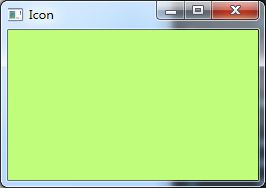
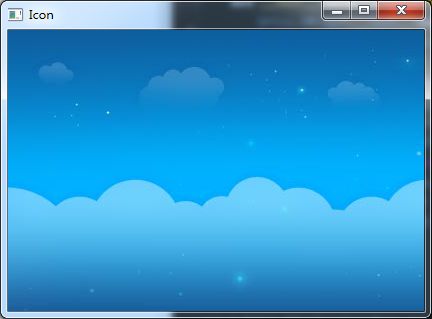
---------------------------------------------------------------------------------------
QPalette 调色板 与QPainter 画板区别
1 # -*- coding: UTF8 -*- 2 from PyQt4 import QtGui 3 from PyQt4.QtGui import * 4 import sys 5 6 ''' 7 调色板: palette 铺平整个背景 (小于窗体有多个图片) 8 png 如果有图层,背景为黑色,可图层覆盖 9 ''' 10 class Icon(QtGui.QWidget): 11 def __init__(self, parent=None): 12 13 QtGui.QWidget.__init__(self, parent) 14 self.resize(256, 256) 15 self.setWindowTitle('Icon') 16 mylayout = QVBoxLayout() 17 self.setLayout(mylayout) 18 19 def paintEvent(self, event): 20 palette1 = QtGui.QPalette(self) 21 palette1.setColor(self.backgroundRole(), QColor(192, 253, 123)) # 设置背景颜色 22 palette1.setBrush(self.backgroundRole(), QtGui.QBrush(QtGui.QPixmap('1.png'))) # 设置背景图片 23 self.setPalette(palette1) 24 25 26 app = QtGui.QApplication(sys.argv) 27 icon = Icon() 28 icon.show() 29 sys.exit(app.exec_())
效果:
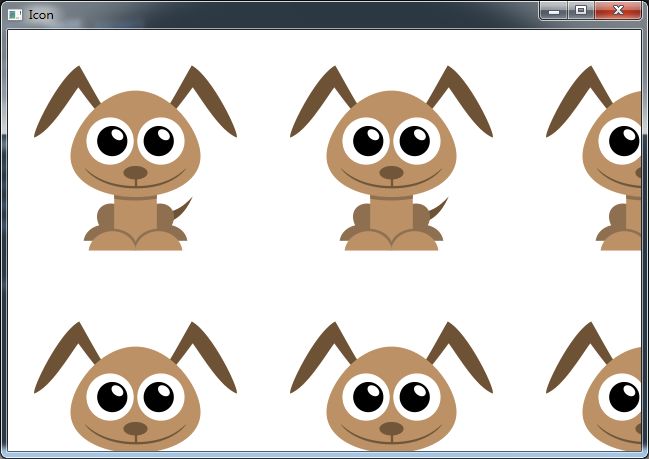
1 # -*- coding: UTF8 -*- 2 from PyQt4.QtGui import * 3 from PyQt4.QtCore import * 4 5 ''' 6 绘制QPainter 窗体 显示一个 7 QPainter默认只能在paintEvent里面调用 否则:QPainter::begin: Paint device returned engine == 0, type: 1 8 ''' 9 class MyForm(QWidget): 10 def __init__(self,parent=None): 11 super(MyForm, self).__init__(parent) 12 self.resize(256, 256) 13 14 def paintEvent(self, event): 15 painter = QPainter() 16 painter.begin(self) 17 painter.setRenderHint(QPainter.Antialiasing) 18 painter.setPen(Qt.NoPen) 19 painter.drawPixmap(0, 0, 256, 256, QPixmap("1.png")) 20 painter.end() 21 22 23 app = QApplication([]) 24 form = MyForm() 25 form.show() 26 app.exec_()
效果:
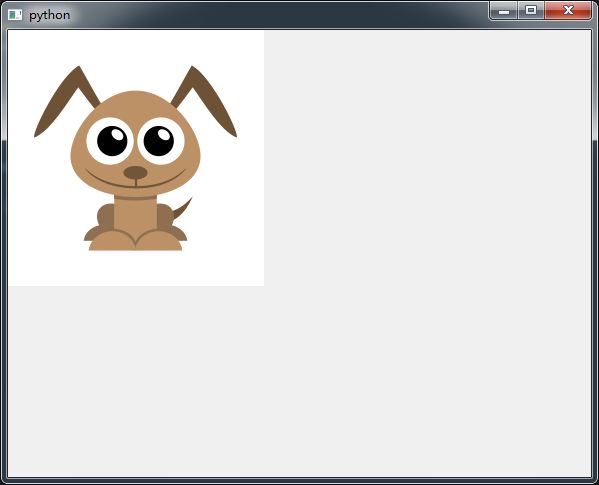
--------------------------------------------------------------------------------------------------------------------------
不规则窗体的显示
pyqt 的显示不规则图片主要注意两点
1. 图片的遮盖物mask
pixmap.setMask() etMask()的作用是为调用它的控件增加一个遮罩,遮住所选区域以外的部分使之看起来是透明的, 它的参数可为一个QBitmap对象或一个QRegion对象,此处调用QPixmap的mask()函数获得图片自身的遮罩,为一个QBitmap对象
2. 如何激活paintEvent
paintEvent 每次初始化窗体只调用一次,导致chang不规则图片的时候遮盖物不修改,所以要每修改次图片就激活一次paintEvent事件
激活的方法是更新窗体或重新绘制
通过Qtimer 每隔*/秒 self.connect(self.timer,SIGNAL("timeout()"),self.timeChang) 触发update
1 self.update() 2 self.repaint()
代码如下:
1 # -*- coding: UTF8 -*- 2 from PyQt4.QtGui import * 3 from PyQt4.QtCore import * 4 import sys 5 6 class ShapeWidget(QWidget): 7 def __init__(self,parent=None): 8 super(ShapeWidget,self).__init__(parent) 9 self.i = 1 10 self.mypix() 11 self.timer = QTimer() 12 self.timer.setInterval(500) # 500秒 13 self.timer.timeout.connect(self.timeChange) 14 self.timer.start() 15 16 # 显示不规则 pic 17 def mypix(self): 18 self.update() 19 if self.i == 5: 20 self.i = 1 21 self.mypic = {1: 'Left_Button.png', 2: "Up_Button.png", 3: 'Right_Button.png', 4: 'Down_Button.png'} 22 self.pix = QPixmap(self.mypic[self.i], "0", Qt.AvoidDither | Qt.ThresholdDither | Qt.ThresholdAlphaDither) # 23 self.resize(self.pix.size()) 24 self.setMask(self.pix.mask()) #setMask()的作用是为调用它的控件增加一个遮罩,遮住所选区域以外的部分使之看起来是透明的, 它的参数可为一个QBitmap对象或一个QRegion对象,此处调用QPixmap的mask()函数获得图片自身的遮罩,为一个QBitmap对象。实例中使用的是png格式的图片,它的透明部分实际上即是一个遮罩。 25 self.dragPosition=None 26 27 #重定义鼠标按下响应函数mousePressEvent(QMouseEvent)和鼠标移动响应函数mouseMoveEvent(QMouseEvent),使不规则窗体能响应鼠标事件,随意拖动。 28 def mousePressEvent(self, event): 29 if event.button() == Qt.LeftButton: 30 self.dragPosition = event.globalPos()-self.frameGeometry().topLeft() #保存当前鼠标点所在的位置相对于窗体左上角的偏移值dragPosition, 31 event.accept() 32 if event.button() == Qt.RightButton: 33 self.close() 34 35 def mouseMoveEvent(self, event): 36 if event.buttons() & Qt.LeftButton: 37 self.move(event.globalPos()-self.dragPosition) # 当左键移动窗体修改偏移值 38 event.accept() 39 # 如何激活 paintEvent 呢? 一般 paintEvent 在窗体首次绘制加载, 要重新加载paintEvent 需要重新加载窗口使用 self.update() or self.repaint() 40 def paintEvent(self, event): 41 painter = QPainter(self) 42 painter.drawPixmap(0, 0, self.pix.width(),self.pix.height(),self.pix) 43 # 鼠标双击事件 44 def mouseDoubleClickEvent(self, event): 45 if event.button() == 1: 46 self.i+=1 47 self.mypix() 48 49 #每**秒修改paint 50 def timeChange(self): 51 self.i+=1 52 self.mypix() 53 54 if __name__ == '__main__': 55 app=QApplication(sys.argv) 56 form=ShapeWidget() 57 form.show() 58 app.exec_()
不规则资源图片:

效果:

---------------------------------------------------------------------------------------------
加载Gif动画效果
1 # -*- coding: utf-8 -*- 2 import sys 3 from PyQt4 import QtCore,QtGui 4 class loadingGif(QtGui.QWidget): 5 def __init__(self,parent=None): 6 super(loadingGif, self).__init__(parent) 7 self.label = QtGui.QLabel('', self) 8 self.setFixedSize(200,200) 9 self.setWindowFlags(QtCore.Qt.Dialog|QtCore.Qt.CustomizeWindowHint) 10 self.movie = QtGui.QMovie("loading.gif") 11 self.label.setMovie(self.movie) 12 self.movie.start() 13 14 if __name__ == '__main__': 15 app = QtGui.QApplication(sys.argv) 16 mw = loadingGif() 17 mw.show() 18 sys.exit(app.exec_())
效果:
