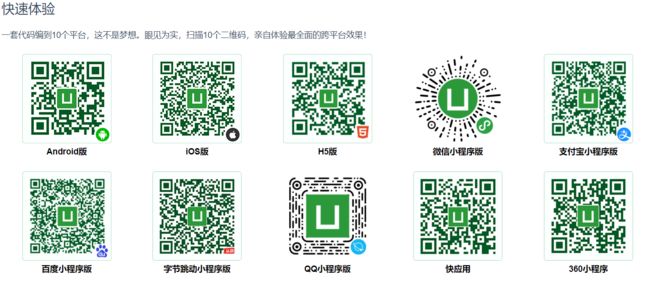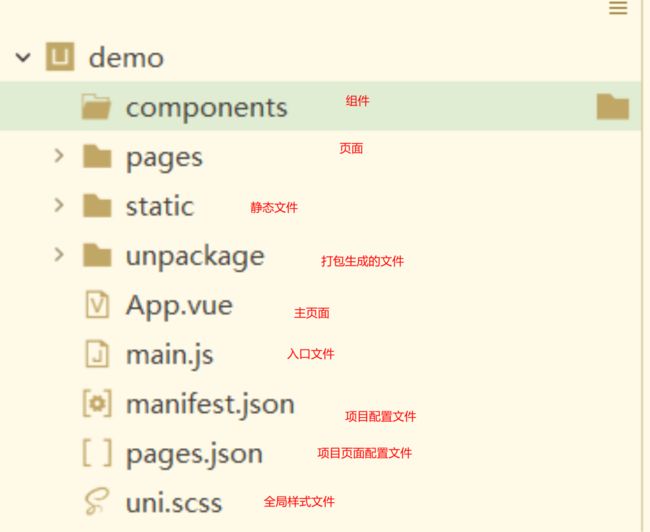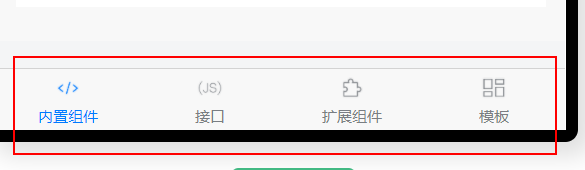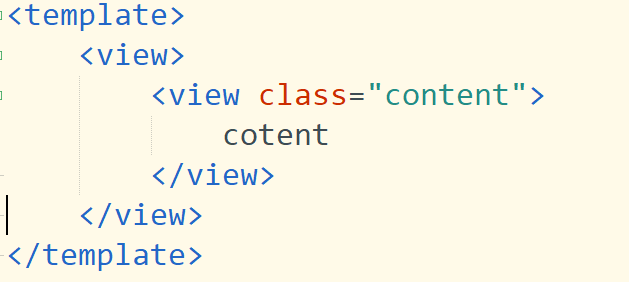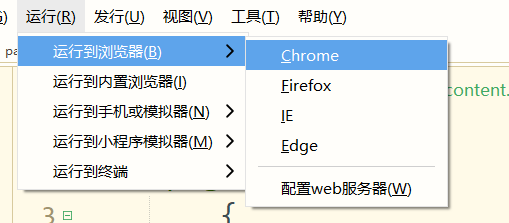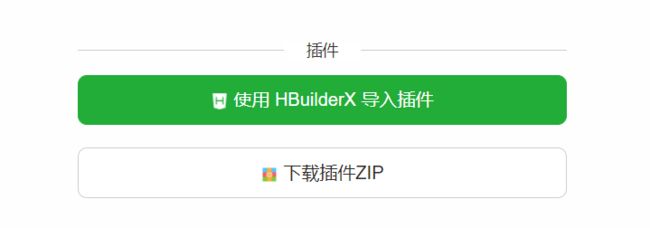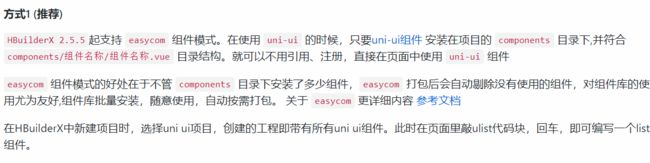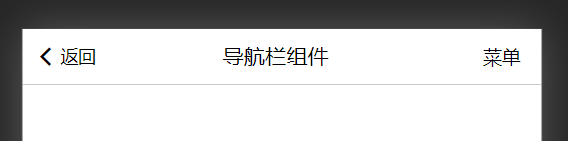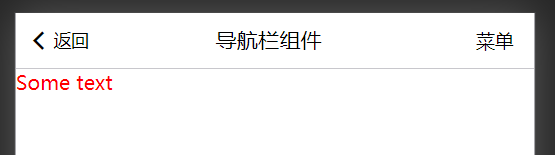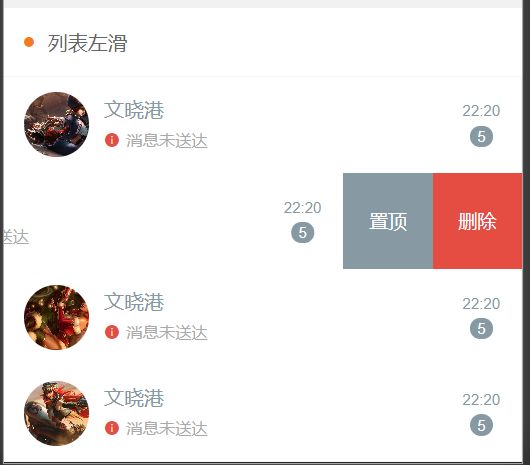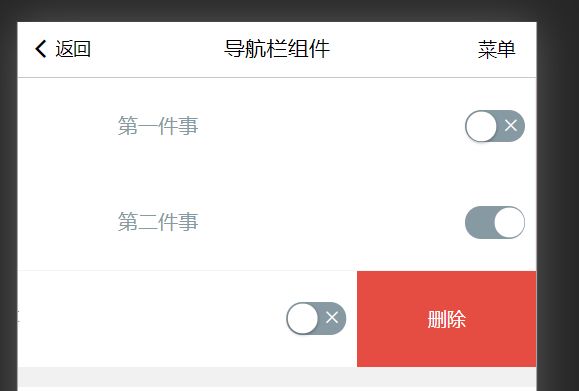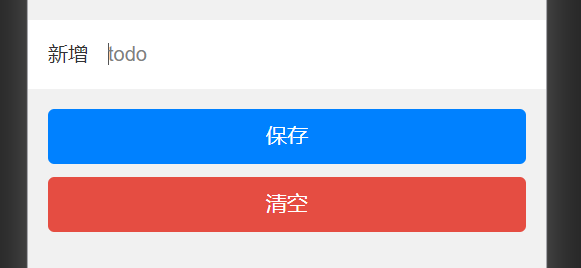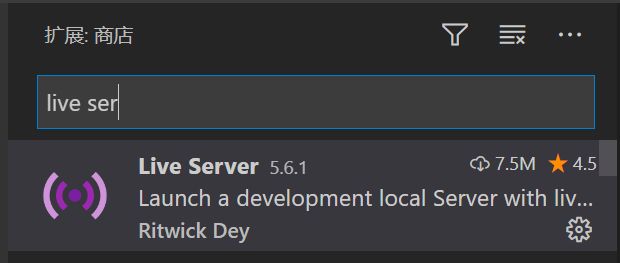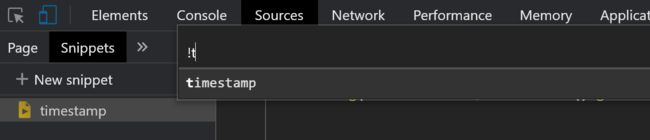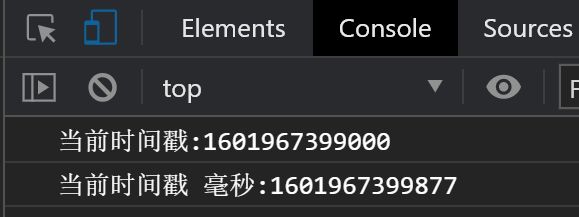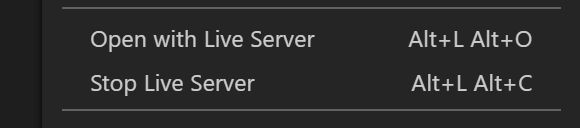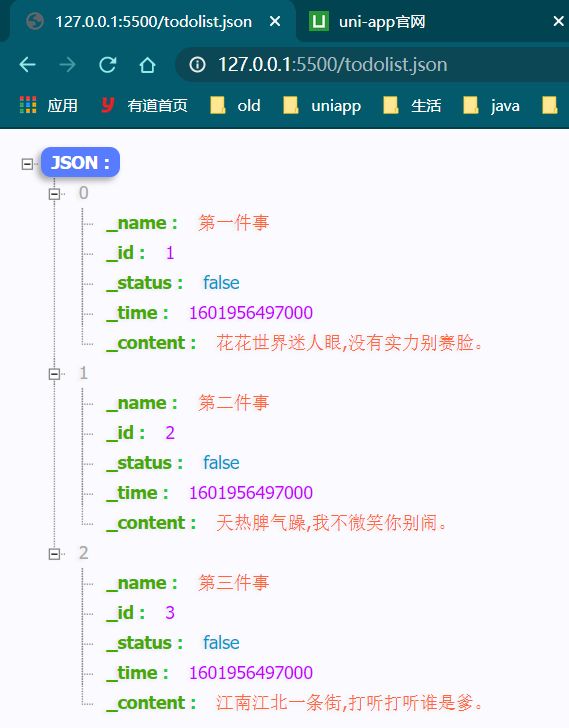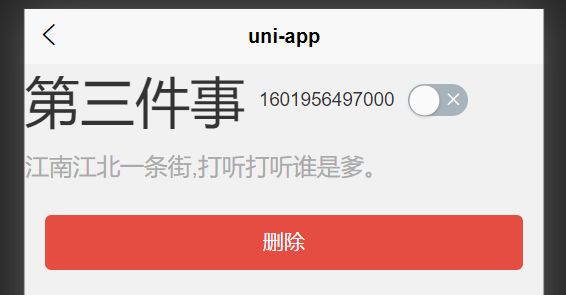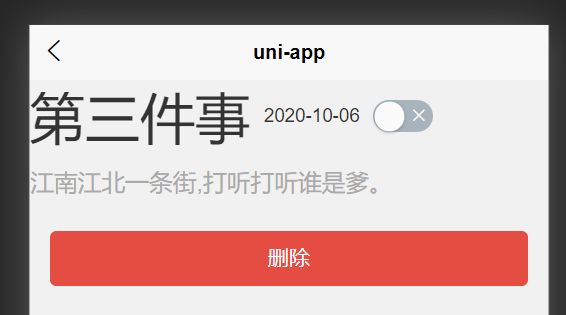2020年uniapp学习手记-基础篇,和我一起学uniapp
uniapp基础部分
有文档还看什么教程?
官网文档非常的详细,但是如果没有接触过的新人看文档其实是没法学的,因为他不知道要完成一个开发,需要学习那些知识点,而且如何正确的使用文档也不清楚
本次内容主要是为后面的实战课打基础,如果你会的话完全可以不看,也大可不必说什么风言风语,你会不代表别人都会,说这种话真的让人挺难受的
其实我昨天晚上凌晨已经录了一套视频是完全现场看文档录的,效果不好,还是得写个简单的文档来录(肝)
本次的内容主要就是带你看文档,没错就是看文档,让你学会看文档,并且有个整体的认知
开发工具
首先uniapp可以使用命令行的方式开发,然后选择你喜欢的开发工具,但是大可不必,HBuilder X完全能满足需求,记得下载app开发版本的
官方称可以同时编译十个平台,但是如果你想让每个平台都是同样的体验的话,估计是要花很多的功夫的;即使你只需要开发微信小程序一个平台,uniapp也是一个很好的选择
我希望你是使用chrome浏览器的,新edge浏览器也可以,如果你对浏览器调试感兴趣的话还可以看我总结的浏览器调试技巧
你还可以在电脑上安装一个 Android的虚拟机用来做安卓端的调试,安装小程序开发工具(一般安装微信的就可以了)
前置知识
你最好能有vuejs的基础知识,如果没有也别怕,可以跟着我的vue基础教程学习,花不了多少时间
认识一下官方文档
- 介绍 ;这个部分的内容更像一个说明书,可以看一下
- 框架;这个部分更多的是关于整个项目的配置方面的东西
- 组件;项目中的页面实现主要看这个部分
- API;项目中的逻辑功能主要看这个部分
- unicloud;小公司利器,后面会专门讲
意图
首先你一定要明确自己的意图,使用uniapp的目的,不能为了会什么技术去做什么东西,要为了实现什么功能去学习技术
-
如果你是想开发精美的移动app 你完全可以使用原生就行开发 flutter也是更好的选择
-
如果你只是想开发小程序,uniapp也是一个非常好的选择
-
如果你想快速上线一个 小程序+app的应用,你需要提前做好填坑的心理准备
- uniapp继承了weex那一套,再app端你可以使用nvue渲染,纯原生渲染
我们认识一下项目
打开manifest.json可以对我们的项目进行配置,不过目前你也不能配置个啥,可以设置一下h5网页的名称或者是app端的图标等等,后面需要配置的地方再说
page
pages.json是项目的页面配置,可能是我们前面最多配置的地方,pages数组里面放置的就是一个个页面,第一项配置就是默认打开程序的页面,后面如果我们调试哪个页面,为了方便可以把他放到第一个位置
tabBar
很多应用基本的标配
配置它也很简单,我们先创建三个页面来试一试,在pages文件夹鼠标右键可以选择新建页面
根据这个方式我们新建content、list这两个页面,每个页面的文件中我们就随便写个文本区别就行了,uniapp的页面结构和vuejs是几乎一样的
然后我们在static目录下放置一个图标icon.png
在page.json中配置我们的tabBar,可以通过color和selectedColor来设置默认和选中的字体颜色,list里面就是放置的具体每个选项,每个选项里面需要配置pagePath页面链接,iconPath默认图selectedIconPath选中以后的图标,text文本
"tabBar": {
"color": "#7A7E83",
"selectedColor": "#f55f25",
"borderStyle": "black",
"backgroundColor": "#ffffff",
"list": [{
"pagePath": "pages/index/index",
"iconPath": "static/logo.png",
"selectedIconPath": "static/icon.png",
"text": "主页"
},
{
"pagePath": "pages/list/list",
"iconPath": "static/logo.png",
"selectedIconPath": "static/icon.png",
"text": "列表"
}, {
"pagePath": "pages/content/content",
"iconPath": "static/logo.png",
"selectedIconPath": "static/icon.png",
"text": "内容"
}
]
}
看下效果
导航栏
文档
当页面的默认导航栏不满足我们的需求的时候,我们可以自定义导航栏,只需要在这个页面的page.json栏目设置一下就可以了
{
"path": "pages/index/index",
"style": {
"navigationBarTitleText": "uni-app",
"navigationStyle":"custom"
}
},
此时我们的导航栏就不见了,可以使用官方的组件,也可以自己实现,详情看下方的使用组件
使用组件
uniapp的生态还是不错的,除了官方的 uni-ui插件市场还有很多现成的东西
我们下载一个这个插件
新版本的uniapp是不需要做任何配置可以直接使用第三方组件的
直接在页面中使用这个插件,然后看看效果
使用微信小程序的组件
文档
有时候你需要的组件,uniapp插件市场没有,但是微信小程序组件里面有怎么办呢,uniapp也是可以使用小程序组件的
在根目录新建一个wxcomponents文件夹,里面继续创建一个wxcomdemo文件夹
创建以下几个文件
index.js
Component({
properties: {
// 这里定义了innerText属性,属性值可以在组件使用时指定
innerText: {
type: String,
value: 'default value',
}
},
data: {
// 这里是一些组件内部数据
someData: {
}
},
methods: {
// 这里是一个自定义方法
customMethod: function(){
}
}
})
index.json
{
"component": true
}
index.wxml
<view class="inner">
{
{innerText}}
view>
<slot>slot>
index.wxss
/* 这里的样式只应用于这个自定义组件 */
.inner {
color: red;
}
以上这几个文件便组成了一个标准的小程序组件了,这个组件的意思就是传入一个字符串,然后展示它字体为红色,下面来使用这个组件吧!
在需要使用这个组件的页面的page.json项配置
"path": "pages/index/index",
"style": {
"navigationBarTitleText": "uni-app",
"navigationStyle": "custom",
"usingComponents": {
"wxcomdemo": "/wxcomponents/wxcomdemo/index"
}
}
然后在这个页面中使用
此时我们看看效果
构建一个todolist
使用color ui
因为懒得写样式,我们引入colorui,导入项目以后复制根目录的 /colorui 文件夹到你的根目录
App.vue引入关键Css
平时开发的时候需要什么效果,我们直接将这个示例项目运行起来,然后去复制它页面中的代码就行
列表渲染
比如这个列表左滑就适合我们的页面
直接复制过来做下修改,首先定义几个需要使用的属性
staticTodoList: [{
_id: 1,
_name: "第一件事",
_status: false
},
{
_id: 2,
_name: "第二件事",
_status: true
},
{
_id: 3,
_name: "第三件事",
_status: false
}
],
todoList: [],
modalName: null,
listTouchStart: 0,
listTouchDirection: null,
在onload的时候我们要初始化数据,这个staticTodoList就是我们模拟的静态数据
onLoad() {
this.todoList = this.staticTodoList;
},
然后使用刚刚复制的页面代码渲染它
{
{todo._name}}
删除
它的页面中还定义了几个事件,我们也拷贝过来
ListTouchStart(e) {
this.listTouchStart = e.touches[0].pageX
},
ListTouchMove(e) {
this.listTouchDirection = e.touches[0].pageX - this.listTouchStart > 0 ? 'right' : 'left'
},
ListTouchEnd(e) {
if (this.listTouchDirection == 'left') {
this.modalName = e.currentTarget.dataset.target
} else {
this.modalName = null
}
this.listTouchDirection = null
},
看下效果
删除和切换(小技巧)
删除
这两个事件也非常简单,主要是状态切换这里有个小问题,@change只能传递当前的是否选中的值,不能传递当前项的id值,这就没法处理数据,所以可以给这个节点绑定一个:data-_id="todo._id",然后通过e.target.dataset._id就能取出这个id值了!
switchTodo(e) {
const status = e.target.value;
const _id = e.target.dataset._id;
this.todoList = this.todoList.map(todo => {
if (todo._id == _id) {
todo._status = status;
}
return todo;
})
uni.showToast({
title: status ? "已完成" : "已取消",
icon: status ? "success" : "none"
})
},
del(_delId) {
this.todoList = this.todoList.filter(todo => {
return todo._id != _delId
});
},
mixin
vue中的mixin同样的也可以在这里面使用,不知道这个东西的朋友,可以理解为公用逻辑抽离,需要使用的地方直接引入就可以了
比如Toast这个消息通知经常用,我们可以封装一下,新建一个mixin/message.js
module.exports = {
methods: {
toast(message, duration, success) {
uni.showToast({
title: message,
icon: success ? "success" : "none",
duration: duration
})
},
},
};
使用它
import message from "@/mixin/message.js"
export default {
... ...
mixins: [message],
... ...
}
然后可以直接通过this.toast("不能为空", 2000, false);来使用
表单
新增todo的功能,还是去coloruI的项目里面拷贝 form的模板代码
这个添加和清空事件也非常简单
add(e) {
let _name = e.detail.value._name;
if (_name === null || _name === "") {
this.toast("不能为空", 2000, false);
return;
}
const _id = this.todoList.length > 0 ? this.todoList[this.todoList.length - 1]._id + 1 : 1;
this.todoList.push({
_id: _id,
_name: _name,
_status: false
});
this.toast("添加成功,_id:" + _id,1000,true)
e.detail.value = null;
},
clear() {
}
数据缓存
删除以后我们刷新页面数据又回来了,可以试一下数据缓存(真实开发,这些都是后端返回)
我们在switchTodo、del、add这三个事件里面我们都添加一个缓存,将最新数据缓存到本地
uni.setStorageSync("todolist", this.todoList);
然后在页面启动的时候加载这个缓存
onLoad() {
const todolist = uni.getStorageSync("todolist")
if (todolist != "") {
this.todoList = uni.getStorageSync("todolist");
} else {
this.todoList = this.staticTodoList;
}
},
页面跳转
我们新增一个todocontent页面,方便我们点进去查看每一个todo的详情
然后修改一下页面的列表渲染,增加一个点击事件
写一下这个事件gotoContent,页面传参和网页的形式差不多文档
gotoContent(_id) {
uni.navigateTo({
url: '../todocontent/todocontent?_id=' + _id
});
},
然后在 todocontent这个页面中接受这个参数
onLoad(e) {
console.log(e._id);
},
冒泡点击
上面的功能实现以后会有一个问题,此时我们再次点击删除或者切换的按钮,就会直接跳转到另外一个页面了,所以我们要阻止这个点击部位的跳转事件,很简单
删除
网络请求
为了有意思一点,我们这个具体的content的数据将模拟后端返回
创建服务(小技巧)
最方便的开启一个服务可以使用vscode的 live server插件
我们新建个todolist.json文件
[
{
"_name": "第一件事",
"_id":1,
"_status":false,
"_time":1601956497000,
"_content":"花花世界迷人眼,没有实力别赛脸。"
},
{
"_name": "第二件事",
"_id":2,
"_status":false,
"_time":1601956497000,
"_content":"天热脾气躁,我不微笑你别闹。"
},
{
"_name": "第三件事",
"_id":3,
"_status":false,
"_time":1601956497000,
"_content":"江南江北一条街,打听打听谁是爹。"
}
]
这里有个时间戳对吧,再介绍一个小技巧,我们在浏览器中定义这样的脚本
然后按ctrl + p使用快捷运行这个命令
想查看更多的浏览器技巧吗浏览器调试
随便创建一个html文件然后使用live server打开
接着我们在地址栏找到我们的json文件,服务启动成功!
请求数据
我们开始在todocontent这个页面请求数据了
首先我们要onLoad里面进行请求
onLoad(e) {
this.loadData(parseInt(e._id));
},
写一下这个loadData
loadData(_id) {
this.getTodoById(_id);
},
还用定义一个默认的空的todo对象
todo: {
_id: -1,
_name: "null",
_status: false,
_time: null,
_content: "null"
},
写一下这个getTodoById使用uni.request请求数据,这里使用 promise的方式稍微写复杂且没有意义,单纯就是为了给大家模拟一个实际开发的常规请求
async getTodoById(_id) {
uni.showLoading();
const value = await uni.request({
url: 'http://127.0.0.1:5500/todolist.json'
}).then(data => {
uni.hideLoading();
var [error, res] = data;
if (error != null | res == null) {
this.toast("网络异常", 1000, false)
return Promise.resolve(this.todo);
}
if (res.data.length > 0) {
const todo = res.data.find(todo => {
return todo._id === _id;
})
return Promise.resolve(todo);
}
});
this.todo = value;
}
渲染数据
还是像上面一下去拷贝一个页面过来
{
{todo._name}}
{
{todo._time}}
{
{todo._content}}
过滤器
上面的时间还是时间戳肯定是不行的,我们可以使用过滤器来转换一下
来到main.js中,这里的时间戳稍微写的繁杂一点,但是很实用,可以自定义返回
//补位
function formatNumber(n) {
n = n.toString()
return n[1] ? n : '0' + n;
}
// 时间戳转换日期
function formatTime(number, format) {
if (!number || number == null) {
return null;
}
let time = new Date(number);
let newArr = []
let formatArr = ['Y', 'M', 'D', 'h', 'm']
newArr.push(time.getFullYear())
newArr.push(formatNumber(time.getMonth() + 1))
newArr.push(formatNumber(time.getDate()))
newArr.push(formatNumber(time.getHours()))
newArr.push(formatNumber(time.getMinutes()))
for (let i in newArr) {
format = format.replace(formatArr[i], newArr[i])
}
return format;
}
Vue.filter('strtotime', function(msg, arg) {
return formatTime(msg, 'Y-M-D');
})
使用它
{
{todo._time|strtotime}}
页面通信
这里有个删除事件,可以通过 页面通信来通知上一个页面删除这个数据
定义一下这个del
del() {
uni.$emit('del_todo', {
_id: this.todo._id
});
//删除完成后返回上一页
uni.navigateBack();
},
然后在上一个页面中监听事件
onLoad() {
const todolist = uni.getStorageSync("todolist")
if (todolist != "") {
this.todoList = uni.getStorageSync("todolist");
} else {
this.todoList = this.staticTodoList;
}
uni.$on('del_todo', (data) => {
this.del(data._id);
})
},
下拉刷新
如果我们想恢复最原本的数据,可以定义一个下拉刷新事件
首先需要开启page.json中的配置enablePullDownRefresh
"style": {
"navigationBarTitleText": "uni-app",
"navigationStyle": "custom",
"usingComponents": {
"wxcomdemo":"/wxcomponents/wxcomdemo/index"
},
"enablePullDownRefresh":true
}
然后在页面中重新这个事件
onPullDownRefresh() {
uni.setStorageSync("todolist", "")
this.todoList=this.staticTodoList
uni.stopPullDownRefresh();
},
完成!
条件编译
条件编译就是某些内容只在某个或者某些平台编译展示
模板中的条件编译
比如我只想在微信小程序中展示这个内容可以使用 ifdef
mp-weixin
如果是想除了微信小程序这个平台不显示,其他的都使用呢?使用ifndef就可以了
样式中的条件编译