一、状态模块:
curl -H Host:status.oldboy.com 172.16.1.7
官网http://nginx.org/en/docs/http/ngx_http_stub_status_module.html#stub_status
1.重启刷新:
[08:46 root@web01 ~]# systemctl reload nginx
[08:46 root@web01 ~]# curl -H Host:status.oldboy.com 172.16.1.7
Active connections: 1
server accepts handled requests
22 22 22
Reading: 0 Writing: 1 Waiting: 0
[08:46 root@web01 ~]# systemctl restart nginx
[08:46 root@web01 ~]# curl -H Host:status.oldboy.com 172.16.1.7
Active connections: 1
server accepts handled requests
1 1 1
Reading: 0 Writing: 1 Waiting: 0
※2.状态模块详解
Active connections: 1
server accepts handled requests
22 22 22
Reading: 0 Writing: 1 Waiting: 0
Active connections: 1 当前的连接数量(已建立连接)
server accepts:22 服务器接收到的请求数量
server handled: 22 服务器接收处理的请求数量
server request:20 用户一共向服务器发出多少请求Reading:0 当前nginx正在读取的用户请求头的数量
Writing:1 当前nginx正在响应用户请求的数量
Waiting:1 当前等待被nginx处理的 请求数量
 image
image
二、权限控制
allow和deny
简单验证
【简单验证】htpasswd
安装软件httpd-tools
[09:00 root@web01 /etc/nginx]# rpm -qa httpd-tools
httpd-tools-2.4.6-89.el7.centos.x86_64
2.修改status模块
auth_basic "Auth access Blog Input your Passwd!";
auth_basic_user_file /etc/nginx/htpasswd;
[09:09 root@web01 /etc/nginx]# vim conf.d/status.conf
server {
listen 80;
server_name status.oldboy.com;
stub_status;
access_log off;
auth_basic "Auth access Blog Input your Passwd!";
auth_basic_user_file /etc/nginx/htpasswd;
# allow 172.16.1.0/24;
# deny all;
}
创建密码文件,修改权限600 属主属组为nginx
[09:14 root@web01 /etc/nginx]# htpasswd -b -c /etc/nginx/htpasswd oldboy oldboy
[09:15 root@web01 /etc/nginx]# ll htpasswd
-rw-r--r-- 1 root root 48 Jun 6 09:15 htpasswd
[09:24 root@web01 /etc/nginx]# chmod 600 htpasswd
[09:25 root@web01 /etc/nginx]# chown nginx.nginx htpasswd
[09:25 root@web01 /etc/nginx]# ll htpasswd
-rw------- 1 nginx nginx 45 Jun 6 09:19 htpasswd
浏览器查看
输入账号密码都为oldboy:
 image
image image
image
三、Location规则
先看图:
常见规则:
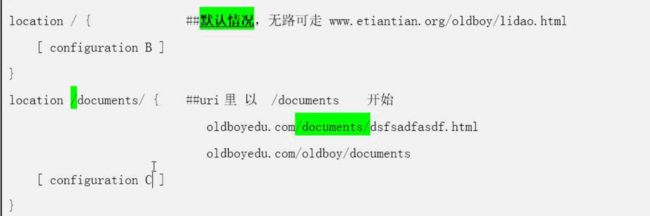 image
image image
image
将状态码取出来:
1.第一种方法:
需要将多余的定向到空
curl -I 10.0.0.7 2>/dev/null|awk 'NR==1{print $2}'
[09:55 root@web01 /etc/nginx]# curl -I 10.0.0.7
HTTP/1.1 200 OK
Server: nginx/1.16.0
Date: Thu, 06 Jun 2019 01:55:13 GMT
Content-Type: text/html
Content-Length: 15
Last-Modified: Wed, 05 Jun 2019 01:00:48 GMT
Connection: keep-alive
ETag: "5cf71440-f"
Accept-Ranges: bytes
[09:55 root@web01 /etc/nginx]# curl -I 10.0.0.7|awk 'NR==1{print $2}'
% Total % Received % Xferd Average Speed Time Time Time Current
Dload Upload Total Spent Left Speed
0 15 0 0 0 0 0 0 --:--:-- --:--:-- --:--:-- 0
200
[09:55 root@web01 /etc/nginx]# curl -I 10.0.0.7 2>/dev/null|awk 'NR==1{print $2}'
200
2.第二种方法:
curl -sw "%{http_code}\n" -o /dev/null baidu.com
[09:59 root@web01 /etc/nginx]# curl -sw "%{http_code}\n" -o /dev/null baidu.com
200
安装需要的软件包:
rpm压缩包链接: https://pan.baidu.com/s/1jmr-c3i1EUzRtkH9IGEv9Q 提取码: ge4j
yum remove php-mysql-5.4 php php-fpm php-common
rpm -Uvh https://dl.fedoraproject.org/pub/epel/epel-release-latest-7.noarch.rpm
rpm -Uvh https://mirror.webtatic.com/yum/el7/webtatic-release.rpm
yum -y install php71w php71w-cli php71w-common php71w-devel php71w-embedded php71w-gd php71w-mcrypt php71w-mbstring php71w-pdo php71w-xml php71w-fpm php71w-mysqlnd php71w-opcache php71w-pecl-memcached php71w-pecl-redis php71w-pecl-mongodb
yum install -y mariadb-server
3.配置模块内容:
修改前请备份
return 200 "location ~* .(gif|jpg|jpeg) \n";这一行最后不要加$符号,不识别正则符号。
修改后重启 检查语法
[root@web01 /etc/nginx/conf.d]# cp 01-www.conf 01-www.conf.bak
[root@web01 /etc/nginx/conf.d]# vim 01-www.conf
server {
listen 80;
server_name www.oldboy.com;
root /usr/share/nginx/html/www;
location / {
return 200 "location / \n";
}
location = / {
return 200 "location = \n";
}
location /documents/ {
return 200 "location /documents/ \n";
}
location ^~ /images/ {
return 200 "location ^~ /images/ \n";
}
location ~* \.(gif|jpg|jpeg)$ {
return 200 "location ~* \.(gif|jpg|jpeg) \n";
}
access_log off;
}
[10:53 root@web01 /etc/nginx/conf.d]# nginx -t
nginx: the configuration file /etc/nginx/nginx.conf syntax is ok
nginx: configuration file /etc/nginx/nginx.conf test is successful
[10:54 root@web01 /etc/nginx/conf.d]# systemctl reload nginx
4.测试一下
= 精确
^~ 不匹配正则
~* 不区分大小写正则匹配
/documents 匹配路径
/ 默认
 image
image
[root@web01 /etc/nginx/conf.d]# curl 10.0.0.7
location =
[root@web01 /etc/nginx/conf.d]# curl 10.0.0.7/
location =
[root@web01 /etc/nginx/conf.d]# curl 10.0.0.7/oldboy.html
location /
[root@web01 /etc/nginx/conf.d]# curl 10.0.0.7/documents/alex.txt
location /documents/
[root@web01 /etc/nginx/conf.d]# curl 10.0.0.7/lidao/documents/alex.txt
location /
[root@web01 /etc/nginx/conf.d]# curl 10.0.0.7/oldboy.jpg
location ~* \.(gif|jpg|jpeg)
#验证/documents与~* 的优先级
[root@web01 /etc/nginx/conf.d]# curl 10.0.0.7/documents/oldboy.jpg
location ~* \.(gif|jpg|jpeg)
#验证 ~* 与 ^~ 优先级
[root@web01 /etc/nginx/conf.d]# curl 10.0.0.7/images/oldboy.jpg
location ^~ /images/
※四、LNMP博客搭建
 image
image image
image
 image
image
1.配置/etc/nginx/conf.d/下的 02-blog.conf 文件
1.提前备份02-blog.conf
2.添加php动态页面
3.重启并检查
[12:01 root@web01 /etc/nginx/conf.d]# cp 02-blog.conf 02-blog.conf.bak
[12:01 root@web01 /etc/nginx/conf.d]# vim 02-blog.conf
server {
listen 80;
server_name blog.oldboy.com;
access_log /var/log/nginx/access_blog.log main;
root /usr/share/nginx/html/blog;
location / {
index index.php index.html index.htm;
}
location ~* \.(php|php5)$ {
fastcgi_pass 127.0.0.1:9000;
fastcgi_index index.php;
fastcgi_param SCRIPT_FILENAME $document_root$fastcgi_script_name;
include fastcgi_params;
}
}
[12:07 root@web01 /etc/nginx/conf.d]# systemctl reload nginx
[12:07 root@web01 /etc/nginx/conf.d]# nginx -t
nginx: the configuration file /etc/nginx/nginx.conf syntax is ok
nginx: configuration file /etc/nginx/nginx.conf test is successful
2.配置MySQL
1.提前安装MySQL,重启MySQL的mariadb服务
2.查看进程号ss -lntup |grep mysql
3.查看进程 ps -ef |grep mysql
4.然后执行mysql命令进入 image
image
※①查看系统中所有数据库的命令
show databases;
结尾要加分号
MariaDB [(none)]> show databases;
+--------------------+
| Database |
+--------------------+
| information_schema |
| mysql |
| performance_schema |
| test |
+--------------------+
4 rows in set (0.01 sec)
MariaDB [(none)]>
※查看数据库表(行)
MariaDB [(none)]> show tables from mysql;
+---------------------------+
| Tables_in_mysql |
+---------------------------+
| columns_priv |
| db |
| event |
| func |
| general_log |
| help_category |
| help_keyword |
| help_relation |
| help_topic |
| host |
| ndb_binlog_index |
| plugin |
| proc |
| procs_priv |
| proxies_priv |
| servers |
| slow_log |
| tables_priv |
| time_zone |
| time_zone_leap_second |
| time_zone_name |
| time_zone_transition |
| time_zone_transition_type |
| user |
+---------------------------+
24 rows in set (0.00 sec)
※②查看系统中所有的用户信息
查看user表中的user和host字段
select user,host from mysql.user;
显示出user和host两个字段 在mysql数据库中 的user表中进行查找。
MariaDB [(none)]> select user,host from mysql.user;
+------+-----------+
| user | host |
+------+-----------+
| root | 127.0.0.1 |
| root | ::1 |
| | localhost |
| root | localhost |
| | web01 |
| root | web01 |
+------+-----------+
6 rows in set (0.00 sec)
MariaDB [(none)]>
MariaDB [(none)]> #select * from wordpress.wp_posts\G #查看所有表让内容对齐
MariaDB [(none)]> #select * from wordpress.wp_posts limit 1 \G #只查看一列让内容对齐
MariaDB [(none)]> #select user,host from mysql.user; #查看user表中的user和host字段(查看系统中所有的用户信息)
MariaDB [(none)]> #use mysql; #切换到数据库表
MariaDB [mysql]> #select user,host from user; #进入表后就不用加绝对路径mysql,直接查看相对路径的user和host字段
※③创建一个新的数据库wordpress
create database wordpress;
最后为数据库名字
MariaDB [(none)]> create database wordpress;
Query OK, 1 row affected (0.00 sec)
MariaDB [(none)]> show databases;
+--------------------+
| Database |
+--------------------+
| information_schema |
| mysql |
| performance_schema |
| test |
| wordpress |
+--------------------+
5 rows in set (0.00 sec)
MariaDB [(none)]>
※④创建用户 并给权限,密码,允许谁登录
grant all on wordpress.* to 'wordpress'@'172.16.1.%' identified by '123456';
grant all on wordpress.* to 'wordpress'@'localhost' identified by '123456';
>grant 创建用户并给权限
>all 所有权限
>on 指定的是
>wordpress.* wordpress数据库的.所有表
>
>'wordpress'@'localhost' ‘用户名'@'ip.登录' (%==*)
>identified by '123456'; 密码是 '123456';
MariaDB [(none)]> grant all on wordpress.* to 'wordpress'@'172.16.1.%' identified by '123456';
Query OK, 0 rows affected (0.04 sec)
MariaDB [(none)]> grant all on wordpress.* to 'wordpress'@'localhost' identified by '123456';
Query OK, 0 rows affected (0.00 sec)
MariaDB [(none)]> select user,host from mysql.user;
+-----------+------------+
| user | host |
+-----------+------------+
| root | 127.0.0.1 |
| wordpress | 172.16.1.% |
| root | ::1 |
| | localhost |
| root | localhost |
| wordpress | localhost |
| | web01 |
| root | web01 |
+-----------+------------+
8 rows in set (0.00 sec)
※⑤删除(谨慎操作)
删除表: drop database lcx;
删除用户: drop user lcx@'172.16.1.%';
删除空用户: drop user ''@'localhost';
※⑥刷新权限信息
flush privileges;
修改用户信息之后需要更新权限信息
※⑦ctrl c退出mysql,重新进入新创建的数据库用户
mysql -uwordpress -p
-p后直接输入密码也可以
-u与-p后不能加空格
-u:连接MySQL服务器的用户名
-p:连接MySQL服务器的密码
 image
image
※⑧数据库备份
- 打包 + 定时任务 +rsync
- 备份:
备份全部表:
mysqldump -uroot -p -A >/root/all.sql
备份wordpress表:
mysqldump -uwordpress -p123456 -A >/root/wordpress.sql
备份并压缩
mysqldump -uroot -p -A|gzip >/root/all-gzip.sql.gz
- 将备份的数据库恢复: mysql -uroot -p
3.搭建PHP环境
1.修改/etc/php-fpm.d/www.conf中的user与group为nginx
2.检查 用户与用户组是否为nginx
egrep -n 'user|group' /etc/php-fpm.d/www.conf
3.重启 php-fpm.service 服务
systemctl restart php-fpm.service
4.查看端口号与进程(9000)
ss -lntup|grep 9000
ps -ef |grep php
[12:45 root@web01 /etc/nginx/conf.d]# egrep -n '^user|^group' /etc/php-fpm.d/www.conf
8:user = nginx
10:group = nginx
[12:45 root@web01 /etc/nginx/conf.d]# systemctl restart php-fpm.service
[12:45 root@web01 /etc/nginx/conf.d]# ss -lntup|grep 9000
tcp LISTEN 0 128 127.0.0.1:9000 *:* users:(("php-fpm",pid=9013,fd=9),("php-fpm",pid=9012,fd=9),("php-fpm",pid=9011,fd=9),("php-fpm",pid=9010,fd=9),("php-fpm",pid=9009,fd=9),("php-fpm",pid=9008,fd=7))
[12:45 root@web01 /etc/nginx/conf.d]# ps -ef |grep php
root 9008 1 1 12:45 ? 00:00:00 php-fpm: master process (/etc/php-fpm.conf)
nginx 9009 9008 0 12:45 ? 00:00:00 php-fpm: pool www
nginx 9010 9008 0 12:45 ? 00:00:00 php-fpm: pool www
nginx 9011 9008 0 12:45 ? 00:00:00 php-fpm: pool www
nginx 9012 9008 0 12:45 ? 00:00:00 php-fpm: pool www
nginx 9013 9008 0 12:45 ? 00:00:00 php-fpm: pool www
root 9017 7472 0 12:45 pts/1 00:00:00 grep --color=auto php
Nginx与PHP之间:
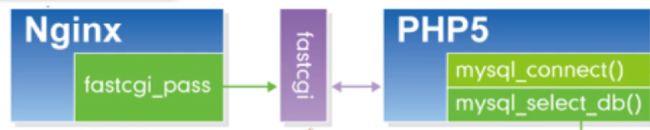 image
image
5. 切换到blog站点目录下,添加以php结尾的文件
vim info.php
注意php的语法格式
[12:50 root@web01 /etc/nginx/conf.d]# cd /usr/share/nginx/html/blog/
[12:50 root@web01 /usr/share/nginx/html/blog]# vim info.php
浏览器查看网页http://10.0.0.7/info.php
 image
image
如果访问没有显示出来,主要原因就是Nginx没有将请求抛给PHP,主要去看nginx的配置
首先保证02-blog.conf配置文件是在第一位,把其他的配置模块先压缩或注释掉。
 image
image第二种就是配置的内容是否有错误,是否生效
 image
image
PHP与MySQL之间:
6.在blog站点目录下创建第二个文件mysqli.php
[root@web01 /blog]# vim mysqli.php
然后用浏览器访问网站
http://10.0.0.7/mysqli.php
 image
image
7.搭建wordpress博客
官网:https://cn.wordpress.org/
wordpress开源博客压缩包链接:
https://pan.baidu.com/s/1KOI3FZV8VY22rxD731pp0g 提取码: 7naq image
image
1.解压后讲wordpress下的所有内容移动到blog站点目录下
 image
image
修改权限blog站点目录的属主属组为nginx
[root@web01 ~]# chown -R nginx.nginx /usr/share/nginx/html/blog/
[root@web01 ~]# ll -d /usr/share/nginx/html/blog/
drwxr-xr-x 5 nginx nginx 4096 Jun 6 21:03 /usr/share/nginx/html/blog/
8.浏览器输入网址http://10.0.0.7
 image
image填写用户名密码
 image
image输入信息
 image
image登录账户密码
 image
image
9.登录后我们回到虚拟机查看数据库
show tables from wordpress;
已经创建好了数据库中的表 image
image
10.最后我们的博客就搭建好了,可以进入博客写文章了
博客的内容都放到了数据库里
 image
image
我们可以在数据库中查看一下博客网站的内容
- MariaDB [(none)]> select * from wordpress.wp_posts\G
\G让内容对齐- MariaDB [(none)]> select * from wordpress.wp_posts limit 1 \G 只显示一列
MariaDB [(none)]> select * from wordpress.wp_posts\G
11.鼠标右键复制图片地址然后查看图片地址
再去虚拟机中查看一下此路径下有什么
 image
image