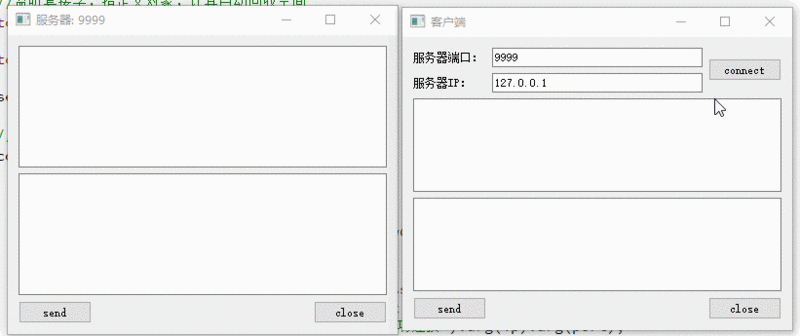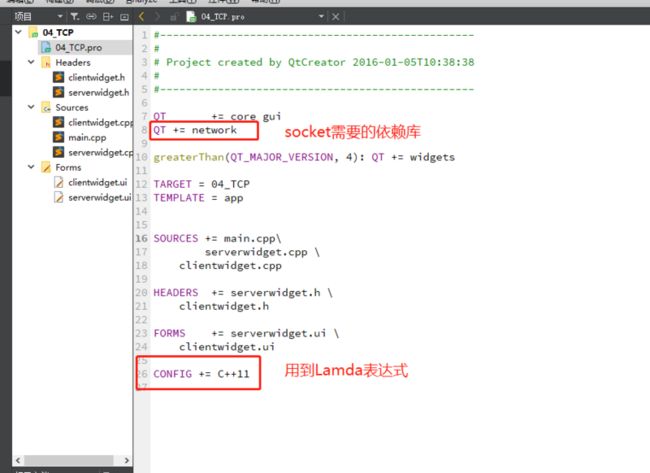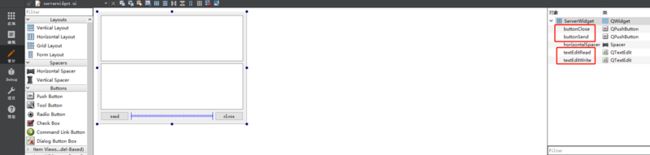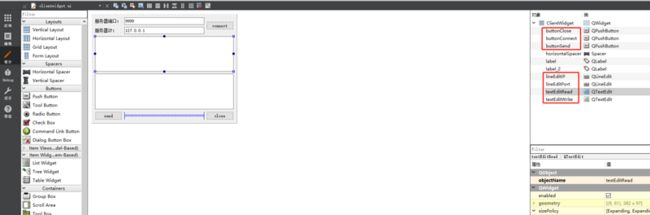Qt中的TCP服务端和客户端互发消息
![]()
作者:hackett
微信公众号:加班猿
废话不多说,上演示效果
由于我们用到socket跟Lamda表达式,所以工程.pro文件需要添加对应的库
为了方便,main.cpp中让程序显示两个Widget窗口,程序运行起来就可以测试
ServerWidget w;
w.show();
ClientWidget w2;
w2.show();
一、服务端
服务端的UI界面布局:
2个PushButton(send,close)
2个textEdit(发送内容,接收内容)
新建一个监听套接字,监听端口号为9999的IP,等待连接,有连接过来提示成功连接同时服务端读就绪
//监听套接字,指定父对象,让其自动回收空间
tcpServer = new QTcpServer(this);
tcpServer->listen(QHostAddress::Any, 9999);
setWindowTitle("服务器: 9999");
//newConnection代表有新的连接
connect(tcpServer, &QTcpServer::newConnection,
[=]()
{
//取出建立好连接的套接字
tcpSocket = tcpServer->nextPendingConnection();
//获取对方的IP和端口
QString ip = tcpSocket->peerAddress().toString();
quint16 port = tcpSocket->peerPort();
QString temp = QString("[%1:%2]:成功连接").arg(ip).arg(port);
ui->textEditRead->setText(temp);
//readyRead代表读就绪
connect(tcpSocket, &QTcpSocket::readyRead,
[=]()
{
//从通信套接字中取出内容
QByteArray array = tcpSocket->readAll();
ui->textEditRead->append(array);
}
);
}
);
二、客户端
客户端的UI界面布局:
3个PushButton(connect,send,close)
2个lineEdit(端口号,IP)
2个textEdit(发送内容,接收内容)
客户端连接按钮主动与服务端建立连接
void ClientWidget::on_buttonConnect_clicked()
{
//获取服务器ip和端口
QString ip = ui->lineEditIP->text();
qint16 port = ui->lineEditPort->text().toInt();
//主动和服务器建立连接
tcpSocket->connectToHost(QHostAddress(ip), port);
}
连接成功后会触发connected,提示"成功和服务器建立好连接"同时客户端读就绪
//分配空间,指定父对象
tcpSocket = new QTcpSocket(this);
setWindowTitle("客户端");
connect(tcpSocket, &QTcpSocket::connected,
[=]()
{
ui->textEditRead->setText("成功和服务器建立好连接");
}
);
connect(tcpSocket, &QTcpSocket::readyRead,
[=]()
{
//获取对方发送的内容
QByteArray array = tcpSocket->readAll();
//追加到编辑区中
ui->textEditRead->append(array);
}
);
源码
main.cpp
#include "serverwidget.h"
#include
#include "clientwidget.h"
int main(int argc, char *argv[])
{
QApplication a(argc, argv);
ServerWidget w;
w.show();
ClientWidget w2;
w2.show();
return a.exec();
}
serverwidget.cpp
#include "serverwidget.h"
#include "ui_serverwidget.h"
#include
ServerWidget::ServerWidget(QWidget *parent) :
QWidget(parent),
ui(new Ui::ServerWidget)
{
ui->setupUi(this);
tcpServer = NULL;
tcpSocket = NULL;
//监听套接字,指定父对象,让其自动回收空间
tcpServer = new QTcpServer(this);
tcpServer->listen(QHostAddress::Any, 9999);
setWindowTitle("服务器: 9999");
//newConnection代表有新的连接
connect(tcpServer, &QTcpServer::newConnection,
[=]()
{
//取出建立好连接的套接字
tcpSocket = tcpServer->nextPendingConnection();
//获取对方的IP和端口
QString ip = tcpSocket->peerAddress().toString();
quint16 port = tcpSocket->peerPort();
QString temp = QString("[%1:%2]:成功连接").arg(ip).arg(port);
ui->textEditRead->setText(temp);
//readyRead代表读就绪
connect(tcpSocket, &QTcpSocket::readyRead,
[=]()
{
//从通信套接字中取出内容
QByteArray array = tcpSocket->readAll();
ui->textEditRead->append(array);
}
);
}
);
}
ServerWidget::~ServerWidget()
{
delete ui;
}
void ServerWidget::on_buttonSend_clicked()
{
if(NULL == tcpSocket)
{
return;
}
//获取编辑区内容
QString str = ui->textEditWrite->toPlainText();
//给对方发送数据, 使用套接字是tcpSocket
tcpSocket->write( str.toUtf8().data() );
}
void ServerWidget::on_buttonClose_clicked()
{
if(NULL == tcpSocket)
{
return;
}
//主动和客户端端口连接
tcpSocket->disconnectFromHost();
tcpSocket->close();
tcpSocket = NULL;
}
serverwidget.h
#ifndef SERVERWIDGET_H
#define SERVERWIDGET_H
#include
#include
#include
namespace Ui {
class ServerWidget;
}
class ServerWidget : public QWidget
{
Q_OBJECT
public:
explicit ServerWidget(QWidget *parent = 0);
~ServerWidget();
private slots:
void on_buttonSend_clicked();
void on_buttonClose_clicked();
private:
Ui::ServerWidget *ui;
QTcpServer *tcpServer; //监听套接字
QTcpSocket *tcpSocket; //通信套接字
};
#endif // SERVERWIDGET_H
clientwidget.cpp
#include "clientwidget.h"
#include "ui_clientwidget.h"
#include
ClientWidget::ClientWidget(QWidget *parent) :
QWidget(parent),
ui(new Ui::ClientWidget)
{
ui->setupUi(this);
tcpSocket = NULL;
//分配空间,指定父对象
tcpSocket = new QTcpSocket(this);
setWindowTitle("客户端");
connect(tcpSocket, &QTcpSocket::connected,
[=]()
{
ui->textEditRead->setText("成功和服务器建立好连接");
}
);
connect(tcpSocket, &QTcpSocket::readyRead,
[=]()
{
//获取对方发送的内容
QByteArray array = tcpSocket->readAll();
//追加到编辑区中
ui->textEditRead->append(array);
}
);
}
ClientWidget::~ClientWidget()
{
delete ui;
}
void ClientWidget::on_buttonConnect_clicked()
{
//获取服务器ip和端口
QString ip = ui->lineEditIP->text();
qint16 port = ui->lineEditPort->text().toInt();
//主动和服务器建立连接
tcpSocket->connectToHost(QHostAddress(ip), port);
}
void ClientWidget::on_buttonSend_clicked()
{
//获取编辑框内容
QString str = ui->textEditWrite->toPlainText();
//发送数据
tcpSocket->write( str.toUtf8().data() );
}
void ClientWidget::on_buttonClose_clicked()
{
//主动和对方断开连接
tcpSocket->disconnectFromHost();
tcpSocket->close();
}
clientwidget.h
#ifndef CLIENTWIDGET_H
#define CLIENTWIDGET_H
#include
#include
namespace Ui {
class ClientWidget;
}
class ClientWidget : public QWidget
{
Q_OBJECT
public:
explicit ClientWidget(QWidget *parent = 0);
~ClientWidget();
private slots:
void on_buttonConnect_clicked();
void on_buttonSend_clicked();
void on_buttonClose_clicked();
private:
Ui::ClientWidget *ui;
QTcpSocket *tcpSocket; //通信套接字
};
#endif // CLIENTWIDGET_H
如果你觉得文章还不错,记得"点赞关注"