【玩转.Net MF – 03】远程文件查看器
虽说目前.Net Micro Framework已经支持文件系统(FAT16/FAT32),但在远程还无法直接访问,从某种意义上讲,无法和PC交互的存储介质显得有些鸡肋。我做SideShow相关开发的时候,为了向该文件系统拷贝文件,实现了UsbMassStorage功能,把设备当优盘来用,但这样做,等于独占了USB口,并且设备和PC的连接也必须为USB,对仅拥有串口或网口的设备是无效的。做过WinCE或Windows Mobile开发的人都知道,VS2008开发工具提供了些远程工具,诸如远程文件查看器、远程注册表编辑器、远程堆查看器和远程放大等等。受此启发,所以才有了MF的远程文件查看器。
该远程文件查看器,仍然作为MFDeploy的插件存在(如何做插件?请参见《玩转.Net MF–01》),最终的操作主界面如下:
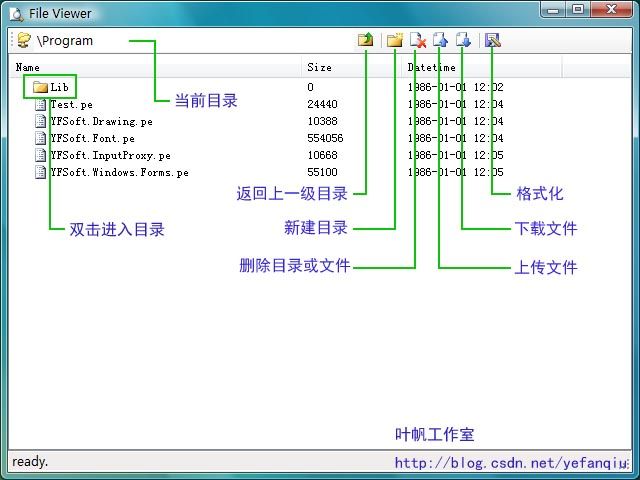
该功能的实现要比《让PC成为MF的鼠标键盘》还要复杂,需要修改和添加的代码较多,下面我们一一进行讲解。
实现思路:考虑到MFDeploy已经实现了读写Flash的功能,所以最初的思路是想在PC端实现FAT文件系统(我曾实现过基于硬盘的FAT16系统),但是要支持FAT16/FAT32两种模式,还是非常复杂的,并且效率也很难保证;FTP是一种远程访问文件系统的常用办法,但这是基于TCP/IP上的协议,对USB和串口并不适合,所以考虑在PC端实现一个中间层,做一个类似串口/USB转TCP的模块,这样实现的好处是FTP客户端是现成的,不用再专门开发相关操作界面,但是FTP是基于两个TCP连接,实现起来有些难度;最终还是结合FTP的特点,实现了FTP的相关指令,如PWD、CD、CDUP、MKD和DELE指令等等,美中不足的是操作界面要自己开发。
一、 信道建立
在《让PC成为MF的鼠标键盘》中,鼠标和按键信息的传递,我们是借用了MFDeploy设备访问内存的通道,虽然简单,但极不正规,有点山寨的味道。所以彻底一点,我们自己另外新建一个访问通道。
MFDeploy和设备交互(包括VS2008部署和调试设备),都是基于WireProtocol协议,该协议是上位机MFDeploy或VS2008程序在诊断、部署、调试.Net Micro Framework设备及相关应用程序时的通信协议。该协议与具体的硬件链路无关,目前支持的物理连接有串口、网口、USB等。
该协议为点对点协议,协议中没有设备地址的概念,在同一时间同一物理通道仅能调试一台设备。协议格式分两部分,帧头和负荷(Payload)(一帧命令可以不包含Payload)。详细介绍请参见我写的文章《Micro Framework WireProtocol协议介绍》。
(1)、Native Code代码
i、在TinyCLR_Debugging.h头文件CLR_DBG_Commands结构体中添加如下代码(57行),定义一个信道(我们的名称为Custom,意思是以后新扩充的基于通信交互的功能,就可以使用该信道,不仅仅是给远程文件查看器使用):
static const UINT32 c_Monitor_Custom = 0x0000000F;
ii、依然在TinyCLR_Debugging.h头文件CLR_DBG_Commands结构体中添加如下代码(194行),定义我们的数据帧的通信结构(对WireProtocol协议来说就是Payload部分的数据结构):
struct Monitor_Custom
{
UINT32 m_command;
UINT32 m_length;
UINT8 m_data[ 1 ];
};
iii、在TinyCLR_Debugging.h的CLR_DBG_Debugger结构体中添加如下项(980行),声明相关信息到来时,将执行的函数:
static bool Monitor_Custom ( WP_Message* msg, void* owner );
iv、为在Debugger_full.cpp文件中c_Debugger_Lookup_Request数组新添一个条目(83行),声明我们的命令:
DEFINE_CMD2(Custom)
v、在Debugger.cpp中添加Monitor_Custom函数的具体实现:
extern bool Monitor_Custom_Process(UINT8* data,int length,UINT8* retData,int *retLength);
bool CLR_DBG_Debugger::Monitor_Custom( WP_Message* msg, void* owner )
{
NATIVE_PROFILE_CLR_DEBUGGER();
bool fRet;
CLR_DBG_Debugger * dbg = (CLR_DBG_Debugger*)owner;
CLR_DBG_Commands::Monitor_Custom* cmd = (CLR_DBG_Commands::Monitor_Custom*)msg->m_payload;
UINT8 retData[1024];
int retLength=0;
fRet = Monitor_Custom_Process(cmd->m_data,cmd->m_length,retData,&retLength);
//lcd_printf("R:%d L:%d\r\n",fRet,retLength);
if(retLength==0)
{
dbg->m_messaging->ReplyToCommand( msg, fRet, false);
}
else
{
dbg->m_messaging->ReplyToCommand( msg, fRet, false,retData,retLength);
}
return fRet;
}
具体的功能实现在函数Monitor_Custom_Process中实现,它如果为空,则什么事也不做(当你不需要该功能时,为了节省程序空间,你就可以这么做)。
(2) 、修改Microsoft.SPOT.Debugger.dll
i、在WireProtocol.cs文件的Commands类中添加如下代码(119行),和NativeCode的代码保持一致:
public const uint c_Monitor_Custom = 0x0000000F;
ii、仍在WireProtocol.cs文件的Commands类添加Monitor_Custom类的声明(385行):
public class Monitor_Custom
{
public uint m_command = 0;
public uint m_length = 0;
public byte[] m_data = null;
public void PrepareForSend(uint command, byte[] data, int offset, int length)
{
m_command = command;
m_length = (uint)length;
m_data = new byte[length];
Array.Copy(data, offset, m_data, 0, length);
}
public class Reply : IConverter
{
public byte[] m_data = null;
public void PrepareForDeserialize(int size, byte[] data, Converter converter)
{
m_data = new byte[size];
}
}
}
iii、在WireProtocol.cs文件的ResolveCommandToPayload的函数中添加如下项,声明返回数据的结构(1470行)。
case c_Monitor_Custom: return new Monitor_Custom.Reply();
iv、仍是在WireProtocol.cs文件的ResolveCommandToPayload的函数中添加如下项,声明执行类(1537行)。
case c_Monitor_Custom: return new Monitor_Custom();
v、最关键的一步,消息发送接口的实现,在Engine.cs文件的Engine类中添加如下代码(2323行):
public WireProtocol.IncomingMessage CustomCommand(uint command, byte[] buf, int offset, int length)
{
WireProtocol.Commands.Monitor_Custom cmd = new WireProtocol.Commands.Monitor_Custom();
cmd.PrepareForSend(command, buf, offset, length);
return SyncMessage(WireProtocol.Commands.c_Monitor_Custom, 0, cmd);
}
以上代码仅仅扩展了一个信道,实际上什么事也没干(路修好了,还没有车在跑)。
二、功能实现
(1) 、Native Code代码
在\DviceCode\Pal新建CustomProcess目录,我们将完成类FTP服务端的实现。
新建CustomProcess.cpp文件,文件起始先做如下声明:
#define Custom_Command_MouseKey 0x00
#define Custom_Command_FileSystem 0x01
#define FileSystem_Start 0x00
#define FileSystem_End 0x01
#define FileSystem_FORMAT 0x02
#define FileSystem_PWD 0x03
#define FileSystem_DIR_FindOpen 0x04
#define FileSystem_DIR_FindNext 0x05
#define FileSystem_DIR_FindClose 0x06
#define FileSystem_CD 0x07
#define FileSystem_CDUP 0x08
#define FileSystem_MKD 0x09
#define FileSystem_DELE 0x0A
#define FileSystem_UPLOAD 0x0B
#define FileSystem_DOWNLOAD 0x0C
Monitor_Custom_Process函数的实现如下:
bool Monitor_Custom_Process(UINT8* inData,int inLength,UINT8* outData,int *outLength)
{
*outLength=0;
if(inLength==0) return true;
bool ret=true;
switch(inData[0])
{
case Custom_Command_MouseKey:
if(inLength == 9)
{
UINT32 data1=(inData[1]<<24) | (inData[2]<<16) | (inData[3] <<8) | inData[4];
UINT32 data2=(inData[5]<<24) | (inData[6]<<16) | (inData[7] <<8) | inData[8];
VI_GenerateEvent(data1,data2);
}
break;
case Custom_Command_FileSystem:
ret = FileSystem_Process(inData[1],&inData[2],inLength-2,outData,outLength);
break;
}
return ret;
}
你看,我们顺便也把鼠标和键盘的信道也合并到这里来了。
FileSystem_Process就是具体实现类FTP服务端功能的函数。
bool FileSystem_Process(UINT8 command,UINT8* inData,int inLength,UINT8* outData,int *outLength)
{
static WCHAR current_dir[256]; //当前工作目录
static WCHAR current_file[256]; //当前操作文件
static UINT32 findHandle=NULL;
static FileSystemVolume* volume = NULL;
static STREAM_DRIVER_INTERFACE* streamDriver=NULL;
//debug_printf("[%x:%d]\r\n",command,inLength);
if( volume == NULL && command != FileSystem_Start) return false;
HRESULT ret=S_OK;
*outLength=0;
switch(command)
{
case FileSystem_Start:
volume = FileSystemVolumeList::GetFirstVolume();
streamDriver = volume->m_streamDriver;
memcpy(current_dir, L"\\", 2);
current_dir[1]=0;
break;
case FileSystem_End:
volume->FlushAll();
volume = NULL;
streamDriver = NULL;
break;
case FileSystem_FORMAT:
volume->Format(0);
volume->FlushAll();
break;
case FileSystem_PWD:
*outLength = MF_wcslen(current_dir)*2;
memcpy(outData,current_dir, *outLength);
break;
case FileSystem_DIR_FindOpen:
case FileSystem_DIR_FindNext:
case FileSystem_DIR_FindClose:
case FileSystem_CDUP:
case FileSystem_MKD:
case FileSystem_DELE:
case FileSystem_UPLOAD:
case FileSystem_DOWNLOAD:
//略
break;
}
return true;
}
在TinyCLR.proj文件中添加如下项,以启用我们新实现的功能。
<ItemGroup>
<RequiredProjects Include="$(SPOCLIENT)\DeviceCode\PAL\CustomProcess\dotNetMF.proj" />
<DriverLibs Include="CustomProcess.$(LIB_EXT)" />
</ItemGroup>
编译下载,这时候,我们的设备已经可支持文件系统远程访问了。下一步我们将实现上位机的相关代码。
(2)、远程文件查看器插件
新建FileViewerHandle插件类。
public class FileViewerHandle : MFPlugInMenuItem
{
public override string Name { get { return "File Viewer"; } }
public override void OnAction(IMFDeployForm form, MFDevice device)
{
if (form == null || device == null) return;
(new frmFileViewer(form, device)).ShowDialog();
}
}
核心函数Send的代码如下,该函数与设备进行通信:
private bool Send(byte command, byte[] bytInput, out byte[] bytOutput)
{
byte[] bytTemp;
bytOutput = null;
if (bytInput != null)
{
bytTemp = new byte[bytInput.Length + 2];
Array.Copy(bytInput, 0, bytTemp, 2, bytInput.Length);
}
else
{
bytTemp = new byte[2];
}
bytTemp[0] = Custom_Command_FileSystem;
bytTemp[1] = command;
_WP.IncomingMessage reply = engine.CustomCommand(_WP.Commands.c_Monitor_Custom, bytTemp, 0, bytTemp.Length);
if (!_WP.IncomingMessage.IsPositiveAcknowledge(reply)) return false;
_WP.Commands.Monitor_Custom.Reply CustomReply = reply.Payload as _WP.Commands.Monitor_Custom.Reply;
if (CustomReply != null) bytOutput = CustomReply.m_data;
return true;
}
限于篇幅,下面仅截取几个命令操作的片段
private void tsbUP_Click(object sender, EventArgs e)
{
ShowInfo("ready.");
byte[] outData;
if (Send(FileSystem_CDUP, out outData))
{
txtDir.Text = System.Text.Encoding.Unicode.GetString(outData);
}
else
{
ShowInfo("up failed!", InfoType.Error);
}
list();
}
private void tsbNew_Click(object sender, EventArgs e)
{
ShowInfo("ready.");
frmInputBox fb = new frmInputBox("Input directory", "");
if (fb.ShowDialog() == DialogResult.OK)
{
string strInfo = fb.Info;
byte[] inData = System.Text.Encoding.Unicode.GetBytes(BuildPath(strInfo));
if (!Send(FileSystem_MKD, inData)) ShowInfo("mkd failed!", InfoType.Error);
list();
}
}
private void tsbDelete_Click(object sender, EventArgs e)
{
ShowInfo("ready.");
if (lvFile.SelectedItems.Count == 0) return;
if (MessageBox.Show("Really implement operation for Delete?", this.Text, MessageBoxButtons.OKCancel,MessageBoxIcon.Question) == DialogResult.OK)
{
byte[] inData = System.Text.Encoding.Unicode.GetBytes(BuildPath(lvFile.SelectedItems[0].Text));
if (!Send(FileSystem_DELE, inData)) ShowInfo("dele failed!", InfoType.Error);
lstFile.Remove(lvFile.SelectedItems[0].Text);
list();
}
}
实现 .Net MF 的远程文件查看器意义深远,我们不仅可以向文件系统拷贝我们的图片、字体等资源,更有意义的事,我们可以把 .Net MF 应用的程序,作为可执行文件拷贝到文件系统,然后让 TinyCLR 去加载执行。甚而 .Net MF 的系统库也可以放入文件系统,根据需要,我们可以非源码级别的裁剪系统的大小。