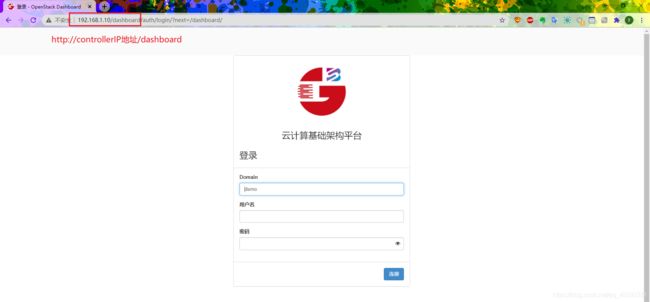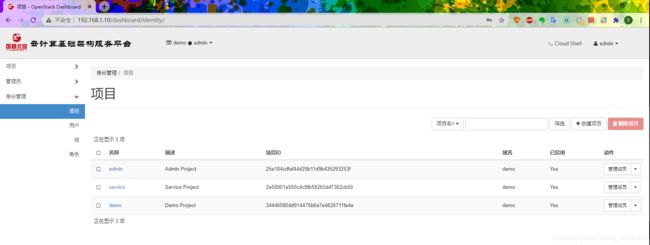基于【国基北盛】云基础架构平台软件搭建openstack私有云平台(先电V2.4版本)
基于【国基北盛】云基础架构平台软件搭建先电IaaS平台(先电V2.4版本)
目录
- 1、前期准备与节点规划
- 2、基础环境配置与说明
- 3、安装centos7.5操作系统与说明
- 4、 配置网络、主机名(controller、compute)
- 5、上传镜像并配置本地YUM源(controller、compute)
- 6、挂载本地YUN源
- 7、配置域名解析
- 8、关闭防火墙和修改SELINUX安全模式
- 9、在【compute】节点上进行空白分区的划分,cinder存储和swift存储。
- 10、编辑环境变量(controller、compute)
- 11、执行相关脚本安装各个组件服务
-
- (1)通过脚本安装服务
- (2)通过脚本安装数据库服务
- (3)通过脚本安装keystone服务
- (4)通过脚本安装glance服务
- (5)通过脚本安装nova服务
- (6)通过脚本安装neutron服务
- (7)通过脚本安装dashboard服务
- (8)通过脚本安装Cinder服务
- (9)通过脚本安装Swift服务
- (10)通过脚本安装heat服务
- (11)通过脚本安装Zun服务
- (12)通过脚本安装Ceilometer服务
- (13)通过脚本安装Aodh服务
- 12、添加控制节点资源到云平台
- 13、登录web界面
1、前期准备与节点规划
- 使用搭建的操作系统是:
CentOS-7-x86_64-DVD-1804.iso - 使用搭建的镜像是:
chinaskills_cloud_iaas.iso - 使用远程连接的工具是:
xshell - 搭建方式:使用两台先电云计算服务器进行搭建,一个作为控制节点。另一个作为计算节点。
- 节点网络规划
| 节点 | 内网IP地址 | 外网IP地址 |
|---|---|---|
| controller | 192.168.1.10 | 192.168.101.10 |
| compute | 192.168.1.20 | 192.168.101.20 |
注意:IP地址根据实际组网情况进行填写配置
2、基础环境配置与说明
| 云计算IaaS控制节点 | 云计算IaaS计算节点 |
|---|---|
| Keystone安全认证服务 | |
| Glance镜像服务 | |
| Nova计算控制服务 | Nova Compute计算服务 |
| Dashboard管理界面 | |
| Neutron Server网络服务 | Neutron节点网络服务 |
| Cinder存储控制服务 | Cinder Volume存储服务 |
| Rabbit消息服务 | |
| Mysql数据库 | |
| Swift 代理服务 | Swift 存储服务 |
| Heat编配服务 | |
| Ceilometer 监控服务 | Ceilometer监控代理 |
参考之前的搭建先电IaaS V2.2版本的博客说明
说明:存储节点安装操作系统时需划分两个空白分区,作为cinder和swift存储磁盘搭建 ftp服务器作为搭建云平台的yum源。
3、安装centos7.5操作系统与说明
参考之前搭建先电v2.2版本的博客:
安装CentOS7 说明与操作步骤(以controller节点为例)
4、 配置网络、主机名(controller、compute)
通过xShell远程连接工具连接【controller】节点和【compute】节点,即控制节点和计算节点。
【controller】
配置网络信息。修改相关参数信息。
[root@controller ~]# cat /etc/sysconfig/network-scripts/ifcfg-enp8s0
TYPE=Ethernet
PROXY_METHOD=none
BROWSER_ONLY=no
BOOTPROTO=static
DEFROUTE=yes
NAME=enp8s0
DEVICE=enp8s0
ONBOOT=yes
IPADDR=192.168.1.10
NETMASK=255.255.255.0
GATEWAY=192.168.1.1
DNS1=192.168.1.1
[root@controller ~]# cat /etc/sysconfig/network-scripts/ifcfg-enp9s0
TYPE=Ethernet
PROXY_METHOD=none
BROWSER_ONLY=no
BOOTPROTO=static
DEFROUTE=yes
NAME=enp9s0
DEVICE=enp9s0
ONBOOT=yes
IPADDR=192.168.101.10
NETMASK=255.255.255.0
GATEWAY=192.168.101.1
DNS1=192.168.101.1
[root@controller ~]#
[root@controller ~]# ip address
1: lo: <LOOPBACK,UP,LOWER_UP> mtu 65536 qdisc noqueue state UNKNOWN group default qlen 1000
link/loopback 00:00:00:00:00:00 brd 00:00:00:00:00:00
inet 127.0.0.1/8 scope host lo
valid_lft forever preferred_lft forever
inet6 ::1/128 scope host
valid_lft forever preferred_lft forever
2: enp8s0: <BROADCAST,MULTICAST,UP,LOWER_UP> mtu 1500 qdisc pfifo_fast state UP group default qlen 1000
link/ether 0c:c4:7a:7c:6d:16 brd ff:ff:ff:ff:ff:ff
inet 192.168.1.10/24 brd 192.168.1.255 scope global noprefixroute enp8s0
valid_lft forever preferred_lft forever
inet6 fe80::ec4:7aff:fe7c:6d16/64 scope link
valid_lft forever preferred_lft forever
3: enp9s0: <BROADCAST,MULTICAST,UP,LOWER_UP> mtu 1500 qdisc pfifo_fast state UP group default qlen 1000
link/ether 0c:c4:7a:7c:6d:17 brd ff:ff:ff:ff:ff:ff
inet 192.168.101.10/24 brd 192.168.101.255 scope global noprefixroute enp9s0
valid_lft forever preferred_lft forever
inet6 fe80::ec4:7aff:fe7c:6d17/64 scope link
valid_lft forever preferred_lft forever
[root@controller ~]#
[root@controller ~]# ping -c 5 www.baidu.com
PING www.a.shifen.com (180.101.49.11) 56(84) bytes of data.
64 bytes from 180.101.49.11 (180.101.49.11): icmp_seq=1 ttl=49 time=8.34 ms
64 bytes from 180.101.49.11 (180.101.49.11): icmp_seq=2 ttl=49 time=8.29 ms
64 bytes from 180.101.49.11 (180.101.49.11): icmp_seq=3 ttl=49 time=8.34 ms
64 bytes from 180.101.49.11 (180.101.49.11): icmp_seq=4 ttl=49 time=8.22 ms
64 bytes from 180.101.49.11 (180.101.49.11): icmp_seq=5 ttl=49 time=8.18 ms
--- www.a.shifen.com ping statistics ---
5 packets transmitted, 5 received, 0% packet loss, time 4006ms
rtt min/avg/max/mdev = 8.184/8.278/8.348/0.132 ms
[root@controller ~]#
配置控制节点的主机名
[root@controller ~]# hostnamectl set-hostname controller
[root@controller ~]# bash
[root@controller ~]# hostnamectl
Static hostname: controller
Icon name: computer-desktop
Chassis: desktop
Machine ID: 03ea1deb7ce84827b40dcc0cad6deba0
Boot ID: 73599f8a282c461bb30037e90d8f1702
Operating System: CentOS Linux 7 (Core)
CPE OS Name: cpe:/o:centos:centos:7
Kernel: Linux 3.10.0-862.el7.x86_64
Architecture: x86-64
[root@controller ~]#
【compute】
修改计算节点的主机名
[root@localhost ~]# hostnamectl set-hostname compute
[root@localhost ~]# bash
[root@compute ~]# hostnamectl
Static hostname: compute
Icon name: computer-desktop
Chassis: desktop
Machine ID: 91753e2724514eeeae458d545bba8b0d
Boot ID: 1be1aa57d5e8436bba0ad7d1333e099f
Operating System: CentOS Linux 7 (Core)
CPE OS Name: cpe:/o:centos:centos:7
Kernel: Linux 3.10.0-862.el7.x86_64
Architecture: x86-64
[root@compute ~]#
配置计算节点的网络。并修改相关信息。
[root@compute ~]# vi /etc/sysconfig/network-scripts/ifcfg-enp8s0
[root@compute ~]# vi /etc/sysconfig/network-scripts/ifcfg-enp9s0
[root@compute ~]# systemctl restart network
[root@compute ~]# cat /etc/sysconfig/network-scripts/ifcfg-enp9s0
TYPE=Ethernet
PROXY_METHOD=none
BROWSER_ONLY=no
BOOTPROTO=static
DEFROUTE=yes
NAME=enp9s0
DEVICE=enp9s0
ONBOOT=yes
IPADDR=192.168.101.20
NETMASK=255.255.255.0
GATEWAY=1921.68.101.1
DNS1=192.168.101.1
[root@compute ~]# cat /etc/sysconfig/network-scripts/ifcfg-enp8s0
TYPE=Ethernet
PROXY_METHOD=none
BROWSER_ONLY=no
BOOTPROTO=static
DEFROUTE=yes
NAME=enp8s0
DEVICE=enp8s0
ONBOOT=yes
IPADDR=192.168.1.20
NETMASK=255.255.255.0
GATEWAY=192.168.1.1
DNS1=192.168.1.1
[root@compute ~]#
[root@compute ~]# ping -c 5 www.baidu.com
PING www.a.shifen.com (180.101.49.12) 56(84) bytes of data.
64 bytes from 180.101.49.12 (180.101.49.12): icmp_seq=1 ttl=49 time=10.3 ms
64 bytes from 180.101.49.12 (180.101.49.12): icmp_seq=2 ttl=49 time=9.77 ms
64 bytes from 180.101.49.12 (180.101.49.12): icmp_seq=3 ttl=49 time=9.79 ms
64 bytes from 180.101.49.12 (180.101.49.12): icmp_seq=4 ttl=49 time=9.81 ms
64 bytes from 180.101.49.12 (180.101.49.12): icmp_seq=5 ttl=49 time=9.74 ms
--- www.a.shifen.com ping statistics ---
5 packets transmitted, 5 received, 0% packet loss, time 4007ms
rtt min/avg/max/mdev = 9.740/9.884/10.302/0.236 ms
[root@compute ~]#
5、上传镜像并配置本地YUM源(controller、compute)
配置【controller节点】的本地YUM源
[root@controller yum.repos.d]# ll
total 32
-rw-r--r--. 1 root root 1664 Apr 29 2018 CentOS-Base.repo
-rw-r--r--. 1 root root 1309 Apr 29 2018 CentOS-CR.repo
-rw-r--r--. 1 root root 649 Apr 29 2018 CentOS-Debuginfo.repo
-rw-r--r--. 1 root root 314 Apr 29 2018 CentOS-fasttrack.repo
-rw-r--r--. 1 root root 630 Apr 29 2018 CentOS-Media.repo
-rw-r--r--. 1 root root 1331 Apr 29 2018 CentOS-Sources.repo
-rw-r--r--. 1 root root 4768 Apr 29 2018 CentOS-Vault.repo
[root@controller yum.repos.d]# mkdir bak
[root@controller yum.repos.d]# mv CentOS-* bak/
[root@controller yum.repos.d]# ll
total 0
drwxr-xr-x. 2 root root 187 Nov 3 10:43 bak
[root@controller yum.repos.d]# mv bak /home/
[root@controller yum.repos.d]# ll
total 0
[root@controller ~]# vi /etc/yum.repos.d/local.repo
[root@controller ~]# cat /etc/yum.repos.d/local.repo
[centos]
name=centos
baseurl=file:///opt/centos
gpgcheck=0
enabled=1
[openstack]
name=openstack
baseurl=file:///opt/openstack/iaas-repo
gpgcheck=0
enabled=1
[root@controller ~]#
配置【compute节点】的本地YUM源,使用ftp的方式获取controller节点的YUM源。
[root@compute ~]# cd /etc/yum.repos.d/
[root@compute yum.repos.d]# ll
total 32
-rw-r--r--. 1 root root 1664 Apr 29 2018 CentOS-Base.repo
-rw-r--r--. 1 root root 1309 Apr 29 2018 CentOS-CR.repo
-rw-r--r--. 1 root root 649 Apr 29 2018 CentOS-Debuginfo.repo
-rw-r--r--. 1 root root 314 Apr 29 2018 CentOS-fasttrack.repo
-rw-r--r--. 1 root root 630 Apr 29 2018 CentOS-Media.repo
-rw-r--r--. 1 root root 1331 Apr 29 2018 CentOS-Sources.repo
-rw-r--r--. 1 root root 4768 Apr 29 2018 CentOS-Vault.repo
[root@compute yum.repos.d]# mkdir bak
[root@compute yum.repos.d]# mv CentOS-* bak/
[root@compute yum.repos.d]# ll
total 0
drwxr-xr-x. 2 root root 187 Nov 3 10:43 bak
[root@compute yum.repos.d]# mv bak /home/
[root@compute yum.repos.d]# ll
total 0
[root@compute yum.repos.d]# vi /etc/yum.repos.d/ftp.repo
[root@compute yum.repos.d]# cat /etc/yum.repos.d/ftp.repo
[centos]
name=centos
baseurl=ftp://192.168.1.10/centos
gpgcheck=0
enable=1
[openstack]
name=openstack
baseurl=ftp://192.168.1.10/openstack/iaas-repo
gpgcheck=0
enabled=1
[root@compute yum.repos.d]#
在控制节点的/opt目录下创建centos和openstack目录用来挂载centos镜像和openstack镜像
【controller】
[root@controller ~]# cd /opt/
[root@controller opt]# ll
total 0
[root@controller opt]# mkdir centos
[root@controller opt]# mkdir openstack
[root@controller opt]# ll
total 0
drwxr-xr-x. 2 root root 6 Nov 3 10:50 centos
drwxr-xr-x. 2 root root 6 Nov 3 10:50 openstack
[root@controller opt]#
6、挂载本地YUN源
【controller】
[root@controller ~]# ll
total 8075368
-rw-------. 1 root root 1463 Nov 3 09:23 anaconda-ks.cfg
-rw-r–r--. 1 root root 4470079488 Nov 3 11:04 CentOS-7-x86_64-DVD-1804.iso
-rw-r–r--. 1 root root 3799093248 Nov 3 11:01 chinaskills_cloud_iaas.iso
[root@controller ~]# mount -o loop CentOS-7-x86_64-DVD-1804.iso /mnt/
mount: /dev/loop0 is write-protected, mounting read-only
[root@controller ~]# cp -rvf /mnt/* /opt/centos/

[root@controller ~]# mount -o loop chinaskills_cloud_iaas.iso /mnt/
mount: /dev/loop0 is write-protected, mounting read-only
[root@controller ~]# cp -rvf /mnt/* /opt/openstack/

查看是否安装在指定的目录下。
[root@controller ~]# cd /opt/
[root@controller opt]# ll
total 0
drwxr-xr-x. 8 root root 220 Nov 3 11:36 centos
drwxr-xr-x. 4 root root 37 Nov 3 11:39 openstack
[root@controller opt]# cd centos/
[root@controller centos]# ll
total 320
-rw-r--r--. 1 root root 14 Nov 3 11:35 CentOS_BuildTag
drwxr-xr-x. 3 root root 35 Nov 3 11:35 EFI
-rw-r--r--. 1 root root 227 Nov 3 11:35 EULA
-rw-r--r--. 1 root root 18009 Nov 3 11:35 GPL
drwxr-xr-x. 3 root root 57 Nov 3 11:35 images
drwxr-xr-x. 2 root root 198 Nov 3 11:35 isolinux
drwxr-xr-x. 2 root root 43 Nov 3 11:35 LiveOS
drwxr-xr-x. 2 root root 221184 Nov 3 11:36 Packages
drwxr-xr-x. 2 root root 4096 Nov 3 11:36 repodata
-rw-r--r--. 1 root root 1690 Nov 3 11:36 RPM-GPG-KEY-CentOS-7
-rw-r--r--. 1 root root 1690 Nov 3 11:36 RPM-GPG-KEY-CentOS-Testing-7
-r--r--r--. 1 root root 2883 Nov 3 11:36 TRANS.TBL
[root@controller centos]# cd ..
[root@controller opt]# cd openstack/
[root@controller openstack]# ll
total 0
drwxr-xr-x. 4 root root 34 Nov 3 11:39 iaas-repo
drwxr-xr-x. 2 root root 132 Nov 3 11:39 images
【controller】
测试YUM源是否配置成功。
[root@controller ~]# yum clean all
Loaded plugins: fastestmirror
Cleaning repos: centos openstack
Cleaning up everything
Maybe you want: rm -rf /var/cache/yum, to also free up space taken by orphaned data from disabled or removed repos
[root@controller ~]# yum repolist
Loaded plugins: fastestmirror
Determining fastest mirrors
centos | 3.6 kB 00:00:00
openstack | 2.9 kB 00:00:00
(1/3): centos/group_gz | 166 kB 00:00:00
(2/3): openstack/primary_db | 1.4 MB 00:00:00
(3/3): centos/primary_db | 3.1 MB 00:00:00
repo id repo name status
centos centos 3,971
openstack openstack 3,232
repolist: 7,203
[root@controller ~]#
在controller节点上安装ftp服务
[root@controller ~]# yum install -y vsftpd
Loaded plugins: fastestmirror
Loading mirror speeds from cached hostfile
Resolving Dependencies
--> Running transaction check
---> Package vsftpd.x86_64 0:3.0.2-22.el7 will be installed
--> Finished Dependency Resolution
Dependencies Resolved
=======================================================================================================================================
Package Arch Version Repository Size
=======================================================================================================================================
Installing:
vsftpd x86_64 3.0.2-22.el7 centos 169 k
Transaction Summary
=======================================================================================================================================
Install 1 Package
Total download size: 169 k
Installed size: 348 k
Downloading packages:
Running transaction check
Running transaction test
Transaction test succeeded
Running transaction
Installing : vsftpd-3.0.2-22.el7.x86_64 1/1
Verifying : vsftpd-3.0.2-22.el7.x86_64 1/1
Installed:
vsftpd.x86_64 0:3.0.2-22.el7
Complete!
[root@controller ~]# vi /etc/
Display all 175 possibilities? (y or n)
[root@controller ~]# vi /etc/vsftpd/vsftpd.conf
[root@controller ~]# systemctl start vsftpd;systemctl enable vsftpd
Created symlink from /etc/systemd/system/multi-user.target.wants/vsftpd.service to /usr/lib/systemd/system/vsftpd.service.
[root@controller ~]# systemctl status vsftpd
● vsftpd.service - Vsftpd ftp daemon
Loaded: loaded (/usr/lib/systemd/system/vsftpd.service; enabled; vendor preset: disabled)
Active: active (running) since Tue 2020-11-03 11:51:05 CST; 50s ago
Main PID: 10038 (vsftpd)
CGroup: /system.slice/vsftpd.service
└─10038 /usr/sbin/vsftpd /etc/vsftpd/vsftpd.conf
Nov 03 11:51:05 controller systemd[1]: Starting Vsftpd ftp daemon...
Nov 03 11:51:05 controller systemd[1]: Started Vsftpd ftp daemon.
[root@controller ~]#
【compute】
[root@compute ~]# yum clean all
Loaded plugins: fastestmirror
Cleaning repos: centos openstack
Cleaning up everything
Maybe you want: rm -rf /var/cache/yum, to also free up space taken by orphaned data from disabled or removed repos
Cleaning up list of fastest mirrors
[root@compute ~]# yum repolist
Loaded plugins: fastestmirror
Determining fastest mirrors
centos | 3.6 kB 00:00:00
openstack | 2.9 kB 00:00:00
(1/3): centos/group_gz | 166 kB 00:00:00
(2/3): openstack/primary_db | 1.4 MB 00:00:00
(3/3): centos/primary_db | 3.1 MB 00:00:00
repo id repo name status
centos centos 3,971
openstack openstack 3,232
repolist: 7,203
[root@compute ~]#
7、配置域名解析
【controller】
[root@controller ~]# vi /etc/hosts
[root@controller ~]# cat /etc/hosts
127.0.0.1 localhost localhost.localdomain localhost4 localhost4.localdomain4
::1 localhost localhost.localdomain localhost6 localhost6.localdomain6
192.168.1.10 controller
192.168.1.20 compute
[root@controller ~]#
【compute】
[root@compute ~]# vi /etc/hosts
[root@compute ~]# cat /etc/hosts
127.0.0.1 localhost localhost.localdomain localhost4 localhost4.localdomain4
::1 localhost localhost.localdomain localhost6 localhost6.localdomain6
192.168.1.10 controller
192.168.1.20 compute
[root@compute ~]#
8、关闭防火墙和修改SELINUX安全模式
【controller、compute】
以compute节点为例,compute节点进行相同操作即可
关闭防火墙并设置防火墙开机不自启
[root@controller ~]# systemctl stop firewalld;systemctl disable firewalld
Removed symlink /etc/systemd/system/multi-user.target.wants/firewalld.service.
Removed symlink /etc/systemd/system/dbus-org.fedoraproject.FirewallD1.service.
[root@controller ~]#
修改SELINUX安全模式(临时修改、永久修改)
(准确的来说,permissive是允许放行通过,即发出警告⚠但不阻止;disabled是关闭SELINUX安全模式,既不发出安全警告,也不阻止。)
[root@controller ~]# setenforce 0 #临时关闭SELINUX
[root@controller ~]# getenforce # 查询SELINUX模式
Permissive
[root@controller ~]# sed -i 's/SELINUX=enforcing/SELINUX=permissive/g' /etc/selinux/config
[root@controller ~]# cat /etc/selinux/config
# This file controls the state of SELinux on the system.
# SELINUX= can take one of these three values:
# enforcing - SELinux security policy is enforced.
# permissive - SELinux prints warnings instead of enforcing.
# disabled - No SELinux policy is loaded.
SELINUX=permissive
# SELINUXTYPE= can take one of three two values:
# targeted - Targeted processes are protected,
# minimum - Modification of targeted policy. Only selected processes are protected.
# mls - Multi Level Security protection.
SELINUXTYPE=targeted
[root@controller ~]#
同理,compute节点进行以上相同操作即可。
9、在【compute】节点上进行空白分区的划分,cinder存储和swift存储。
首先划出一整块磁盘空间,再进行分区。
[root@compute ~]# lsblk
NAME MAJ:MIN RM SIZE RO TYPE MOUNTPOINT
sda 8:0 0 1.7T 0 disk
├─sda1 8:1 0 500M 0 part /boot
├─sda2 8:2 0 32G 0 part [SWAP]
└─sda3 8:3 0 1T 0 part /
[root@compute ~]# fdisk /dev/sda
The device presents a logical sector size that is smaller than
the physical sector size. Aligning to a physical sector (or optimal
I/O) size boundary is recommended, or performance may be impacted.
Welcome to fdisk (util-linux 2.23.2).
Changes will remain in memory only, until you decide to write them.
Be careful before using the write command.
Command (m for help): p
Disk /dev/sda: 1798.8 GB, 1798752436224 bytes, 3513188352 sectors
Units = sectors of 1 * 512 = 512 bytes
Sector size (logical/physical): 512 bytes / 4096 bytes
I/O size (minimum/optimal): 4096 bytes / 4096 bytes
Disk label type: dos
Disk identifier: 0x000915c2
Device Boot Start End Blocks Id System
/dev/sda1 * 2048 1026047 512000 83 Linux
/dev/sda2 1026048 68134911 33554432 82 Linux swap / Solaris
/dev/sda3 68134912 2215618559 1073741824 83 Linux
Command (m for help): n
Partition type:
p primary (3 primary, 0 extended, 1 free)
e extended
Select (default e): p
Selected partition 4
First sector (2215618560-3513188351, default 2215618560):
Using default value 2215618560
Last sector, +sectors or +size{
K,M,G} (2215618560-3513188351, default 3513188351): +500G
Partition 4 of type Linux and of size 500 GiB is set
Command (m for help): p
Disk /dev/sda: 1798.8 GB, 1798752436224 bytes, 3513188352 sectors
Units = sectors of 1 * 512 = 512 bytes
Sector size (logical/physical): 512 bytes / 4096 bytes
I/O size (minimum/optimal): 4096 bytes / 4096 bytes
Disk label type: dos
Disk identifier: 0x000915c2
Device Boot Start End Blocks Id System
/dev/sda1 * 2048 1026047 512000 83 Linux
/dev/sda2 1026048 68134911 33554432 82 Linux swap / Solaris
/dev/sda3 68134912 2215618559 1073741824 83 Linux
/dev/sda4 2215618560 3264194559 524288000 83 Linux
Command (m for help): w
The partition table has been altered!
Calling ioctl() to re-read partition table.
WARNING: Re-reading the partition table failed with error 16: Device or resource busy.
The kernel still uses the old table. The new table will be used at
the next reboot or after you run partprobe(8) or kpartx(8)
Syncing disks.
[root@compute ~]# partprobe /dev/sda
[root@compute ~]# lsblk
NAME MAJ:MIN RM SIZE RO TYPE MOUNTPOINT
sda 8:0 0 1.7T 0 disk
├─sda1 8:1 0 500M 0 part /boot
├─sda2 8:2 0 32G 0 part [SWAP]
├─sda3 8:3 0 1T 0 part /
└─sda4 8:4 0 500G 0 part
[root@compute ~]#
再进入到sda4磁盘,进行分区。cinder存储和swift存储。
[root@compute ~]# fdisk /dev/sda4
The device presents a logical sector size that is smaller than
the physical sector size. Aligning to a physical sector (or optimal
I/O) size boundary is recommended, or performance may be impacted.
Welcome to fdisk (util-linux 2.23.2).
Changes will remain in memory only, until you decide to write them.
Be careful before using the write command.
Command (m for help): p
Disk /dev/sda4: 500.0 GB, 500000882688 bytes, 976564224 sectors
Units = sectors of 1 * 512 = 512 bytes
Sector size (logical/physical): 512 bytes / 4096 bytes
I/O size (minimum/optimal): 4096 bytes / 4096 bytes
Disk label type: dos
Disk identifier: 0x5a385372
Device Boot Start End Blocks Id System
`/dev/sda4p1` 2048 419432447 209715200 83 Linux
`/dev/sda4p2` 419432448 838862847 209715200 83 Linux
Command (m for help): w
The partition table has been altered!
Calling ioctl() to re-read partition table.
WARNING: Re-reading the partition table failed with error 22: Invalid argument.
The kernel still uses the old table. The new table will be used at
the next reboot or after you run partprobe(8) or kpartx(8)
Syncing disks.
[root@compute ~]# partprobe /dev/sda
10、编辑环境变量(controller、compute)
【controller、compute】
[root@controller ~]# yum install -y iaas-xiandian
[root@compute ~]# yum install -y iaas-xiandian
[root@compute ~]# yum install -y iaas-xiandian
Loaded plugins: fastestmirror
Loading mirror speeds from cached hostfile
Resolving Dependencies
--> Running transaction check
---> Package iaas-xiandian.x86_64 0:2.4-2 will be installed
--> Finished Dependency Resolution
Dependencies Resolved
=======================================================================================================================================
Package Arch Version Repository Size
=======================================================================================================================================
Installing:
iaas-xiandian x86_64 2.4-2 openstack 19 k
Transaction Summary
=======================================================================================================================================
Install 1 Package
Total download size: 19 k
Installed size: 81 k
Downloading packages:
iaas-xiandian-2.4-2.x86_64.rpm | 19 kB 00:00:00
Running transaction check
Running transaction test
Transaction test succeeded
Running transaction
Installing : iaas-xiandian-2.4-2.x86_64 1/1
Verifying : iaas-xiandian-2.4-2.x86_64 1/1
Installed:
iaas-xiandian.x86_64 0:2.4-2
Complete!
[root@compute ~]#
openrc.sh配置文件如下。
【controller】
[root@controller ~]# vi /etc/xiandian/openrc.sh
[root@controller ~]# cat /etc/xiandian/openrc.sh
#--------------------system Config--------------------##
#Controller Server Manager IP. example:x.x.x.x
HOST_IP=192.168.1.10
#Controller HOST Password. example:000000
HOST_PASS=000000
#Controller Server hostname. example:controller
HOST_NAME=controller
#Compute Node Manager IP. example:x.x.x.x
HOST_IP_NODE=192.168.1.20
#Compute HOST Password. example:000000
HOST_PASS_NODE=000000
#Compute Node hostname. example:compute
HOST_NAME_NODE=compute
#--------------------Chrony Config-------------------##
#Controller network segment IP. example:x.x.0.0/16(x.x.x.0/24)
network_segment_IP=192.168.1.0/24
#--------------------Rabbit Config ------------------##
#user for rabbit. example:openstack
RABBIT_USER=openstack
#Password for rabbit user .example:000000
RABBIT_PASS=000000
#--------------------MySQL Config---------------------##
#Password for MySQL root user . exmaple:000000
DB_PASS=000000
#--------------------Keystone Config------------------##
#Password for Keystore admin user. exmaple:000000
DOMAIN_NAME=demo
ADMIN_PASS=000000
DEMO_PASS=000000
#Password for Mysql keystore user. exmaple:000000
KEYSTONE_DBPASS=000000
#--------------------Glance Config--------------------##
#Password for Mysql glance user. exmaple:000000
GLANCE_DBPASS=000000
#Password for Keystore glance user. exmaple:000000
GLANCE_PASS=000000
#--------------------Nova Config----------------------##
#Password for Mysql nova user. exmaple:000000
NOVA_DBPASS=000000
#Password for Keystore nova user. exmaple:000000
NOVA_PASS=000000
#--------------------Neturon Config-------------------##
#Password for Mysql neutron user. exmaple:000000
NEUTRON_DBPASS=000000
#Password for Keystore neutron user. exmaple:000000
NEUTRON_PASS=000000
#metadata secret for neutron. exmaple:000000
METADATA_SECRET=000000
#Tunnel Network Interface. example:x.x.x.x
INTERFACE_IP=192.168.1.10
#External Network Interface. example:eth1
INTERFACE_NAME=enp9s0
#External Network The Physical Adapter. example:provider
Physical_NAME=provider
#First Vlan ID in VLAN RANGE for VLAN Network. exmaple:101
minvlan=1
#Last Vlan ID in VLAN RANGE for VLAN Network. example:200
maxvlan=200
#--------------------Cinder Config--------------------##
#Password for Mysql cinder user. exmaple:000000
CINDER_DBPASS=000000
#Password for Keystore cinder user. exmaple:000000
CINDER_PASS=000000
#Cinder Block Disk. example:md126p3
BLOCK_DISK=sda4p1
#--------------------Swift Config---------------------##
#Password for Keystore swift user. exmaple:000000
SWIFT_PASS=000000
#The NODE Object Disk for Swift. example:md126p4.
OBJECT_DISK=sda4p2
#The NODE IP for Swift Storage Network. example:x.x.x.x.
STORAGE_LOCAL_NET_IP=192.168.1.20
#--------------------Heat Config----------------------##
#Password for Mysql heat user. exmaple:000000
HEAT_DBPASS=000000
#Password for Keystore heat user. exmaple:000000
HEAT_PASS=000000
#--------------------Zun Config-----------------------##
#Password for Mysql Zun user. exmaple:000000
ZUN_DBPASS=000000
#Password for Keystore Zun user. exmaple:000000
ZUN_PASS=000000
#Password for Mysql Kuryr user. exmaple:000000
KURYR_DBPASS=000000
#Password for Keystore Kuryr user. exmaple:000000
KURYR_PASS=000000
#--------------------Ceilometer Config----------------##
#Password for Gnocchi ceilometer user. exmaple:000000
CEILOMETER_DBPASS=000000
#Password for Keystore ceilometer user. exmaple:000000
CEILOMETER_PASS=000000
#--------------------AODH Config----------------##
#Password for Mysql AODH user. exmaple:000000
AODH_DBPASS=000000
#Password for Keystore AODH user. exmaple:000000
AODH_PASS=000000
#--------------------Barbican Config----------------##
#Password for Mysql Barbican user. exmaple:000000
BARBICAN_DBPASS=000000
#Password for Keystore Barbican user. exmaple:000000
BARBICAN_PASS=000000
[root@controller ~]#
[root@controller ~]# scp /etc/xiandian/openrc.sh 192.168.1.20:/etc/xiandian/openrc.sh
The authenticity of host '192.168.1.20 (192.168.1.20)' can't be established.
ECDSA key fingerprint is SHA256:Gwi9FGsddkAOsnxzxoJKmgLRFE+ZHKV8HhOfsupYapA.
ECDSA key fingerprint is MD5:e6:e9:42:34:5f:b9:57:7c:7c:db:02:60:3b:14:f3:ac.
Are you sure you want to continue connecting (yes/no)? yes
Warning: Permanently added '192.168.1.20' (ECDSA) to the list of known hosts.
[email protected]'s password:
openrc.sh 100% 3812 1.5MB/s 00:00
[root@controller ~]#
【compute】
将从控制节点传输过来的openrc.sh配置文件进行修改,修改内容如下。
#Tunnel Network Interface. example:x.x.x.x
INTERFACE_IP=192.168.1.20
11、执行相关脚本安装各个组件服务
(1)通过脚本安装服务
【controller】
[root@controller ~]# iaas-pre-host.sh
[root@controller ~]# reboot
【compute】
[root@compute ~]# iaas-pre-host.sh
[root@compute ~]# reboot
(2)通过脚本安装数据库服务
【controller】
[root@controller ~]# iaas-install-mysql.sh
【compute】
[root@compute ~]# yum -y install MySQL-python
(3)通过脚本安装keystone服务
【controller】
[root@controller ~]# iaas-install-keystone.sh
(4)通过脚本安装glance服务
【controller】
[root@controller ~]# iaas-install-glance.sh
上传镜像并使用命令查询是否上传成功
[root@controller ~]# cd /opt/openstack/images/
[root@controller images]# ll
total 1539152
-rw-r--r--. 1 root root 283181056 Nov 3 11:39 CentOS_6.5_x86_64_XD.qcow2
-rw-r--r--. 1 root root 381696512 Nov 3 11:39 CentOS7_1804.tar
-rw-r--r--. 1 root root 400752640 Nov 3 11:39 CentOS_7.2_x86_64_XD.qcow2
-rw-r--r--. 1 root root 510459904 Nov 3 11:39 CentOS_7.5_x86_64_XD.qcow2
[root@controller images]# source /etc/keystone/admin-openrc.sh
[root@controller images]# glance image-create --name "centos7.5" --disk-format qcow2 --container-format bare --progress < CentOS_7.5_x86_64_XD.qcow2
[=============================>] 100%
+------------------+--------------------------------------+
| Property | Value |
+------------------+--------------------------------------+
| checksum | 3d3e9c954351a4b6953fd156f0c29f5c |
| container_format | bare |
| created_at | 2020-11-03T06:20:20Z |
| disk_format | qcow2 |
| id | d0122867-8ac2-444b-9c9f-556ede05e9f4 |
| min_disk | 0 |
| min_ram | 0 |
| name | centos7.5 |
| owner | 25e184cdfaf44d29b11d9b435293253f |
| protected | False |
| size | 510459904 |
| status | active |
| tags | [] |
| updated_at | 2020-11-03T06:20:23Z |
| virtual_size | None |
| visibility | shared |
+------------------+--------------------------------------+
[root@controller images]# glance image-create --name "centos7.2" --disk-format qcow2 --container-format bare --progress < CentOS_7.2_x86_64_XD.qcow2
[=============================>] 100%
+------------------+--------------------------------------+
| Property | Value |
+------------------+--------------------------------------+
| checksum | ea197f4c679b8e1ce34c0aa70ae2a94a |
| container_format | bare |
| created_at | 2020-11-03T06:20:40Z |
| disk_format | qcow2 |
| id | 428e4940-fc03-484f-96e2-4b8d5310e372 |
| min_disk | 0 |
| min_ram | 0 |
| name | centos7.2 |
| owner | 25e184cdfaf44d29b11d9b435293253f |
| protected | False |
| size | 400752640 |
| status | active |
| tags | [] |
| updated_at | 2020-11-03T06:20:42Z |
| virtual_size | None |
| visibility | shared |
+------------------+--------------------------------------+
[root@controller images]# glance image-create --name "centos6.5" --disk-format qcow2 --container-format bare --progress < CentOS_6.5_x86_64_XD.qcow2
[=============================>] 100%
+------------------+--------------------------------------+
| Property | Value |
+------------------+--------------------------------------+
| checksum | 3e565ace16066679ea363dde5411ed25 |
| container_format | bare |
| created_at | 2020-11-03T06:20:58Z |
| disk_format | qcow2 |
| id | 6a3333a2-0125-4654-bbb3-d9004ace3788 |
| min_disk | 0 |
| min_ram | 0 |
| name | centos6.5 |
| owner | 25e184cdfaf44d29b11d9b435293253f |
| protected | False |
| size | 283181056 |
| status | active |
| tags | [] |
| updated_at | 2020-11-03T06:21:44Z |
| virtual_size | None |
| visibility | shared |
+------------------+--------------------------------------+
[root@controller images]# glance image-list
+--------------------------------------+-----------+
| ID | Name |
+--------------------------------------+-----------+
| 6a3333a2-0125-4654-bbb3-d9004ace3788 | centos6.5 |
| 428e4940-fc03-484f-96e2-4b8d5310e372 | centos7.2 |
| d0122867-8ac2-444b-9c9f-556ede05e9f4 | centos7.5 |
+--------------------------------------+-----------+
[root@controller images]# openstack image list
+--------------------------------------+-----------+--------+
| ID | Name | Status |
+--------------------------------------+-----------+--------+
| 6a3333a2-0125-4654-bbb3-d9004ace3788 | centos6.5 | active |
| 428e4940-fc03-484f-96e2-4b8d5310e372 | centos7.2 | active |
| d0122867-8ac2-444b-9c9f-556ede05e9f4 | centos7.5 | active |
+--------------------------------------+-----------+--------+
[root@controller images]#
(5)通过脚本安装nova服务
【controller】
[root@controller ~]# iaas-install-nova-controller.sh 
【compute】
[root@compute ~]# iaas-install-nova-compute.sh

(6)通过脚本安装neutron服务
【controller】
[root@controller ~]# iaas-install-neutron-controller.sh
【compute】
[root@compute ~]# iaas-install-neutron-compute.sh
注意:使用真实服务器搭建的话,网络模式选择vlan模式;使用虚拟机搭建的话,网络模式选择flat模式。
(7)通过脚本安装dashboard服务
【controller】
[root@controller ~]# iaas-install-dashboard.sh
(8)通过脚本安装Cinder服务
【controler】
[root@controller ~]# iaas-install-cinder-controller.sh
【compute】
[root@compute ~]# iaas-install-cinder-compute.sh
(9)通过脚本安装Swift服务
【controller】
[root@controller ~]# iaas-install-swift-controller.sh
【compute】
[root@compute ~]# iaas-install-swift-compute.sh
(10)通过脚本安装heat服务
【controller】
[root@controller ~]# iaas-install-heat.sh
(11)通过脚本安装Zun服务
【controller】
[root@controller ~]# iaas-install-zun-controller.sh
【compute】
[root@compute ~]# iaas-install-zun-compute.sh
(12)通过脚本安装Ceilometer服务
【controller】
[root@controller ~]# iaas-install-ceilometer-controller.sh
【compute】
[root@compute~]# iaas-install-ceilometer-compute.sh
(13)通过脚本安装Aodh服务
【controller】
[root@controller ~]# iaas-install-aodh.sh
12、添加控制节点资源到云平台
【controller】
修改openrc.sh
把compute节点的IP地址和主机名改为controller节点的IP和主机名
在控制节点运行iaas-install-nova-compute.sh
执行过程中需要确认登录controller节点和输入controller节点root用户密码。
修改openrc.sh配置文件
#Compute Node Manager IP. example:x.x.x.x
HOST_IP_NODE=192.168.1.10
#Compute Node hostname. example:compute
HOST_NAME_NODE=controller
[root@controller ~]# iaas-install-nova-compute.sh
Created symlink from /etc/systemd/system/multi-user.target.wants/openstack-nova-compute.service to /usr/lib/systemd/system/openstack-nova-compute.service.
Pseudo-terminal will not be allocated because stdin is not a terminal.
The authenticity of host '192.168.1.10 (192.168.1.10)' can't be established.
ECDSA key fingerprint is SHA256:rX1rbCElY3mREAkrNRYC+yob0sFY+VyQAoUxPHPZucs.
ECDSA key fingerprint is MD5:18:11:82:84:98:8b:fd:3d:58:df:18:82:f7:a5:2e:50.
Are you sure you want to continue connecting (yes/no)? yes
Warning: Permanently added '192.168.1.10' (ECDSA) to the list of known hosts.
[email protected]'s password:
+----+--------------+------------+------+---------+-------+----------------------------+
| ID | Binary | Host | Zone | Status | State | Updated At |
+----+--------------+------------+------+---------+-------+----------------------------+
| 10 | nova-compute | compute | nova | enabled | up | 2020-11-03T07:34:09.000000 |
| 11 | nova-compute | controller | nova | enabled | up | 2020-11-03T07:34:09.000000 |
+----+--------------+------------+------+---------+-------+----------------------------+
Found 2 cell mappings.
Skipping cell0 since it does not contain hosts.
Getting computes from cell 'cell1': b7e5c36e-d44d-4886-b756-7f37fe2bff2d
Checking host mapping for compute host 'controller': a35af4bb-d210-4e8e-a2eb-1ed65fd439d9
Creating host mapping for compute host 'controller': a35af4bb-d210-4e8e-a2eb-1ed65fd439d9
Found 1 unmapped computes in cell: b7e5c36e-d44d-4886-b756-7f37fe2bff2d