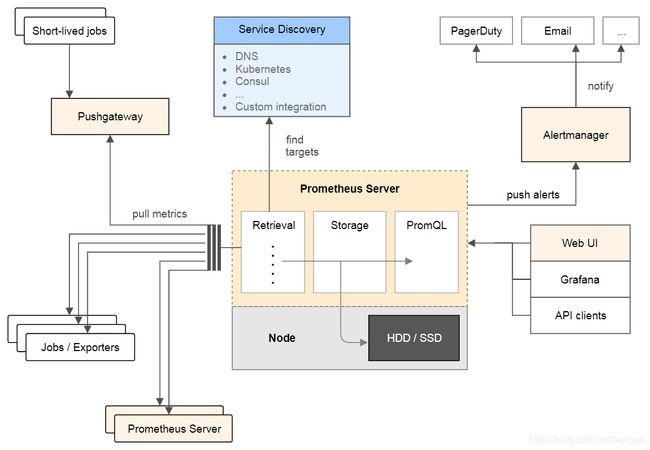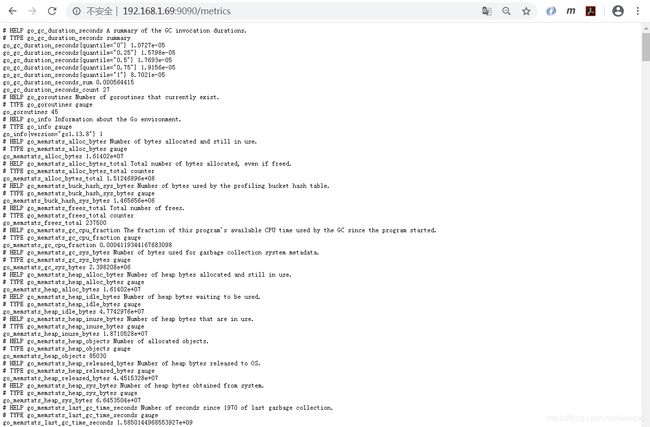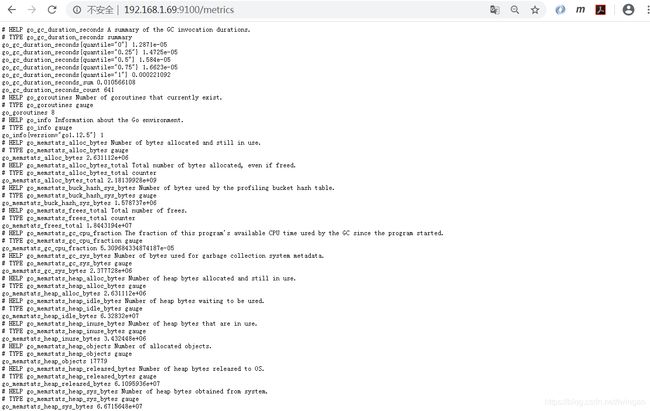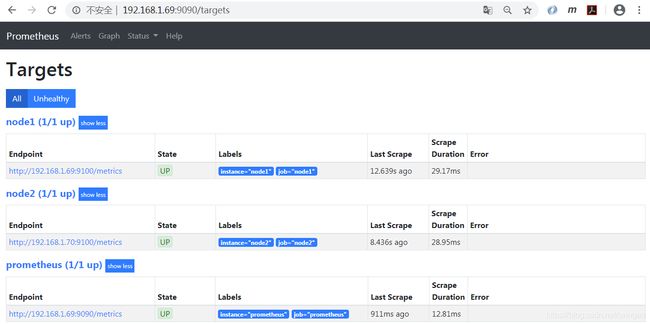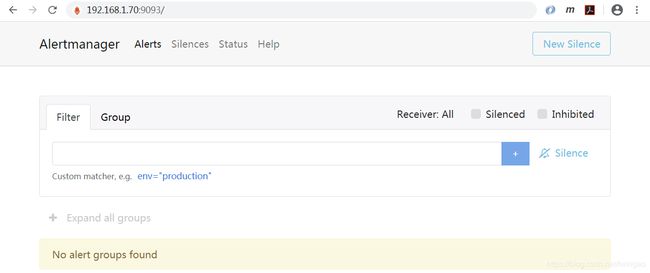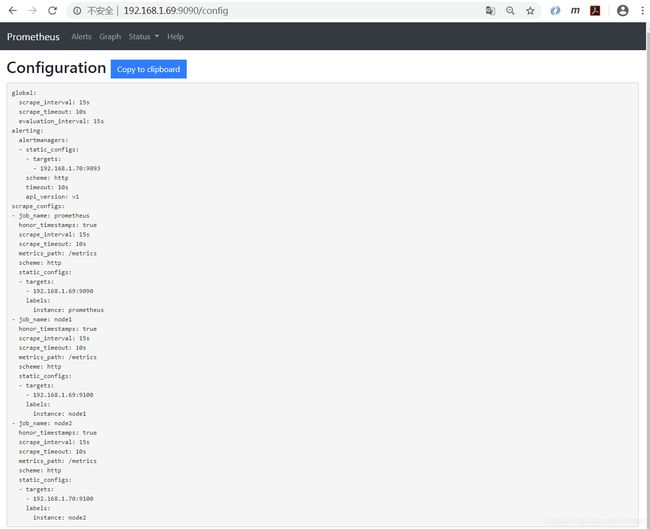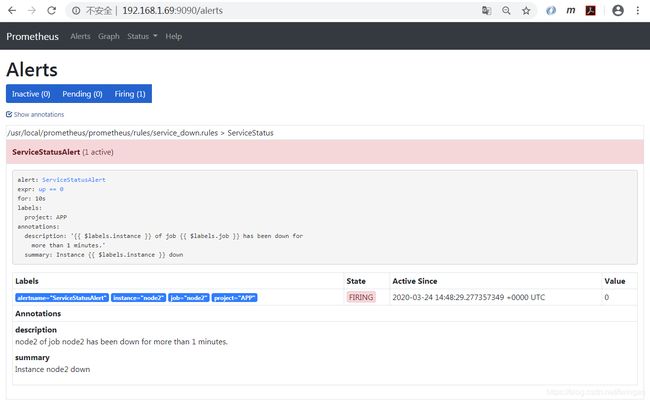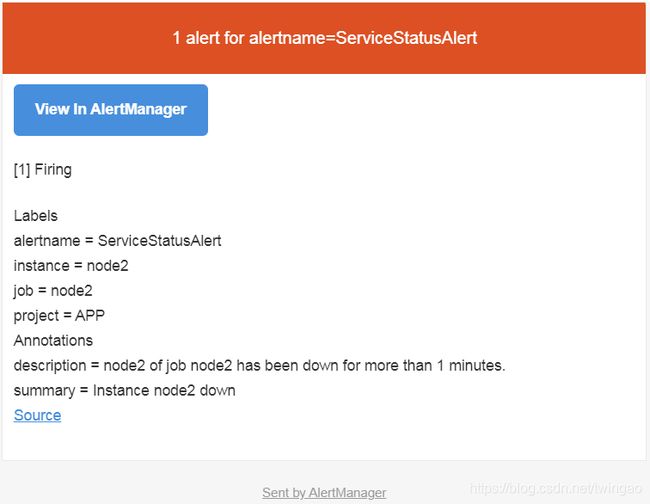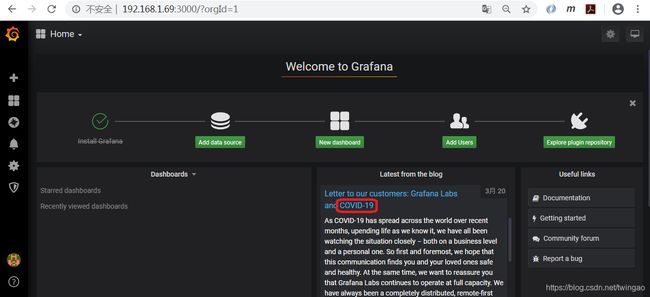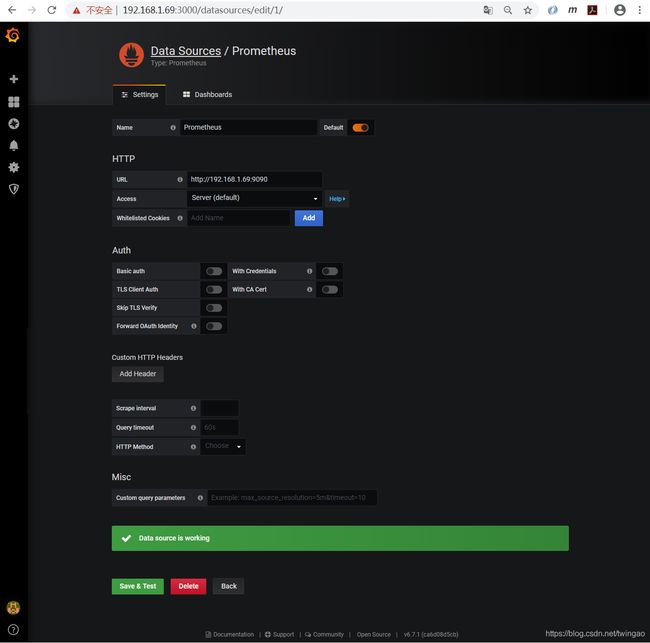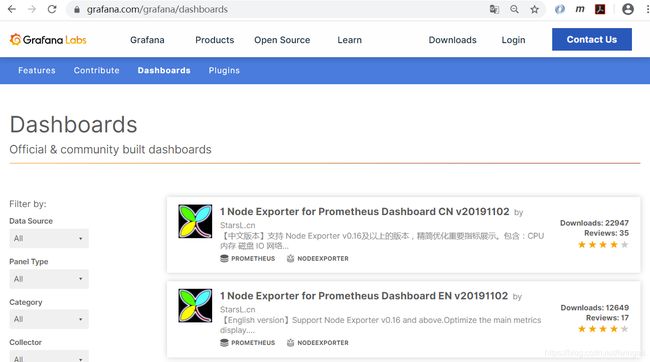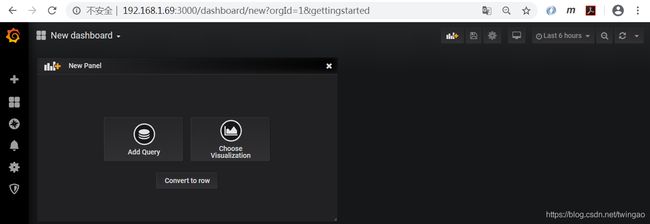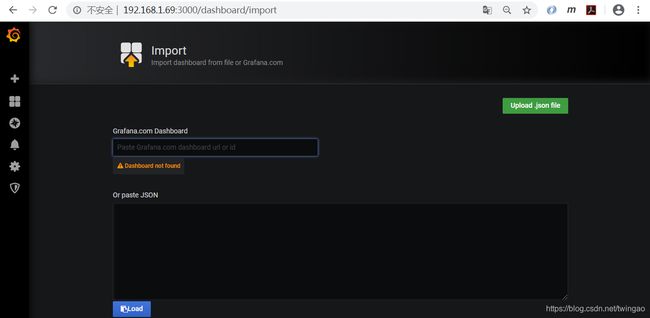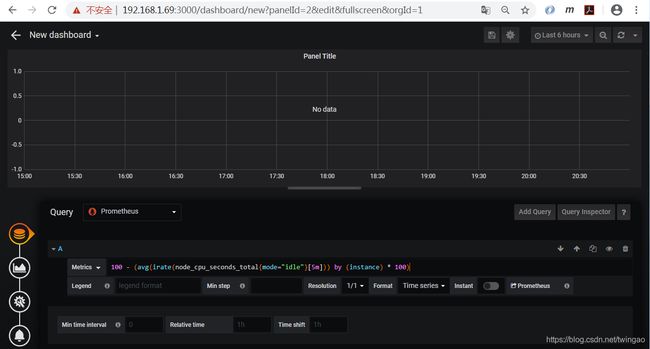Prometheus+Altermanger+Grafana+node-exporter安装和使用
-
简述
Prometheus是一个开源的系统监控和警报工具,该项目拥有非常活跃的开发人员和用户社区。它现在是一个独立的开源项目,独立于任何公司进行维护。Prometheus于2016年加入CNCF(云原生计算基金会),成为继 Kubernetes之后的第二个托管项目。2018年8月9日,CNCF宣布开放源代码监控工具 Prometheus已从孵化状态进入毕业状态。
Prometheus的主要特性:
- 一个多维数据模型,包含由metric和key/value标识的时间序列数据
- PromQL是一种灵活的查询语言
- 不依赖分布式存储,单个服务器节点是自治的
- 基于HTTP协议通过pull形式进行收集时间序列数据
- push形式的时间序列数据是通过一个中间网关来支持的
- targets可以通过服务发现或静态配置发现的
- 多种模式的图形和仪表盘支持
下图描述了Prometheus的架构和生态系统。
-
Prometheus Server:用于收集和存储时间序列数据。
-
Client Library:客户端库,为需要监控的服务生成相应的metrics并暴露给Prometheus Server。当Prometheus Server来pull时,直接返回实时状态的metrics。
-
Push Gateway:主要用于短期的jobs。由于这类jobs存在时间较短,可能在Prometheus来pull之前就消失了。为此,这类jobs可以直接向Prometheus Server端推送它们的metrics。这种方式主要用于服务层面的metrics,对于机器层面的metrices,需要使用node exporter。
-
Exporters:用于暴露已有的第三方服务的metrics给Prometheus。
-
Alertmanager:从Prometheus Server端接收到Alerts后,会进行去除重复数据,分组,并路由到不同的告警接收方式,发出报警。常见的接收方式有:电子邮件,pagerduty,OpsGenie, webhook等。
-
Web UI:Prometheus内置一个简单的Web控制台,可以查询指标,查看配置信息或者Service Discovery等,实际工作中,查看指标或者创建仪表盘通常使用Grafana,Prometheus作为Grafana的数据源。
-
安装环境
| IP | 主机名 | 安装软件 |
|---|---|---|
| 192.168.1.69 | prometheus-node1 | prometheus, node-exporter, grafana |
| 192.168.1.70 | prometheus-node2 | node-exporter, alertmanager |
-
安装Prometheus
下载https://github.com/prometheus/prometheus/releases/download/v2.16.0/prometheus-2.16.0.linux-amd64.tar.gz。然后上传prometheus-2.16.0.linux-amd64.tar.gz到prometheus-node1节点并安装prometheus。
tar xzvf prometheus-2.16.0.linux-amd64.tar.gz
mkdir /usr/local/prometheus
mv prometheus-2.16.0.linux-amd64 /usr/local/prometheus/prometheus
cd /usr/local/prometheus/prometheus
查看版本号。
./prometheus --version
prometheus, version 2.16.0 (branch: HEAD, revision: b90be6f32a33c03163d700e1452b54454ddce0ec)
build user: root@7ea0ae865f12
build date: 20200213-23:50:02
go version: go1.13.8
启动prometheus进程。
./prometheus
level=info ts=2020-03-23T15:23:27.799Z caller=main.go:295 msg="no time or size retention was set so using the default time retention" duration=15d
level=info ts=2020-03-23T15:23:27.799Z caller=main.go:331 msg="Starting Prometheus" version="(version=2.16.0, branch=HEAD, revision=b90be6f32a33c03163d700e1452b54454ddce0ec)"
level=info ts=2020-03-23T15:23:27.799Z caller=main.go:332 build_context="(go=go1.13.8, user=root@7ea0ae865f12, date=20200213-23:50:02)"
level=info ts=2020-03-23T15:23:27.799Z caller=main.go:333 host_details="(Linux 3.10.0-1062.18.1.el7.x86_64 #1 SMP Tue Mar 17 23:49:17 UTC 2020 x86_64 prometheus (none))"
level=info ts=2020-03-23T15:23:27.799Z caller=main.go:334 fd_limits="(soft=1024, hard=4096)"
level=info ts=2020-03-23T15:23:27.800Z caller=main.go:335 vm_limits="(soft=unlimited, hard=unlimited)"
level=info ts=2020-03-23T15:23:27.809Z caller=main.go:661 msg="Starting TSDB ..."
level=info ts=2020-03-23T15:23:27.811Z caller=web.go:508 component=web msg="Start listening for connections" address=0.0.0.0:9090
level=info ts=2020-03-23T15:23:27.817Z caller=repair.go:59 component=tsdb msg="found healthy block" mint=1584947587486 maxt=1584950400000 ulid=01E43E3D9ECWQY6T5HZ04R15PX
level=info ts=2020-03-23T15:23:27.818Z caller=repair.go:59 component=tsdb msg="found healthy block" mint=1584950400000 maxt=1584957600000 ulid=01E43GSF6T3PQRD2BN4XFHN52Y
level=info ts=2020-03-23T15:23:27.819Z caller=repair.go:59 component=tsdb msg="found healthy block" mint=1584957600000 maxt=1584964800000 ulid=01E43QN6EDJH3J5CP4F00MY8DN
level=info ts=2020-03-23T15:23:27.852Z caller=head.go:577 component=tsdb msg="replaying WAL, this may take awhile"
level=info ts=2020-03-23T15:23:27.966Z caller=head.go:625 component=tsdb msg="WAL segment loaded" segment=0 maxSegment=7
level=info ts=2020-03-23T15:23:27.987Z caller=head.go:625 component=tsdb msg="WAL segment loaded" segment=1 maxSegment=7
level=info ts=2020-03-23T15:23:28.100Z caller=head.go:625 component=tsdb msg="WAL segment loaded" segment=2 maxSegment=7
level=info ts=2020-03-23T15:23:28.192Z caller=head.go:625 component=tsdb msg="WAL segment loaded" segment=3 maxSegment=7
level=info ts=2020-03-23T15:23:28.193Z caller=head.go:625 component=tsdb msg="WAL segment loaded" segment=4 maxSegment=7
level=info ts=2020-03-23T15:23:28.195Z caller=head.go:625 component=tsdb msg="WAL segment loaded" segment=5 maxSegment=7
level=info ts=2020-03-23T15:23:28.195Z caller=head.go:625 component=tsdb msg="WAL segment loaded" segment=6 maxSegment=7
level=info ts=2020-03-23T15:23:28.195Z caller=head.go:625 component=tsdb msg="WAL segment loaded" segment=7 maxSegment=7
level=info ts=2020-03-23T15:23:28.198Z caller=main.go:676 fs_type=XFS_SUPER_MAGIC
level=info ts=2020-03-23T15:23:28.198Z caller=main.go:677 msg="TSDB started"
level=info ts=2020-03-23T15:23:28.198Z caller=main.go:747 msg="Loading configuration file" filename=prometheus.yml
level=info ts=2020-03-23T15:23:28.204Z caller=main.go:775 msg="Completed loading of configuration file" filename=prometheus.yml
level=info ts=2020-03-23T15:23:28.205Z caller=main.go:630 msg="Server is ready to receive web requests."
访问prometheus,http://192.168.1.69:9090/。
也可以访问prometheus自监控指标,http://192.168.1.69:9090/metrics。
停止进程可以使用ctl+c。
^Clevel=warn ts=2020-03-23T15:23:30.646Z caller=main.go:507 msg="Received SIGTERM, exiting gracefully..."
level=info ts=2020-03-23T15:23:30.646Z caller=main.go:530 msg="Stopping scrape discovery manager..."
level=info ts=2020-03-23T15:23:30.646Z caller=main.go:544 msg="Stopping notify discovery manager..."
level=info ts=2020-03-23T15:23:30.646Z caller=main.go:566 msg="Stopping scrape manager..."
level=info ts=2020-03-23T15:23:30.647Z caller=manager.go:845 component="rule manager" msg="Stopping rule manager..."
level=info ts=2020-03-23T15:23:30.647Z caller=manager.go:851 component="rule manager" msg="Rule manager stopped"
level=info ts=2020-03-23T15:23:30.647Z caller=main.go:526 msg="Scrape discovery manager stopped"
level=info ts=2020-03-23T15:23:30.647Z caller=main.go:540 msg="Notify discovery manager stopped"
level=info ts=2020-03-23T15:23:30.647Z caller=main.go:560 msg="Scrape manager stopped"
level=info ts=2020-03-23T15:23:30.648Z caller=notifier.go:598 component=notifier msg="Stopping notification manager..."
level=info ts=2020-03-23T15:23:30.648Z caller=main.go:731 msg="Notifier manager stopped"
level=info ts=2020-03-23T15:23:30.649Z caller=main.go:743 msg="See you next time!"
设置自启动服务。
vi /etc/systemd/system/prometheus.service
[Unit]
Description=prometheus
After=network.target
[Service]
Type=simple
User=root
ExecStart=/usr/local/prometheus/prometheus/prometheus --config.file=/usr/local/prometheus/prometheus/prometheus.yml
Restart=on-failure
[Install]
WantedBy=multi-user.target
systemctl start prometheus
systemctl enable prometheus
-
安装node_exporter
下载https://github.com/prometheus/node_exporter/releases/download/v0.18.1/node_exporter-0.18.1.linux-amd64.tar.gz。然后上传node_exporter-0.18.1.linux-amd64.tar.gz并安装node_exporter。注意在prometheus-node1和prometheus-node2节点都安装。
tar zxvf node_exporter-0.18.1.linux-amd64.tar.gz
mkdir /usr/local/prometheus
mv node_exporter-0.18.1.linux-amd64 /usr/local/prometheus/node_exporter
查看node-exporter版本号。
/usr/local/prometheus/node_exporter/node_exporter --version
node_exporter, version 0.18.1 (branch: HEAD, revision: 3db77732e925c08f675d7404a8c46466b2ece83e)
build user: root@b50852a1acba
build date: 20190604-16:41:18
go version: go1.12.5
设置自启动服务。
vi /etc/systemd/system/node_exporter.service
[Unit]
Description=node_export
Documentation=https://github.com/prometheus/node_exporter
After=network.target
[Service]
Type=simple
User=root
ExecStart=/usr/local/prometheus/node_exporter/node_exporter
Restart=on-failure
[Install]
WantedBy=multi-user.target
systemctl start node_exporter.service
systemctl status node_exporter.service
systemctl enable node_exporter.service
访问http://192.168.1.69:9100/metrics可以获取监控指标。
-
配置Prometheus,添加监控目标
scrape_configs块控制Prometheus监控的资源。 由于Prometheus还将自己的数据公开为HTTP端点,因此它可以抓取并监控自身的健康状况。 在默认配置中,有一个名为prometheus的作业,它会抓取Prometheus服务器公开的时间序列数据。该作业包含一个静态配置的目标,即端口9090上的localhost(此处改为本机地址192.168.1.69),监控数据从http://192.168.1.69:9090/metrics抓取。
在prometheus-node1和prometheus-node2节点上都安装了node-exporter,所以相应都配置了job。
vi /usr/local/prometheus/prometheus/prometheus.yml
# my global config
global:
scrape_interval: 15s # Set the scrape interval to every 15 seconds. Default is every 1 minute.
evaluation_interval: 15s # Evaluate rules every 15 seconds. The default is every 1 minute.
# scrape_timeout is set to the global default (10s).
# Alertmanager configuration
alerting:
alertmanagers:
- static_configs:
- targets:
# - alertmanager:9093
# Load rules once and periodically evaluate them according to the global 'evaluation_interval'.
rule_files:
# - "first_rules.yml"
# - "second_rules.yml"
# A scrape configuration containing exactly one endpoint to scrape:
# Here it's Prometheus itself.
scrape_configs:
- job_name: 'prometheus'
static_configs:
- targets: ['192.168.1.69:9090']
labels:
instance: prometheus
- job_name: 'node1'
static_configs:
- targets: ['192.168.1.69:9100']
labels:
instance: node1
- job_name: 'node2'
static_configs:
- targets: ['192.168.1.70:9100']
labels:
instance: node2
访问Prometheus查看定义的目标主机http://192.168.1.69:9090/targets。
-
安装Alertmanager
下载https://github.com/prometheus/alertmanager/releases/download/v0.20.0/alertmanager-0.20.0.linux-amd64.tar.gz。然后上传alertmanager-0.20.0.linux-amd64.tar.gz到prometheus-node2,并安装Alertmanager。
tar zxvf alertmanager-0.20.0.linux-amd64.tar.gz
mv alertmanager-0.20.0.linux-amd64 /usr/local/prometheus/alertmanager
查看alertmanager版本号。
/usr/local/prometheus/alertmanager/alertmanager --version
alertmanager, version 0.20.0 (branch: HEAD, revision: f74be0400a6243d10bb53812d6fa408ad71ff32d)
build user: root@00c3106655f8
build date: 20191211-14:13:14
go version: go1.13.5
设置自启动服务。
vi /etc/systemd/system/alertmanager.service
[Unit]
Description=Alertmanager
After=network.target
[Service]
Type=simple
User=root
ExecStart=/usr/local/prometheus/alertmanager/alertmanager --config.file=/usr/local/prometheus/alertmanager/alertmanager.yml
Restart=on-failure
[Install]
WantedBy=multi-user.target
systemctl start alertmanager.service
systemctl status alertmanager.service
systemctl enable alertmanager.service
访问Alertmanager,http://192.168.1.70:9093/。
修改prometheus.yml将alertmanagers加入监控目标。
vi /usr/local/prometheus/prometheus/prometheus.yml
# my global config
global:
scrape_interval: 15s # Set the scrape interval to every 15 seconds. Default is every 1 minute.
evaluation_interval: 15s # Evaluate rules every 15 seconds. The default is every 1 minute.
# scrape_timeout is set to the global default (10s).
# Alertmanager configuration
alerting:
alertmanagers:
- static_configs:
- targets: ["192.168.1.70:9093"]
# Load rules once and periodically evaluate them according to the global 'evaluation_interval'.
rule_files:
# - "first_rules.yml"
# - "second_rules.yml"
# A scrape configuration containing exactly one endpoint to scrape:
# Here it's Prometheus itself.
scrape_configs:
- job_name: 'prometheus'
static_configs:
- targets: ['192.168.1.69:9090','192.168.1.69:9100']
- job_name: 'node1'
static_configs:
- targets: ['192.168.1.70:9100']
systemctl stop prometheus
systemctl start prometheus
可以查看http://192.168.1.69:9090/config看配置是否生效。
-
配置邮件告警
配置告警规则文件。
vi /usr/local/prometheus/prometheus/prometheus.yml
global:
scrape_interval: 15s # Set the scrape interval to every 15 seconds. Default is every 1 minute.
evaluation_interval: 15s # Evaluate rules every 15 seconds. The default is every 1 minute.
alerting:
alertmanagers:
- static_configs:
- targets: ["192.168.1.70:9093"]
rule_files:
- /usr/local/prometheus/prometheus/rules/*.rules
scrape_configs:
- job_name: 'prometheus'
static_configs:
- targets: ['192.168.1.69:9090']
labels:
instance: prometheus
- job_name: 'node1'
static_configs:
- targets: ['192.168.1.69:9100']
labels:
instance: node1
- job_name: 'node2'
static_configs:
- targets: ['192.168.1.70:9100']
labels:
instance: node2
配置告警规则,"up == 0"表示服务down。
vi /usr/local/prometheus/prometheus/rules/service_down.rules
groups:
- name: ServiceStatus
rules:
- alert: ServiceStatusAlert
expr: up == 0
for: 1m
labels:
project: APP
annotations:
summary: "Instance {
{ $labels.instance }} down"
description: "{
{ $labels.instance }} of job {
{ $labels.job }} has been down for more than 1 minutes."
配置Alertmanager。
vi /usr/local/prometheus/alertmanager/alertmanager.yml
global:
resolve_timeout: 5m
smtp_smarthost: 'smtp.sina.cn:25'
smtp_from: '[email protected]'
smtp_auth_username: '[email protected]'
smtp_auth_password: 'yyyyyyy'
templates:
- 'template/*.tmpl'
route:
group_by: ['alertname']
group_wait: 10s
group_interval: 60s
repeat_interval: 1h
receiver: 'email'
receivers:
- name: 'email'
email_configs:
- to: '[email protected]'
重启Prometheus和Alertmanager服务。
systemctl stop prometheus
systemctl start prometheus
systemctl stop alertmanager
systemctl start alertmanager
查询服务的启停状态,可以看出三个监控的服务都是启动状态(up == 1表示正常,up == 0表示down)。
在Prometheus中查看alert配置,可以看出ServiceStatusAlert没有激活。
然后停止prometheus-node2节点的node_exporter服务。
systemctl stop node_exporter
再次查询服务的启停状态,可以看出{instance=“node2”,job=“node2”}服务down了。
node_exporter服务停止后,Prometheus每隔评估周期evaluation_interval(15s)抓取一次,发现告警表达式up == 0为true之后,Prometheus会先将ServiceStatusAlert变成pengding状态。
然后执行for子句,在下一个评估周期中,如果告警表达式仍然为true,则检查for的持续时间(1m)。如果没有超过持续时间,则等待下一个评估周期;如果超过了持续时间,则告警转换为Firing,生成通知并将其推送到Alertmanager。
如果下一个评估周期告警表达式不再为true,则Prometheus会将ServiceStatusAlert的状态从Pending更改回Inactive。
Pending到Firing的转换可以确保告警更有效,且不会来回浮动。没有for子句的告警会自动从Inactive转换为Firing,只需要一个评估周期即可触发。带有for子句的告警将首先转换为Pending,然后转换为Firing,因此至少需要两个评估周期才能触发。
告警可能有以下三种状态:
- Inactive:警报未激活。
- Pending:警报已满足告警表达式条件,但仍在等待for子句中指定的持续时间。
- Firing:警报已满足告警表达式条件,并且Pending的时间已超过for子句的持续时间。
查看邮箱可以看出已经收到告警邮件。
在Alertmanager的http://192.168.1.70:9093/#/alerts可以看到该告警。
-
安装Grafana
下载https://dl.grafana.com/oss/release/grafana-6.7.1-1.x86_64.rpm。然后上传grafana-6.7.1-1.x86_64.rpm到prometheus-node1节点并安装grafana。
yum install -y grafana-6.7.1-1.x86_64.rpm
systemctl start grafana-server.service
systemctl status grafana-server.service
systemctl enable grafana-server.service
查看版本号。
/usr/local/prometheus/grafana/bin/grafana-server -v
访问Grafana,http://192.168.1.69:3000/,使用admin/admin登录。
-
导入预先构建看板Dashboard
点击"Add data source",选择Prometheus作为数据源。
在URL输入框键入http://192.168.1.69:9090,点击"Save & Test"按钮,如果出现下图中的绿色"Data source is working"提示,则表示配置有效。
下面我们需要创建Dashboard看板,我们可以从Grafana官方的预先构建Dashboards列表中选择一个,https://grafana.com/grafana/dashboards,Grafana提供了很多不同数据源的预先构建的Dashboard,我们可以直接使用这些预先构建的Dashboard,而无需自己创建Dashboard。我们选择第一个并下载下来,文件名为1-node-exporter-for-prometheus-dashboard-update-1102_rev11.json。
回到Grafana首页,点击"New dashboard",创建看板。
再点击左上角的"New dashboard"。
选择"import dashboard"。
点击"Upload .json file"按钮,将刚才下载的文件上传。
Name可以自行修改,folder选择General,Prometheus Data Source选择Prometheus,然后导入。
可以看到Prometheus数据源的看板,可以切换job,主机名等。
-
创建看板Dashboard
在"New dashboard"页面点击"Add Query"。
选择Prometheus数据源,我们展示CPU使用率metrics:“100 - (avg(irate(node_cpu_seconds_total{mode=“idle”}[5m])) by (instance) * 100)”。
Title输入"CPU使用率",然后点击右上角的保存图标。
Dashboard起名为"测试用Prometheus Dashboard"。