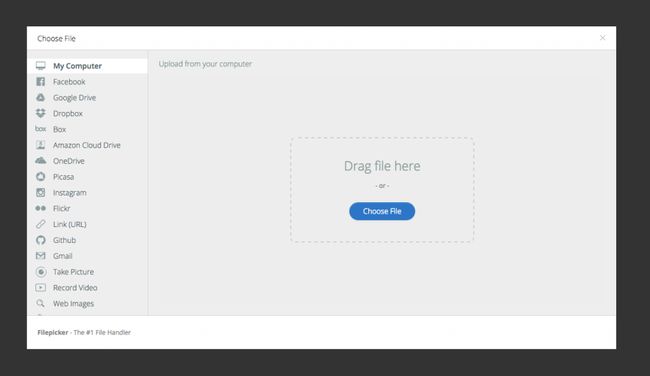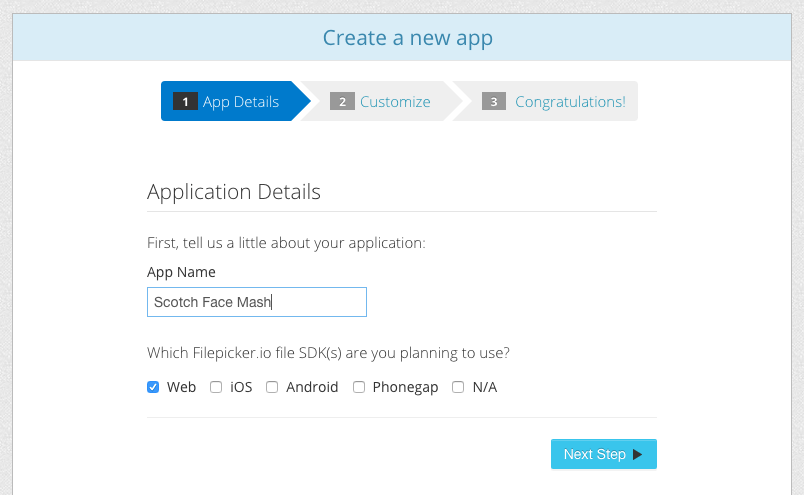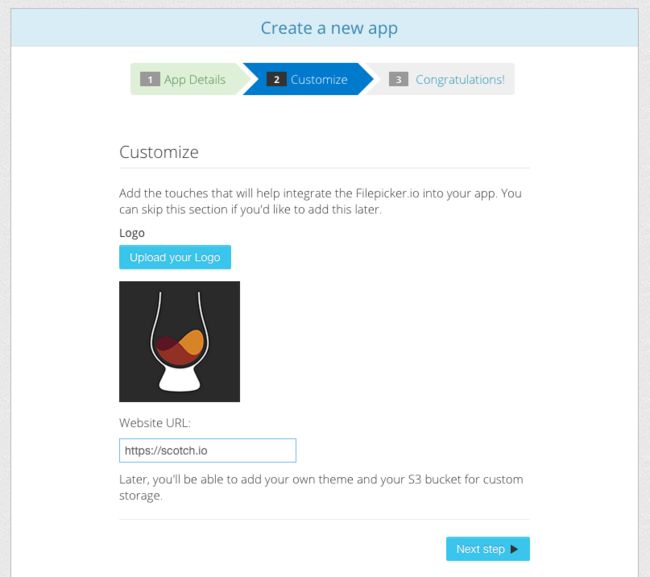filepicker_使用Filepicker无痛处理文件上传
filepicker
Building a complete web form is some of the best practice for new web developers. You get a taste of a whole bunch of technologies when doing so. You have to use HTML in a more advanced way, you get to work with CSS for styling, you probably have to use JavaScript for client-side validation or AJAX type things, and, finally, you have to use some sort of server-side language like PHP to do something with the submitted form values. It also even introduces you to more advanced things like HTTP Request Methods - GET and POST.
对于新的Web开发人员而言,构建完整的Web表单是一些最佳实践。 这样做时,您会体会到一系列技术。 您必须以更高级的方式使用HTML ,必须使用CSS进行样式设计,您可能必须使用JavaScript进行客户端验证或AJAX类型的事情,最后,您必须使用某种服务器端像PHP这样的语言来处理提交的表单值。 甚至还向您介绍了更高级的内容,例如HTTP请求方法 -GET和POST。
Anyways, the point is working with forms can be quite the lift for some people. On top of this, the second you start introducing files, it only gets more complex. Doing things like styling elements, working on the front-end with real-time uploads, and storing the file securely on the server can be incredibly difficuly and/or time-consuming. This is where Filepicker for web developers will come in handy.
无论如何,对于某些人来说,使用表格很重要。 最重要的是, 第二秒钟您开始引入文件 ,但只会变得更加复杂。 诸如设置元素的样式,在前端上进行实时上载以及将文件安全地存储在服务器上之事情可能非常困难和/或耗时。 这是适用于Web开发人员的Filepicker派上用场的地方。
Filepicker is a web service for taking the headache out of file uploads. It allows you to easily allow your users to "pick" files on your website or app with ease. On top of this, it also allows you to easily tap into third-party APIs so users can even select files from cloud providers like Dropbox, Google Drive, or even Facebook.
Filepicker是一项Web服务,可减轻文件上传的麻烦 。 它使您可以轻松地让用户轻松地“拾取”网站或应用程序中的文件。 最重要的是,它还使您可以轻松利用第三方API,以便用户甚至可以从Dropbox , Google Drive甚至Facebook等云提供商中选择文件。
This tutorial will get you started with integrating Filepicker onto your website or application. To demo this, we'll walk you through building an app where users can upload files, store them on the cloud, and see them appear in near real-time on the current page. Here's a picture of what we'll be building or click the demo link to check it out:
本教程将帮助您开始将Filepicker集成到您的网站或应用程序中。 为了演示这一点,我们将引导您构建一个应用程序,用户可以在其中上传文件 , 将文件 存储在云中,并在当前页面上看到它们实时显示。 这是我们将要构建的图片,或单击演示链接进行查看:
为什么选择Filepicker? (Why Filepicker?)
Filepicker is an easy to use cloud service for making file uploads easy. It's not just for doing uploads on the web though, they also provide libraries for tons of other technologies:
Filepicker是易于使用的云服务,可轻松上传文件。 尽管这不仅用于在网络上上传,它们还提供了许多其他技术的库:
- iOS 的iOS
- Android 安卓系统
- Python Python
- Ruby on Rails Ruby on Rails
- django 詹戈
- CakePHP CakePHP
- Meteor 流星
- PhoneGap 电话间隙
- Node.js Node.js
- WordPress WordPress的
Basically anyone can tap-into their API and use them for "picking files" regardless of the language or platform you're using. Here's what it looks like on the web:
基本上,任何人都可以接入他们的API并将其用于“挑选文件”,而与您使用的语言或平台无关。 这是网络上的样子:
By taking over the file upload process of your site or application, they can also middle-man some extra cool things. They make it very easy to optionally do things like hosting, cropping the photo, pulling from third-parties like Facecbook or cloud storage, facial recognition, cross-browser and responsive, and much more.
通过接管您网站或应用程序的文件上传过程,他们还可以中间商一些额外的好东西 。 它们使选择托管,裁剪照片,从第三方(例如Facecbook或云存储)中提取,面部识别,跨浏览器和响应式等操作变得非常容易。
入门 (Getting Started)
注册 (Signup)
Filepicker is a cloud-service. So the first step to get started is to create an account with them. Don't worry though, they provide a free service with plenty of room until the first paid tier. With this, you get:
Filepicker是一项云服务。 因此,开始的第一步是使用他们创建一个帐户。 不过请放心 ,他们会为您提供免费的服务,并提供充足的空间,直到您支付第一笔费用。 这样,您将获得:
- 3 GB of Bandwidth 3 GB带宽
- 20MB maximum file size 档案大小上限为20MB
- 500 files per month 每月500个文件
You can signup on their registration page.
您可以在他们的注册页面上注册 。
创建一个新的应用程序 (Create a new app)
Just like when creating a Facebook or Twitter app, you need to first create an application to get a unique App ID.
就像创建Facebook或Twitter应用程序一样,您需要首先创建一个应用程序以获得唯一的应用程序ID。
After this, we're all set to begin coding.
之后,我们都准备开始编码。
设置页面 (Setting Up Your Page)
We're building a simple single page demo with Filepicker that let's anyone upload a photo to a wall of photos. The first thing we need to do is setup our basic HTML. Here's what I'll be using to start as a super basic layout:
我们正在使用Filepicker构建一个简单的单页演示,任何人都可以将照片上传到照片墙。 我们需要做的第一件事是设置我们的基本HTML。 这是我将要开始使用的最基本的布局:
Scotch Face Mash